Page 76 of 236
2-52
Using Bluetooth® Audio
Mode
Bluetooth® Audio Mode can be used
only when a Bluetooth
® Audio Mode
phone has been connected.
While Bluetooth® Audio Mode is play-
ing, if the Bluetooth
® phone is con-
nected, then the music will also stop.
Bluetooth® streaming audio may not be
supported with some mobile phones.
Starting Mode
Press the MEDIA key ▶ Press
Bluetooth Audio .
i Information
• If the Bluetooth® device is not connected,
then the
Bluetooth Audio
button will
be disabled.
Playing Bluetooth® Audio
• Press the ▶
button to play files saved
within the Bluetooth
® phone.
• Press the ll
button to pause the file.
i Information
• If the Bluetooth® audio does not play,
Press
key ▶ Press Setup ▶
Bluetooth ▶
Streaming Audio Setting ▶ If the
option is set to
Off , change to On
and try again.
Bluetooth® Audio Mode
Page 77 of 236
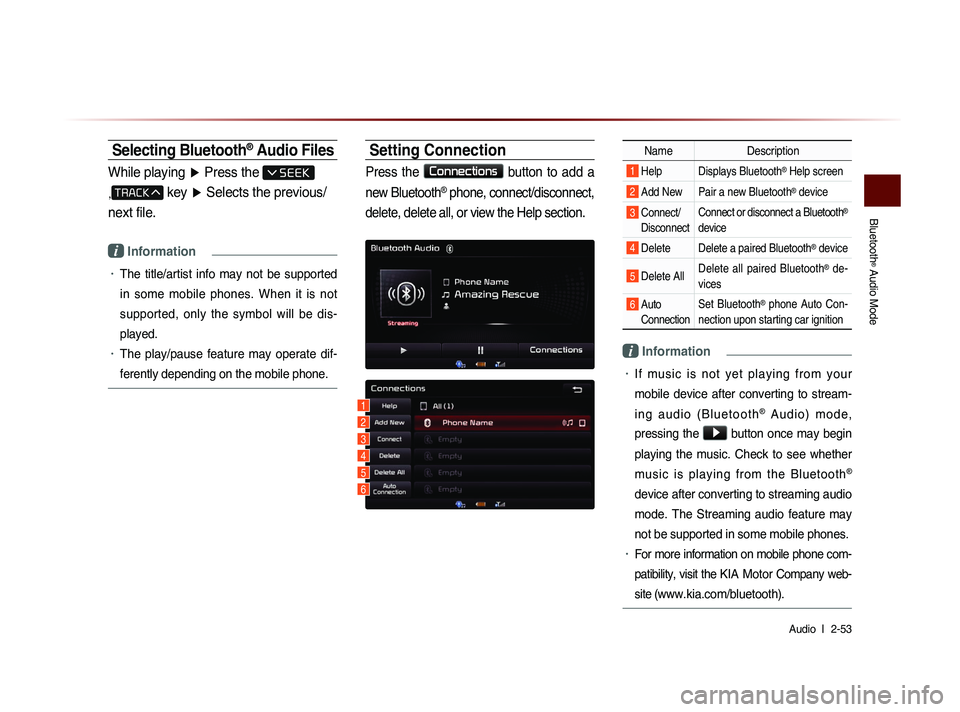
Bluetooth
® Audio Mode
Audio l
2-53
Selecting Bluetooth® Audio Files
While playing ▶ Press the
,
key ▶ Selects the previous/
next file.
i Information
• The title/artist info may not be supported
in some mobile phones. When it is not
supported, only the symbol will be dis-
played.
• The play/pause feature may operate dif-
ferently depending on the mobile phone.
Setting Connection
Press the Connections
button to add a
new Bluetooth
® phone, connect/disconnect,
delete, delete all, or view the Help section.
Name Description
1 Help Displays Bluetooth® Help screen
2 Add New Pair a new Bluetooth® device
3 Connect/
Disconnect Connect or disconnect a Bluetooth®
device
4 Delete Delete a paired Bluetooth® device
5 Delete All Delete all paired Bluetooth® de-
vices
6 Auto Connection Set Bluetooth® phone Auto Con-
nection upon starting car ignition
i Information
• If music is not yet playing from your
mobile device after converting to stream-
i n g a u d i o ( B l u e t o o t h
® A u d i o ) m o d e ,
pressing the
▶ button once may begin
playing the music. Check to see whether
music is playing from the Bluetooth
®
device after converting to streaming audio
mode. The Streaming audio feature may
not be supported in some mobile phones.
• For more information on mobile phone com-
patibility, visit the
KIA Motor Company web-
site (
www.kia.com/bluetooth).
1
3
4
5
6
2
Page 79 of 236
My Music Mode
Audio l
2-55
Starting Mode
NOTICE
• My Music refers to a feature where music
f i l e s ( M P 3 , W M A ) w i t h i n U S B m e m o r y
drives or CDs are copied into the Navigation
system to play them within the vehicle.
Press the MEDIA key ▶ Press
My Music
.
Playing My Music
• Press the ▶
button to play the file.
• Press the ll
button to pause the file.
Selecting My Music
While playing ▶ Press the <
, >
buttons or the
, key
to play the previous/next file.
• P r e s s i n g a n d h o l d i n g t h e
,
key (over 0.8 seconds) will
rewind or fast-forward the current file.
• While the , key is
being pressed, the track will rewind or
fast-forward at high speeds. Once the
key is released, the Music will begin
playing at normal speed.
Page 90 of 236
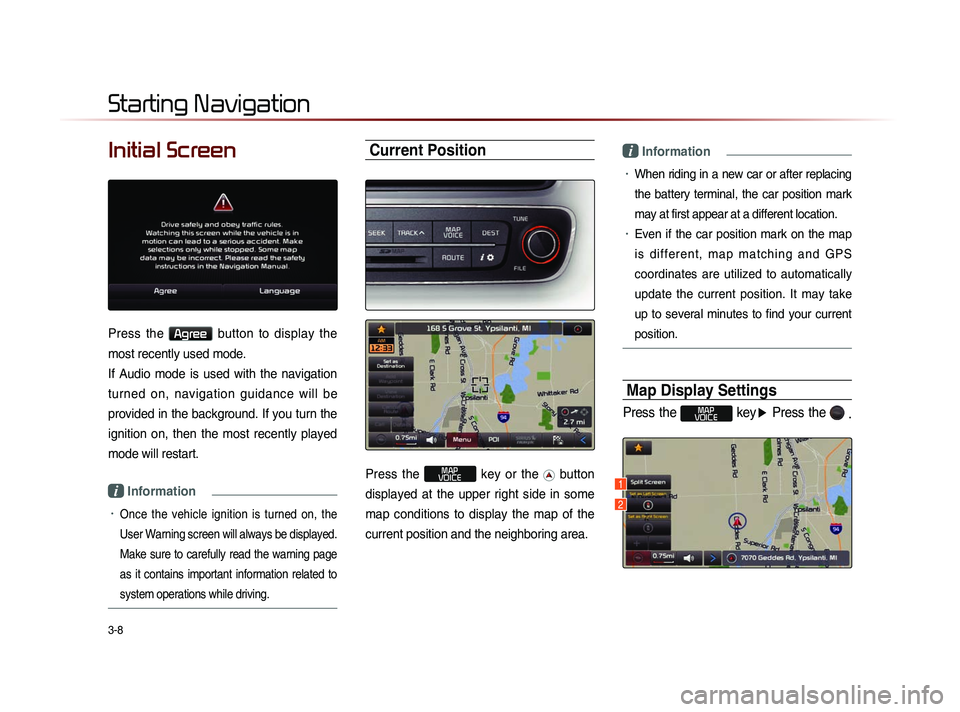
3-8
Initial Screen
Press the Agree button to display the
most recently used mode.
If Audio mode is used with the navigation
turned on, navigation guidance will be
provided in the background. If you turn the
ignition on, then the most recently played
mode will restart.
i Information
• Once the vehicle ignition is turned on, the
User Warning screen will always be displayed.
Make sure to carefully read the warning page
as it contains important information related to
system operations while driving.
Current Position
Press the MAP
VOICE key or the button
displayed at the upper right side in some
map conditions to display the map of the
current position and the neighboring area.
i Information
• When riding in a new car or after replacing
the battery terminal, the car position mark
may at first appear at a different location.
• Even if the car position mark on the map
i s d i f f e r e n t , m a p m a t c h i n g a n d G P S
coordinates are utilized to automatically
update the current position. It may take
up to several minutes to find your current
position.
Map Display Settings
Press the MAP
VOICE key ▶ Press the
.
Starting Navigation
1
2
Page 91 of 236
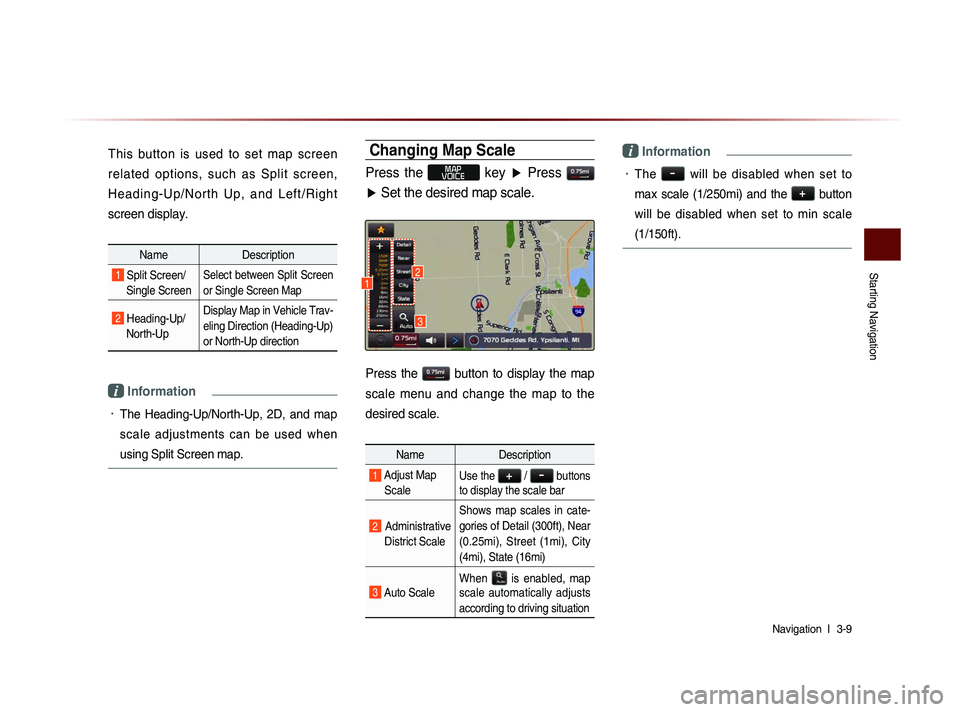
Starting Navigation
Navigation l
3-9
This button is used to set map screen
related options, such as Split screen,
H e a d i n g - U p /N o r th U p , a n d L e ft/R i g h t
screen display.
Name Description
1 Split Screen/
Single ScreenSelect between Split Screen
or Single Screen Map
2 Heading-Up/
North-Up Display Map in Vehicle Trav-
eling Direction (Heading-Up)
or North-Up direction
i Information
• The Heading-Up/North-Up, 2D, and map
scale adjustments can be used when
using Split Screen map.
Changing Map Scale
Press the MAP
VOICE key ▶ Press
▶ Set the desired map scale.
Press the button to display the map
scale menu and change the map to the
desired scale.
Name Description
1 Adjust Map
ScaleUse the + / - buttons
to display the scale bar
2 Administrative
District Scale Shows map scales in cate-
gories of Detail (300ft), Near
(0.25mi), Street (1mi), City
(4mi), State (16mi)
3 Auto Scale
When
is enabled, map
scale automatically adjusts
according to driving situation
i Information
• The - will be disabled when set to
max scale (1/250mi) and the
+
button
will be disabled when set to min scale
(1/150ft).
3
12
Page 95 of 236
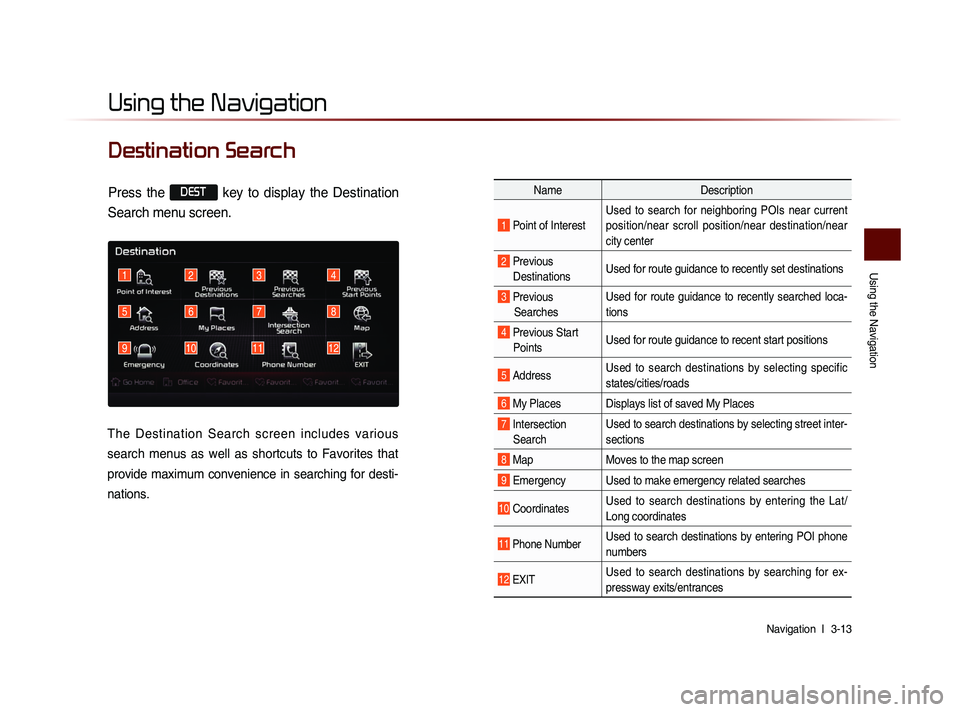
Using the Navigation
Navigation l
3-13
Destination Search
Using the Navigation
3412
5
91011
678
12
Name Description
1 Point of InterestUsed to search for neighboring POIs near current
position/near scroll position/near destination/near
city center
2 Previous
Destinations Used for route guidance to recently set destinations
3 Previous
Searches Used for route guidance to recently searched loca-
tions
4 Previous Start
Points Used for route guidance to recent start positions
5 Address Used to search destinations by selecting specific
states/cities/roads
6 My Places Displays list of saved My Places
7 Intersection
Search Used to search destinations by selecting street inter-
sections
8 Map
Moves to the map screen
9 Emergency Used to make emergency related searches
10 CoordinatesUsed to search destinations by entering the Lat/
Long coordinates
11 Phone NumberUsed to search destinations by entering POI phone
numbers
12 ExIT Used to search destinations by searching for ex-
pressway exits/entrances
Press the DEST key to display the Destination
Search menu screen.
The Destination Search screen includes various
search menus as well as shortcuts to Favorites that
provide maximum convenience in searching for desti-
nations.
Page 96 of 236
3-14
Using the Navigation
Quick Menu
Press the ★ button on the left side of
the map screen to display the Quick Menu.
Name Description
1 Quick Menu (★
) Display/hide Quick Menus
2 Quick Menu Bar
Menus added to the Quick
Menu (possible to set up to
6 menus)
3 Edit Add/Delete Quick Menus
4 Current Quick
Menus Shows list of current Quick
Menus
5 Add/RemoveAdd or remove Quick Menus
6 Quick Menu
Categories List of categories that can
be added to Quick Menus
Point of Interest (POI) Search
Press the DEST key
▶ Press
Point of Interest
.
Name Description
1 CategorySearch for POIs by selecting
through POI categories
2 ZAGAT
Restaurant
Guide Search for ZAGAT restaurant
guide POIs from among POIs
within the vicinity
3 Name Search POIs by name
1
46
3
5
1
2
3
1
2
3
4
2
Page 97 of 236
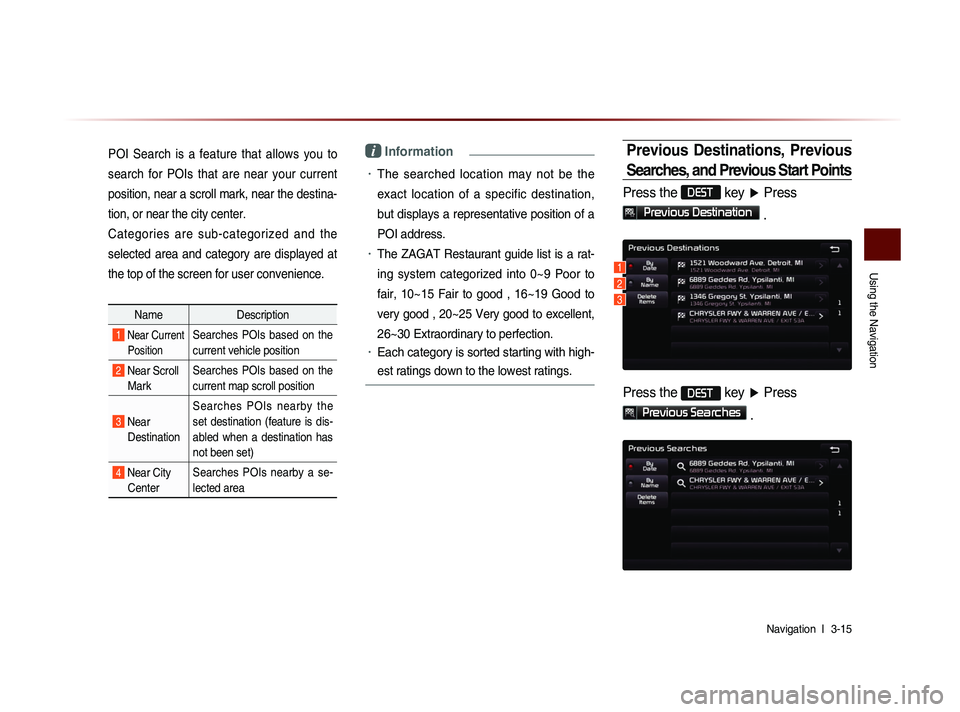
Using the Navigation
Navigation l
3-15
POI Search is a feature that allows you to
search for POIs that are near your current
position, near a scroll mark, near the destina-
tion, or near the city center.
Categories are sub-categorized and the
selected area and category are displayed at
the top of the screen for user convenience.
Name Description
1 Near Current
PositionSearches POIs based on the
current vehicle position
2 Near Scroll Mark Searches POIs based on the
current map scroll position
3 Near
Destination Searches POIs nearby the
set destination (feature is dis-
abled when a destination has
not been set)
4 Near City
Center Searches POIs nearby a se-
lected area
i Information
• The searched location may not be the
exact location of a specific destination,
but displays a representative position of a
POI address.
• The ZAGAT Restaurant guide list is a rat-
ing system categorized into 0~9 Poor to
fair, 10~15 Fair to good , 16~19 Good to
very good , 20~25 Very good to excellent,
26~30 Extraordinary to perfection.
• Each category is sorted starting with high-
est ratings down to the lowest ratings.
Previous Destinations, Previous
Searches, and Previous Start Points
Press the DEST key ▶ Press
Previous Destination
.
Press the DEST
key ▶ Press
Previous Searches
.
1
2
3