Page 51 of 236
MP3 CD Mode
Audio l
2-27
Selecting MP3 files
Selecting from the Mode Screen
• Press the ,
key to
select the previous or next file.
• P r e s s i n g a n d h o l d i n g t h e
,
key will rewind or fast-forward
the current file.
Using Menus within List Screen
Press the List button ▶ Select the
file from the list.
Fast-forwarding or Rewinding MP3
Files
While playing ▶Press and hold the
, k e y . ( o v e r 0 . 8
seconds)
This will rewind or fast-forward the file.
W h i l e t h e
,
k e y i s
being pressed, the file will rewind or fast-
forward at 20x speed.
Once released, the file will begin playing at
normal speed.
Searching MP3 Files
Turn the TUNE knob ▶ Search files ▶
Once the desired file name is displayed,
press the
TUNE knob.
When searching files, pressing the TUNE
knob
will play the file highlighted in orange.
i Information
• If there are no operations within 5 sec-
on
ds, info on the current song will be re-
displayed.
Page 62 of 236
2-38
USB Mode
Starting USB Music Mode
Press the MEDIA key ▶ Press
USB Music
.
If the USB is not connected, then the
USB Music button will be disabled.
i Information
• Once a USB is connected, USB Music
mode will operate automatically.
• If a previously played USB is recon -
nected, then the song after the most
recently played song is played. However,
if a different USB is connected or the file
information within the USB was changed,
then the USB file order information is
deleted and will start playing from the first
song within the USB.
Playing USB Music
• Press the ▶ button to play the USB
Music.
• Press the ll button to pause USB
Music.
Page 63 of 236
USB Mode
Audio l
2-39
Searching USB Music Files
While Playing ▶ Press the < , >
buttons or the , key
to play the previous/next file.
• P r e s s i n g a n d h o l d i n g t h e
,
key (over 0.8 seconds) will
rewind or fast-forward the current file.
• While the ,
key is
being pressed, the track will rewind or
fast-forward at high speeds. Once the
key is released, the USB Music will
begin playing at normal speed.
i Information
• The < , >
buttons displayed on the
screen allow you to select the previous/
next file. These buttons will not rewind or
fast-forward the file.
Using the Menu Buttons
Press the Menu button to set the Copy,
Repeat, Shuffle, Scan, Info On (Info Off)
menus.
Copy
Press the Menu button ▶ Press
Copy
.
The currently playing file is copied and
saved in My Music.
Page 65 of 236
USB Mode
Audio l
2-41
Info On/Info Off
Press the Menu
button ▶ Press
Info On .
The screen display can be set differently
depending on user selection.
W h e n t h e t i t l e , a r t i s t , a n d a l b u m i n f o
are displayed, the button is changed to
Info Off .
Press
Info Off to restore the previous
information display setting.
i Information
• The title, artist, and album info are dis-
played only when such information is
recorded within the MP3 file ID3 tag.
NOTICE
• The title, artist and album info are dis-
pl
ayed only when such information is
recorded within the MP3 file ID3 tag.
Starting USB Image Mode
Press the MEDIA key ▶ Press
USB Image
.
Searching USB Image Files
While playing ▶ Press the <
, >
buttons to view the previous/next image.
i Information
• Press the
List button to view the list of
USB images.
Page 68 of 236
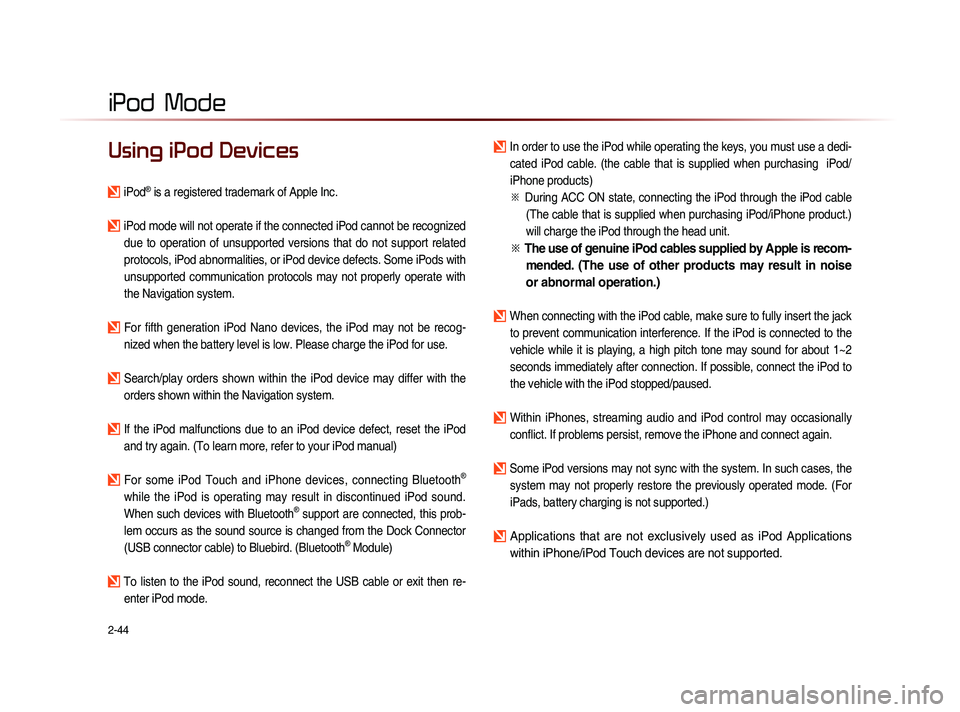
2-44
iPod Mode
Using iPod Devices
iPod® is a registered trademark of Apple Inc.
iPod mode will not operate if the connected iPod cannot be recognized due to operation of unsupported versions that do not support related
protocols, iPod abnormalities, or iPod device defects. Some iPods with
unsupported communication protocols may not properly operate with
the Navigation system.
For fifth generation iPod Nano devices, the iPod may not be recog-nized when the battery level is low. Please charge the iPod for use.
Search/play orders shown within the iPod device may differ with the orders shown within the Navigation system.
If the iPod malfunctions due to an iPod device defect, reset the iPod and try again. (To learn more, refer to your iPod manual)
For some iPod Touch and iPhone devices, connecting Bluetooth®
while the iPod is operating may result in discontinued iPod sound.
When such devices with Bluetooth
® support are connected, this prob-
lem occurs as the sound source is changed from the Dock Connector
(USB connector cable) to Bluebird. (Bluetooth
® Module)
To listen to the iPod sound, reconnect the USB cable or exit then re- enter iPod mode.
In order to use the iPod while operating the keys, you must use a dedi-cated iPod cable. (the cable that is supplied when purchasing iPod/
iPhone products)
※
Du
ring ACC ON state, connecting the iPod through the iPod cable
(The cable that is supplied when purchasing iPod/iPhone product.)
will charge the iPod through the head unit.
※ The use of genuine iPod cables supplied by Apple is recom-
mended. (The use of other products may result in noise
or abnormal operation.)
When connecting with the iPod cable, make sure to fully insert the jack
to prevent communication interference. If the iPod is connected to the
vehicle while it is playing, a high pitch tone may sound for about 1~2
seconds immediately after connection. If possible, connect the iPod to
the vehicle with the iPod stopped/paused.
Within iPhones, streaming audio and iPod control may occasionally conflict. If problems persist, remove the iPhone and connect again.
Some iPod versions may not sync with the system. In such cases, the system may not properly restore the previously operated mode. (For
iPads, battery charging is not supported.)
Applications that are not exclusively used as iPod Applications
within iPhone/iPod Touch devices are not supported.
iPod
Page 71 of 236
iPod
Mode
Audio l
2-47
Starting Mode
Press the MEDIA key ▶ Press
iPod
.
I f t h e i P o d i s n o t c o n n e c t e d , t h e n t h e
iPod button will be disabled.
i Information
• Once an iPod is connected, iPod mode
will operate automatically.
NOTICE
• Some iPods with unsupported communi-
cation protocols may not properly operate
with the Audio system.
Playing iPod
• Press the ▶ button to play the iPod.
• Press the ll button to pause the iPod.
Searching iPod
Press the List button to display the
initial iPod list screen.
When searching an iPod, it is possible
to search by Playlists, Artists, Albums,
Songs, Genres, Composers, Audiobooks,
and Podcasts.
Page 72 of 236
2-48
iPod Mode
i Information
• If the search mode is accessed while
playing a song, the most recent searched
step will be displayed. The search steps
upon initial connection are listed below.
Selecting iPod Files
While playing ▶ Press the <
, >
buttons or the
, key
to play the previous/next file.
Pressing and holding the ,
ke
y (over 0.8 seconds) will rewind or fast-forward
the current song.
i Information
• While the , key is
being pressed, the track will rewind or
fast-forward at high speeds. Once the key
is released, the Music will begin playing at
normal speed.
Page 74 of 236

2-50
Starting Mode
Press the MEDIA key ▶ Press AUX
.
i Information
• If an external device connector is con-
nected with the AUX terminal, then AUX
mode will automatically operate. Once the
connector is disconnected, the previous
mode will be restored.
• AUX mode can be used only when an
external audio player (camcorder, car
VCR, etc.) has been connected.
• The AUX volume can also be controlled
separately through the connected device.
NOTICE
• If only cable connected to the AUX with-
ou
t an external device, the mode changed
to AUX, but noise may occur. When an
external device is not being used, remove
the connector jack.
• When the external device power is con-
nected to the power jack, playing the
external device may output noise. In such
cases, disconnect the power connection
before use.
Connecting an
External Device
External AUDIO players can be played
through a dedicated cable. The position of
the AUX jack is at the top of the gear box
located between the driver and passenger
seats.
i Information
• The color saturation option is not sup-
ported when using the PAL color system
within this device.
AUX Mode