2014 KIA SORENTO park assist
[x] Cancel search: park assistPage 9 of 236

Table of Contents l 7
Sending Points of Interest to Your
Navigation System
...........................................6-10
Parking Minder....................................................6-11
Sending Parking Location.............................6-11
Roadside Assist..................................................6-12
Roadside Assist..................................................6-12
eServices Guide.................................................6-13
eServices Guide.................................................6-13
Crash Notification Assist..............................6-14
Crash Notification Assist................................6-14
Making a 9-1-1 Call
..........................................6-14
GPS Information
About GPS (Global Positioning System)....6-16
When GPS Info Cannot Be Used.............6-16
Errors Unavoidable Due to System
Characteristics
.....................................................6-16
Viewing GPS Info..............................................6-17
Help
Viewing Help.........................................................6-18
Climate Mode
Operating Climate Mode.................................7-2
Basic Mode Screen.............................................7-3
Basic Operation.....................................................7-4
Controlling Driver/Passenger Temperature
Simultaneously
......................................................7-4
Controlling Driver/Passenger Temperature
Independently
........................................................7-4
Setting Fan Direction
.........................................7-5
Setting Fan Level
.................................................7-6
Rear Camera
About Rear Detection Camera..................7-7
Operating sequence of the Rear Camera....7-7
Using Setup
Basic Mode Screen............................................8-2
Starting Mode.........................................................8-3
Sound...........................................................................8-3
Setting Balance/Fader......................................8-3
Setting Bass/Mid/Treble
...................................8-3
Setting Volume Ratio
.........................................8-4
Advanced
.................................................................8-4
Setting Beep
...........................................................8-5
Display.........................................................................8-5
Adjusting Brightness..........................................8-5
Setting Display Mode
........................................8-5
HD RadioTM Reception.....................................8-6
Bluetooth....................................................................8-6
Connections............................................................8-7
Contacts Sync Setting
.......................................8-7
Contacts Download Setting
............................8-8
Streaming Audio Setting
..................................8-8
Advanced Settings
..............................................8-8
Navigation...............................................................8-11
Main..........................................................................8-11
7 Other Features8 Setup
Page 112 of 236
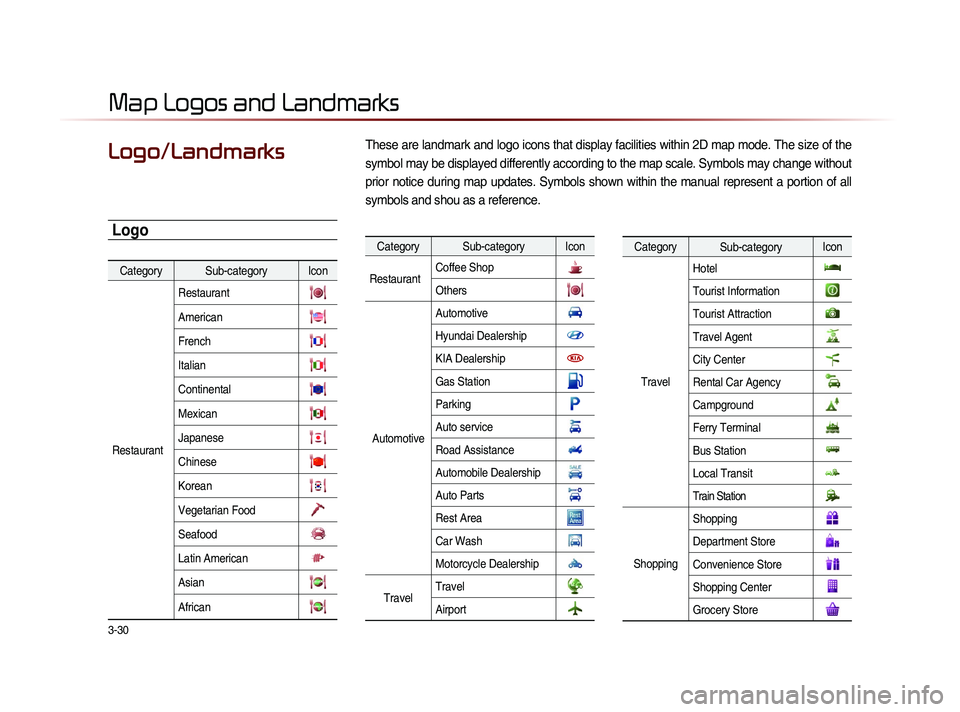
3-30
These are landmark and logo icons that display facilities within 2D map mode. The size of the
symbol may be displayed differently according to the map scale. Symbols may change without
prior notice during map updates. Symbols shown within the manual represent a portion of all
symbols and shou as a reference. Logo/Landmarks
Map Logos and Landmarks
Category Sub-category Icon
Restaurant Restaurant
American
French
Italian
Continental
Mexican
Japanese
Chinese
Korean
Vegetarian Food
Seafood
Latin American
Asian
African
Category Sub-category Icon
Restaurant Coffee Shop
Others
AutomotiveAutomotive
Hyundai Dealership
KIA Dealership
Gas Station
Parking
Auto service
Road Assistance
Automobile Dealership
Auto Parts
Rest Area
Car Wash
Motorcycle Dealership
Travel
TravelAirport
Category
Sub-category Icon
Travel Hotel
Tourist Information
Tourist Attraction
Travel Agent
City Center
Rental Car Agency
Campground
Ferry Terminal
Bus Station
Local Transit
Train Station
Shopping
Shopping
Department Store
Convenience Store
Shopping Center
Grocery Store
Logo
Page 158 of 236

5-16
Voice Command Lists
POI Category List
Restaurants
African Restaurants
American Restaurants
Asian Restaurants
Chinese Restaurants
Coffee Shop
Continental Restaurants
Fast Food
French Restaurants
Italian Restaurants
Japanese Restaurants
Korean Restaurants
Latin American Restaurants
Mexican Restaurants
Seafood Restaurants
Vegetarian Restaurants
Other Restaurants
Automotive
Auto Parts
Auto Service
Automobile Dealership
Car Wash
Gas Station
Hyundai Dealership
Motorcycle Dealership
Parking Rest Area
Road Assistance
Travel
Airport
Bus Station
Campground
City Center
Ferry Terminal
Hotel
Local Transit
Rental Car Agency
Tourist Attraction
Tourist Information
Train Station
Travel Agent
Shopping
Bookstore
Clothing Shop
Convenience Store
Department Store
Electronics Store
Gift Shop
Grocery Store
Home Specialty Store
Music Store
Pharmacy Shoe Store
Shopping Center
Sporting Goods Store
Recreation
Amusement Park
Cinema
Golf Course
Museum
Recreation Area
Ski Resort
Sports Activities
Sports Complex
Video & Game Rental
Winery
Other Recreation
Financial Services
ATM
Bank
Business Facility
Check Cashing Service
Money Transfer
Community
City Hall
Civic Center
Convention Center
Court House Fire Department
Government Offices
Library
Police Station
Post Office
School
Utilities
Waste & Sanitary
Services
Attorney
Cleaning & Laundry
Communication Services
Dentist
Funeral Home
Hair & Beauty
Hospital
Medical Service
Mover Services
Photography
Physician
Social Service
Tailor & Alteration
Tax Service
Page 162 of 236
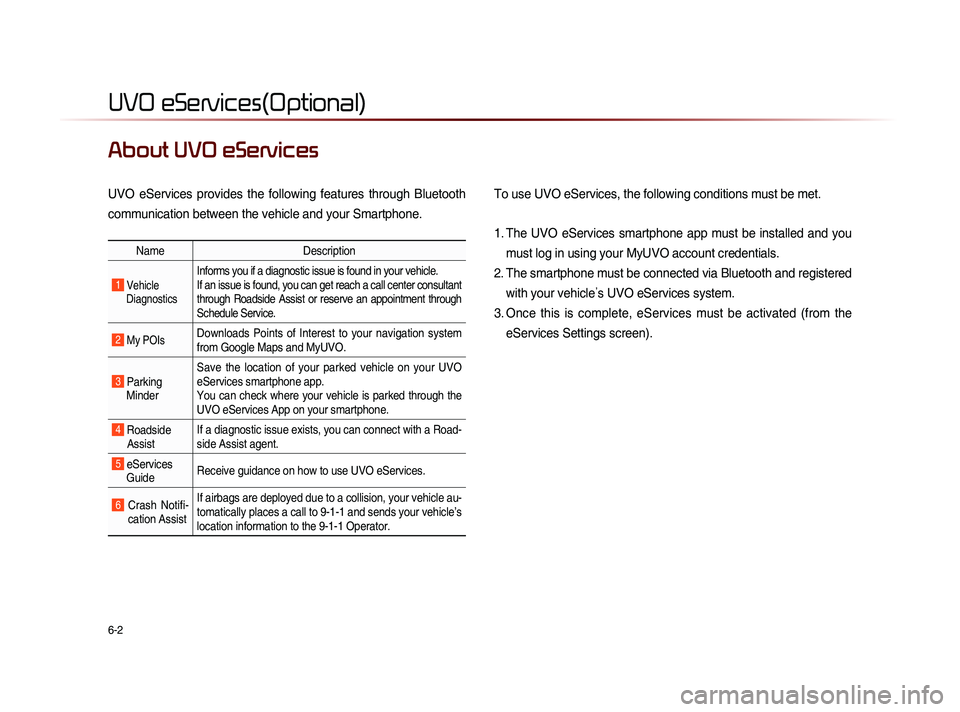
6-2
UVO eServices(Optional)
About UVO eServices
UVO eServices provides the following features through Bluetooth
communication between the vehicle and your Smartphone. To use UVO eServices, the following conditions must be met.
1. The UVO eServices smartphone app must be installed and you
must log in using your MyUVO account credentials.
2. The smartphone must be connected via Bluetooth and registered with your vehicle ’s UVO eServices system.
3. Once this is complete, eServices must be activated (from the eServices Settings screen).
Name Description
1 Vehicle
Diagnostics
Informs you if a diagnostic issue is found in your vehicle.
If an issue is found, you can get reach a call center consultant
through Roadside Assist or reserve an appointment through
Schedule Service.
2 My POIsDownloads Points of Interest to your navigation system
from Google Maps and MyUVO.
3 Parking Minder Save the location of your parked vehicle on your UVO
eServices smartphone app.
You can check where your vehicle is parked through the
UVO eServices App on your smartphone.
4 Roadside
Assist If a diagnostic issue exists, you can connect with a Road-
side Assist agent.
5 eServices
Guide Receive guidance on how to use UVO eServices.
6 Crash Notifi-
cation Assist If airbags are deployed due to a collision, your vehicle au-
tomatically places a call to 9-1-1 and sends your vehicle’s
location information to the 9-1-1 Operator.
Page 172 of 236

6-12
UVO eServices(Optional)
Once the parking location has been sent,
you can view your vehicle’s location from
the UVO eServices app on your smart-
phone.
NOTICE
• When the parking location is being sent,
do not drive the vehicle or turn off the igni-
tion Ensure that you have logged in to the
UVO eServices app, and your phone is
connected to Navigation System through
Bluetooth connection.
Roadside Assist
Roadside Assist
If a diagnostics issue is found, you can
connect with a Roadside Assist agent.
The Roadside Assist feature can be used
only when your phone is connected via
Bluetooth.
Press the
key, then press
Info/UVO icon on the touch screen.
Page 223 of 236

Index l
9-13
Index
My Places (Using Setup) ...........................8-15
My Places (Navigation).................................3-16
My POIs....................................................................6-10
N
Navigation...............................................................8-11
Navigation Command List..........................5-14
O
Operating Climate Mode.................................7-2
Operating HD RadioTM Mode.....................2-8
Operating Menus during a Call...............4-13
Operating sequence of the Rear Camera......7-7
Operating the Navigation...............................3-3
Others.........................................................................5-13
P
Pair a device from Bluetooth-enabled
phone
............................................................................6-4
Pairing a New Device....................................4-26
Pairing from the Bluetooth® Device.......4-5
Parking Minder....................................................6-11
Phone Command List....................................5-13
Phone Number ...................................................3-18
Picture Frame......................................................8-22
Playing a CD.........................................................2-20
Playing Bluetooth® Audio...........................2-52
Playing iPod...........................................................2-47
Playing MP3..........................................................2-26
Playing My Music..............................................2-55
Playing USB Music..........................................2-38
POI Category List..............................................5-16
POI Display............................................................3-10
Point of Interest (POI) Search.................3-14
Precautions for Safe Driving (Bluetooth®
Handsfree)
................................................................4-2
Precautions for Safe Driving (Navigation)..3-2
Precautions upon Handling Discs........2-14
Preliminary Guidance Mode....................3-23
Preset Scan (FM/AM Mode).......................2-6
Preset Scan (SIRIUS Mode)....................2-13
Previous Destination, Previous Searches,
and Previous Start Point
..............................3-15
Product Specification........................................9-2
Q
Quick Menu............................................................3-14
R
Rear Camera...........................................................7-7
Rejecting a Call...................................................4-12
Repeat (CD Mode)...........................................2-21
Repeat (iPod Mode).......................................2-49
Repeat (MP3 CD Mode)..............................2-28
Repeat (My Music Mode)...........................2-56
Repeat (USB Music Mode).......................2-40
Resetting the System.....................................1-12
Re-starting Voice Recognition...................5-4
Returning to Current Location
(MP3 CD Mode)
................................................2-30
Returning to Current Location
(My Music Mode)
.............................................2-58
Roadside Assist..................................................6-12
Roadside Assist (Vehicle Diagnostics).....6-8
Rotating Image...................................................2-42
Route Calculation..............................................3-21
Route Guidance.................................................3-23
Route Info...............................................................3-27