Page 93 of 236
Starting Navigation
Navigation l
3-11
Editing POI Icons
Press POI ▶ Press the Edit POI Icon
button ▶ Press
Done
.
Press the Edit POI Icon button to select
the desired facility from the various facility
types.
Up to six favorite facilities can be set.
Press the Default button to reset the dis-
played POI icons.
Initially, Gas Station, Parking, Fast Food,
Hospital, Auto Service, and Bank are set
as default.
Searching POIs
Press the Search by local POI button ▶
Press the search criteria
(
Near current position , Near scroll mark
, or
Near destination ).
1
2
3
Page 161 of 236
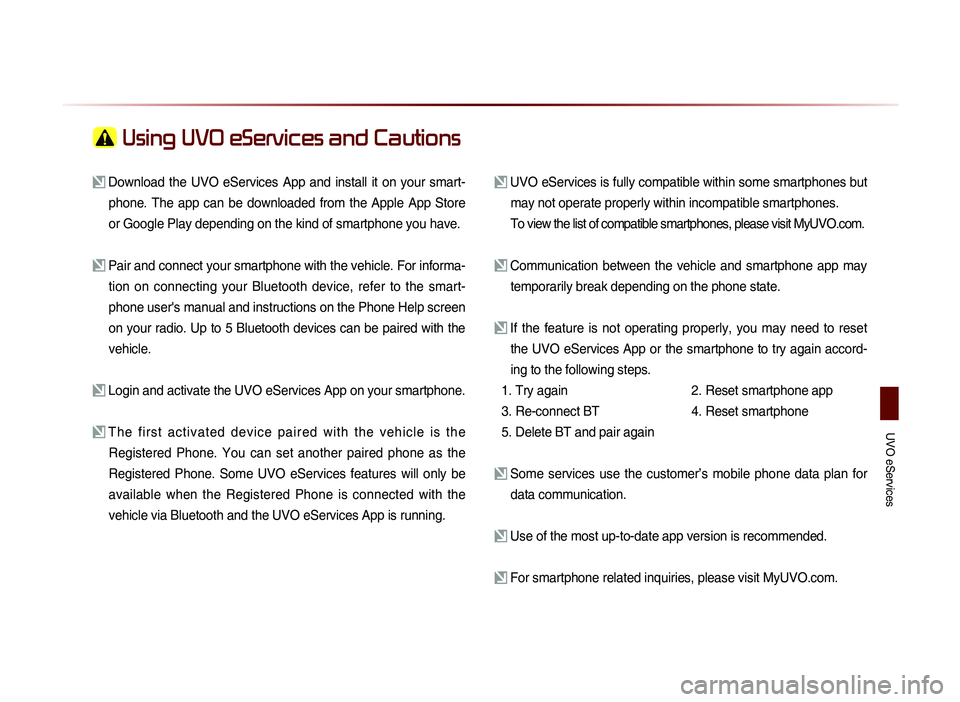
UVO eServices
Using UVO eServices and Cautions
Download the UVO eServices App and install it on your smart-phone. The app can be downloaded from the Apple App Store
or Google Play depending on the kind of smartphone you have.
Pair and connect your smartphone with the vehicle. For informa-tion on connecting your Bluetooth device, refer to the smart-
phone user's manual and instructions on the Phone Help screen
on your radio. Up to 5 Bluetooth devices can be paired with the
vehicle.
Login and activate the UVO eServices App on your smartphone.
The first activated device paired with the vehicle is the Registered Phone. You can set another paired phone as the
Registered Phone. Some UVO eServices features will only be
available when the Registered Phone is connected with the
vehicle via Bluetooth and the UVO eServices App is running.
UVO eServices is fully compatible within some smartphones but may not operate properly within incompatible smartphones.
To view the list of compatible smartphones, please visit MyUVO.com.
Communication between the vehicle and smartphone app may temporarily break depending on the phone state.
If the feature is not operating properly, you may need to reset the UVO eServices App or the smartphone to try again accord-
ing to the following steps.
1. Try again
2.
Reset smartphone app
3. Re-connect BT
4.
Reset smartphone
5. Delete BT and pair again
Some services use the customer’s mobile phone data plan for data communication.
Use of the most up-to-date app version is recommended.
For smartphone related inquiries, please visit MyUVO.com.
Page 224 of 236
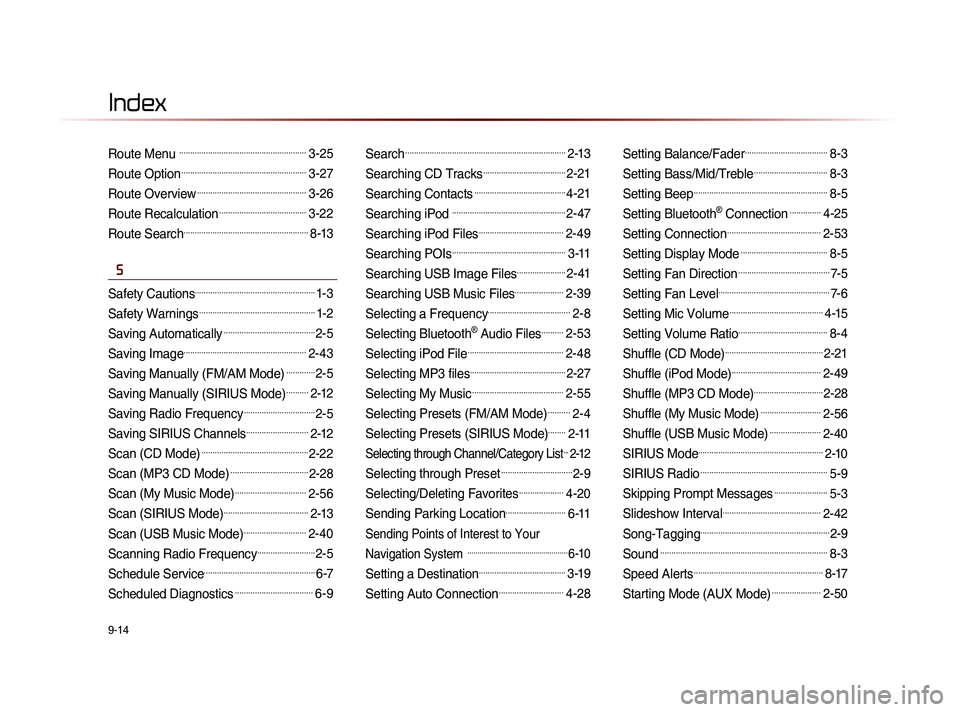
9-14
Index
Route Menu .........................................................3-25
Route Option........................................................3-27
Route Overview.................................................3-26
Route Recalculation.......................................3-22
Route Search........................................................8-13
S
Safety Cautions......................................................1-3
Safety Warnings....................................................1-2
Saving Automatically.........................................2-5
Saving Image.......................................................2-43
Saving Manually (FM/AM Mode).............2-5
Saving Manually (SIRIUS Mode)..........2-12
Saving Radio Frequency................................2-5
Saving SIRIUS Channels............................2-12
Scan (CD Mode)................................................2-22
Scan (MP3 CD Mode)...................................2-28
Scan (My Music Mode)................................2-56
Scan (SIRIUS Mode)......................................2-13
Scan (USB Music Mode)............................2-40
Scanning Radio Frequency..........................2-5
Schedule Service..................................................6-7
Scheduled Diagnostics...................................6-9
Search........................................................................2-13
Searching CD Tracks.....................................2-21
Searching Contacts.........................................4-21
Searching iPod ...................................................2-47
Searching iPod Files......................................2-49
Searching POIs...................................................3-11
Searching USB Image Files......................2-41
Searching USB Music Files......................2-39
Selecting a Frequency.....................................2-8
Selecting Bluetooth® Audio Files..........2-53
Selecting iPod File...........................................2-48
Selecting MP3 files...........................................2-27
Selecting My Music.........................................2-55
Selecting Presets (FM/AM Mode)..........2-4
Selecting Presets (SIRIUS Mode)........2-11
Selecting through Channel/Category List...2-12
Selecting through Preset................................2-9
Selecting/Deleting Favorites....................4-20
Sending Parking Location...........................6-11
Sending Points of Interest to Your
Navigation System
..................................................6-10
Setting a Destination.......................................3-19
Setting Auto Connection.............................4-28
Setting Balance/Fader.....................................8-3
Setting Bass/Mid/Treble.................................8-3
Setting Beep............................................................8-5
Setting Bluetooth® Connection..............4-25
Setting Connection..........................................2-53
Setting Display Mode.......................................8-5
Setting Fan Direction.........................................7-5
Setting Fan Level..................................................7-6
Setting Mic Volume..........................................4-15
Setting Volume Ratio........................................8-4
Shuffle (CD Mode)............................................2-21
Shuffle (iPod Mode)........................................2-49
Shuffle (MP3 CD Mode)...............................2-28
Shuffle (My Music Mode)...........................2-56
Shuffle (USB Music Mode).......................2-40
SIRIUS Mode........................................................2-10
SIRIUS Radio.........................................................5-9
Skipping Prompt Messages........................5-3
Slideshow Interval............................................2-42
Song-Tagging..........................................................2-9
Sound...........................................................................8-3
Speed Alerts..........................................................8-17
Starting Mode (AUX Mode)......................2-50