Page 124 of 236
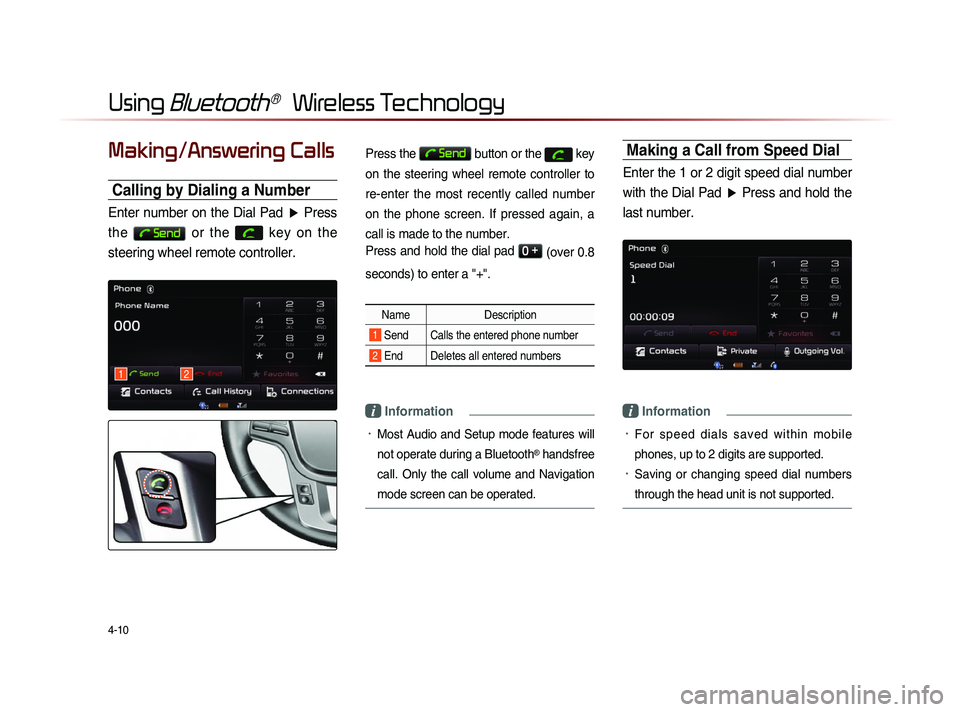
4-10
Using Bluetooth® Wireless Technology
Making/Answering Calls
Calling by Dialing a Number
Enter number on the Dial Pad ▶ Press
the
Send or the
key on the
steering wheel remote controller.
Press the Send button or the key
on the steering wheel remote controller to
re-enter the most recently called number
on the phone screen. If pressed again, a
call is made to the number.
Press and hold the dial pad
0 +
(over 0.8
seconds) to enter a "+".
Name Description
1 Send Calls the entered phone number
2 End Deletes all entered numbers
i Information
• Most Audio and Setup mode features will
not operate during a Bluetooth
® handsfree
call. Only the call volume and Navigation
mode screen can be operated.
Making a Call from Speed Dial
Enter the 1 or 2 digit speed dial number with the Dial Pad ▶ Press and hold the
last number.
i Information
• For sp e ed d ia l s sa ved w ithi n mo bi l e
phones, up to 2 digits are supported.
• Saving or changing speed dial numbers
through the head unit is not supported.
12
Page 125 of 236
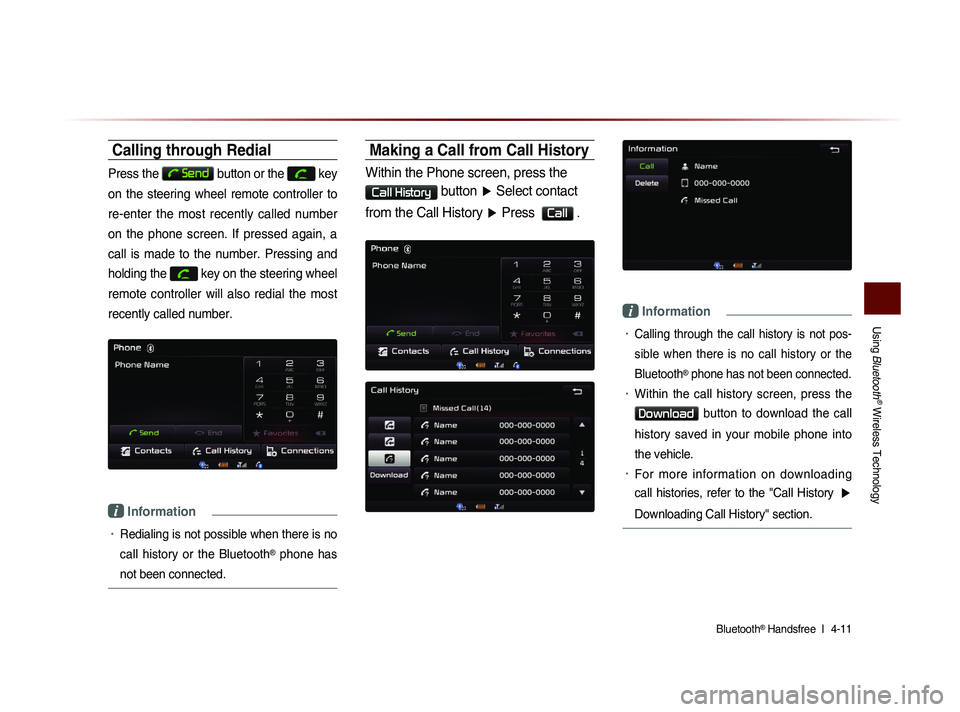
Using
Bluetooth
® Wireless Technology
Bluetooth® Handsfree l
4-11
Calling through Redial
Press the Send button or the key
on the steering wheel remote controller to
re-enter the most recently called number
on the phone screen. If pressed again, a
call is made to the number. Pressing and
holding the
key on the steering wheel
remote controller will also redial the most
recently called number.
i Information
• Redialing is not possible when there is no
call history or the Bluetooth
® phone has
not been connected.
Making a Call from Call History
Within the Phone screen, press the
Call History button ▶ Select contact
from the Call History ▶ Press
Call .
i Information
• Calling through the call history is not pos-
sible when there is no call history or the
Bluetooth
® phone has not been connected.
• Within the call history screen, press the
Download button to download the call
history saved in your mobile phone into
the vehicle.
• For more information on downloading
call histories, refer to the "Call History
▶
Downloading Call History" section.
Page 126 of 236
4-12
Using Bluetooth® Wireless Technology
Answering a Call
Incoming call notice ▶ Press the
Accept button or the
key on the
steering wheel remote controller.
When there is an incoming call, the bell will
sound and the phone number of the other
party will be displayed on the incoming call
pop-up, as shown here.
i Information
• When the incoming call pop-up is dis-
played, most audio and SETUP mode
functions will not operate. Only the call
volume and Navigation screens can be
operated.
• The telephone number may not be dis-
played
in some mobile phones.
Rejecting a Call
I n c o m i n g c a l l n o t i c e ▶ P r e s s t h e
Reject button or the
key on the
steering wheel remote controller.
i Information
• The reject call function may not be sup-
ported in some mobile phones.
Page 127 of 236
Using
Bluetooth
® Wireless Technology
Bluetooth® Handsfree l
4-13
Operating Menus
during a Call
Switching Call to Bluetooth® Phone
During handsfree call ▶ Press the
Private button or press and hold
the
key (over 0.8 seconds) on the
steering wheel remote controller.
The call will be switched from the hands-
free to the Bluetooth
® mobile phone.
i Information
• The Private function may not be sup-
ported in some mobile phones.
Switching Call to the Handsfree
During call on mobile phone ▶ Press
the
Use Handsfree button or press
and hold the
key (over 0.8
seconds) on the steering wheel remote
controller.
The call will be switched from the Bluetooth®
mobile phone to the car handsfree.
Page 128 of 236
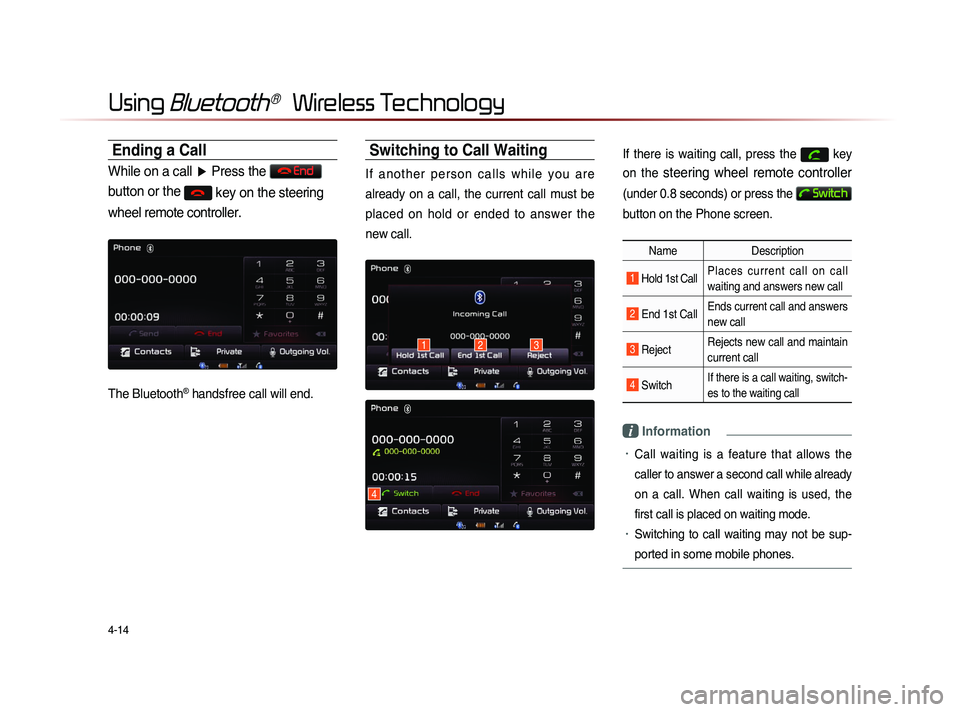
4-14
Using Bluetooth® Wireless Technology
Ending a Call
While on a call ▶ Press the End
button or the
key on the steering
wheel remote controller.
The Bluetooth® handsfree call will end.
Switching to Call Waiting
I f a n o t h e r p e r s o n c a l l s w h i l e y o u a r e
already on a call, the current call must be
placed on hold or ended to answer the
new call.
If there is waiting call, press the key
on the
steering wheel remote controller
(under 0.8 seconds) or press the
Switch
button on the Phone screen.
Name Description
1 Hold 1st Call Places current call on call
waiting and answers new call
2 End 1st CallEnds current call and answers
new call
3 Reject Rejects new call and maintain
current call
4 Switch If there is a call waiting, switch-
es to the waiting call
i Information
• Call waiting is a feature that allows the
caller to answer a second call while already
on a call. When call waiting is used, the
first call is placed on waiting mode.
• Switching to call waiting may not be sup-
ported in some mobile phones.
132
4
Page 129 of 236
Using
Bluetooth
® Wireless Technology
Bluetooth® Handsfree l
4-15
Setting Mic Volume
While on a call ▶ Press the Outgoing Vol.
▶ Set Outgoing Volume ▶ Press
OK
.
If you press the Mute button, the out-
going volume is muted and blocked to the
other party.
i Information
• The volume heard by the other party may
differ depending on the mobile phone. If
call volume heard by the other party is too
low or too high, adjust the volume setting.
Adjusting the Ring/Call Volume
While on a call ▶ Use the VOL knob
on the head unit or the VOL +
, VOL
-
keys on the steering wheel remote
controller to adjust the ring/call volume.
Page 130 of 236
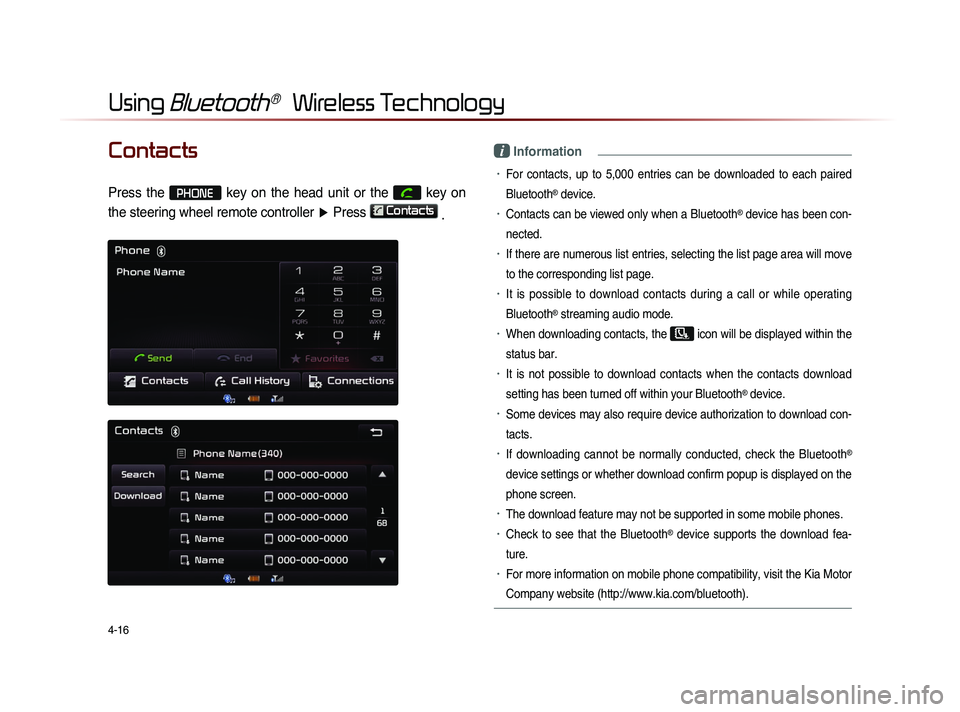
4-16
Using Bluetooth® Wireless Technology
Contacts
Press the PHONE key on the head unit or the
key on
the steering wheel remote controller ▶ Press
Contacts
.
i Information
• For contacts, up to 5,000 entries can be downloaded to each paired
Bluetooth
® device.
• Contacts can be viewed only when a Bluetooth® device has been con-
nected.
• If there are numerous list entries, selecting the list page area will move
to the corresponding list page.
• It is possible to download contacts during a call or while operating
Bluetooth
® streaming audio mode.
• When downloading contacts, the icon will be displayed within the
status bar.
• It is not possible to download contacts when the contacts download
setting has been turned off within your Bluetooth
® device.
• Some devices may also require device authorization to download con-
tacts.
• If downloading cannot be normally conducted, check the Bluetooth®
device settings or whether download confirm popup is displayed on the
phone screen.
• The download feature may not be supported in some mobile phones.
• Check to see that the Bluetooth® device supports the download fea-
ture.
• For more information on mobile phone compatibility, visit the Kia Motor
Company website (http://www.kia.com/bluetooth).
Page 140 of 236
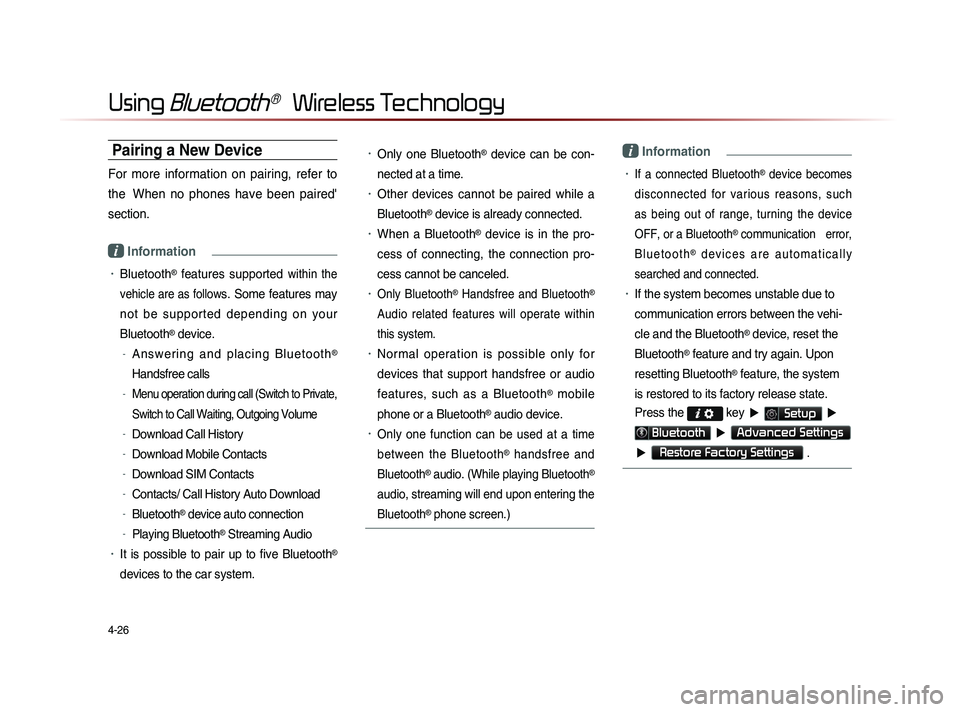
4-26
Using Bluetooth® Wireless Technology
Pairing a New Device
For more information on pairing, refer to
the When no phones have been paired'
section.
i Information
• Bluetooth® features supported within the
vehicle are as follow
s. Some features may
not be supported depending on your
Bluetooth
® device.
-A n s w e r i n g a n d p l a c i n g B l u e t o o t h®
Handsfree calls
-Menu operation during call (Switch to Private,
Switch to Call Waiting, Outgoing Volume
-Download Call History
-Download Mobile Contacts
-Download SIM Contacts
-Contacts/ Call History Auto Download
-Bluetooth® device auto connection
-Playing Bluetooth® Streaming Audio
• It is possible to pair up to five Bluetooth®
devices to the car system.
• Only one Bluetooth® device can be con-
nected at a time.
• Other devices cannot be paired while a
Bluetooth
® device is already connected.
• When a Bluetooth® device is in the pro-
ces
s of connecting, the connection pro
-
ces
s cannot be canceled.
• Only Bluetooth® Handsfree and Bluetooth®
Audio related features will operate within
this system.
• Normal operation is possible only for
devices that support handsfree or audio
features, such as a Bluetooth
® mobile
phone or a Bluetooth
® audio device.
• Only one function can be used at a time
between the Bluetooth
® handsfree and
Bluetooth
® audio. (While playing Bluetooth®
audio, streaming will end upon entering the
Bluetooth
® phone screen.)
i Information
• If a connected Bluetooth® device becomes
disconnected for various reasons, such
as being out of range, turning the device
OFF, or a Bluetooth
® communication error,
B l u e t o o t h
® d e v i c e s a r e a u t o m a t i c a l l y
searched and connected.
• If the system becomes unstable due to
communication errors between the vehi-
cle and the Bluetooth
® device, reset the
Bluetooth
® feature and try again. Upon
resetting Bluetooth
® feature, the system
is restored to its factory release state.
Press the
key ▶ Setup ▶
Bluetooth ▶ Advanced Settings
▶
Restore Factory Settings .