2014 KIA SORENTO display
[x] Cancel search: displayPage 6 of 236

4
Using the Menu Buttons..............................2-49
Repeat.....................................................................2-49
Shuffle
......................................................................2-49
Info On/Info Off
....................................................2-49
AUX Mode
Starting Mode......................................................2-50
Connecting an External Device.............2-50
Bluetooth® Audio Mode
Basic Mode Screen..........................................2-51
Using Bluetooth® Audio Mode.................2-52
Starting Mode......................................................2-52
Playing Bluetooth® Audio...............................2-52
Selecting Bluetooth
® Audio Files...............2-53
Setting Connection
...........................................2-53
My Music Mode
Basic Mode Screen.........................................2-54
Starting Mode......................................................2-55
Playing My Music...............................................2-55
Selecting My Music
...........................................2-55
Using the Menu Buttons..............................2-56
Repeat.....................................................................2-56
Shuffle
......................................................................2-56
Scan
..........................................................................2-56
Info On/Info Off
....................................................2-57
Using Menus within the List Screen...2-57
Moving between Lists......................................2-57
Returning to Current Location
....................2-58
Deleting Files
.......................................................2-58
Before Use
Precautions for Safe Driving .....................3-2
Operating the Navigation...............................3-3
About the Map........................................................3-4
About Map Scale.................................................3-4
About Map Icons
..................................................3-4
About Map Database
.........................................3-4
About Map Updates
...........................................3-4
About Voice Guidance.....................................3-5
Voice Guidance....................................................3-5
About GPS................................................................3-6
Starting Navigation
Map Screen...............................................................3-7
Initial Screen............................................................3-8
Current Position....................................................3-8
Map Display Settings
.........................................3-8
Changing Map Scale
.........................................3-9
Map Menu
..............................................................3-10
Adjusting Navigation Volume
......................3-10
POI Display
...........................................................3-10
Editing POI Icons
...............................................3-11
Searching POIs
...................................................3-11
Adding a My Place
............................................3-12
Using the Navigation
Destination Search .........................................3-13
Quick Menu...........................................................3-14
Point of Interest (POI) Search
.....................3-14
Previous Destination, Previous Searches,
and Previous Start Point
................................3-15
Address
...................................................................3-16
My Places
.............................................................3-16
Intersection Search
...........................................3-17
Map
...........................................................................3-17
3 Navigation
Table of Contents
Page 9 of 236

Table of Contents l 7
Sending Points of Interest to Your
Navigation System
...........................................6-10
Parking Minder....................................................6-11
Sending Parking Location.............................6-11
Roadside Assist..................................................6-12
Roadside Assist..................................................6-12
eServices Guide.................................................6-13
eServices Guide.................................................6-13
Crash Notification Assist..............................6-14
Crash Notification Assist................................6-14
Making a 9-1-1 Call
..........................................6-14
GPS Information
About GPS (Global Positioning System)....6-16
When GPS Info Cannot Be Used.............6-16
Errors Unavoidable Due to System
Characteristics
.....................................................6-16
Viewing GPS Info..............................................6-17
Help
Viewing Help.........................................................6-18
Climate Mode
Operating Climate Mode.................................7-2
Basic Mode Screen.............................................7-3
Basic Operation.....................................................7-4
Controlling Driver/Passenger Temperature
Simultaneously
......................................................7-4
Controlling Driver/Passenger Temperature
Independently
........................................................7-4
Setting Fan Direction
.........................................7-5
Setting Fan Level
.................................................7-6
Rear Camera
About Rear Detection Camera..................7-7
Operating sequence of the Rear Camera....7-7
Using Setup
Basic Mode Screen............................................8-2
Starting Mode.........................................................8-3
Sound...........................................................................8-3
Setting Balance/Fader......................................8-3
Setting Bass/Mid/Treble
...................................8-3
Setting Volume Ratio
.........................................8-4
Advanced
.................................................................8-4
Setting Beep
...........................................................8-5
Display.........................................................................8-5
Adjusting Brightness..........................................8-5
Setting Display Mode
........................................8-5
HD RadioTM Reception.....................................8-6
Bluetooth....................................................................8-6
Connections............................................................8-7
Contacts Sync Setting
.......................................8-7
Contacts Download Setting
............................8-8
Streaming Audio Setting
..................................8-8
Advanced Settings
..............................................8-8
Navigation...............................................................8-11
Main..........................................................................8-11
7 Other Features8 Setup
Page 10 of 236

8
Display.....................................................................8-12
Route Search
.......................................................8-13
Guidance
................................................................8-13
Default
......................................................................8-14
My Places................................................................8-15
My Places..............................................................8-15
Favorite Places
...................................................8-16
Home and Office
................................................8-16
Speed Alerts
.........................................................8-17
Traffic Setup..........................................................8-17
UVO eServices Settings(Optional)......8-18
UVO eServices Settings................................8-18
UVO eServices Activation
.............................8-19
Crash Notification Assist Setting
...............8-19
Changing Registered Phone
.......................8-20
System Information
...........................................8-20
Voice Recognition Settings........................8-21
Clock Settings......................................................8-21
Picture Frame......................................................8-22
Keyboard.................................................................8-22
Language................................................................8-23
System Update...................................................8-23
Display Off...............................................................8-24
Appendix
Product Specification........................................9-2
Before Thinking There is a Product Defect....9-4
Before Thinking the Product Has
Malfunctioned
.........................................................9-5
Troubleshooting....................................................9-6
FAQ................................................................................9-8
About sPairing Mobile Phones.....................9-8
About Making/Answering Phone Calls
....9-9
About
Bluetooth® Wireless Technology/
Head Unit Use Environment
..........................9-9
9 Appendix
Table of Contents
Page 14 of 236

1-2
Safety
Warnings
Even when receiving route guidance from the Navigation system,
please abide by actual traffic and road regulations. Following only
the Navigation route guidance may lead to violations of actual traffic
and road regulations and lead to traffic accidents.
Do not stare at the screen while driving. Staring at the screen for prolonged periods of time could lead to traffic accidents.
Do not operate the Navigation system while driving, such as entering
POIs or conducting route searches. Such acts could lead to accidents,
fire, or electric shock. Park the vehicle before operating the device.
Do not disassemble, assemble, or modify the Navigation system. Such acts could result in accidents, fire, or electric shock.
Heed caution not to spill water or introduce foreign objects into the device. Such acts could lead to smoke, fire, or product malfunction.
Please refrain from use if the screen is blank or no sound can be heard as these signs may indicate product malfunction. Continued
use in such conditions could lead to accidents (fires, electric
shock) or product malfunctions.
Do not touch the antenna during thunder or lightening as such acts may lead to lightning induced electric shock.
Do not stop or park in parking-restricted areas to operate the prod- uct. Such acts could lead to traffic accidents.
For most Audio and multimedia modes, the display will not operate when the vehicle is in motion. For your safety, first park the vehicle
to watch or view the screen. (The screen will operate when the park-
ing brake is set to ON for manual transmission vehicles and when
set to P or Parking Brake On state for auto transmission vehicles.)
Warnings and Cautions
Page 15 of 236

Warnings and Cautions
Basic l
1-3
Safety Cautions
Pay attention to traffic conditions while driving.
In some instances, the navigation may provide guidance through re-
stricted areas.
Operating the device while driving could lead to accidents due to a
lack of attention to external surroundings. First park the vehicle before
operating the device. In addition, the touch screen may not work for
some functions when the vehicle is in motion. The touch screen fea-
ture will be supported once the vehicle has stopped.
Adjust the volume to levels that allow the driver to hear sounds from outside of the vehicle. Driving in a state where external
sounds cannot be heard may lead to accidents.
Pay attention to the volume setting when turning the device on. A sudden output of extreme volume upon turning the device on
could lead to hearing impairment. (Adjust the volume to a suitable
levels before turning off the device.)
If you want to change the position of device installation, please in- quire with your place of purchase or service maintenance center.
Technical expertise is required to install or disassemble the device.
Turn on the car ignition before using this device. Do not operate the Navigation system for long periods of time with the ignition
turned off as such operations may lead to battery discharge.
Upon using the Navigation system for more than 10 minutes with
the car engine turned off, the following warning will be displayed.
After 10 minutes, the warning will be displayed for 3 seconds every
1 minute.
Do not subject the device to severe shock or impact. Direct pres- sure onto the front side of the monitor may cause damage to the
LCD or touch screen.
When cleaning the device, make sure to turn off the device and use a dry and smooth cloth.
Never use tough materials, chemical cloths, or solvents(alcohol, benzene, thinners, etc.) as such materials may damage the de-
vice panel or cause color/quality deterioration.
When experiencing product malfunctions, inquire with your place of purchase or service maintenance center.
Page 16 of 236
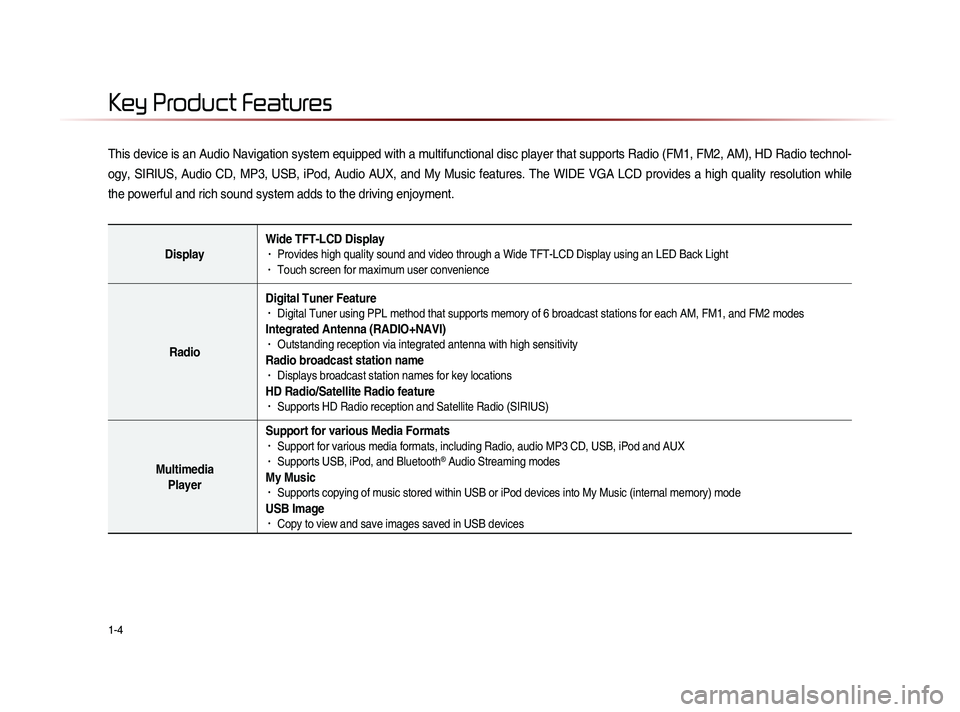
1-4
This device is an Audio Navigation system equipped with a multifunctional disc player that supports Radio (FM1, FM2, AM), HD Radio technol-
ogy, SIRIUS, Audio CD, MP3, USB, iPod, Audio AUX, and My Music features. The WIDE VGA LCD provides a high quality resolution while
the powerful and rich sound system adds to the driving enjoyment.
DisplayWide TFT-LCD Display• Provides high quality sound and video through a Wide TFT-LCD Display using an LED Back Light• Touch screen for maximum user convenience
RadioDigital Tuner Feature
• Digital Tuner using PPL method that supports memory of 6 broadcast stations for each AM, FM1, and FM2 modes
Integrated Antenna (RADIO+NAVI)• Outstanding reception via integrated antenna with high sensitivity
Radio broadcast station name• Displays broadcast station names for key locations
HD Radio/Satellite Radio feature• Supports HD Radio reception and Satellite Radio (SIRIUS)
Multimedia
Player Support for various Media Formats
• Support for various media formats, including Radio, audio MP3 CD, USB, iPod and AUX• Supports USB, iPod, and Bluetooth® Audio Streaming modes
My Music • Supports copying of music stored within USB or iPod devices into My Music (internal memory) mode
USB Image• Copy to view and save images saved in USB devices
Key Product Features
Page 19 of 236

Component Names and Functions
Basic l
1-7
Name Description
6 MEDIA
• Displays CD, MP3, USB, iPod, AUX, Bluetooth® Audio
Streaming, My Music modes
• If the media is not connected or a disc is not inserted,
corresponding modes will be disabled
7 MAP
VOICEDisplays the map for the current position
8 DEST Displays the Destination setup menu
9 ROUTE
Displays Route menu screen
10 Displays the Setup mode
11 TUNE
key
• In FM/AM mode, changes the frequency • In SIRIUS mode, changes the channel • In CD, MP3, USB, iPod, My Music modes, changes the track,
file or chapter
12 Press to insert or eject disc
13 RESET Resets the system
14 SD Card insert slot
78
910
11
12
14
13
6
Page 21 of 236

Component Names and Functions
Basic l
1-9
Name Description
5
When pressed shortly. (under 0.8 seconds) • Activates voice recognition
When pressed and held. (over 0.8 seconds)
• Ends voice recognition
6
When pressed shortly. (under 1.2 seconds)• When pressed in the phone screen, displays call history
screen
• When pressed in the dial screen, makes a call• When pressed in the incoming call screen, answers the
call
• When pressed during call waiting, switches to waiting
call (Call Waiting)
When pressed and held. (over 1.2 seconds)• When pressed in the Bluetooth® Handsfree wait mode,
redials the last call
• When pressed during a Bluetooth® Handsfree call,
switches call back to mobile phone (Private)
• When pressed while calling on the mobile phone,
switches call back to Bluetooth® Handsfree (Operates
only when Bluetooth® Handsfree is connected)
7 When pressed during a call, ends the phone call
When pressed in the incoming call screen, rejects the call
6
5
7