Page 70 of 236
2-46
iPod Mode
Basic Mode Screen
NameDescription
1 Mode Displays currently operating mode
2 Title Displays name of current title
3 Artist Info Artist name
4 Album Info Album name
5 Repeat/Shuffle From Repeat/Shuffle, displays the currently oper at ing
function
6 File Index Shows the current file/total files within the iPod
7 Play Time Displays the current play time/total play time
8 Repeat Repeats the currently playing file
9 Shuffle Plays files in random order
10 Info Off
(Info On) Changes the display method between Info Off/Info On • Info Off : Shows title, artist, and album Info• Info On : Shows title, artist, album, genre, and
composer info
11 Menu Displays Repeat, Shuffle, and Info On (Info Off) menus
12 Previous File Moves to the previous file
13 Play/Pause Plays/pauses the current file
14 Next File Moves to the next file
15 List
Moves to the list screen
1
11
8
9
10
15
121314
4
56
3
2
7
Page 71 of 236
iPod
Mode
Audio l
2-47
Starting Mode
Press the MEDIA key ▶ Press
iPod
.
I f t h e i P o d i s n o t c o n n e c t e d , t h e n t h e
iPod button will be disabled.
i Information
• Once an iPod is connected, iPod mode
will operate automatically.
NOTICE
• Some iPods with unsupported communi-
cation protocols may not properly operate
with the Audio system.
Playing iPod
• Press the ▶ button to play the iPod.
• Press the ll button to pause the iPod.
Searching iPod
Press the List button to display the
initial iPod list screen.
When searching an iPod, it is possible
to search by Playlists, Artists, Albums,
Songs, Genres, Composers, Audiobooks,
and Podcasts.
Page 72 of 236
2-48
iPod Mode
i Information
• If the search mode is accessed while
playing a song, the most recent searched
step will be displayed. The search steps
upon initial connection are listed below.
Selecting iPod Files
While playing ▶ Press the <
, >
buttons or the
, key
to play the previous/next file.
Pressing and holding the ,
ke
y (over 0.8 seconds) will rewind or fast-forward
the current song.
i Information
• While the , key is
being pressed, the track will rewind or
fast-forward at high speeds. Once the key
is released, the Music will begin playing at
normal speed.
Page 73 of 236
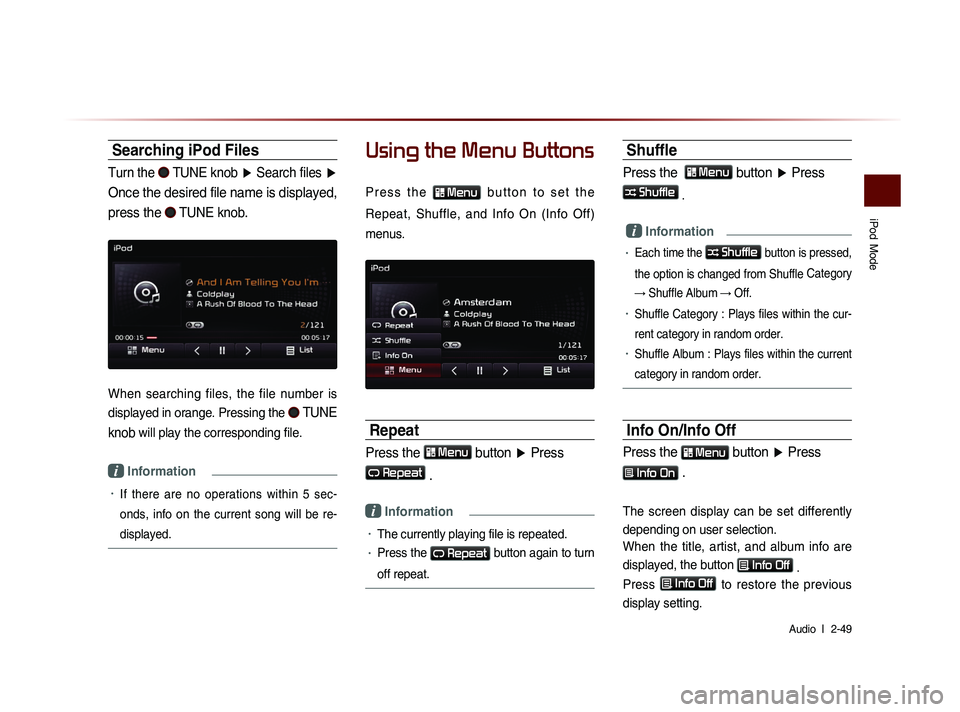
iPod
Mode
Audio l
2-49
Searching iPod Files
Turn the TUNE knob ▶ Search files ▶
Once the desired file name is displayed,
press the
TUNE knob.
When searching files, the file number is
displayed in orange. Pressing the
TUNE
knob
will play the corresponding file.
i Information
• If there are no operations within 5 sec-
on
ds, info on the current song will be re-
displayed.
Using the Menu Buttons
P r e s s t h e Menu b u t t o n t o s e t t h e
Repeat, Shuffle, and Info On (Info Off)
menus.
Repeat
Press the Menu button ▶ Press
Repeat
.
i Information
• The currently playing file is repeated.
• Press the Repeat button again to turn
off repeat.
Shuffle
Press the Menu button ▶ Press
Shuffle
.
i Information
• Each time the Shuffle button is pressed,
the option is changed from Shuffle Category
→ Shuffle Album → Off.
• Shuffle Category : Plays files within the cur-
rent category in random order.
• Shuffle Album : Plays files within the current
category in random order.
Info On/Info Off
Press the Menu button
▶ Press
Info On .
The screen display can be set differently
depending on user selection.
When the title, artist, and album info are
displayed, the button
Info Off
.
Press
Info Off
to restore the previous
display setting.
Page 75 of 236
Bluetooth
® Audio Mode
Audio l
2-51
Basic Mode Screen
i Information
• The title/artist info may not be supported in some mobile phones.
When it is not supported, a symbol will be displayed.
• The play/pause feature may operate differently depending on the
mobile phone.
1
2
3
4
567
Name Description
1 Mode Displays currently playing mode
2 Phone Name Displays name of connected phone
3 Title Name of current song
4 Artist Info Name of current artist
5 Play Plays Bluetooth® Audio
6 PausePauses Bluetooth® Audio
7 Connections Displays the Connections screen
Bluetooth® Audio Mode
Page 77 of 236
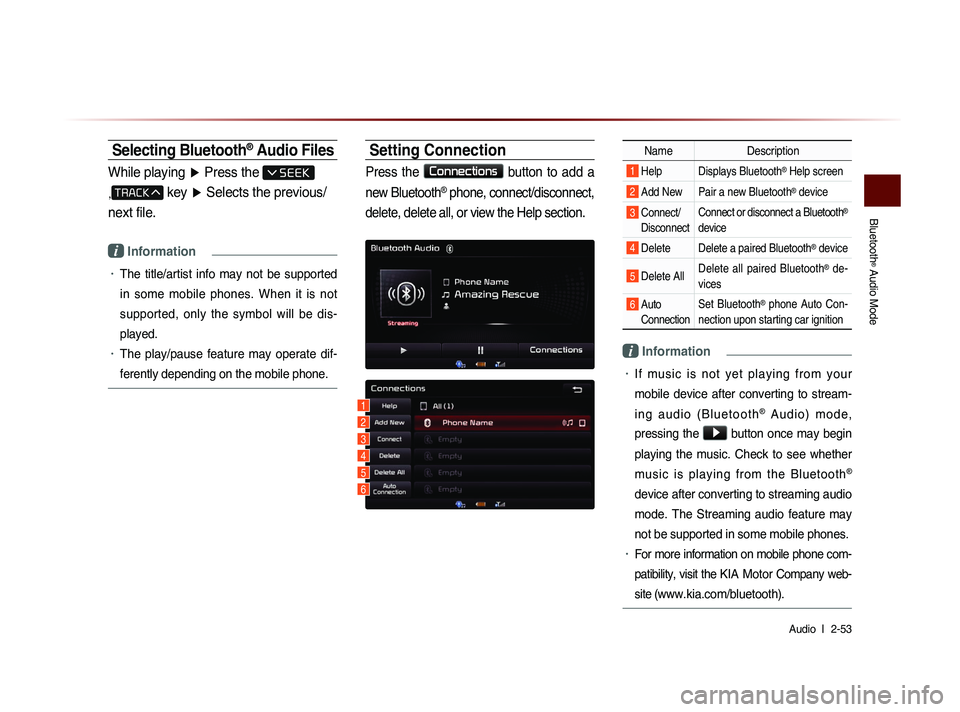
Bluetooth
® Audio Mode
Audio l
2-53
Selecting Bluetooth® Audio Files
While playing ▶ Press the
,
key ▶ Selects the previous/
next file.
i Information
• The title/artist info may not be supported
in some mobile phones. When it is not
supported, only the symbol will be dis-
played.
• The play/pause feature may operate dif-
ferently depending on the mobile phone.
Setting Connection
Press the Connections
button to add a
new Bluetooth
® phone, connect/disconnect,
delete, delete all, or view the Help section.
Name Description
1 Help Displays Bluetooth® Help screen
2 Add New Pair a new Bluetooth® device
3 Connect/
Disconnect Connect or disconnect a Bluetooth®
device
4 Delete Delete a paired Bluetooth® device
5 Delete All Delete all paired Bluetooth® de-
vices
6 Auto Connection Set Bluetooth® phone Auto Con-
nection upon starting car ignition
i Information
• If music is not yet playing from your
mobile device after converting to stream-
i n g a u d i o ( B l u e t o o t h
® A u d i o ) m o d e ,
pressing the
▶ button once may begin
playing the music. Check to see whether
music is playing from the Bluetooth
®
device after converting to streaming audio
mode. The Streaming audio feature may
not be supported in some mobile phones.
• For more information on mobile phone com-
patibility, visit the
KIA Motor Company web-
site (
www.kia.com/bluetooth).
1
3
4
5
6
2
Page 78 of 236
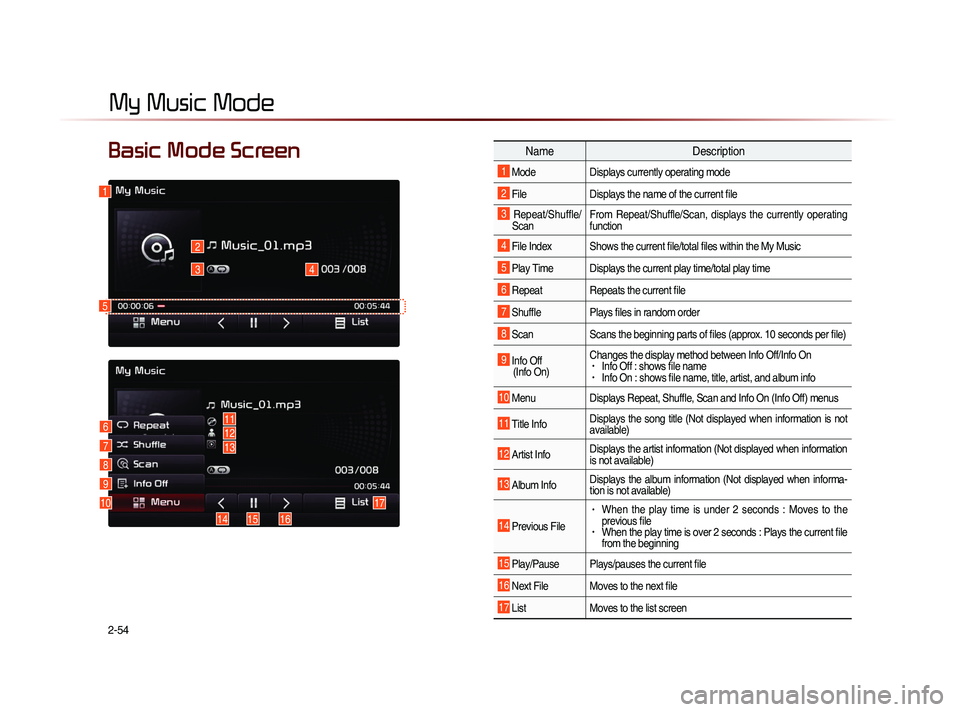
2-54
Basic Mode Screen
My Music Mode
NameDescription
1 Mode Displays currently operating mode
2 File Displays the name of the current file
3 Repeat/Shuffle/
Scan From Repeat/Shuffle/Scan, displays the currently operating
function
4 File Index Shows the current file/total files within the My Music
5 Play Time Displays the current play time/total play time
6 Repeat Repeats the current file
7 Shuffle Plays files in random order
8 Scan
Scans the beginning parts of files (approx. 10 seconds per file)
9 Info Off
(Info On) Changes the display method between Info Off/Info On• Info Off : shows file name• Info On : shows file name, title, artist, and album info
10 Menu
Displays Repeat, Shuffle, Scan and Info On (Info Off) menus
11 Title Info Displays the song title (Not displayed when information is not
available)
12 Artist Info Displays the artist information (Not displayed when information
is not available)
13 Album Info Displays the album information (Not displayed when informa-
tion is not available)
14 Previous File
• When the play time is under 2 seconds : Moves to the
previous file
• When the play time is over 2 seconds : Plays the current file
from the beginning
15 Play/Pause Plays/pauses the current file
16 Next File Moves to the next file
17 List
Moves to the list screen
1
2
34
10
6
7
8
9
13
15 16
17
14
12
11
5
Page 80 of 236
2-56
i Information
• The < , > buttons displayed on the
screen allow you to select the previous/
next file.
• These buttons will not rewind or fast-
forward the file.
Using the Menu Buttons
Press the Menu button to set the
Repeat, Shuffle, Scan, Info On (Info Off) menus.
Repeat
Press the Menu
button ▶ Press
Repeat .
The currently playing file is repeated.
i Information
• Press the Repeat button again to turn
off repeat. If nothing is selected, then all
files will be played in sequential order.
Shuffle
Press the Menu
button ▶ Press
Shuffle .
When turned on, files are played in ran-
dom order.
i Information
• Press the Shuffle button again to turn
the shuffle option off.
Scan
Press the Menu
button ▶ Press
Scan .
The beginning (approx 10 seconds) of all
files are scanned.
i Information
• Press the Scan button again to turn
the scan option off.
My Music Mode