Page 22 of 236
1-10
Component Names and Functions
Climate System
NameDescription
1 Removes humidity and frost by blowing fan towards the
front window
2 The side mirror and rear window defroster is turned on/off
3 OFFTurns the climate system off
4 Sets the fan level
5 MODE
Sets the fan direction
6 CLIMATE Displays the climate info screen
7 A/CTurns the air conditioner on/off
Name
Description
8 Switches the air intake mode to recirculation
9 Switches the air intake mode to outside air
10 AUTO Operates auto temperature mode to maintain cabin tem-
perature at suitable levels relative to outside temperature
11 DUAL Turns DUAL mode on/off
Upon turning on DUAL, the driver-side and passenger-side
temperature can be operated independently
12 TEMP
Controls the driver-side temperature
13 Passenger
Temp Controls the passenger-side temperature
5
6789
12
111034
1213
Page 23 of 236
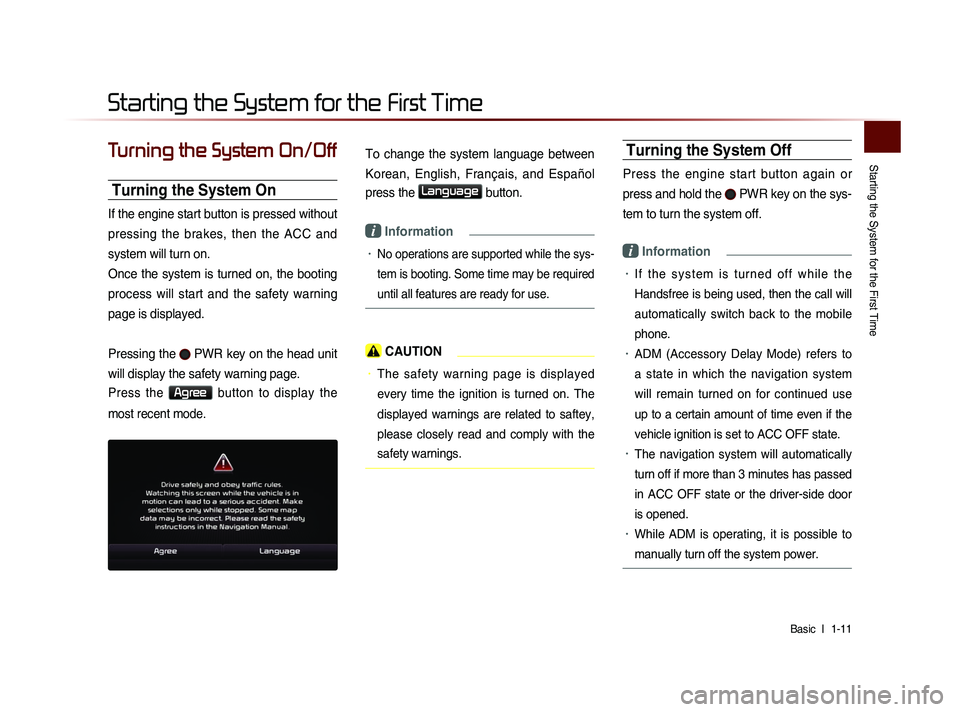
Starting the System for the First Time
Basic l
1-11
Turning the System On/Off
Turning the System On
If the engine start button is pressed without
pressing the brakes, then the ACC and
system will turn on.
Once the system is turned on, the booting
process will start and the safety warning
page is displayed.
Pressing the
PWR key on the head unit
will display the safety warning page.
Press the Agree button to display the
most recent mode.
To change the system language between
Korean, English, Français, and Español
press the
Language button.
i Information
• No operations are supported while the sys-
tem is booting. Some time may be required
until all features are ready for use.
CAUTION
• The safety warning page is displayed
every time the ignition is turned on. The
displayed warnings are related to saftey,
please closely read and comply with the
safety warnings.
Turning the System Off
Press the engine start button again or
press and hold the
PWR key on the sys-
tem to turn the system off.
i Information
• I f t h e s y s t e m i s t u r n e d o f f w h i l e t h e
Handsfree is being used, then the call will
automatically switch back to the mobile
phone.
• ADM (Accessory Delay Mode) refers to
a state in which the navigation system
will remain turned on for continued use
up to a certain amount of time even if the
vehicle ignition is set to ACC OFF state.
• The navigation system will automatically
turn off if more than 3 minutes has passed
in ACC OFF state or the driver-side door
is opened.
• While ADM is operating, it is possible to
manually turn off the system power.
Starting the System for the First Time
Page 24 of 236
1-12
CAUTION
• Pay attention to the volume setting when
turning the device on. Adjust the volume
to a suitable levels before turning off the
device.
Resetting the System
This feature is used to reset the system in
the occurrence of an unforeseen error or
problem.
Press and hold the RESET key. (about 1
second)
(The use of a clip or pin is recommended
when resetting the system.)
NOTICE
• Upon resetting the system, saved data
and settings information (volume and dis-
play settings) will be restored back to the
default factory state. Such are not indica-
tions of malfunctions.
Battery Warning Message
Use the system only when the engine is
running. If the system is turned on with the
engine off, then the following warning will
be displayed.
This message will automatically disappear
once the engine is turned on.
CAUTION
• Using the system for prolonged periods
of time without the engine running may
result in battery discharge.
Page 26 of 236
2-2
Basic Mode Screen (HD RadioTM reception OFF)
1
7
6
2
45
1098
NameDescription
1 Mode Display Displays currently operating mode
2 PresetShows saved presets for user selection
3 Broadcast station Displays the current broadcast station name
4 Frequency Displays the current frequency
5 Genre Display Displays the current genre
6 Preset Scan Plays preset frequencies for 5 seconds each
7 Text On (Text Off) Turns the Radio Text information on and off
8 MenuDisplays Preset Scan and Text On (Text Off) menus
9 ScanPlays frequencies with superior reception for 5 sec-
onds each
10 Auto StoreSaves frequencies with superior reception to Preset
buttons
FM/AM Mode
3
Page 27 of 236
FM/AM Mode
Audio l
2-3
Basic Mode Screen (HD RadioTM reception ON)
10
7
6
8
9
Name Description
1 HD Radio
Reception Displays main HD Radio channels
2 Broadcast Station Displays the current broadcast station
3 Genre
Displays the current broadcast genre
4 Broadcast InfoDisplays detailed information about the current
broadcast
5 Selection buttonsUsed to select the previous/next HD Radio broad-
cast channel
6 Auto StoreSaves frequencies with superior reception to Preset
buttons
7 Preset Scan Plays preset frequencies for 5 seconds each
8 ScanPlays frequencies with superior reception for 5 sec-
onds each
9 Text On (Text Off)
• When pressed, shows detailed information about
the current broadcast
• When pressed again, detailed information is
turned off
10 Tagging
• Used to save song information for the currently
playing broadcast
• Upon connecting an iPod, song information is
transferred to the iPod and can be downloaded
through iTunes
23
5
1
4
Page 30 of 236
2-6
Using the Menu Buttons
P r e s s t h e Menu b u t t o n t o u s e t h e
Preset Scan menu.
Preset Scan
Press the Menu button ▶ Press
Preset Scan
.
Frequencies saved to the 6 preset buttons
are each played for 5 seconds and the
previous frequency is restored.
Text On/Text Off
Press the Menu button ▶ Press
ON Text On .
The Text feature is turned on/off.
• If the ON Text On
button is displayed
(Text off state), information will not be
displayed even if there is information
being transmitted from the broadcast
station.
• If the Off Text Off
button is displayed
(Text on state), then broadcast informa-
tion will be displayed. Information may
not be displayed if there is no informa-
tion being transmitted from the broad-
cast station.
FM/AM Mode
Page 32 of 236
2-8
HD RadioTM Mode
Starting Mode
Press the FM/AM key to turn on Radio
mode.
If an HD RadioTM broadcast is received, the
radio mode will switch from analog broad-
cast to HD Radio
TM broadcast.
i Information
• The HD RadioTM screen is displayed only
when a HD Radio
TM broadcast is being
received.
• To ensure HD RadioTM stations are received,
turn the feature on at
key ▶
HD Radio.
Operating HD RadioTM Mode
Selecting a Frequency
As HD RadioTM reception is included within
R a d i o m o d e , t h e m e t h o d s o f m o v i n g
between channels, saving presets, search-
ing, or methods of searching frequencies are
identical. However, while the HD Radio
TM
related icon display will become active when
within regions where an HD Radio
TM signal
can be received.
Using TUNE
Turn the TUNE knob left/right to select
the frequency.
Page 34 of 236

2-10
SIRIUS Mode
NameDescription
1 Mode Display Displays currently operating mode
2 PresetThe desired frequency can be saved as a preset
and selected
3 SIRIUS Logo Display the SIRIUS logo
4 Channel Number Displays the current channel number
5 Category mode
indicator Displays the category mode in orange
6 Channel modeindicator Displays the channel mode in orange
7 Setting DisplayDisplays the indicator if Scan/Preset Scan is operating
8 Category nameDisplays the category name
9 Channel nameDisplays the channel
10 Title nameDisplays the title name
11 Artist nameDisplays the artist name
12 Composer name Displays the composer name
13 Search Used to search for channels by entering channel
numbers
14 Preset Scan Plays preset frequencies for 10 seconds each
15 Scan
Plays all receivable channels for 10 seconds each
16 MenuDisplays Search, Preset Scan and Scan menus
17 Category
Selection Buttons Used to select the previous/next category
18 List
Displays SIRIUS Radio Categories/Channel Lists
Basic Mode Screen
16
4
3
12
5
6
7
13
14
15
1718
8
10
9
1112