2014 KIA SORENTO light
[x] Cancel search: lightPage 14 of 236

1-2
Safety
Warnings
Even when receiving route guidance from the Navigation system,
please abide by actual traffic and road regulations. Following only
the Navigation route guidance may lead to violations of actual traffic
and road regulations and lead to traffic accidents.
Do not stare at the screen while driving. Staring at the screen for prolonged periods of time could lead to traffic accidents.
Do not operate the Navigation system while driving, such as entering
POIs or conducting route searches. Such acts could lead to accidents,
fire, or electric shock. Park the vehicle before operating the device.
Do not disassemble, assemble, or modify the Navigation system. Such acts could result in accidents, fire, or electric shock.
Heed caution not to spill water or introduce foreign objects into the device. Such acts could lead to smoke, fire, or product malfunction.
Please refrain from use if the screen is blank or no sound can be heard as these signs may indicate product malfunction. Continued
use in such conditions could lead to accidents (fires, electric
shock) or product malfunctions.
Do not touch the antenna during thunder or lightening as such acts may lead to lightning induced electric shock.
Do not stop or park in parking-restricted areas to operate the prod- uct. Such acts could lead to traffic accidents.
For most Audio and multimedia modes, the display will not operate when the vehicle is in motion. For your safety, first park the vehicle
to watch or view the screen. (The screen will operate when the park-
ing brake is set to ON for manual transmission vehicles and when
set to P or Parking Brake On state for auto transmission vehicles.)
Warnings and Cautions
Page 16 of 236
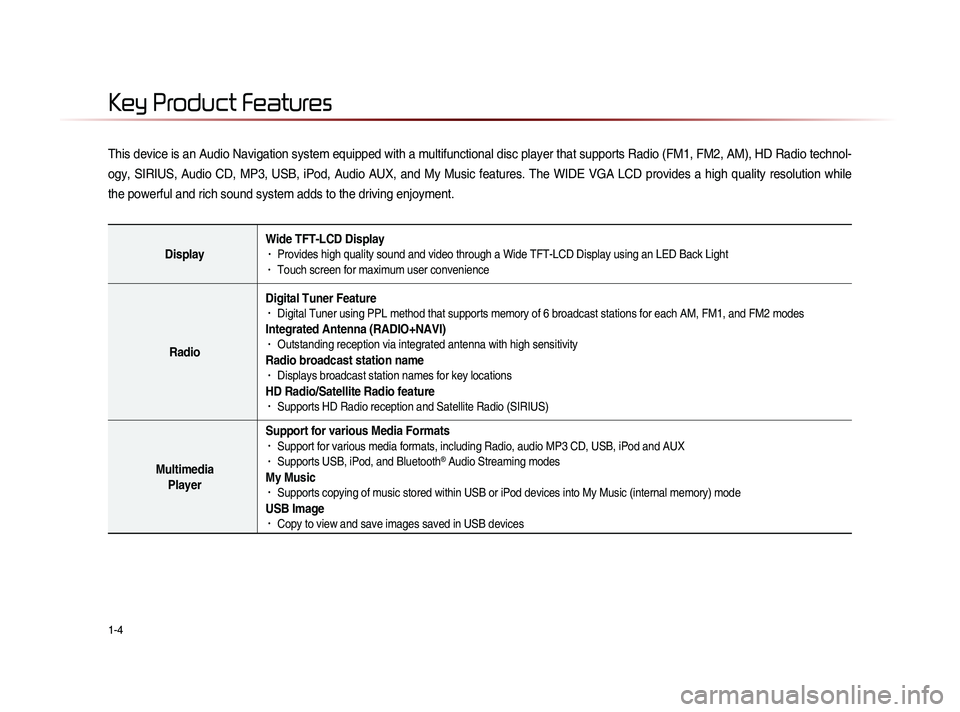
1-4
This device is an Audio Navigation system equipped with a multifunctional disc player that supports Radio (FM1, FM2, AM), HD Radio technol-
ogy, SIRIUS, Audio CD, MP3, USB, iPod, Audio AUX, and My Music features. The WIDE VGA LCD provides a high quality resolution while
the powerful and rich sound system adds to the driving enjoyment.
DisplayWide TFT-LCD Display• Provides high quality sound and video through a Wide TFT-LCD Display using an LED Back Light• Touch screen for maximum user convenience
RadioDigital Tuner Feature
• Digital Tuner using PPL method that supports memory of 6 broadcast stations for each AM, FM1, and FM2 modes
Integrated Antenna (RADIO+NAVI)• Outstanding reception via integrated antenna with high sensitivity
Radio broadcast station name• Displays broadcast station names for key locations
HD Radio/Satellite Radio feature• Supports HD Radio reception and Satellite Radio (SIRIUS)
Multimedia
Player Support for various Media Formats
• Support for various media formats, including Radio, audio MP3 CD, USB, iPod and AUX• Supports USB, iPod, and Bluetooth® Audio Streaming modes
My Music • Supports copying of music stored within USB or iPod devices into My Music (internal memory) mode
USB Image• Copy to view and save images saved in USB devices
Key Product Features
Page 38 of 236

2-14
Disc
About Disc
Precautions upon Handling Discs
After using a disc, put the disc back in its original case to prevent disc scratches.
Do not use abnormally shaped discs (8cm, heart-shaped, octa-gon-shaped) as such discs could lead to malfunctions.
Do not clean discs with chemical solutions, such as record sprays, antistatic sprays, antistatic liquids, benzene, or thinners.
Do not expose the disc to direct sunlight or high temperatures for prolonged periods of time. Such exposure may lead to disc defor-
mation.
Upon playing a disc contaminated by dirt or other substances, the sound quality may deteriorate and result in skipping sounds.
Writing on either side of the disc could result in damage to disc
surfaces.
Clean fingerprints and dust off the disc surface (coated side) with a soft cloth.
Copy-protected CDs, such as S-type CDs, may not properly oper-ate in the device. DATA CDs cannot be played. (However, such
discs may still abnormally operate.)
Do not disassemble the device. Contact a designated service cen-ter in case of malfunction. (Complete after service assistance will
not be provided if the user disassembles the device.)
Do not use water to clean the device. Exposure to water could lead to product malfunction.
Do not to introduce foreign substances into the disc insert/eject slot. Introducing foreign substances could damage the device inte-
rior.
The device may fail to properly operate in extremely hot or cold temperatures. (The operating temperature range is : 14˚F ~ 150˚F)
Steam can become condensed on the fiber-optic lens due to rain, wet conditions, or upon operating the heating system. In such
cases, discs may not be properly recognized. Remove the disc
and wait until the moisture dries.
Skipping may occur during audio play when driving on bumpy
roads for prolonged periods of time or upon severe shock to the
vehicle. In case of severe shock, audio may not properly play.
Page 51 of 236

MP3 CD Mode
Audio l
2-27
Selecting MP3 files
Selecting from the Mode Screen
• Press the ,
key to
select the previous or next file.
• P r e s s i n g a n d h o l d i n g t h e
,
key will rewind or fast-forward
the current file.
Using Menus within List Screen
Press the List button ▶ Select the
file from the list.
Fast-forwarding or Rewinding MP3
Files
While playing ▶Press and hold the
, k e y . ( o v e r 0 . 8
seconds)
This will rewind or fast-forward the file.
W h i l e t h e
,
k e y i s
being pressed, the file will rewind or fast-
forward at 20x speed.
Once released, the file will begin playing at
normal speed.
Searching MP3 Files
Turn the TUNE knob ▶ Search files ▶
Once the desired file name is displayed,
press the
TUNE knob.
When searching files, pressing the TUNE
knob
will play the file highlighted in orange.
i Information
• If there are no operations within 5 sec-
on
ds, info on the current song will be re-
displayed.
Page 64 of 236
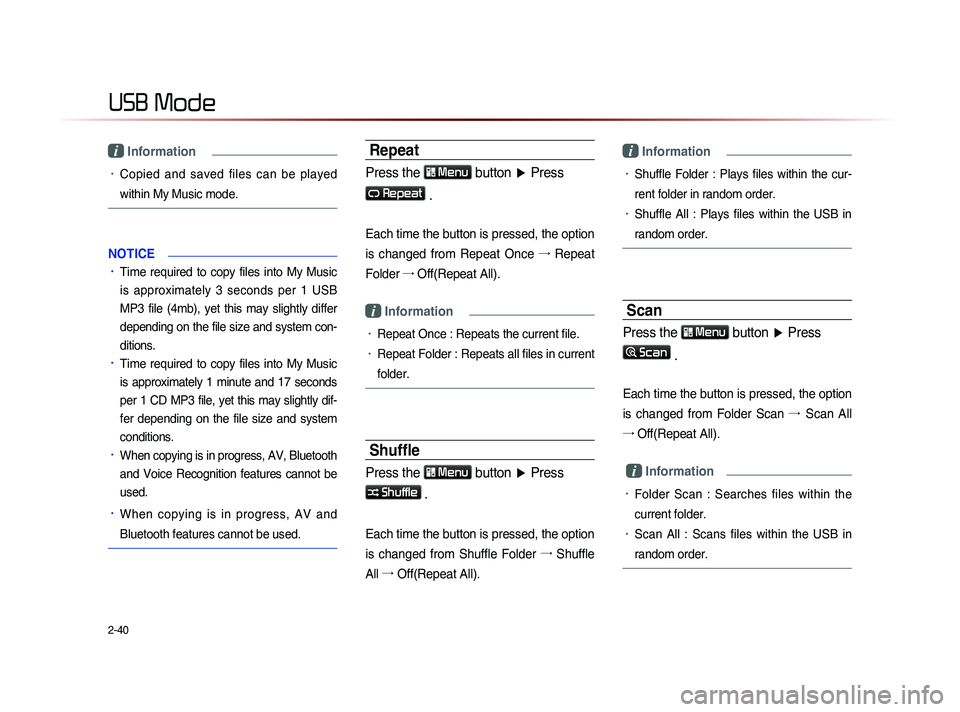
2-40
USB Mode
i Information
• Copied and saved files can be played
within My Music mode.
NOTICE
• Time required to copy files into My Music
is approximately 3 seconds per 1 USB
MP3 file (4mb), yet this may slightly differ
depending on the file size and system con-
ditions.
• Time required to copy files into My Music
is approximately 1 minute and 17 seconds
per 1 CD MP3 file, yet this may slightly dif-
fer depending on the file size and system
conditions.
• When copying is in progress, AV, Bluetooth
and Voice Recognition features cannot be
used.
• When copying is in progress, AV and
Bluetooth features cannot be used.
Repeat
Press the Menu button ▶ Press
Repeat
.
Each time the button is pressed, the option
is changed from Repeat Once →
Repeat
Folder →
Off(Repeat All).
i Information
• Repeat Once : Repeats the current file.
• Repeat Folder : Repeats all files in current
folder.
Shuffle
Press the Menu
button ▶ Press
Shuffle .
Each time the button is pressed, the option
is changed from Shuffle Folder →
Shuffle
All →
Of
f(Repeat All).
i Information
• Shuffle Folder : Plays files within the cur-
rent folder in random order.
• Shuffle All : Plays files within the USB in
random order.
Scan
Press the Menu button ▶ Press
Scan
.
Each time the button is pressed, the option
is changed from Folder Scan →
Sc
an All
→ Off(Repeat All).
i Information
• Folder Scan : Searches files within the
current folder.
• Scan All : Scans files within the USB in
random order.
Page 84 of 236
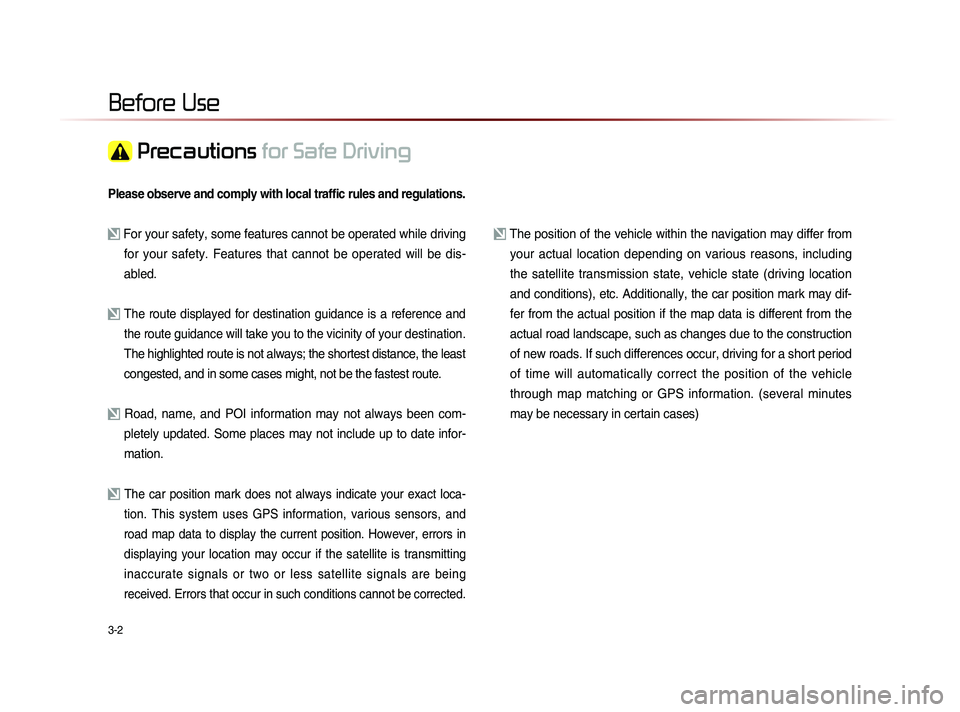
3-2
Please observe and comply with local traffic rules and regulations.
For your safety, some features cannot be operated while driving for your safety. Features that cannot be operated will be dis-
abled.
The route displayed for destination guidance is a reference and
the route guidance will take you to the vicinity of your destination
.
The highlighted route is not always; the shortest distance, the least
congested, and in some cases might, not be the fastest route.
Road, name, and POI information may not always been com- pletely updated. Some places may not include up to date infor-
mation.
The car position mark does not always indicate your exact loca-
tion. This system uses GPS information, various sensors, and
road map data to display the current position. However, errors in
displaying your location may occur if the satellite is transmitting
inaccurate signals or two or less satellite signals are being
received. Errors that occur in such conditions cannot be corrected.
The position of the vehicle within the navigation may differ from your actual location depending on various reasons, including
the satellite transmission state, vehicle state (driving location
and conditions), etc. Additionally, the car position mark may dif-
fer from the actual position if the map data is different from the
actual road landscape, such as changes due to the construction
of new roads. If such differences occur, driving for a short period
of time will automatically correct the position of the vehicle
through map matching or GPS information. (several minutes
may be necessary in certain cases)
Before Use
Precautions for Safe Driving
Page 122 of 236
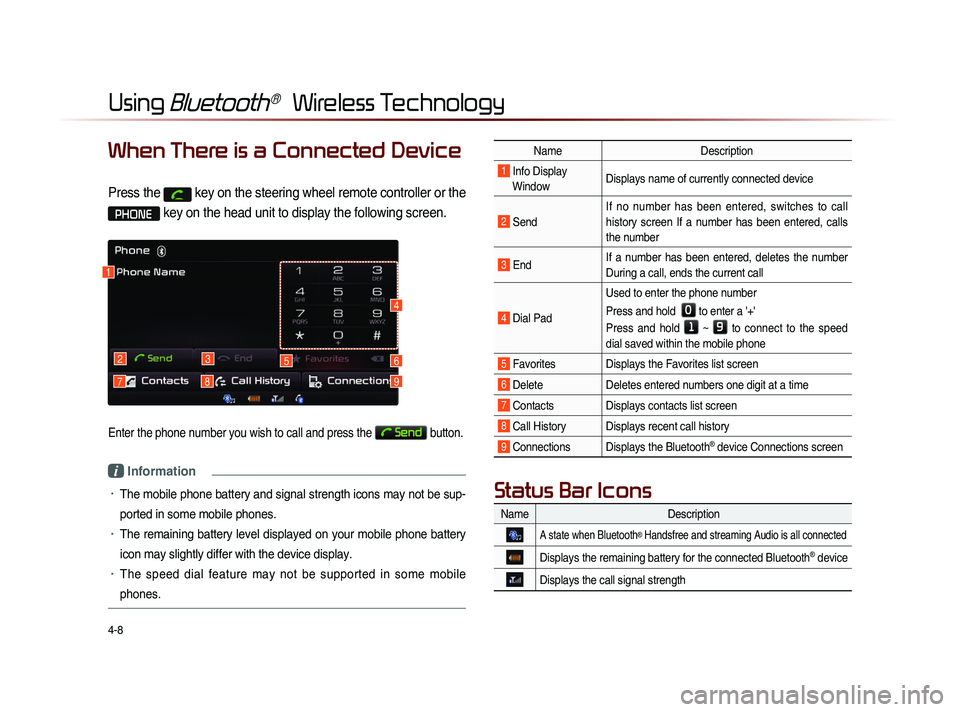
4-8
Using Bluetooth® Wireless Technology
When There is a Connected Device
Press the key on the steering wheel remote controller or the
PHONE key on the head unit to display the following screen.
Enter the phone number you wish to call and press the Send button.
i Information
• The mobile phone battery and signal strength icons may not be sup-
ported in some mobile phones.
• The remaining battery level displayed on your mobile phone battery
icon may slightly differ with the device display.
• The speed dial feature may not be supported in some mobile
phones.
1
2
79
3
8
56
4
NameDescription
1 Info Display
Window Displays name of currently connected device
2 Send If no number has been entered, switches to call
history screen If a number has been entered, calls
the number
3 End
If a number has been entered, deletes the number
During a call, ends the current call
4 Dial Pad Used to enter the phone number
Press and hold
0 to enter a '+'
Press and hold
1 ~ 9 to connect to the speed
dial saved within the mobile phone
5 Favorites Displays the Favorites list screen
6 Delete Deletes entered numbers one digit at a time
7 Contacts Displays contacts list screen
8 Call History Displays recent call history
9 Connections Displays the Bluetooth® device Connections screen
Name Description
A state when Bluetooth® Handsfree and streaming Audio is all connected
Displays the remaining battery for the connected Bluetooth® device
Displays the call signal strength
Status Bar Icons
Page 144 of 236
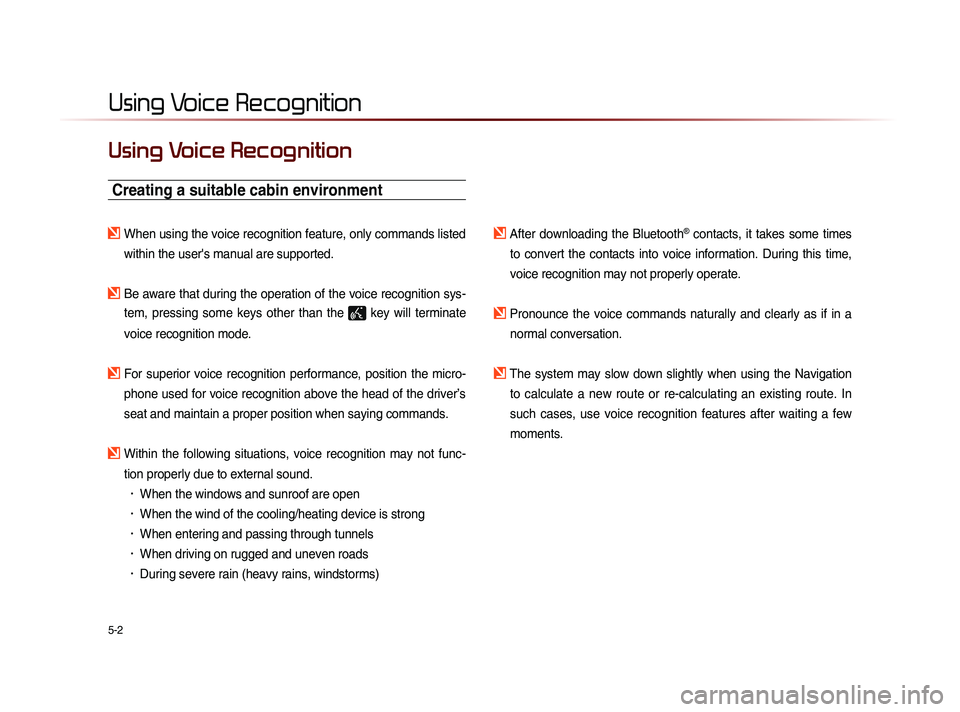
5-2
Using Voice Recognition
Using Voice Recognition
Creating a suitable cabin environment
When using the voice recognition feature, only commands listed within the user's manual are supported.
Be aware that during the operation of the voice recognition sys-tem, pressing some keys other than the
key will terminate
voice recognition mode.
For superior voice recognition performance, position the micro- phone used for voice recognition above the head of the driver’s
seat and maintain a proper position when saying commands.
Within the following situations, voice recognition may not func-tion properly due to external sound.
• When the windows and sunroof are open
• When the wind of the cooling/heating device is strong
• When entering and passing through tunnels
• When driving on rugged and uneven roads
• During severe rain (heavy rains, windstorms)
After downloading the Bluetooth® contacts, it takes some times
to convert the contacts into voice information. During this time,
voice recognition may not properly operate.
Pronounce the voice commands naturally and clearly as if in a normal conversation.
The system may slow down slightly when using the Navigation to calculate a new route or re-calculating an existing route. In
such cases, use voice recognition features after waiting a few
moments.