Page 144 of 236
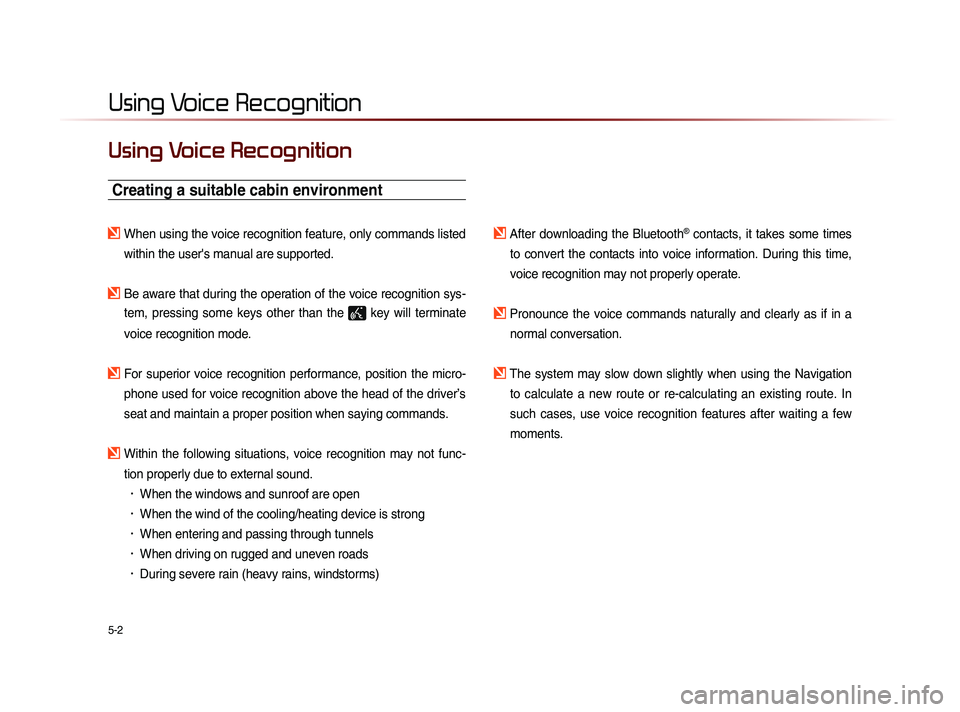
5-2
Using Voice Recognition
Using Voice Recognition
Creating a suitable cabin environment
When using the voice recognition feature, only commands listed within the user's manual are supported.
Be aware that during the operation of the voice recognition sys-tem, pressing some keys other than the
key will terminate
voice recognition mode.
For superior voice recognition performance, position the micro- phone used for voice recognition above the head of the driver’s
seat and maintain a proper position when saying commands.
Within the following situations, voice recognition may not func-tion properly due to external sound.
• When the windows and sunroof are open
• When the wind of the cooling/heating device is strong
• When entering and passing through tunnels
• When driving on rugged and uneven roads
• During severe rain (heavy rains, windstorms)
After downloading the Bluetooth® contacts, it takes some times
to convert the contacts into voice information. During this time,
voice recognition may not properly operate.
Pronounce the voice commands naturally and clearly as if in a normal conversation.
The system may slow down slightly when using the Navigation to calculate a new route or re-calculating an existing route. In
such cases, use voice recognition features after waiting a few
moments.
Page 145 of 236
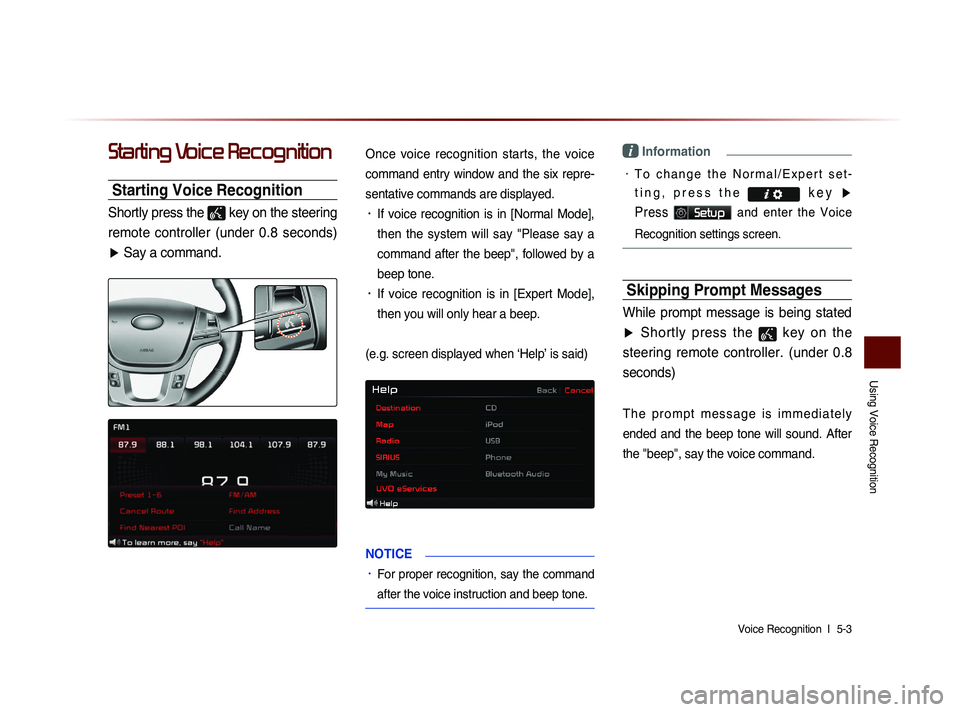
Using Voice Recognition
Voice Recognition l
5-3
Starting Voice Recognition
Starting Voice Recognition
Shortly press the
key on the steering
remote controller (under 0.8 seconds) ▶ Say a command.
Once voice recognition starts, the voice
command entry window and the six repre-
sentative commands are displayed.
• If voice recognition is in [Normal Mode],
then the system will say "Please say a
command after the beep", followed by a
beep tone.
• If voice recognition is in [Expert Mode],
then you will only hear a beep.
(e.g. screen displayed when ‘Help’ is said)
NOTICE
• For proper recognition, say the command
after the voice instruction and beep tone.
i Information
• T o c h a n g e t h e N o r m a l / E x p e r t s e t -
t i n g , p r e s s t h e k e y
▶
Press
Setup and enter the Voice
Recognition settings screen.
Skipping Prompt Messages
While prompt message is being stated
▶ Shortly press the
key on the
steering remote controller. (under 0.8 seconds)
T h e p r o m p t m e s s a g e i s i m m e d i a t e l y
ended and the beep tone will sound. After
the
"beep", say the voice command.
Page 146 of 236
5-4
Using Voice Recognition
Re-starting Voice Recognition
While system waits ▶ Shortly press the
key on the steering remote controller.
(under 0.8 seconds)
The command wait state will end and the
beep tone will sound. After the "beep", say
the voice command.
Ending Voice Recognition
While Voice Recognition is operating
▶ Press and hold the
key on the
steering remote controller. (over 0.8
seconds)
While using voice recognition, pressing a
steering wheel remote control or a different
key will end voice recognition.
i Information
• In a state where the system is waiting for
a voice command, say "cancel" or "exit"
to end voice recognition.
• You can also press and hold the key
on the steering remote controller to end
voice recognition.
Page 147 of 236
Using Voice Recognition
Voice Recognition l
5-5
Using Voice Recognition
Press the key on the steering remote
controller(under 0.8 seconds). The voice
command entry window and the six
representative commands are displayed.
i Information
• If voice recognition is set to Expert', then
the 'Please say a command after the
beep' prompt will not be provided. Only
the 'beep' will sound.
• If voice recognition is set to Expert', then
the six representative commands are not
shown on the screen.
• After the Beep', the icon will change
to the
icon to indicate that a command
can now be stated.
Adjusting Voice
Recognition Volume
While Voice Recognition is operating ▶
Turn the
VOL knob left/right to adjust
the voice recognition prompt volume.
Page 148 of 236
5-6
Using Voice Recognition
Illustration on Using
Voice Recognition
(Setting Home as the Destination)
Press the key (under 0.8 seconds).
The system awaits for your command
and display a list of accessible commands
on the screen.
Go Home
Beep
Destination
Please say a command after the beep
DestinationPlease say a command after the beep
Beep
Page 163 of 236
UVO eServices
Information l
6-3
Before using UVO
eServices
Installing the UVO eServices app on your
smartphone
1.
Do
wnload and install the UVO eServices
app on your smartphone.
The app can be downloaded from the
Apple App Store.
2.
Re
gister your vehicle and account at
myuvo.com.
Note: myuvo.com is accessible from
your phone’s browser.
3.
St
art the UVO eServices app on your
smartphone and log in.
Connecting Bluetooth
Press the key on the steering wheel
or press the
PHONE key on the UVO
eServices system.
Press Yes on the touch screen when
prompted to pair a phone.
Download and install the UVO eServices
app on your smartphone.
Car Name
Page 164 of 236
6-4
UVO eServices(Optional)
Pair a device from
Bluetooth-enabled phone
1. Turn on the Bluetooth feature on your
smartphone’s Bluetooth settings screen.
2.
Wa
it for “KIA MOTORS” to appear on
your smartphone’s Bluetooth settings
screen. Note: “KIA MOTORS” may differ
depending on your vehicle.
3.
Se
lect “KIA MOTORS” from your phone
and enter the passkey shown on the
touch screen.
The default passkey is "0000".
NOTICE
• Press the Help button on the touch
screen to view the help section related
to pairing and connecting Bluetooth
®
devices, and using handsfree related fea-
tures.
• H e l p s e c t i o n c a n a l s o b e v i e w e d
b y p r e s s i n g t h e
k e y o n t h e
UVO eServices system, then pressing
Info button, followed by Help
button and Bluetooth button on the
touch screen.
Activating UVO eServices
Press the key.
Press Setup icon
Page 166 of 236
6-6
UVO eServices(Optional)
Vehicle Diagnostics
Conducting Vehicle Diagnostics
Vehicle Diagnostics is available only when
the ignition is turned on and the vehicle is
parked.
It also requires that UVO eServices is
activated, and the Registered Phone is
connected via Bluetooth before starting
Vehicle Diagnostics.
Press the key.
P r e s s Info/UVO i c o n o n t h e t o u c h
screen.
Press the Vehicle Diagnost cs icon
on the touch screen.
T h e V e h i c l e D i a g n o s t i c s p r o c e s s w i l l
begin.
When a diagnostics check is in progress,
keep the vehicle in park with the igni-
tion on. To cancel diagnostics, press the
Cancel button on the touch screen or any
hardkey.