2014 KIA SORENTO steering
[x] Cancel search: steeringPage 4 of 236

2
Warnings and Cautions
Safety Warnings....................................................1-2
Safety Cautions......................................................1-3
Key Product Features
Key Product Features.......................................1-4
Component Names and Functions
Head Unit....................................................................1-6
Steering Wheel Remote Controller........1-8
Climate System...................................................1-10
Starting the System for the First Time
Turning the System On/Off.........................1-11
Turning the System On..................................1-11
Turning the System Off
..................................1-11
Resetting the System.....................................1-12
Battery Warning Message..........................1-12
FM/AM Mode
Basic Mode Screen (HD RadioTM recep-
tion OFF)
.....................................................................2-2
Basic Mode Screen (HD RadioTM recep-
tion ON)
........................................................................2-3
Starting Mode ........................................................2-4
Using SEEK ...........................................................2-4
Using TUNE
............................................................2-4
Selecting Presets
.................................................2-4
Saving Radio Frequency................................2-5
Saving Manually...................................................2-5
Saving Automatically
.........................................2-5
Scanning Radio Frequency..........................2-5
Using the Menu Buttons.................................2-6
Preset Scan............................................................2-6
Text On/Text Off
...................................................2-6
HD RadioTM Mode
About HD RadioTM Technology..................2-7
Starting Mode.........................................................2-8
Operating HD RadioTM Mode......................2-8
Selecting a Frequency......................................2-8
Using TUNE
............................................................2-8
Selecting through Preset
.................................2-9
Song-Tagging..........................................................2-9
HD RadioTM Digital Broadcast On/Off....2-9
SIRIUS Mode
Basic Mode Screen..........................................2-10
Starting Mode.......................................................2-11
Using SEEK..........................................................2-11
Using TUNE
..........................................................2-11
Selecting Presets
...............................................2-11
Selecting through Channel/Category List...2-12
Saving SIRIUS Channels............................2-12
Saving Manually.................................................2-12
Using the Menu Buttons...............................2-12
Search.....................................................................2-13
Preset Scan
..........................................................2-13
Scan
..........................................................................2-13
Disc
About Disc .............................................................2-14
Precautions upon Handling Discs............2-14
Table of Contents
1 Basic2 Audio
Page 17 of 236

Key Product Features
Basic l
1-5
Navigation Voice Guidance
• Voice route guidance to safely and conveniently reach set destinations • Various map scales that enables drivers to accurately view map and surrounding areas
Automatic Correction for Current Location• Automatically corrects current position using map matching and GPS information
Miscellaneous
Bluetooth® Wireless Technology• Convenient use of Bluetooth® Handsfree by using buttons within the steering wheel remote controller
Digital Screen Control Features• Easy control of features through touch screen options
Steering Wheel Remote Controller• Control over audio features, voice recognition and Bluetooth® through the steering wheel remote controller for maximum
convenience
Page 20 of 236
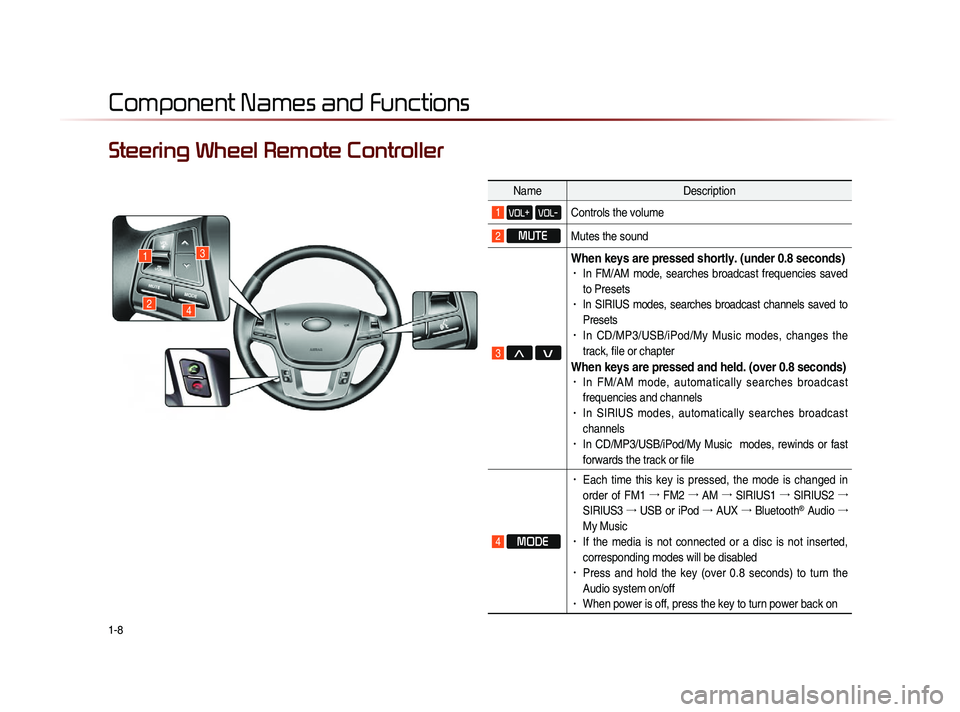
1-8
Component Names and Functions
Steering Wheel Remote Controller
NameDescription
1 VOL+ VOL-Controls the volume
2 MUTE
Mutes the sound
3 Λ V
When keys are pressed shortly. (under 0.8 seconds)• In FM/AM mode, searches broadcast frequencies saved
to Presets
• In SIRIUS modes, searches broadcast channels saved to
Presets
• In CD/MP3/USB/iPod/My Music modes, changes the
track, file or chapter
When keys are pressed and held. (over 0.8 seconds)• In FM/AM mode, automatically searches broadcast
frequencies and channels
• In SIRIUS modes, automatically searches broadcast
channels
• In CD/MP3/USB/iPod/My Music modes, rewinds or fast
forwards the track or file
4 MODE
• Each time this key is pressed, the mode is changed in
order of FM1 →
FM2 →
AM →
SIRIUS1 →
SIRIUS2 →
SIRIUS3 →
USB or iPod →
AUX →
Bluetooth
® Audio →
My Music
• If the media is not connected or a disc is not inserted,
corresponding modes will be disabled
• Press and hold the key (over 0.8 seconds) to turn the
Audio system on/off
• When power is off, press the key to turn power back on
1
24
3
Page 118 of 236

4-4
Basic Mode Screen
When no Phones Have
Been Paired
Press the
key on the steering
wheel remote controller or press the
PHONE ▶ Press Yes
.
i Information
• Press the Help button within the pop-up
to view the help section with informa-
tion related to pairing and connecting
Bluetooth
® devices and using Handsfree
related features.
• The same Help section can be viewed by
going to
▶ Info ▶ Help
Bluetooth
.
Page 120 of 236

4-6
When a Phone is Already
Paired
Press the key on the steering
wheel remote controller or the
PHONE
key ▶ Press
Yes ▶ Select the device
from the device list ▶ Press
Connect
.
• Select the device you want to connect
and press the
Connect button.
• If the phone you want to connect does
not exist, press the
Add New button to
pair a new Bluetooth
® device.
Name Description
1 Help Help section related to pairing
and connecting/disconnecting
Bluetooth® devices and Hands-
free phone features
2 Add New Pair a new Bluetooth® device
3 Connect/ Disconnect Connect or disconnect a
Bluetooth® device
4 Delete Delete a paired Bluetooth® device
5 Delete All
Delete all paired Bluetooth®
device
6 Auto Connection Set Bluetooth® auto-connection
when car ignition is turned on
Basic Mode Screen
1
2
3
4
5
6
Page 122 of 236
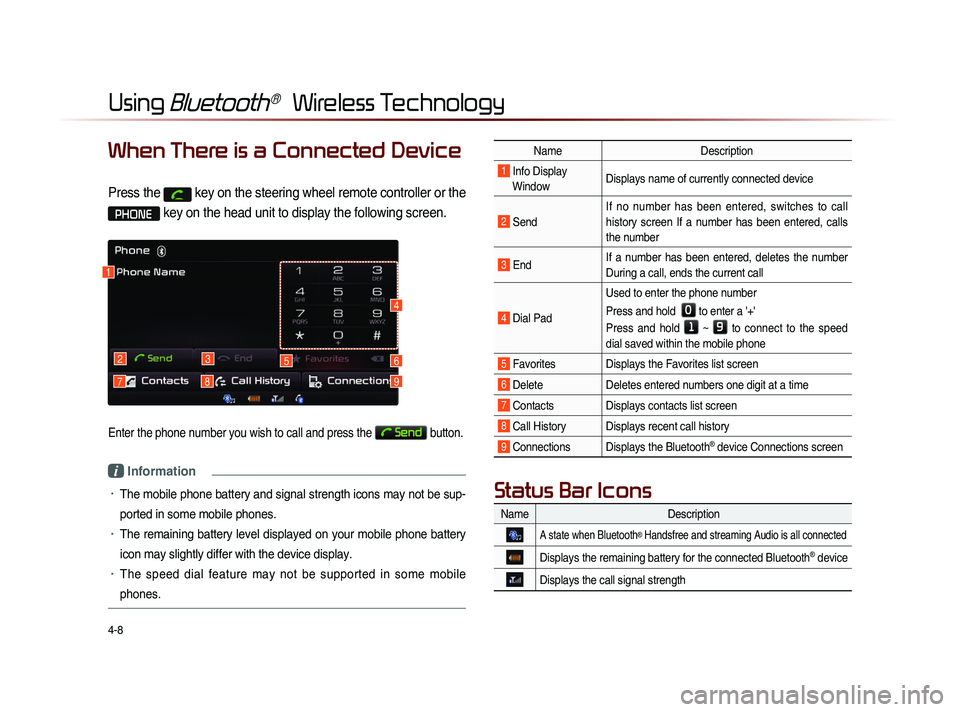
4-8
Using Bluetooth® Wireless Technology
When There is a Connected Device
Press the key on the steering wheel remote controller or the
PHONE key on the head unit to display the following screen.
Enter the phone number you wish to call and press the Send button.
i Information
• The mobile phone battery and signal strength icons may not be sup-
ported in some mobile phones.
• The remaining battery level displayed on your mobile phone battery
icon may slightly differ with the device display.
• The speed dial feature may not be supported in some mobile
phones.
1
2
79
3
8
56
4
NameDescription
1 Info Display
Window Displays name of currently connected device
2 Send If no number has been entered, switches to call
history screen If a number has been entered, calls
the number
3 End
If a number has been entered, deletes the number
During a call, ends the current call
4 Dial Pad Used to enter the phone number
Press and hold
0 to enter a '+'
Press and hold
1 ~ 9 to connect to the speed
dial saved within the mobile phone
5 Favorites Displays the Favorites list screen
6 Delete Deletes entered numbers one digit at a time
7 Contacts Displays contacts list screen
8 Call History Displays recent call history
9 Connections Displays the Bluetooth® device Connections screen
Name Description
A state when Bluetooth® Handsfree and streaming Audio is all connected
Displays the remaining battery for the connected Bluetooth® device
Displays the call signal strength
Status Bar Icons
Page 124 of 236
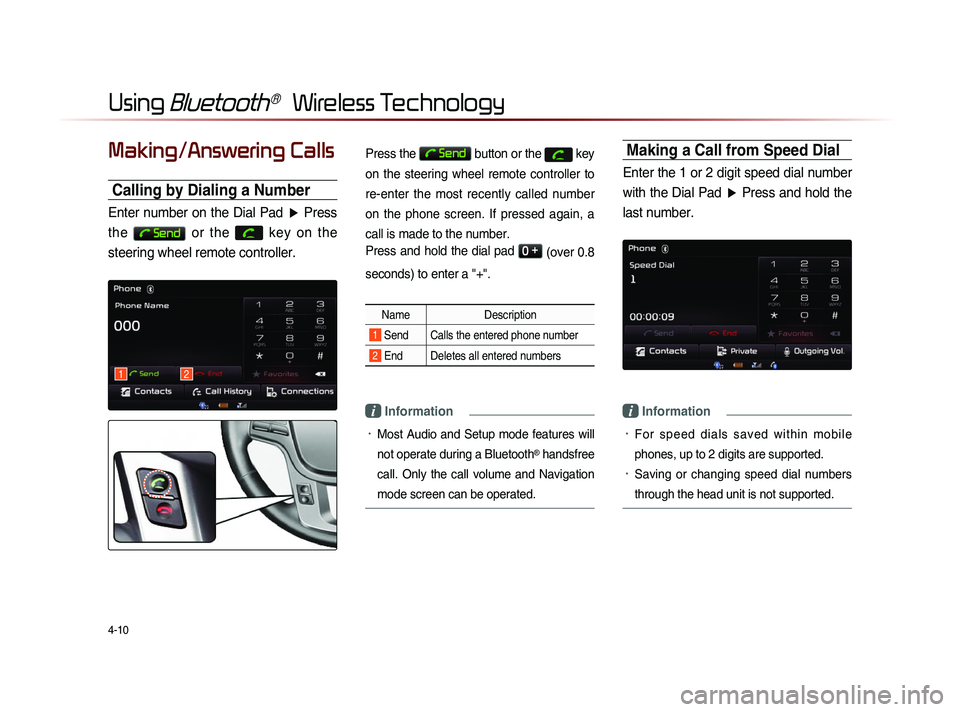
4-10
Using Bluetooth® Wireless Technology
Making/Answering Calls
Calling by Dialing a Number
Enter number on the Dial Pad ▶ Press
the
Send or the
key on the
steering wheel remote controller.
Press the Send button or the key
on the steering wheel remote controller to
re-enter the most recently called number
on the phone screen. If pressed again, a
call is made to the number.
Press and hold the dial pad
0 +
(over 0.8
seconds) to enter a "+".
Name Description
1 Send Calls the entered phone number
2 End Deletes all entered numbers
i Information
• Most Audio and Setup mode features will
not operate during a Bluetooth
® handsfree
call. Only the call volume and Navigation
mode screen can be operated.
Making a Call from Speed Dial
Enter the 1 or 2 digit speed dial number with the Dial Pad ▶ Press and hold the
last number.
i Information
• For sp e ed d ia l s sa ved w ithi n mo bi l e
phones, up to 2 digits are supported.
• Saving or changing speed dial numbers
through the head unit is not supported.
12
Page 125 of 236
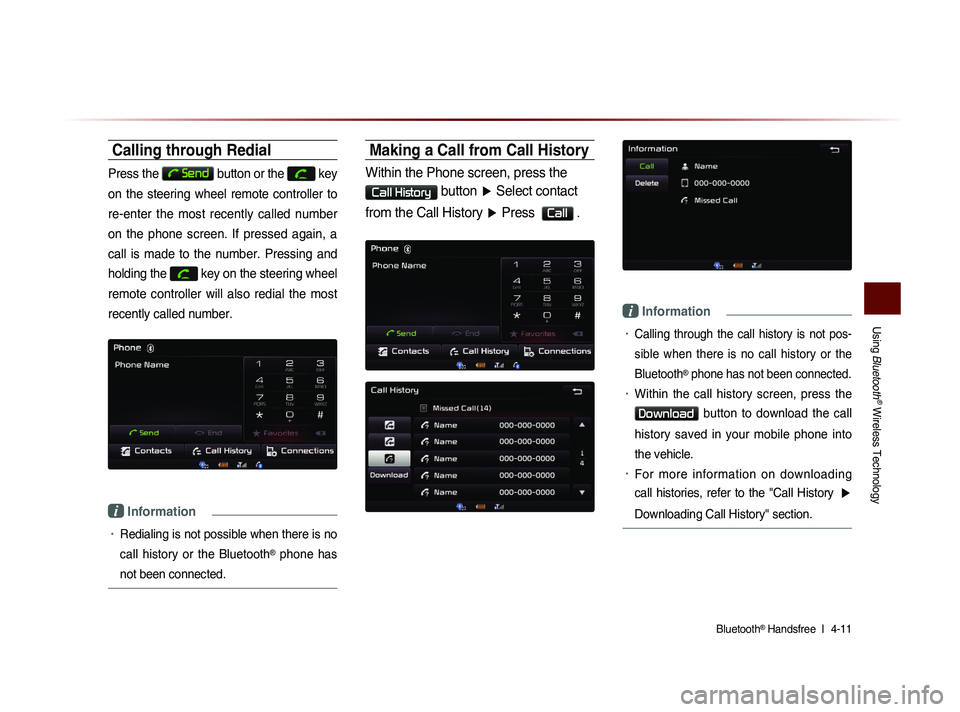
Using
Bluetooth
® Wireless Technology
Bluetooth® Handsfree l
4-11
Calling through Redial
Press the Send button or the key
on the steering wheel remote controller to
re-enter the most recently called number
on the phone screen. If pressed again, a
call is made to the number. Pressing and
holding the
key on the steering wheel
remote controller will also redial the most
recently called number.
i Information
• Redialing is not possible when there is no
call history or the Bluetooth
® phone has
not been connected.
Making a Call from Call History
Within the Phone screen, press the
Call History button ▶ Select contact
from the Call History ▶ Press
Call .
i Information
• Calling through the call history is not pos-
sible when there is no call history or the
Bluetooth
® phone has not been connected.
• Within the call history screen, press the
Download button to download the call
history saved in your mobile phone into
the vehicle.
• For more information on downloading
call histories, refer to the "Call History
▶
Downloading Call History" section.