2014 KIA SORENTO radio
[x] Cancel search: radioPage 4 of 236

2
Warnings and Cautions
Safety Warnings....................................................1-2
Safety Cautions......................................................1-3
Key Product Features
Key Product Features.......................................1-4
Component Names and Functions
Head Unit....................................................................1-6
Steering Wheel Remote Controller........1-8
Climate System...................................................1-10
Starting the System for the First Time
Turning the System On/Off.........................1-11
Turning the System On..................................1-11
Turning the System Off
..................................1-11
Resetting the System.....................................1-12
Battery Warning Message..........................1-12
FM/AM Mode
Basic Mode Screen (HD RadioTM recep-
tion OFF)
.....................................................................2-2
Basic Mode Screen (HD RadioTM recep-
tion ON)
........................................................................2-3
Starting Mode ........................................................2-4
Using SEEK ...........................................................2-4
Using TUNE
............................................................2-4
Selecting Presets
.................................................2-4
Saving Radio Frequency................................2-5
Saving Manually...................................................2-5
Saving Automatically
.........................................2-5
Scanning Radio Frequency..........................2-5
Using the Menu Buttons.................................2-6
Preset Scan............................................................2-6
Text On/Text Off
...................................................2-6
HD RadioTM Mode
About HD RadioTM Technology..................2-7
Starting Mode.........................................................2-8
Operating HD RadioTM Mode......................2-8
Selecting a Frequency......................................2-8
Using TUNE
............................................................2-8
Selecting through Preset
.................................2-9
Song-Tagging..........................................................2-9
HD RadioTM Digital Broadcast On/Off....2-9
SIRIUS Mode
Basic Mode Screen..........................................2-10
Starting Mode.......................................................2-11
Using SEEK..........................................................2-11
Using TUNE
..........................................................2-11
Selecting Presets
...............................................2-11
Selecting through Channel/Category List...2-12
Saving SIRIUS Channels............................2-12
Saving Manually.................................................2-12
Using the Menu Buttons...............................2-12
Search.....................................................................2-13
Preset Scan
..........................................................2-13
Scan
..........................................................................2-13
Disc
About Disc .............................................................2-14
Precautions upon Handling Discs............2-14
Table of Contents
1 Basic2 Audio
Page 8 of 236

6
Favorites..................................................................4-20
Calling Favorites................................................4-20
Selecting/Deleting Favorites
........................4-20
Searching Contacts
..........................................4-21
Call History............................................................4-22
Entering Call History Screen.......................4-22
Call History Screen Configuration
............4-22
Downloading Call History
..............................4-23
Viewing Call History Information
...............4-24
Setting Bluetooth® Connection...............4-25
Connections Menu............................................4-25
Connecting a Device
........................................4-25
Pairing a New Device
......................................4-26
Disconnecting a Device
..................................4-27
Deleting a Device
..............................................4-25
Setting Auto Connection
................................4-28
Using Voice Recognition
Using Voice Recognition...............................5-2
Creating a suitable cabin environment....5-2
Starting Voice Recognition...........................5-3
Starting Voice Recognition.............................5-3
Skipping Prompt Messages
...........................5-3
Re-starting Voice Recognition
......................5-4
Ending Voice Recognition............................5-4
Using Voice Recognition...............................5-5
Adjusting Voice Recognition Volume...5-5
Illustration on Using Voice Recognition
(Setting Home as the Destination)
.........5-6
Voice Command Lists
Voice Command List ........................................5-7
Help Command List............................................5-7
Audio System Command List....................5-8
FM/AM Radio.........................................................5-8
SIRIUS Radio
........................................................5-9
CD(Audio Type)
..................................................5-10
CD(MP3 Type)
....................................................5-10
USB Music
.............................................................5-11
USB Image
............................................................5-11
iPod
...........................................................................5-12
My Music
................................................................5-12
Others
......................................................................5-13
Phone Command List....................................5-13
UVO eServices Command List............. 5-13
Navigation Command List..........................5-14
Destination............................................................5-14
Map
...........................................................................5-15
POI Category List..............................................5-16
UVO eServices (Optional)
About UVO eServices ....................................6-2
Before using UVO eServices.........................6-3
Connecting Bluetooth........................................6-3
Pair a device from Bluetooth-enabled
phone
.............................................................................6-4
Activating UVO eServices...............................6-4
Vehicle Diagnostics............................................6-6
Conducting Vehicle Diagnostics..................6-6
Schedule Service
.................................................6-7
Roadside Assist
....................................................6-8
Scheduled Diagnostics
.....................................6-9
Conducting Auto Diagnostics
........................6-9
My POIs....................................................................6-10
5 Voice Recognition
6 Information
Table of Contents
Page 9 of 236

Table of Contents l 7
Sending Points of Interest to Your
Navigation System
...........................................6-10
Parking Minder....................................................6-11
Sending Parking Location.............................6-11
Roadside Assist..................................................6-12
Roadside Assist..................................................6-12
eServices Guide.................................................6-13
eServices Guide.................................................6-13
Crash Notification Assist..............................6-14
Crash Notification Assist................................6-14
Making a 9-1-1 Call
..........................................6-14
GPS Information
About GPS (Global Positioning System)....6-16
When GPS Info Cannot Be Used.............6-16
Errors Unavoidable Due to System
Characteristics
.....................................................6-16
Viewing GPS Info..............................................6-17
Help
Viewing Help.........................................................6-18
Climate Mode
Operating Climate Mode.................................7-2
Basic Mode Screen.............................................7-3
Basic Operation.....................................................7-4
Controlling Driver/Passenger Temperature
Simultaneously
......................................................7-4
Controlling Driver/Passenger Temperature
Independently
........................................................7-4
Setting Fan Direction
.........................................7-5
Setting Fan Level
.................................................7-6
Rear Camera
About Rear Detection Camera..................7-7
Operating sequence of the Rear Camera....7-7
Using Setup
Basic Mode Screen............................................8-2
Starting Mode.........................................................8-3
Sound...........................................................................8-3
Setting Balance/Fader......................................8-3
Setting Bass/Mid/Treble
...................................8-3
Setting Volume Ratio
.........................................8-4
Advanced
.................................................................8-4
Setting Beep
...........................................................8-5
Display.........................................................................8-5
Adjusting Brightness..........................................8-5
Setting Display Mode
........................................8-5
HD RadioTM Reception.....................................8-6
Bluetooth....................................................................8-6
Connections............................................................8-7
Contacts Sync Setting
.......................................8-7
Contacts Download Setting
............................8-8
Streaming Audio Setting
..................................8-8
Advanced Settings
..............................................8-8
Navigation...............................................................8-11
Main..........................................................................8-11
7 Other Features8 Setup
Page 12 of 236

iPod®
iPod® is a registered trademark of Apple Inc.
Bluetooth® Wireless Technology
The Bluetooth® Wireless Technology word mark and logos are registered
trademarks owned by
Bluetooth® Wireless Technology SIG, Inc. and any
use of such marks by Kia is under license.
A
Bluetooth® Wireless Technology enabled cell phone is required to use
Bluetooth® Wireless Technology. Bluetooth® Wireless Technology phone
compatibility can be checked by visiting www.kia.com/bluetooth.
HD Radio™ Technology
HD Radio Technology manufactured under license from iBiquity
Digital Corporation. U.S. and Foreign Patents.
HD Radio™ and the HD, HD Radio, and "Arc" logos are proprietary
trademarks of iBiquity Digital Corp.
Page 16 of 236
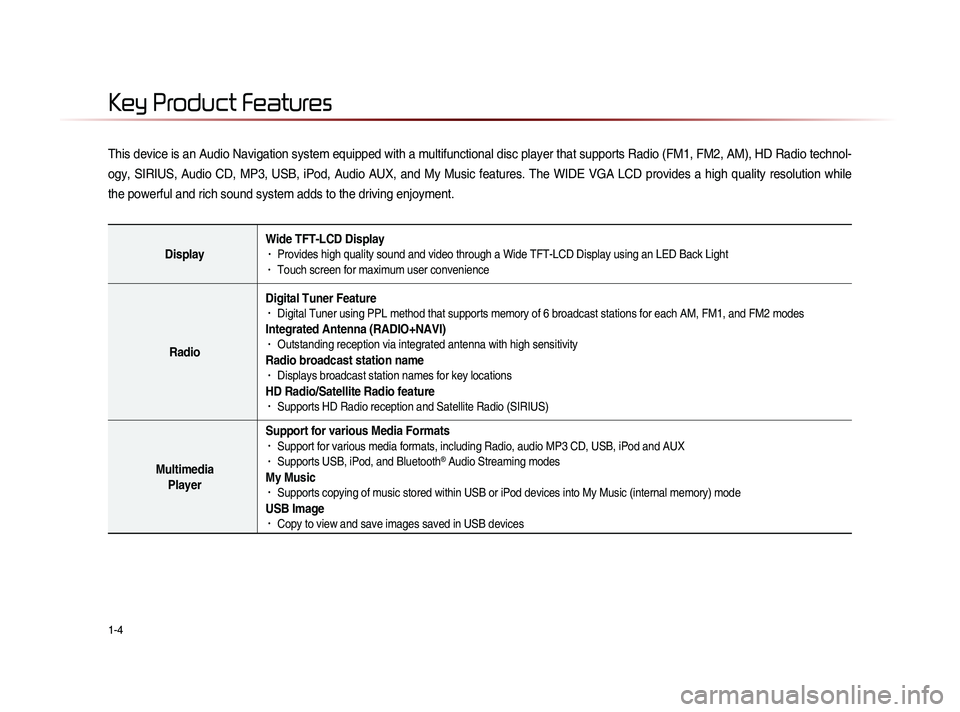
1-4
This device is an Audio Navigation system equipped with a multifunctional disc player that supports Radio (FM1, FM2, AM), HD Radio technol-
ogy, SIRIUS, Audio CD, MP3, USB, iPod, Audio AUX, and My Music features. The WIDE VGA LCD provides a high quality resolution while
the powerful and rich sound system adds to the driving enjoyment.
DisplayWide TFT-LCD Display• Provides high quality sound and video through a Wide TFT-LCD Display using an LED Back Light• Touch screen for maximum user convenience
RadioDigital Tuner Feature
• Digital Tuner using PPL method that supports memory of 6 broadcast stations for each AM, FM1, and FM2 modes
Integrated Antenna (RADIO+NAVI)• Outstanding reception via integrated antenna with high sensitivity
Radio broadcast station name• Displays broadcast station names for key locations
HD Radio/Satellite Radio feature• Supports HD Radio reception and Satellite Radio (SIRIUS)
Multimedia
Player Support for various Media Formats
• Support for various media formats, including Radio, audio MP3 CD, USB, iPod and AUX• Supports USB, iPod, and Bluetooth® Audio Streaming modes
My Music • Supports copying of music stored within USB or iPod devices into My Music (internal memory) mode
USB Image• Copy to view and save images saved in USB devices
Key Product Features
Page 25 of 236

CAR AVN SYSTEM
• FM/AM Mode
• HD RadioTM Mode
• SIRIUS Mode
• About DISC
• CD Mode
• MP3 CD Mode
• USB Mode
• iPod Mode
• AUX Mode
• Bluetooth® Audio Mode
• My Music Mode
Audio2
Page 26 of 236

2-2
Basic Mode Screen (HD RadioTM reception OFF)
1
7
6
2
45
1098
NameDescription
1 Mode Display Displays currently operating mode
2 PresetShows saved presets for user selection
3 Broadcast station Displays the current broadcast station name
4 Frequency Displays the current frequency
5 Genre Display Displays the current genre
6 Preset Scan Plays preset frequencies for 5 seconds each
7 Text On (Text Off) Turns the Radio Text information on and off
8 MenuDisplays Preset Scan and Text On (Text Off) menus
9 ScanPlays frequencies with superior reception for 5 sec-
onds each
10 Auto StoreSaves frequencies with superior reception to Preset
buttons
FM/AM Mode
3
Page 27 of 236

FM/AM Mode
Audio l
2-3
Basic Mode Screen (HD RadioTM reception ON)
10
7
6
8
9
Name Description
1 HD Radio
Reception Displays main HD Radio channels
2 Broadcast Station Displays the current broadcast station
3 Genre
Displays the current broadcast genre
4 Broadcast InfoDisplays detailed information about the current
broadcast
5 Selection buttonsUsed to select the previous/next HD Radio broad-
cast channel
6 Auto StoreSaves frequencies with superior reception to Preset
buttons
7 Preset Scan Plays preset frequencies for 5 seconds each
8 ScanPlays frequencies with superior reception for 5 sec-
onds each
9 Text On (Text Off)
• When pressed, shows detailed information about
the current broadcast
• When pressed again, detailed information is
turned off
10 Tagging
• Used to save song information for the currently
playing broadcast
• Upon connecting an iPod, song information is
transferred to the iPod and can be downloaded
through iTunes
23
5
1
4