Page 28 of 236
2-4
Starting Mode
Press the FM/AM key to change the
mode in order of FM1 → FM2 → AM.
When the power is OFF, pressing the
FM/AM key will turn the power on and
play a radio broadcast.
Using SEEK
P r e s s t h e , k e y t o
automatically search for frequencies.
• Shortly press the key (under 0.8 seconds) :
Plays previous/next frequency.
• Press and hold the key (over 0.8 seconds) :
Changes the frequency while pressed and
receives the next frequency upon release.
Using TUNE
Turn the TUNE knob left/right to select
the frequency.
• FM1/FM2 : Increases/decreases by 200kHz
• AM : Increases/decreases by 10kHz
Selecting Presets
From the 6 presets, select the frequency
you want to listen to.
i Information
• You can save up to 6 preset channels each
for FM1, FM2 and AM.
FM/AM Mode
Page 29 of 236
FM/AM Mode
Audio l
2-5
Saving Radio Frequency
Saving Manually
After selecting frequency ▶ Press and
hold (over 0.8 seconds) the preset button.
A 'beep' will sound and the frequency is
saved to the selected preset button.
Saving Automatically
Press the Auto Store to automatically
save receivable frequencies to Preset but-
tons.
A total of 18 frequencies with six preset
frequencies each for FM1/FM2/AM modes
can be saved.
i Information
• While Auto Store is operating, pressing
t h e
Auto Store b u t t o n a g a i n w i l l
cancel the function and play the previous
frequency.
Scanning Radio Frequency
Press the Scan button to scan all radio
frequencies.
Starting from the current frequency, fre-
q u e n c i e s w i t h s u p e r i o r r e c e p t i o n a r e
scanned for 5 seconds and the previous
frequency is restored.
Page 31 of 236
HD Radio
TM Mode
Audio l
2-7
HD Radio™ Mode
Program Service Data :
Contributes to the superior user experience of HD
Radio Technology. Presents song name, artist, station IDs, HD2/HD3
Channel Guide, and other relevant data streams.
Adjacent traditional main stations are extra local FM
channels. Theses HD2/HD3 Channels provide new,
original music as well as deep cuts into traditional genre.
Digital, CD-quality sound. HD Radio Technology en-
ables local radio stations to broadcast a clean digital
signal. AM sounds like today’s FM and FM sounds like a CD.
iTunes
® Tagging provides you the opportunity to dis-
cover a wide range of content and the means to “tag”
that content for later review and purchase from the iTunes
® Store. Also refer to
the Apple Automotive specifications for implementing iTunes® Tagging.
About HD Radio™ Technology
Page 32 of 236
2-8
HD RadioTM Mode
Starting Mode
Press the FM/AM key to turn on Radio
mode.
If an HD RadioTM broadcast is received, the
radio mode will switch from analog broad-
cast to HD Radio
TM broadcast.
i Information
• The HD RadioTM screen is displayed only
when a HD Radio
TM broadcast is being
received.
• To ensure HD RadioTM stations are received,
turn the feature on at
key ▶
HD Radio.
Operating HD RadioTM Mode
Selecting a Frequency
As HD RadioTM reception is included within
R a d i o m o d e , t h e m e t h o d s o f m o v i n g
between channels, saving presets, search-
ing, or methods of searching frequencies are
identical. However, while the HD Radio
TM
related icon display will become active when
within regions where an HD Radio
TM signal
can be received.
Using TUNE
Turn the TUNE knob left/right to select
the frequency.
Page 33 of 236
HD Radio
TM Mode
Audio l
2-9
Selecting through Preset
From the 6 presets, select the HD RadioTM
broadcast you want to listen to.
i Information
• For HD RadioTM broadcast channels with-
out sub channels, sub channels will be
skipped and only main channels will be
received.
Song-Tagging
The song tagging feature provides a way
to capture broadcasted song informa-
tion from the radio for future purchase in
iTunes.
Upon connection of an Apple audio play-
back device , the "tagged songs" will be
transferred to your iTunes account in your
Tagged songs folder.
i Information
• Up to 50 songs can be saved if an iPod
device is not connected.
• Song data can be transferred to an iPod
only if there is available space within the
device.
HD RadioTM Digital
Broadcast On/Off
Press the key ▶ Press the ▶
HD Radio▶ Press On / Off .
HD RadioTM Broadcasts can be turned On
and Off for HD Radio
TM FM and AM mode.
Page 34 of 236

2-10
SIRIUS Mode
NameDescription
1 Mode Display Displays currently operating mode
2 PresetThe desired frequency can be saved as a preset
and selected
3 SIRIUS Logo Display the SIRIUS logo
4 Channel Number Displays the current channel number
5 Category mode
indicator Displays the category mode in orange
6 Channel modeindicator Displays the channel mode in orange
7 Setting DisplayDisplays the indicator if Scan/Preset Scan is operating
8 Category nameDisplays the category name
9 Channel nameDisplays the channel
10 Title nameDisplays the title name
11 Artist nameDisplays the artist name
12 Composer name Displays the composer name
13 Search Used to search for channels by entering channel
numbers
14 Preset Scan Plays preset frequencies for 10 seconds each
15 Scan
Plays all receivable channels for 10 seconds each
16 MenuDisplays Search, Preset Scan and Scan menus
17 Category
Selection Buttons Used to select the previous/next category
18 List
Displays SIRIUS Radio Categories/Channel Lists
Basic Mode Screen
16
4
3
12
5
6
7
13
14
15
1718
8
10
9
1112
Page 35 of 236
SIRIUS Mode
Audio l
2-11
Starting Mode
Press the SAT key to change the
mode in order of SIRIUS1 → SIRIUS2
→ SIRIUS3.
When the power is OFF, pressing the
SAT key will turn the power on and
play an SIRIUS Radio broadcast.
Using SEEK
Press the , key on the
control panel for under 0.8 seconds.
T h e p r e v i o u s o r n e x t c h a n n e l w i l l b e
selected.
i Information
• Within category mode, channels within
the current category will be played.
• Within channel mode, all channels in all
categories will be played.
• If no operation for 5 seconds during cat-
eg
ory mode, it goes back to the channel
mode automatically.
Using TUNE
Turn the TUNE knob left/right to display
the previous or next channel information.
After a brief moment, the selected channel
will be displayed.
Selecting Presets
From the 6 presets, select the channel you
want to listen to.
Page 149 of 236
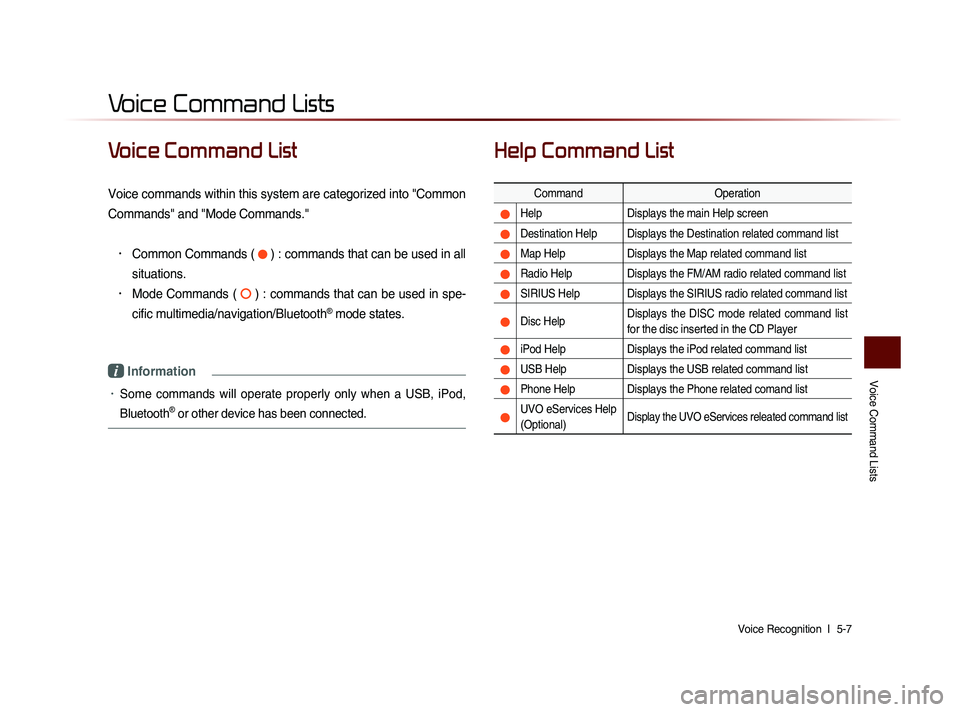
Voice Command Lists
Voice Recognition l
5-7
Voice Command List
Voice commands within this system are categorized into "Common
Commands" and "Mode Commands."
• Common Commands ( ) : commands that can be used in all
situations.
• Mode Commands ( ) : commands that can be used in spe-
cific multimedia/navigation/Bluetooth
® mode states.
i Information
• Some commands will operate properly only when a USB, iPod,
Bluetooth
® or other device has been connected.
Help Command List
Command Operation
Help Displays the main Help screen
Destination Help Displays the Destination related command list
Map Help Displays the Map related command list
Radio Help Displays the FM/AM radio related command list
SIRIUS Help Displays the SIRIUS radio related command list
Disc Help Displays the DISC mode related command list
for the disc inserted in the CD Player
iPod Help
Displays the iPod related command list
USB HelpDisplays the USB related command list
Phone Help Displays the Phone related comand list
UVO eServices Help
(Optional)Display the UVO eServices releated command list
Voice Command Lists