2014 KIA SORENTO USB port
[x] Cancel search: USB portPage 5 of 236

Table of Contents l 3
Supported Disc Formats................................2-15
Disc/Content Format Compatibility
..........2-15
Before Playing an MP3 Disc
........................2-17
CD Mode
Basic Mode Screen..........................................2-19
Starting Mode.......................................................2-20
Playing a CD........................................................2-20
Fast-forwarding or Rewinding CDTracks....2-20
Searching CD Tracks......................................2-21
Using the Menu Buttons...............................2-21
Repeat.....................................................................2-21
Shuffle
......................................................................2-21
Scan
..........................................................................2-22
Info On/Info Off
....................................................2-22
MP3 CD Mode
Basic Mode Screen .......................................2-23
List Menu Screen .............................................2-25
Starting Mode ......................................................2-26
Playing MP3.........................................................2-26
Selecting MP3 files
...........................................2-27
Using the Menu Buttons...............................2-28
Copy..........................................................................2-28
Repeat
.....................................................................2-28
Shuffle
......................................................................2-28
Scan
..........................................................................2-28
Info On/Info Off
....................................................2-29
Using Menus within the List Screen...2-29
Moving between Lists ....................................2-29
Moving between Folders
...............................2-30
Returning to Current Location
...................2-30
USB Mode
About USB..............................................................2-31
Before Playing a USB MP3..........................2-31
USB MP3 Information and Precautions.....2-33
Basic Mode Screen .......................................2-34
USB Music Mode...............................................2-34
USB Image Mode
..............................................2-36
Menu List Screen...............................................2-37
Starting USB Music Mode ........................2-38
Playing USB Music...........................................2-38
Searching USB Music Files
.........................2-39
Using the Menu Buttons..............................2-39
Copy..........................................................................2-39
Repeat.....................................................................2-40
Shuffle
......................................................................2-40
Scan
..........................................................................2-40
Info On/Info Off
....................................................2-41
Starting USB Image Mode.........................2-41
Searching USB Image Files........................2-41
Using the Menu Buttons..............................2-42
Slideshow Interval.............................................2-42
Rotating Image
....................................................2-42
Adjusting Image Size
.....................................2-43
Saving Image
.......................................................2-43
Viewing Info
..........................................................2-43
iPod Mode
Using iPod Devices.........................................2-44
Steps upon Initial Connection.....................2-45
Supported iPod Devices
................................2-45
Basic Mode Screen.........................................2-46
Starting Mode.......................................................2-47
Playing iPod..........................................................2-47
Searching iPod
..................................................2-47
Selecting iPod File............................................2-48
Searching iPod Files
........................................2-49
Page 16 of 236
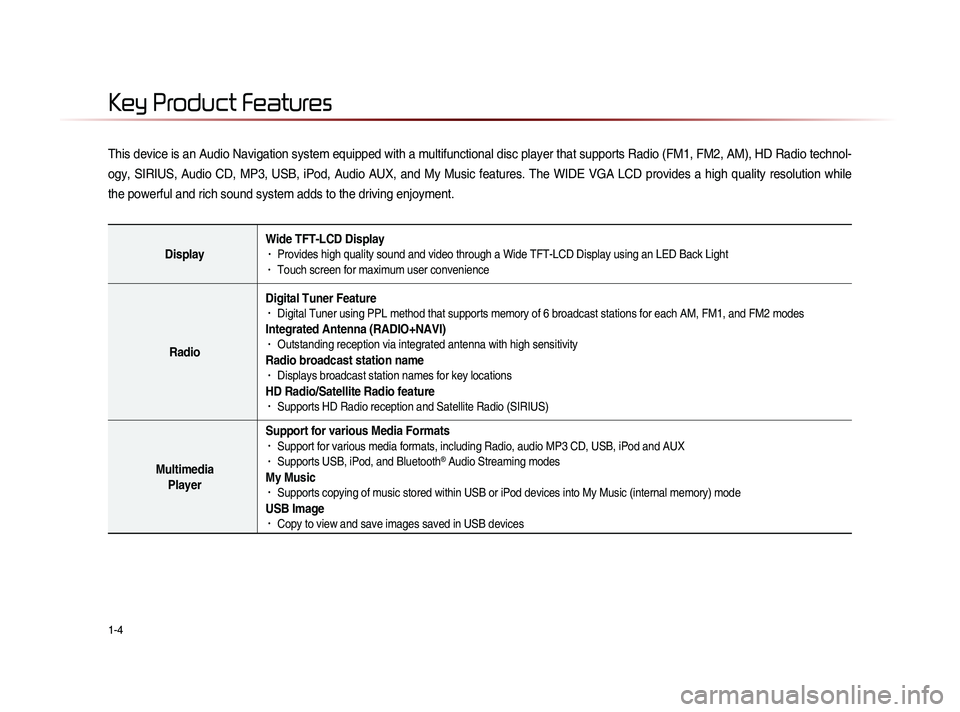
1-4
This device is an Audio Navigation system equipped with a multifunctional disc player that supports Radio (FM1, FM2, AM), HD Radio technol-
ogy, SIRIUS, Audio CD, MP3, USB, iPod, Audio AUX, and My Music features. The WIDE VGA LCD provides a high quality resolution while
the powerful and rich sound system adds to the driving enjoyment.
DisplayWide TFT-LCD Display• Provides high quality sound and video through a Wide TFT-LCD Display using an LED Back Light• Touch screen for maximum user convenience
RadioDigital Tuner Feature
• Digital Tuner using PPL method that supports memory of 6 broadcast stations for each AM, FM1, and FM2 modes
Integrated Antenna (RADIO+NAVI)• Outstanding reception via integrated antenna with high sensitivity
Radio broadcast station name• Displays broadcast station names for key locations
HD Radio/Satellite Radio feature• Supports HD Radio reception and Satellite Radio (SIRIUS)
Multimedia
Player Support for various Media Formats
• Support for various media formats, including Radio, audio MP3 CD, USB, iPod and AUX• Supports USB, iPod, and Bluetooth® Audio Streaming modes
My Music • Supports copying of music stored within USB or iPod devices into My Music (internal memory) mode
USB Image• Copy to view and save images saved in USB devices
Key Product Features
Page 55 of 236
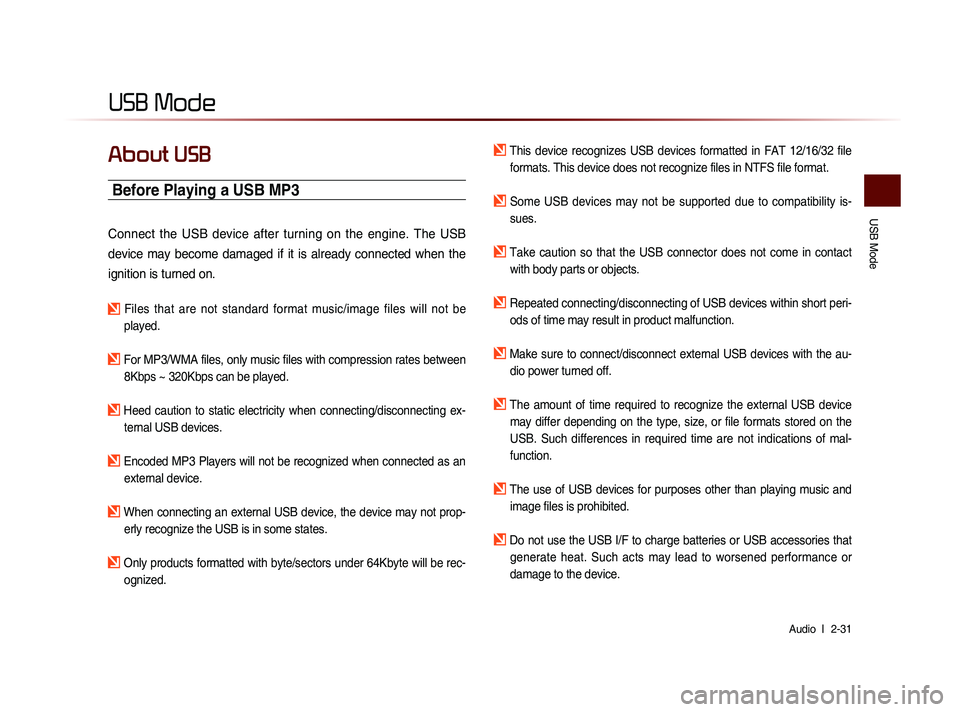
USB Mode
Audio l
2-31
USB Mode
About USB
Before Playing a USB MP3
Connect the USB device after turning on the engine. The USB
device may become damaged if it is already connected when the
ignition is turned on.
Files that are not standard format music/image files will not be
played.
For MP3/WMA files, only music files with compression rates between 8Kbps ~ 320Kbps can be played.
Heed caution to static electricity when connecting/disconnecting ex-ternal USB devices.
Encoded MP3 Players will not be recognized when connected as an external device.
When connecting an external USB device, the device may not prop-erly recognize the USB is in some states.
Only products formatted with byte/sectors under 64Kbyte will be rec-ognized.
This device recognizes USB devices formatted in FAT 12/16/32 file formats. This device does not recognize files in NTFS file format.
Some USB devices may not be supported due to compatibility is-sues.
Take caution so that the USB connector does not come in contact with body parts or objects.
Repeated connecting/disconnecting of USB devices within short peri- ods of time may result in product malfunction.
Make sure to connect/disconnect external USB devices with the au-dio power turned off.
The amount of time required to recognize the external USB device may differ depending on the type, size, or file formats stored on the
USB. Such differences in required time are not indications of mal-
function.
The use of USB devices for purposes other than playing music and image files is prohibited.
Do not use the USB I/F to charge batteries or USB accessories that generate heat. Such acts may lead to worsened performance or
damage to the device.
Page 56 of 236
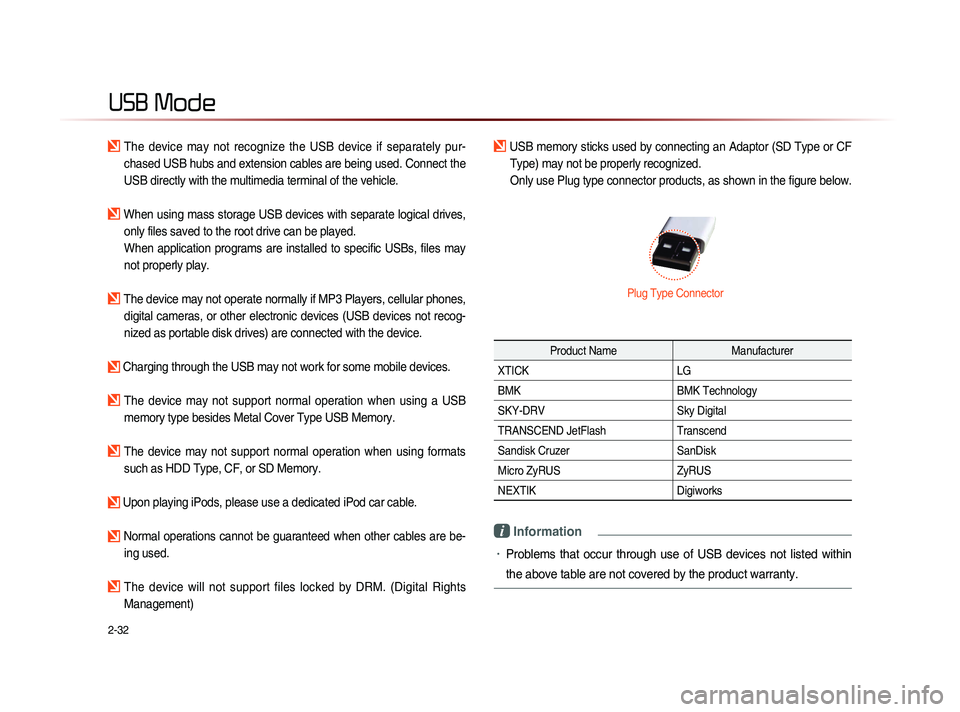
2-32
USB Mode
The device may not recognize the USB device if separately pur-
chased USB hubs and extension cables are being used. Connect the
USB directly with the multimedia terminal of the vehicle.
When using mass storage USB devices with separate logical drives, only files saved to the root drive can be played.
When application programs are installed to specific USBs, files may
not properly play.
The device may not operate normally if MP3 Players, cellular phones, digital cameras, or other electronic devices (USB devices not recog-
nized as portable disk drives) are connected with the device.
Charging through the USB may not work for some mobile devices.
The device may not support normal operation when using a USB memory type besides Metal Cover Type USB Memory.
The device may not support normal operation when using formats such as HDD Type, CF, or SD Memory.
Upon playing iPods, please use a dedicated iPod car cable.
Normal operations cannot be guaranteed when other cables are be- ing used.
The device will not support files locked by DRM. (Digital Rights
Management)
USB memory sticks used by connecting an Adaptor (SD Type or CF Type) may not be properly recognized.
Only use Plug type connector products, as shown in the figure below.
Product Name Manufacturer
XTICK LG
BMK BMK Technology
SKY-DRV Sky Digital
TRANSCEND JetFlash Transcend
Sandisk Cruzer SanDisk
Micro ZyRUS ZyRUS
NEXTIK Digiworks
i Information
• Problems that occur through use of USB devices not listed within
the above table are not covered by the product warranty.
Plug Type Connector
Page 57 of 236
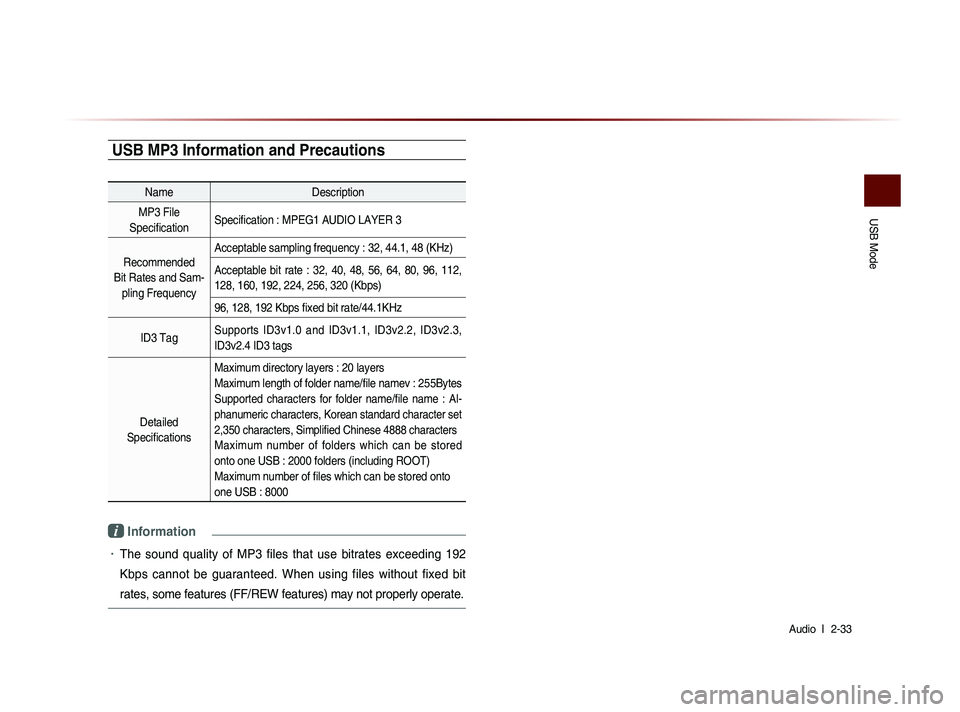
USB Mode
Audio l
2-33
USB MP3 Information and Precautions
Name Description
MP3 File
Specification Specification : MPEG1 AUDIO LAYER 3
Recommended
Bit Rates and Sam- pling Frequency Acceptable sampling frequency : 32, 44.1, 48 (KHz)
Acceptable bit rate : 32, 40, 48, 56, 64, 80, 96, 112,
128, 160, 192, 224, 256, 320 (Kbps)
96, 128, 192 Kbps fixed bit rate/44.1KHz
ID3 Tag Supports ID3v1.0 and ID3v1.1, ID3v2.2, ID3v2.3,
ID3v2.4 ID3 tags
Detailed
Specifications Maximum directory layers : 20 layers
Maximum length of folder name/file namev : 255Bytes
Supported characters for folder name/file name : Al-
phanumeric characters, Korean standard character set
2,350 characters, Simplified Chinese 4888 characters
Maximum number of folders which can be stored
onto one USB : 2000 folders (including ROOT)
Maximum number of files which can be stored onto
one USB : 8000
i Information
• The sound quality of MP3 files that use bitrates exceeding 192
Kbps cannot be guaranteed. When using files without fixed bit
rates, some features (FF/REW features) may not properly operate.
Page 68 of 236
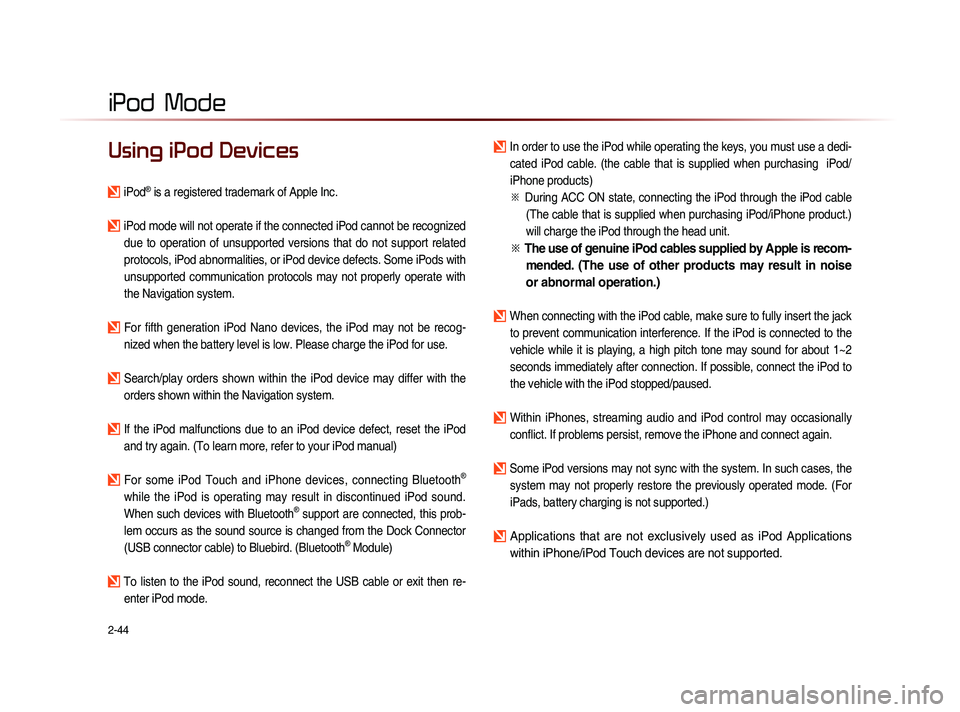
2-44
iPod Mode
Using iPod Devices
iPod® is a registered trademark of Apple Inc.
iPod mode will not operate if the connected iPod cannot be recognized due to operation of unsupported versions that do not support related
protocols, iPod abnormalities, or iPod device defects. Some iPods with
unsupported communication protocols may not properly operate with
the Navigation system.
For fifth generation iPod Nano devices, the iPod may not be recog-nized when the battery level is low. Please charge the iPod for use.
Search/play orders shown within the iPod device may differ with the orders shown within the Navigation system.
If the iPod malfunctions due to an iPod device defect, reset the iPod and try again. (To learn more, refer to your iPod manual)
For some iPod Touch and iPhone devices, connecting Bluetooth®
while the iPod is operating may result in discontinued iPod sound.
When such devices with Bluetooth
® support are connected, this prob-
lem occurs as the sound source is changed from the Dock Connector
(USB connector cable) to Bluebird. (Bluetooth
® Module)
To listen to the iPod sound, reconnect the USB cable or exit then re- enter iPod mode.
In order to use the iPod while operating the keys, you must use a dedi-cated iPod cable. (the cable that is supplied when purchasing iPod/
iPhone products)
※
Du
ring ACC ON state, connecting the iPod through the iPod cable
(The cable that is supplied when purchasing iPod/iPhone product.)
will charge the iPod through the head unit.
※ The use of genuine iPod cables supplied by Apple is recom-
mended. (The use of other products may result in noise
or abnormal operation.)
When connecting with the iPod cable, make sure to fully insert the jack
to prevent communication interference. If the iPod is connected to the
vehicle while it is playing, a high pitch tone may sound for about 1~2
seconds immediately after connection. If possible, connect the iPod to
the vehicle with the iPod stopped/paused.
Within iPhones, streaming audio and iPod control may occasionally conflict. If problems persist, remove the iPhone and connect again.
Some iPod versions may not sync with the system. In such cases, the system may not properly restore the previously operated mode. (For
iPads, battery charging is not supported.)
Applications that are not exclusively used as iPod Applications
within iPhone/iPod Touch devices are not supported.
iPod
Page 217 of 236

Appendix l
9-7
Appendix
Problem Possible Cause Countermeasure
The USB
does not
work
• USB memory is
damaged
• USB memory has
been contaminated
• A separately purchased
USB HUB is being
used
• A USB extension
cable is being used
• A USB which is not
a Metal Cover Type
USB Memory is
being used
• An HDD type, CF, SD
Memory is being used
• There are no music
files which can be
played
• Please use after formatting the
USB into FAT 12/16/32 format
• Remove any foreign substances
on the contact surface of the USB
memory and multimedia terminal
• Directly connect the USB memory
with the multimedia terminal on
the vehicle
• D i r e c t l y c o n n e c t t h e U S B
memory with the multimedia
terminal on the vehicle
• Use standard USB Memory
• Use standard USB Memory
• Only MP3, WMA file formats
a r e s u p p o r t e d . P l e a s e u s e
only the supported music file
formats
The iPod is
not recog-
nized even
though it has
been con-
nected
• There are no titles
which can be played
• T h e i P o d f i r m w a r e
version has not been
properly updated
• T h e i P o d d e v i c e
does not recognize
downloads
• Use iTunes to download and
save MP3 files into the iPod
• Use iTunes to update the firm-
ware version and reconnect the
iPod with the device
• Reset the iPod and reconnect
with the device
i Information
• While operating the device, if an abnormality occurs that can-
not be corrected with the above described measures, press the
Reset
key to reset the system.
• Press and hold the Reset
key (over 0.8 seconds). The device
power will turn off and the system will reset.
Page 225 of 236
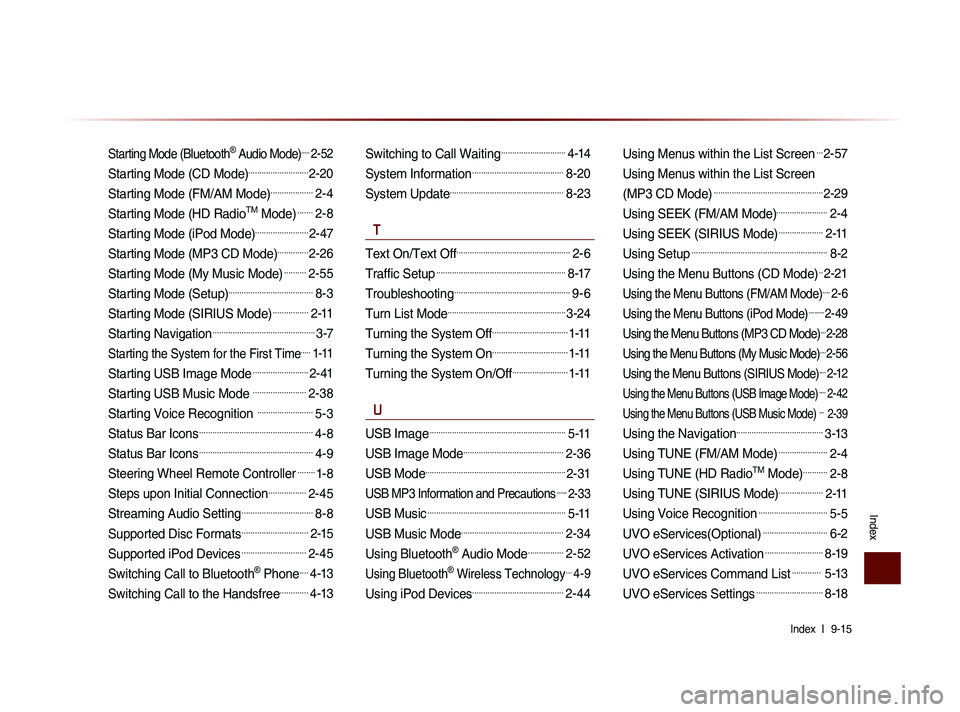
Index l
9-15
Index
Starting Mode (Bluetooth® Audio Mode).....2-52
Starting Mode (CD Mode)...........................2-20
Starting Mode (FM/AM Mode)...................2-4
Starting Mode (HD RadioTM Mode).......2-8
Starting Mode (iPod Mode)........................2-47
Starting Mode (MP3 CD Mode)..............2-26
Starting Mode (My Music Mode)..........2-55
Starting Mode (Setup)......................................8-3
Starting Mode (SIRIUS Mode)................2-11
Starting Navigation..............................................3-7
Starting the System for the First Time.....1-11
Starting USB Image Mode.........................2-41
Starting USB Music Mode ........................2-38
Starting Voice Recognition .........................5-3
Status Bar Icons...................................................4-8
Status Bar Icons...................................................4-9
Steering Wheel Remote Controller........1-8
Steps upon Initial Connection.................2-45
Streaming Audio Setting................................8-8
Supported Disc Formats..............................2-15
Supported iPod Devices.............................2-45
Switching Call to Bluetooth® Phone....4-13
Switching Call to the Handsfree.............4-13
Switching to Call Waiting.............................4-14
System Information.........................................8-20
System Update...................................................8-23
T
Text On/Text Off...................................................2-6
Traffic Setup..........................................................8-17
Troubleshooting....................................................9-6
Turn List Mode.....................................................3-24
Turning the System Off..................................1-11
Turning the System On..................................1-11
Turning the System On/Off.........................1-11
U
USB Image.............................................................5-11
USB Image Mode.............................................2-36
USB Mode...............................................................2-31
USB MP3 Information and Precautions......2-33
USB Music..............................................................5-11
USB Music Mode..............................................2-34
Using Bluetooth® Audio Mode................2-52
Using Bluetooth® Wireless Technology...4-9
Using iPod Devices.........................................2-44
Using Menus within the List Screen...2-57
Using Menus within the List Screen
(MP3 CD Mode)
.................................................2-29
Using SEEK (FM/AM Mode).......................2-4
Using SEEK (SIRIUS Mode)....................2-11
Using Setup.............................................................8-2
Using the Menu Buttons (CD Mode)..2-21
Using the Menu Buttons (FM/AM Mode)....2-6
Using the Menu Buttons (iPod Mode).........2-49
Using the Menu Buttons (MP3 CD Mode)...2-28
Using the Menu Buttons (My Music Mode)....2-56
Using the Menu Buttons (SIRIUS Mode)....2-12
Using the Menu Buttons (USB Image Mode)....2-42
Using the Menu Buttons (USB Music Mode) ... 2-39
Using the Navigation.......................................3-13
Using TUNE (FM/AM Mode)......................2-4
Using TUNE (HD RadioTM Mode)...........2-8
Using TUNE (SIRIUS Mode)....................2-11
Using Voice Recognition...............................5-5
UVO eServices(Optional).............................6-2
UVO eServices Activation..........................8-19
UVO eServices Command List............. 5-13
UVO eServices Settings..............................8-18