Page 45 of 236
CD Mode
Audio l
2-21
Searching CD Tracks
Turn the TUNE knob ▶ Search tracks
▶ Once the desired track name is
displayed, press the
TUNE knob.
When searching tracks, the track number
is displayed in orange. Pressing the
TUNE knob will play the corresponding
track.
i Information
• If the TUNE knob is not pressed within
5 seconds of searching tracks, the track
info for the current track is restored.
Using the Menu Buttons
P r e s s t h e
Menu b u t t o n t o s e t t h e
repeat, shuffle, scan and Info On/Info Off
menus.
Repeat
Press the Menu
button ▶ Press
Repeat
.
The current track is repeated.
i Information
• Press the Repeat button again to turn
off repeat. If nothing is selected, then all
tracks will be played in sequential order.
Shuffle
Press the Menu
button ▶ Press
Shuffle
.
Tracks within the disc are played in ran-
dom order.
i Information
• Press the Shuffle button again to turn
the shuffle option off.
Page 47 of 236
MP3 CD Mode
Audio l
2-23
Basic Mode Screen
MP3 CD Mode
Name Description
1 ModeDisplays currently operating mode
2 Folder Name Displays folder name for current file
3 File Name Displays the name of the current file
4 Repeat/Shuffle/
Scan From Repeat/Shuffle/Scan, displays the currently oper-
at
ing function
5 File Index Shows the current MP3 file/total number of MP3 files
6 Play Time Displays the current play time
7 MenuDisplays Copy, Repeat, Shuffle, Scan and Info On (Info
Off) menus
8 List
Moves to the list screen
1
7
45
8
3
2
6
Page 49 of 236
MP3 CD Mode
Audio l
2-25
List Menu Screen
Name Description
1 Home Folder Moves to home folder
2 Parent Folder Moves to the parent folder
3 Now Playing When moving to a different list screen, moves to the list
page where the current file is located
(Becomes disabled when the current list includes the current
file)
4 Folder Name Folder name of current list
5 Current Song Shows current playing file name
6 List Focus Creates focus upon operating Tune
7 Back button Converts to basic mode screen
8 Previous list Moves to the previous list
9 List page Shows current file list page/total number of pages
10 Next list Moves to the next list
4
1
2
3
6
9
8
7
5
10
Page 50 of 236
2-26
MP3 CD Mode
Starting Mode
Press the MEDIA key ▶ Press MP3
.
i Information
• MP3 mode automatically starts when an
MP3 disc is inserted.
• If there are numerous songs and folders
within the disc, reading time could take
more than 10 seconds and the list may
not be displayed or song searches may
not operate. Once loading is complete, try
again.
• Only genuine audio CDs are supported.
• Other discs may result in recognition fail-
ure. (e.g. copy CD-R, CDs with labels)
Playing MP3
• Press the ▶
button to play the file.
• Press the ll
button to pause the file.
Page 51 of 236
MP3 CD Mode
Audio l
2-27
Selecting MP3 files
Selecting from the Mode Screen
• Press the ,
key to
select the previous or next file.
• P r e s s i n g a n d h o l d i n g t h e
,
key will rewind or fast-forward
the current file.
Using Menus within List Screen
Press the List button ▶ Select the
file from the list.
Fast-forwarding or Rewinding MP3
Files
While playing ▶Press and hold the
, k e y . ( o v e r 0 . 8
seconds)
This will rewind or fast-forward the file.
W h i l e t h e
,
k e y i s
being pressed, the file will rewind or fast-
forward at 20x speed.
Once released, the file will begin playing at
normal speed.
Searching MP3 Files
Turn the TUNE knob ▶ Search files ▶
Once the desired file name is displayed,
press the
TUNE knob.
When searching files, pressing the TUNE
knob
will play the file highlighted in orange.
i Information
• If there are no operations within 5 sec-
on
ds, info on the current song will be re-
displayed.
Page 53 of 236
MP3 CD Mode
Audio l
2-29
i Information
• Folder Scan : scans files in current folder.
• Scan All : scans all files in the disc.
Info On/Info Off
Press the Menu
button ▶ Press
Info On .
The amount of information displayed on
the screen can be changed.
When the title, artist, and album info are
displayed, the button will automatically
change to
Info Off
.
Press
Info Off to restore the previous
information display setting.
N
OTICE
• The title, artist and album info are dis-
played only when such information is
recorded within the MP3 file ID3 tag.
Using Menus within the
List Screen
Moving between Lists
Press the List button ▶ Press the
▲
, ▼ buttons.
If five (5) or more files or folders exist in the
same folder, the list will be displayed across
two or more pages.
P r e s s t h e ▲ , ▼ c u r s o r b u t t o n s t o
quickly find the desired page.
i Information
• A lag may occur in displaying the previ-
ous/next list page depending on the file
name or file size.
Page 55 of 236
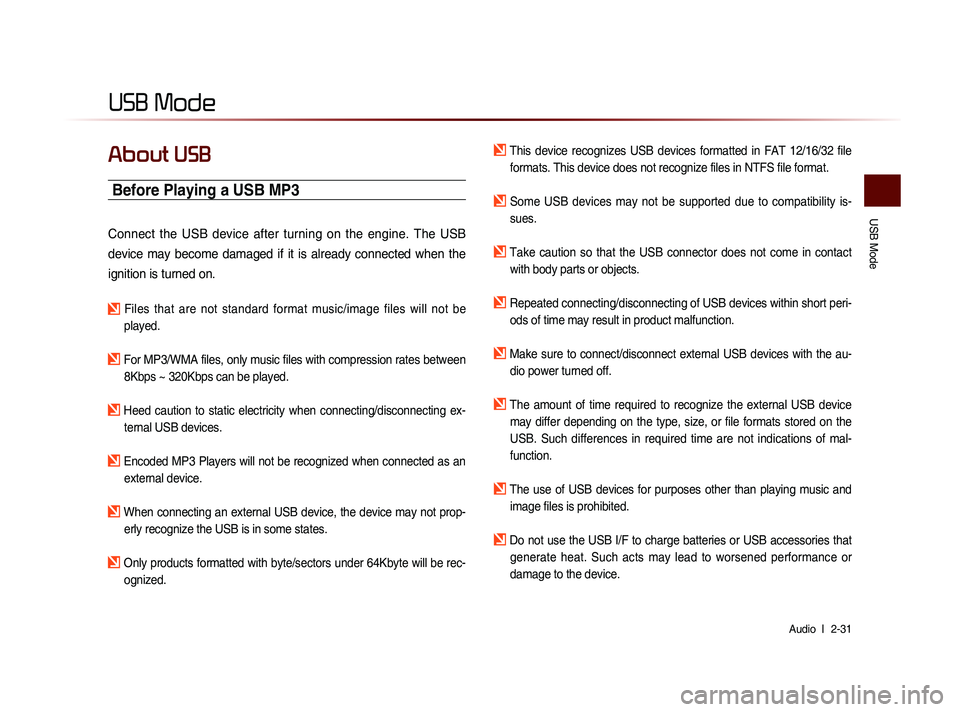
USB Mode
Audio l
2-31
USB Mode
About USB
Before Playing a USB MP3
Connect the USB device after turning on the engine. The USB
device may become damaged if it is already connected when the
ignition is turned on.
Files that are not standard format music/image files will not be
played.
For MP3/WMA files, only music files with compression rates between 8Kbps ~ 320Kbps can be played.
Heed caution to static electricity when connecting/disconnecting ex-ternal USB devices.
Encoded MP3 Players will not be recognized when connected as an external device.
When connecting an external USB device, the device may not prop-erly recognize the USB is in some states.
Only products formatted with byte/sectors under 64Kbyte will be rec-ognized.
This device recognizes USB devices formatted in FAT 12/16/32 file formats. This device does not recognize files in NTFS file format.
Some USB devices may not be supported due to compatibility is-sues.
Take caution so that the USB connector does not come in contact with body parts or objects.
Repeated connecting/disconnecting of USB devices within short peri- ods of time may result in product malfunction.
Make sure to connect/disconnect external USB devices with the au-dio power turned off.
The amount of time required to recognize the external USB device may differ depending on the type, size, or file formats stored on the
USB. Such differences in required time are not indications of mal-
function.
The use of USB devices for purposes other than playing music and image files is prohibited.
Do not use the USB I/F to charge batteries or USB accessories that generate heat. Such acts may lead to worsened performance or
damage to the device.
Page 57 of 236
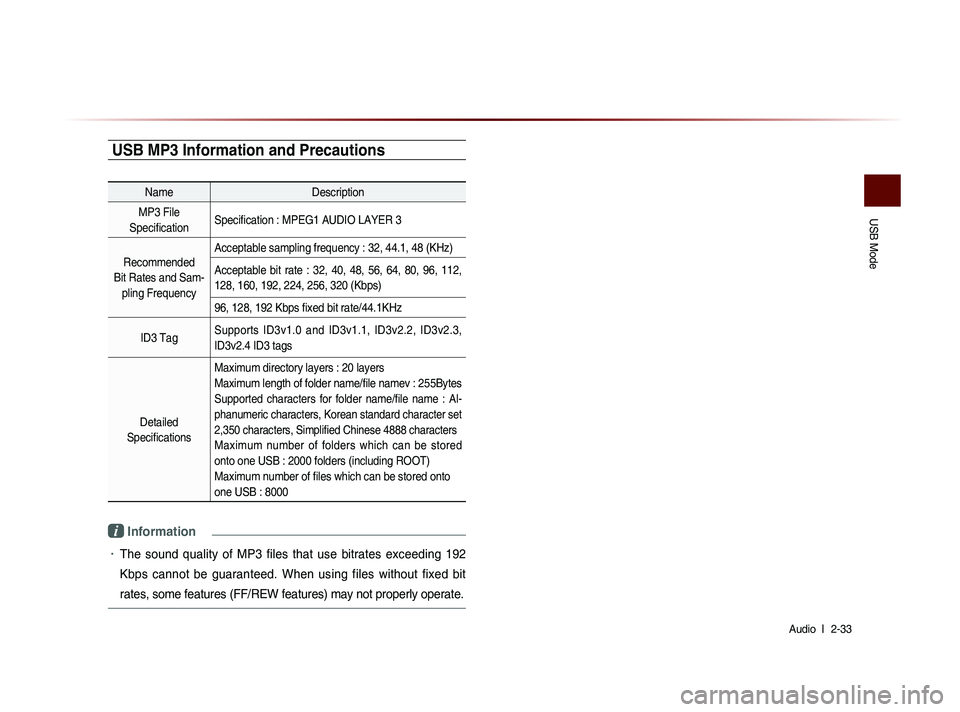
USB Mode
Audio l
2-33
USB MP3 Information and Precautions
Name Description
MP3 File
Specification Specification : MPEG1 AUDIO LAYER 3
Recommended
Bit Rates and Sam- pling Frequency Acceptable sampling frequency : 32, 44.1, 48 (KHz)
Acceptable bit rate : 32, 40, 48, 56, 64, 80, 96, 112,
128, 160, 192, 224, 256, 320 (Kbps)
96, 128, 192 Kbps fixed bit rate/44.1KHz
ID3 Tag Supports ID3v1.0 and ID3v1.1, ID3v2.2, ID3v2.3,
ID3v2.4 ID3 tags
Detailed
Specifications Maximum directory layers : 20 layers
Maximum length of folder name/file namev : 255Bytes
Supported characters for folder name/file name : Al-
phanumeric characters, Korean standard character set
2,350 characters, Simplified Chinese 4888 characters
Maximum number of folders which can be stored
onto one USB : 2000 folders (including ROOT)
Maximum number of files which can be stored onto
one USB : 8000
i Information
• The sound quality of MP3 files that use bitrates exceeding 192
Kbps cannot be guaranteed. When using files without fixed bit
rates, some features (FF/REW features) may not properly operate.