Page 18 of 236

1-6
Head Unit
NameDescription
1 PWR key
VOL Knob
• When power is off, press to turn power on• When power is on, press and hold (over 0.8 seconds) to
turn power off
• When power is on, press shortly (under 0.8 seconds) to
turn Audio off
• Turn left/right to control volume
2 FM/AM
• Converts to FM/AM mode • Each time the key is pressed, the mode is changed in
order of FM1 →
FM2 →
AM →
FM1
3 SAT Converts to SIRIUS mode
• Each time the key is pressed, the mode is changed in
order of SIRIUS1 →
SIRIUS2 →
SIRIUS3 →
SIRIUS1
4
When key is pressed shortly. (under 0.8 seconds)• In FM/AM mode, plays previous/next frequency• In SIRIUS mode, plays the previous/next channel• In CD/MP3/USB/iPod/My Music modes, changes the track,
file or chapter
When key is pressed and held. (over 0.8 seconds)• In FM/AM mode, continuously changes the frequency until
the key is released and plays the current frequency
• In SIRIUS mode, continuously changes the channel until
the key is released and plays the current channel
• In CD/MP3/USB/iPod/My Music modes, rewinds or fast-
forwards the track or file
5 PHONE Takes user to home phone screen
Component Names and Functions
1
234
5
Page 19 of 236
Component Names and Functions
Basic l
1-7
Name Description
6 MEDIA
• Displays CD, MP3, USB, iPod, AUX, Bluetooth® Audio
Streaming, My Music modes
• If the media is not connected or a disc is not inserted,
corresponding modes will be disabled
7 MAP
VOICEDisplays the map for the current position
8 DEST Displays the Destination setup menu
9 ROUTE
Displays Route menu screen
10 Displays the Setup mode
11 TUNE
key
• In FM/AM mode, changes the frequency • In SIRIUS mode, changes the channel • In CD, MP3, USB, iPod, My Music modes, changes the track,
file or chapter
12 Press to insert or eject disc
13 RESET Resets the system
14 SD Card insert slot
78
910
11
12
14
13
6
Page 20 of 236
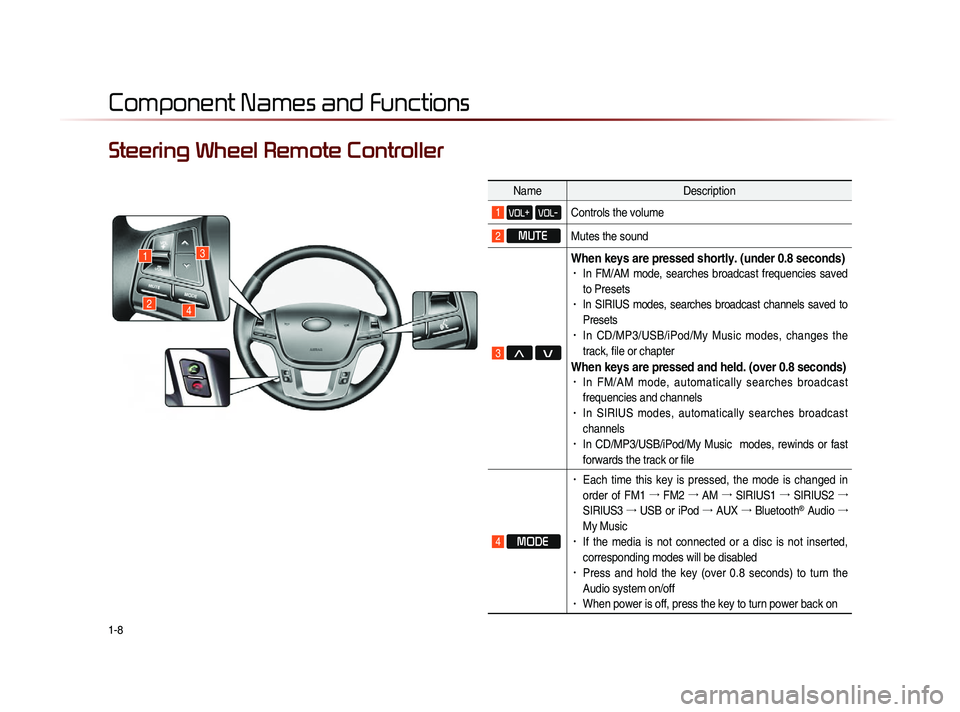
1-8
Component Names and Functions
Steering Wheel Remote Controller
NameDescription
1 VOL+ VOL-Controls the volume
2 MUTE
Mutes the sound
3 Λ V
When keys are pressed shortly. (under 0.8 seconds)• In FM/AM mode, searches broadcast frequencies saved
to Presets
• In SIRIUS modes, searches broadcast channels saved to
Presets
• In CD/MP3/USB/iPod/My Music modes, changes the
track, file or chapter
When keys are pressed and held. (over 0.8 seconds)• In FM/AM mode, automatically searches broadcast
frequencies and channels
• In SIRIUS modes, automatically searches broadcast
channels
• In CD/MP3/USB/iPod/My Music modes, rewinds or fast
forwards the track or file
4 MODE
• Each time this key is pressed, the mode is changed in
order of FM1 →
FM2 →
AM →
SIRIUS1 →
SIRIUS2 →
SIRIUS3 →
USB or iPod →
AUX →
Bluetooth
® Audio →
My Music
• If the media is not connected or a disc is not inserted,
corresponding modes will be disabled
• Press and hold the key (over 0.8 seconds) to turn the
Audio system on/off
• When power is off, press the key to turn power back on
1
24
3
Page 25 of 236
CAR AVN SYSTEM
• FM/AM Mode
• HD RadioTM Mode
• SIRIUS Mode
• About DISC
• CD Mode
• MP3 CD Mode
• USB Mode
• iPod Mode
• AUX Mode
• Bluetooth® Audio Mode
• My Music Mode
Audio2
Page 27 of 236
FM/AM Mode
Audio l
2-3
Basic Mode Screen (HD RadioTM reception ON)
10
7
6
8
9
Name Description
1 HD Radio
Reception Displays main HD Radio channels
2 Broadcast Station Displays the current broadcast station
3 Genre
Displays the current broadcast genre
4 Broadcast InfoDisplays detailed information about the current
broadcast
5 Selection buttonsUsed to select the previous/next HD Radio broad-
cast channel
6 Auto StoreSaves frequencies with superior reception to Preset
buttons
7 Preset Scan Plays preset frequencies for 5 seconds each
8 ScanPlays frequencies with superior reception for 5 sec-
onds each
9 Text On (Text Off)
• When pressed, shows detailed information about
the current broadcast
• When pressed again, detailed information is
turned off
10 Tagging
• Used to save song information for the currently
playing broadcast
• Upon connecting an iPod, song information is
transferred to the iPod and can be downloaded
through iTunes
23
5
1
4
Page 29 of 236
FM/AM Mode
Audio l
2-5
Saving Radio Frequency
Saving Manually
After selecting frequency ▶ Press and
hold (over 0.8 seconds) the preset button.
A 'beep' will sound and the frequency is
saved to the selected preset button.
Saving Automatically
Press the Auto Store to automatically
save receivable frequencies to Preset but-
tons.
A total of 18 frequencies with six preset
frequencies each for FM1/FM2/AM modes
can be saved.
i Information
• While Auto Store is operating, pressing
t h e
Auto Store b u t t o n a g a i n w i l l
cancel the function and play the previous
frequency.
Scanning Radio Frequency
Press the Scan button to scan all radio
frequencies.
Starting from the current frequency, fre-
q u e n c i e s w i t h s u p e r i o r r e c e p t i o n a r e
scanned for 5 seconds and the previous
frequency is restored.
Page 31 of 236
HD Radio
TM Mode
Audio l
2-7
HD Radio™ Mode
Program Service Data :
Contributes to the superior user experience of HD
Radio Technology. Presents song name, artist, station IDs, HD2/HD3
Channel Guide, and other relevant data streams.
Adjacent traditional main stations are extra local FM
channels. Theses HD2/HD3 Channels provide new,
original music as well as deep cuts into traditional genre.
Digital, CD-quality sound. HD Radio Technology en-
ables local radio stations to broadcast a clean digital
signal. AM sounds like today’s FM and FM sounds like a CD.
iTunes
® Tagging provides you the opportunity to dis-
cover a wide range of content and the means to “tag”
that content for later review and purchase from the iTunes
® Store. Also refer to
the Apple Automotive specifications for implementing iTunes® Tagging.
About HD Radio™ Technology
Page 33 of 236
HD Radio
TM Mode
Audio l
2-9
Selecting through Preset
From the 6 presets, select the HD RadioTM
broadcast you want to listen to.
i Information
• For HD RadioTM broadcast channels with-
out sub channels, sub channels will be
skipped and only main channels will be
received.
Song-Tagging
The song tagging feature provides a way
to capture broadcasted song informa-
tion from the radio for future purchase in
iTunes.
Upon connection of an Apple audio play-
back device , the "tagged songs" will be
transferred to your iTunes account in your
Tagged songs folder.
i Information
• Up to 50 songs can be saved if an iPod
device is not connected.
• Song data can be transferred to an iPod
only if there is available space within the
device.
HD RadioTM Digital
Broadcast On/Off
Press the key ▶ Press the ▶
HD Radio▶ Press On / Off .
HD RadioTM Broadcasts can be turned On
and Off for HD Radio
TM FM and AM mode.