Page 73 of 236
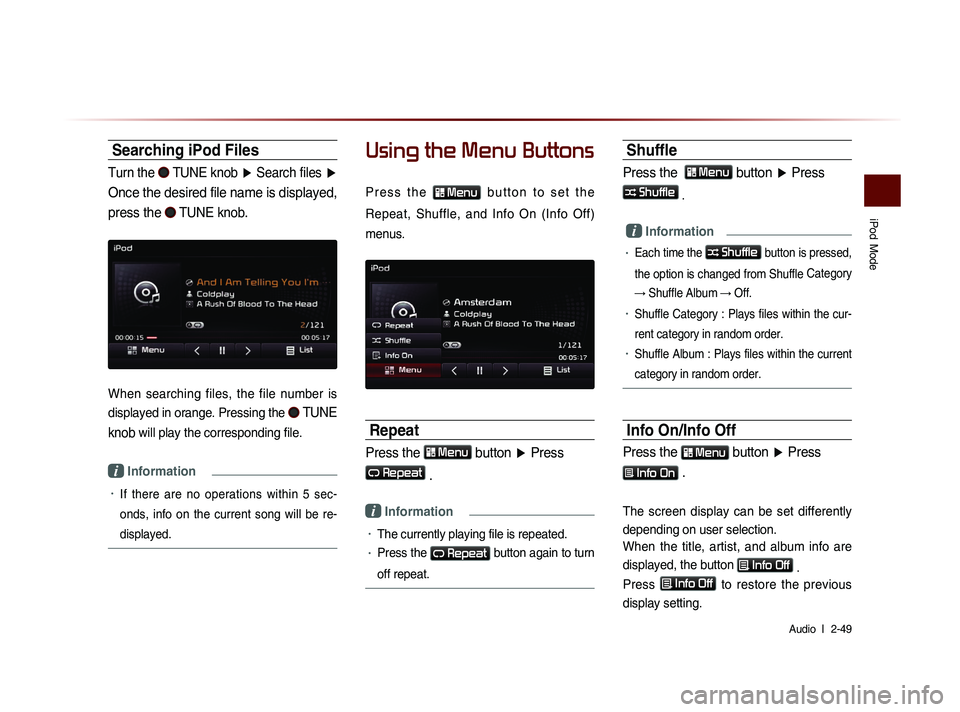
iPod
Mode
Audio l
2-49
Searching iPod Files
Turn the TUNE knob ▶ Search files ▶
Once the desired file name is displayed,
press the
TUNE knob.
When searching files, the file number is
displayed in orange. Pressing the
TUNE
knob
will play the corresponding file.
i Information
• If there are no operations within 5 sec-
on
ds, info on the current song will be re-
displayed.
Using the Menu Buttons
P r e s s t h e Menu b u t t o n t o s e t t h e
Repeat, Shuffle, and Info On (Info Off)
menus.
Repeat
Press the Menu button ▶ Press
Repeat
.
i Information
• The currently playing file is repeated.
• Press the Repeat button again to turn
off repeat.
Shuffle
Press the Menu button ▶ Press
Shuffle
.
i Information
• Each time the Shuffle button is pressed,
the option is changed from Shuffle Category
→ Shuffle Album → Off.
• Shuffle Category : Plays files within the cur-
rent category in random order.
• Shuffle Album : Plays files within the current
category in random order.
Info On/Info Off
Press the Menu button
▶ Press
Info On .
The screen display can be set differently
depending on user selection.
When the title, artist, and album info are
displayed, the button
Info Off
.
Press
Info Off
to restore the previous
display setting.
Page 74 of 236

2-50
Starting Mode
Press the MEDIA key ▶ Press AUX
.
i Information
• If an external device connector is con-
nected with the AUX terminal, then AUX
mode will automatically operate. Once the
connector is disconnected, the previous
mode will be restored.
• AUX mode can be used only when an
external audio player (camcorder, car
VCR, etc.) has been connected.
• The AUX volume can also be controlled
separately through the connected device.
NOTICE
• If only cable connected to the AUX with-
ou
t an external device, the mode changed
to AUX, but noise may occur. When an
external device is not being used, remove
the connector jack.
• When the external device power is con-
nected to the power jack, playing the
external device may output noise. In such
cases, disconnect the power connection
before use.
Connecting an
External Device
External AUDIO players can be played
through a dedicated cable. The position of
the AUX jack is at the top of the gear box
located between the driver and passenger
seats.
i Information
• The color saturation option is not sup-
ported when using the PAL color system
within this device.
AUX Mode
Page 75 of 236
Bluetooth
® Audio Mode
Audio l
2-51
Basic Mode Screen
i Information
• The title/artist info may not be supported in some mobile phones.
When it is not supported, a symbol will be displayed.
• The play/pause feature may operate differently depending on the
mobile phone.
1
2
3
4
567
Name Description
1 Mode Displays currently playing mode
2 Phone Name Displays name of connected phone
3 Title Name of current song
4 Artist Info Name of current artist
5 Play Plays Bluetooth® Audio
6 PausePauses Bluetooth® Audio
7 Connections Displays the Connections screen
Bluetooth® Audio Mode
Page 76 of 236
2-52
Using Bluetooth® Audio
Mode
Bluetooth® Audio Mode can be used
only when a Bluetooth
® Audio Mode
phone has been connected.
While Bluetooth® Audio Mode is play-
ing, if the Bluetooth
® phone is con-
nected, then the music will also stop.
Bluetooth® streaming audio may not be
supported with some mobile phones.
Starting Mode
Press the MEDIA key ▶ Press
Bluetooth Audio .
i Information
• If the Bluetooth® device is not connected,
then the
Bluetooth Audio
button will
be disabled.
Playing Bluetooth® Audio
• Press the ▶
button to play files saved
within the Bluetooth
® phone.
• Press the ll
button to pause the file.
i Information
• If the Bluetooth® audio does not play,
Press
key ▶ Press Setup ▶
Bluetooth ▶
Streaming Audio Setting ▶ If the
option is set to
Off , change to On
and try again.
Bluetooth® Audio Mode
Page 77 of 236
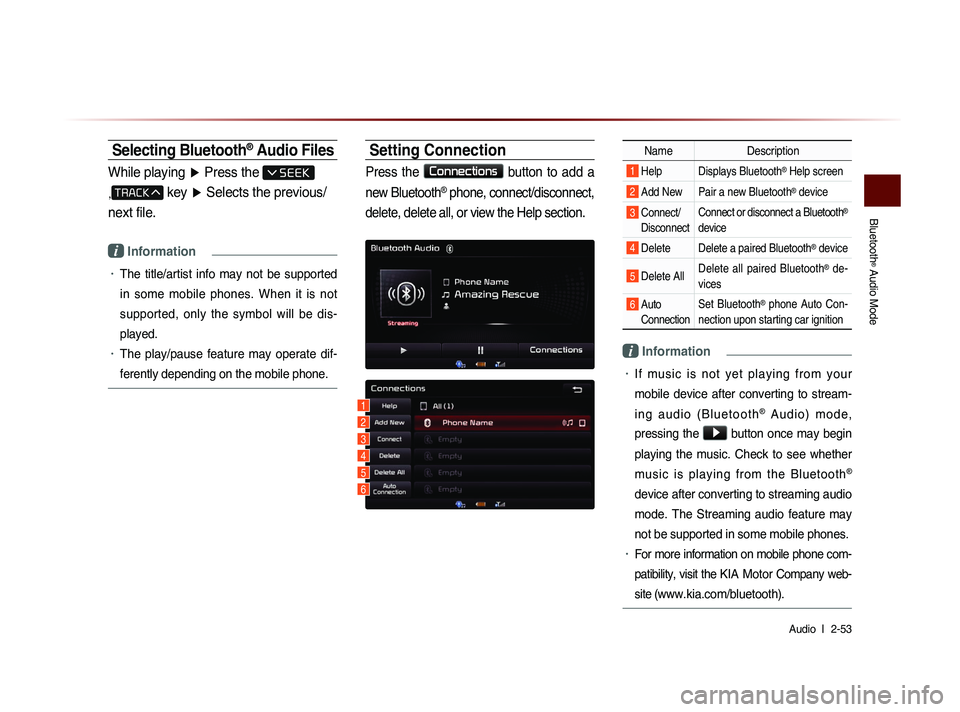
Bluetooth
® Audio Mode
Audio l
2-53
Selecting Bluetooth® Audio Files
While playing ▶ Press the
,
key ▶ Selects the previous/
next file.
i Information
• The title/artist info may not be supported
in some mobile phones. When it is not
supported, only the symbol will be dis-
played.
• The play/pause feature may operate dif-
ferently depending on the mobile phone.
Setting Connection
Press the Connections
button to add a
new Bluetooth
® phone, connect/disconnect,
delete, delete all, or view the Help section.
Name Description
1 Help Displays Bluetooth® Help screen
2 Add New Pair a new Bluetooth® device
3 Connect/
Disconnect Connect or disconnect a Bluetooth®
device
4 Delete Delete a paired Bluetooth® device
5 Delete All Delete all paired Bluetooth® de-
vices
6 Auto Connection Set Bluetooth® phone Auto Con-
nection upon starting car ignition
i Information
• If music is not yet playing from your
mobile device after converting to stream-
i n g a u d i o ( B l u e t o o t h
® A u d i o ) m o d e ,
pressing the
▶ button once may begin
playing the music. Check to see whether
music is playing from the Bluetooth
®
device after converting to streaming audio
mode. The Streaming audio feature may
not be supported in some mobile phones.
• For more information on mobile phone com-
patibility, visit the
KIA Motor Company web-
site (
www.kia.com/bluetooth).
1
3
4
5
6
2
Page 79 of 236
My Music Mode
Audio l
2-55
Starting Mode
NOTICE
• My Music refers to a feature where music
f i l e s ( M P 3 , W M A ) w i t h i n U S B m e m o r y
drives or CDs are copied into the Navigation
system to play them within the vehicle.
Press the MEDIA key ▶ Press
My Music
.
Playing My Music
• Press the ▶
button to play the file.
• Press the ll
button to pause the file.
Selecting My Music
While playing ▶ Press the <
, >
buttons or the
, key
to play the previous/next file.
• P r e s s i n g a n d h o l d i n g t h e
,
key (over 0.8 seconds) will
rewind or fast-forward the current file.
• While the , key is
being pressed, the track will rewind or
fast-forward at high speeds. Once the
key is released, the Music will begin
playing at normal speed.
Page 81 of 236
My Music Mode
Audio l
2-57
Info On/Info Off
Press the Menu
button ▶ Press
Info On .
The screen display can be set differently
depending on user selection.
When the title, artist, and album info are dis-
played, the button is changed to
Info Off
.
Press Info Off
to restore the previous
information display setting.
i Information
• The title, artist and album info are dis-
played only when such information is
recorded within the MP3 file ID3 tag.
Using Menus within the
List Screen
Moving between Lists
Press the List button ▶ Press ▲ ,
▼ .
If six (6) or more files or folders exist in
the same folder, the list will be displayed
across two or more pages.
Press the
▲
, ▼
cursor buttons to
quickly find the desired page.
Page 82 of 236
2-58
Returning to Current Location
While searching files within other folders,
press the
Now Playing button to return
to the currently playing file screen.
Deleting Files
Press the List
button ▶ Select the
files to delete ▶ Press
Delete Items .
i Information
• The audio system will not operate while
files are being deleted.
• If the currently playing file is deleted, the
next file will begin playing.
My Music Mode