2014 KIA SORENTO audio
[x] Cancel search: audioPage 139 of 236

Using
Bluetooth
® Wireless Technology
Bluetooth® Handsfree l
4-25
Connections Menu
Name Description
1 Help Displays Bluetooth® Help screen
2 Add New Pairs a new Bluetooth® device
3 Connect/
Disconnect Connects/disconnects a Bluetooth®
device
4 Delete Deletes a paired Bluetooth® device
5 Delete All Deletes all paired Bluetooth® devices
6 Auto
Connection Sets Bluetooth® device auto connec-
tion when car ignition is turned on
7 Paired Device List Shows list of paired Bluetooth® de-
vices
8 Streaming Connection
State Shows Bluetooth® Streaming con-
nection state
9 Handsfree Connection
State Shows Bluetooth® Handsfree con-
nection state
Connecting a Device
Select the device you wish to connect
from the list ▶ Press
Connect
.
T h e P h o n e s c r e e n i s d i s p l a y e d o n c e
Bluetooth
® Handsfree is connected, and
the Bluetooth
® Audio screen is displayed
once audio streaming is connected.
1892
3
4
5
6
7
Page 140 of 236
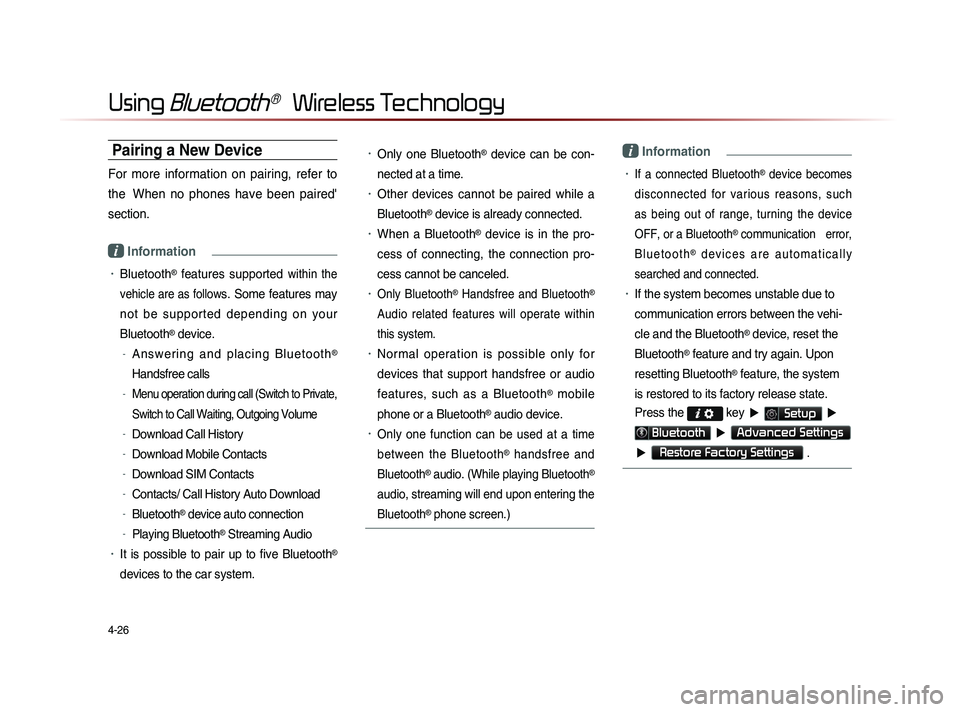
4-26
Using Bluetooth® Wireless Technology
Pairing a New Device
For more information on pairing, refer to
the When no phones have been paired'
section.
i Information
• Bluetooth® features supported within the
vehicle are as follow
s. Some features may
not be supported depending on your
Bluetooth
® device.
-A n s w e r i n g a n d p l a c i n g B l u e t o o t h®
Handsfree calls
-Menu operation during call (Switch to Private,
Switch to Call Waiting, Outgoing Volume
-Download Call History
-Download Mobile Contacts
-Download SIM Contacts
-Contacts/ Call History Auto Download
-Bluetooth® device auto connection
-Playing Bluetooth® Streaming Audio
• It is possible to pair up to five Bluetooth®
devices to the car system.
• Only one Bluetooth® device can be con-
nected at a time.
• Other devices cannot be paired while a
Bluetooth
® device is already connected.
• When a Bluetooth® device is in the pro-
ces
s of connecting, the connection pro
-
ces
s cannot be canceled.
• Only Bluetooth® Handsfree and Bluetooth®
Audio related features will operate within
this system.
• Normal operation is possible only for
devices that support handsfree or audio
features, such as a Bluetooth
® mobile
phone or a Bluetooth
® audio device.
• Only one function can be used at a time
between the Bluetooth
® handsfree and
Bluetooth
® audio. (While playing Bluetooth®
audio, streaming will end upon entering the
Bluetooth
® phone screen.)
i Information
• If a connected Bluetooth® device becomes
disconnected for various reasons, such
as being out of range, turning the device
OFF, or a Bluetooth
® communication error,
B l u e t o o t h
® d e v i c e s a r e a u t o m a t i c a l l y
searched and connected.
• If the system becomes unstable due to
communication errors between the vehi-
cle and the Bluetooth
® device, reset the
Bluetooth
® feature and try again. Upon
resetting Bluetooth
® feature, the system
is restored to its factory release state.
Press the
key ▶ Setup ▶
Bluetooth ▶ Advanced Settings
▶
Restore Factory Settings .
Page 150 of 236

5-8
Voice Command Lists
Audio System Command List
FM/AM Radio
CommandOperation
Radio Plays the most recent frequency for the most
recently operated band
(Radio) AM Plays the most recent frequency for the corre-
sponding band
(Radio) FM Plays the most recent frequency for the corre-
sponding band In the case of FM.
The most recent frequency within the most re-
cently played FM1 or FM2 band is played
FM1/FM2
Plays the most recent frequency for the corre-
sponding band
AM <530~1710> Plays the desired AM band frequency (e.g. AM
"Five-Hundred Thirty")
FM <87.5~107.9> Plays the desired FM band frequency (e.g. FM
"Eighty-Seven point Five")
AM Preset <1~6> Plays the desired AM band preset frequency
FM1 Preset <1~6> Plays the desired FM1 band preset frequency
FM2 Preset <1~6> Plays the desired FM2 band preset frequency
Command
Operation
Preset <1~6> Plays the desired preset frequency for the cur-
rent band
Seek Up Searches and plays the next frequency of the
current band
Seek Down Searches and plays the previous frequency of
the current band
Preset Up Plays the next preset frequency of the current
band
Preset Down Plays the previous preset frequency of the cur-
rent band
Auto Store Searches all frequencies within the current
band and stores the 6 frequencies with the most
superior reception as preset buttons
Scan On
Scans receivable frequencies from the current
broadcast and plays for 10 seconds each
Scan Off Ends the currently operating Scan or Preset
Scan feature
Preset Scan Plays through all presets 10 seconds each, be-
ginning with the current preset
Page 152 of 236
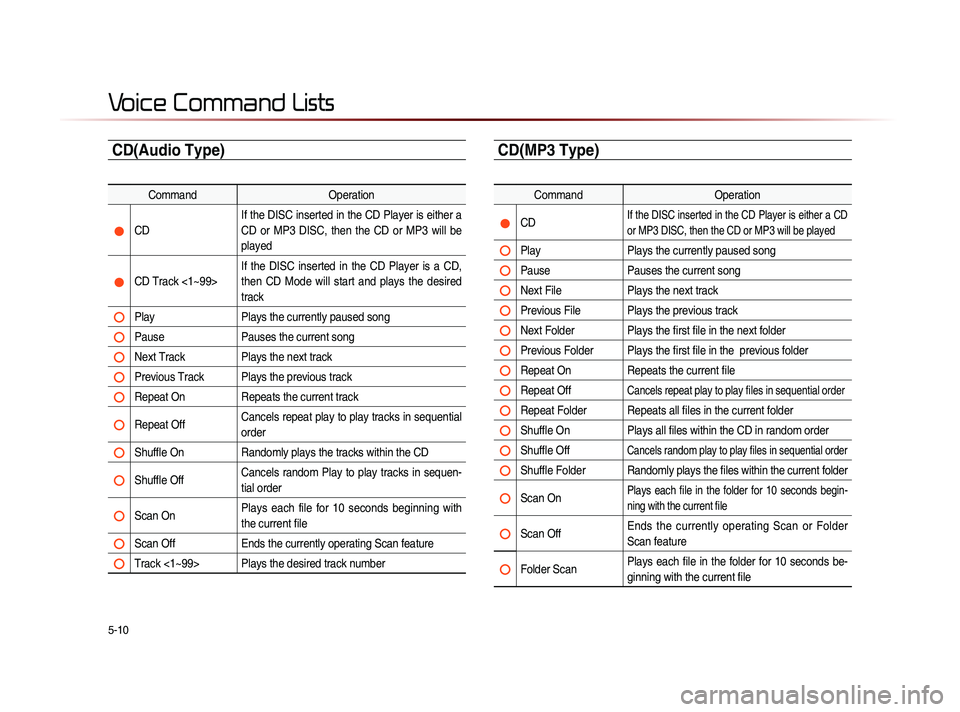
5-10
Voice Command Lists
CD(Audio Type)
CommandOperation
CD If the DISC inserted in the CD Player is either a
CD or MP3 DISC, then the CD or MP3 will be
played
CD Track <1~99> If the DISC inserted in the CD Player is a CD,
then CD Mode will start and plays the desired
track
Play
Plays the currently paused song
Pause Pauses the current song
Next Track Plays the next track
Previous Track Plays the previous track
Repeat On Repeats the current track
Repeat Off Cancels repeat play to play tracks in sequential
order
Shuffle On
Randomly plays the tracks within the CD
Shuffle Off Cancels random Play to play tracks in sequen-
tial order
Scan On Plays each file for 10 seconds beginning with
the current file
Scan Off
Ends the currently operating Scan feature
Track <1~99> Plays the desired track number
CD(MP3 Type)
Command Operation
CD If the DISC inserted in the CD Player is either a CD
or MP3 DISC, then the CD or MP3 will be played
Play Plays the currently paused song
Pause Pauses the current song
Next File Plays the next track
Previous File Plays the previous track
Next Folder Plays the first file in the next folder
Previous Folder Plays the first file in the previous folder
Repeat On Repeats the current file
Repeat Off Cancels repeat play to play files in sequential order
Repeat Folder Repeats all files in the current folder
Shuffle On Plays all files within the CD in random order
Shuffle Off Cancels random play to play files in sequential order
Shuffle Folder Randomly plays the files within the current folder
Scan On Plays each file in the folder for 10 seconds begin-
ning with the current file
Scan Off Ends the currently operating Scan or Folder
Scan feature
Folder Scan Plays each file in the folder for 10 seconds be-
ginning with the current file
Page 155 of 236
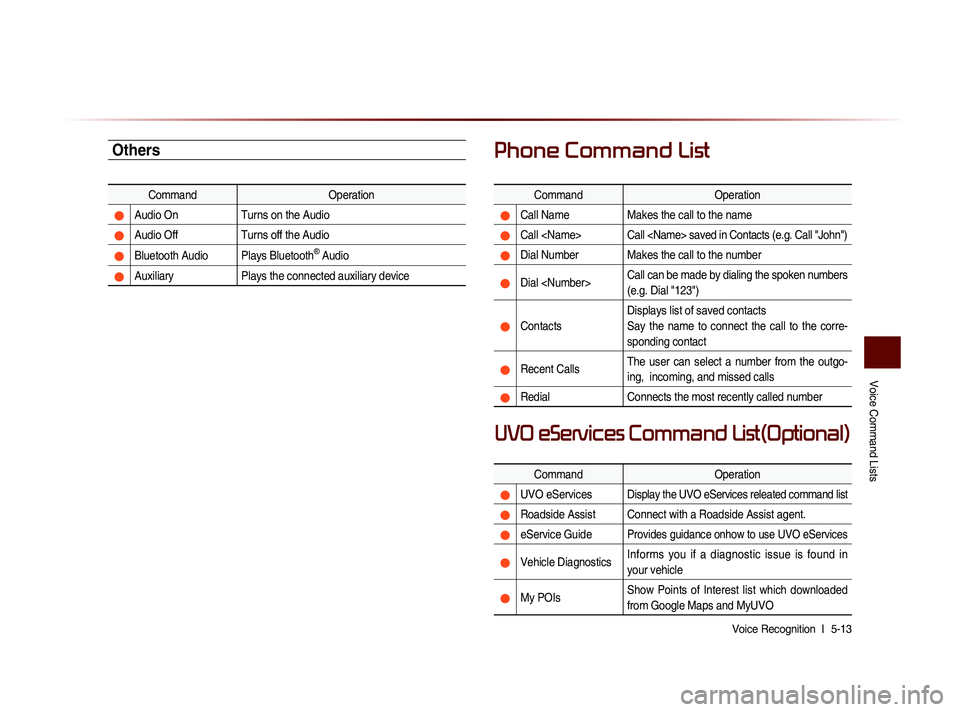
Voice Command Lists
Voice Recognition l
5-13
Others
Command Operation
Audio On Turns on the Audio
Audio Off Turns off the Audio
Bluetooth Audio Plays Bluetooth® Audio
Auxiliary Plays the connected auxiliary device
Phone Command List
Command Operation
Call NameMakes the call to the name
Call
Dial Number Makes the call to the number
Dial
(e.g. Dial "123")
ContactsDisplays list of saved contacts
Say the name to connect the call to the corre-
sponding contact
Recent Calls
The user can select a number from the outgo-
ing, incoming, and missed calls
Redial
Connects the most recently called number
Command Operation
UVO eServicesDisplay the UVO eServices releated command list
Roadside Assist Connect with a Roadside Assist agent.
eService GuideProvides guidance onhow to use UVO eServices
Vehicle DiagnosticsInforms you if a diagnostic issue is found in
your vehicle
My POIsShow Points of Interest list which downloaded
from Google Maps and MyUVO
UVO eServices Command List(Optional)
Page 190 of 236
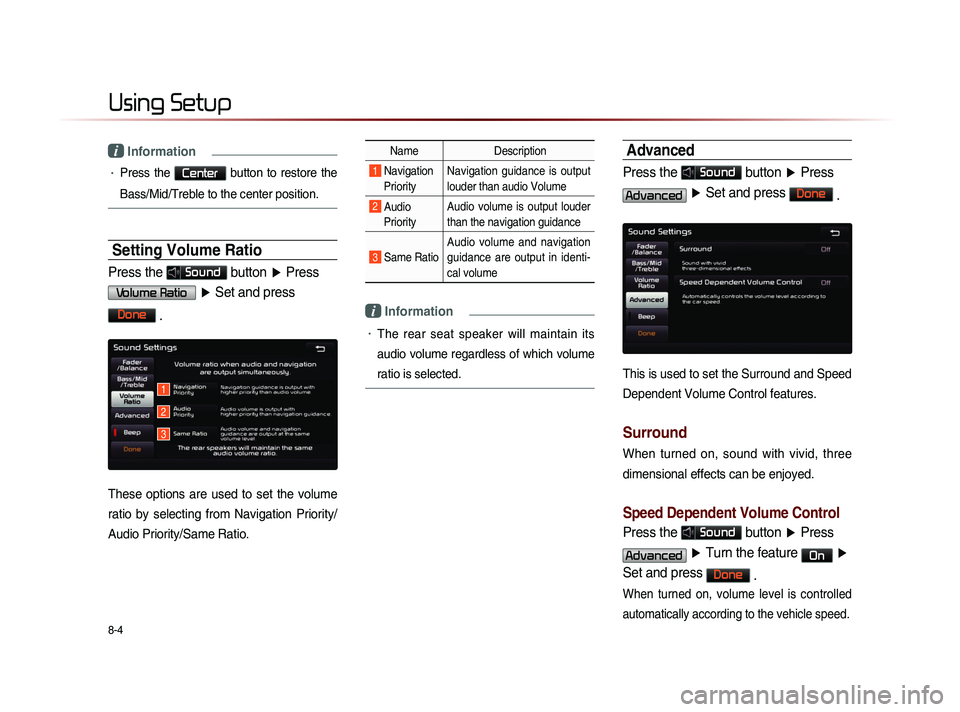
8-4
Using Setup
i Information
• Press the Center button to restore the
Bass/Mid/Treble to the center position.
Setting Volume Ratio
Press the Sound button ▶ Press
Volume Ratio ▶ Set and press
Done
.
These options are used to set the volume
ratio by selecting from Navigation Priority/
Audio Priority/Same Ratio.
Name Description
1 Navigation
Priority Navigation guidance is output
louder than audio Volume
2 Audio
Priority Audio volume is output louder
than the navigation guidance
3 Same Ratio Audio volume and navigation
guidance are output in identi-
cal volume
i Information
• The rear seat speaker will maintain its
audio volume regardless of which volume
ratio is selected.
Advanced
Press the Sound button
▶ Press
Advanced ▶ Set and press Done
.
This is used to set the Surround and Speed
Dependent Volume Control features.
Surround
When turned on, sound with vivid, three
dimensional effects can be enjoyed.
Speed Dependent Volume Control
Press the Sound button ▶ Press
Advanced ▶ Turn the feature On ▶
Set and press
Done .
When turned on, volume level is controlled
automatically according to the vehicle speed.
1
2
3
Page 193 of 236
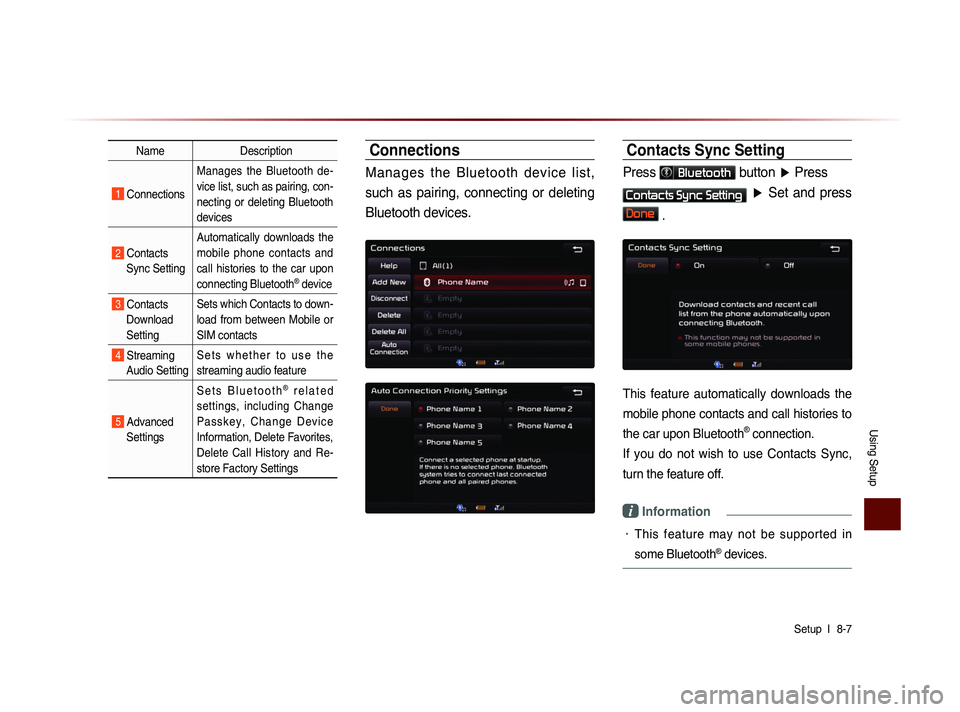
Using Setup
Setup l
8-7
Name Description
1 Connections Manages the Bluetooth de-
vice list, such as pairing, con-
necting or deleting Bluetooth
devices
2 Contacts
Sync Setting Automatically downloads the
mobile phone contacts and
call histories to the car upon
connecting Bluetooth
® device
3 Contacts
Download
Setting Sets which Contacts to down-
load from between Mobile or
SIM contacts
4 Streaming
Audio Setting S e t s w h e t h e r t o u s e t h e
streaming audio feature
5 Advanced
Settings S e t s B l u e t o o t h
® r e l a t e d
settings, including Change
P a s s k e y , C h a n g e D e v i c e
Information, Delete Favorites,
Delete Call History and Re-
store Factory Settings
Connections
Manages the Bluetooth device list,
such as pairing, connecting or deleting
Bluetooth devices.
Contacts Sync Setting
Press Bluetooth button ▶ Press
Contacts Sync Setting ▶ Set and press
Done .
This feature automatically downloads the
mobile phone contacts and call histories to
the car upon Bluetooth
® connection.
If you do not wish to use Contacts Sync,
turn the feature off.
i Information
• This feature may not be supported in
some Bluetooth
® devices.
Page 194 of 236

8-8
Using Setup
Contacts Download Setting
Press Bluetooth button ▶ Press
Contacts Download Setting ▶ Set and
press
Done .
You can select the contacts you wish to
download.
Name Description
1 Mobile
Contacts Download contacts saved in
your mobile phone
2 SIM
Contacts Download contacts saved in
SIM
Streaming Audio Setting
Press Bluetooth button
▶ Press
Streaming Audio Setting ▶ Set and
press
Done .
When Streaming Audio is turned On, you
can play music files saved in your Bluetooth
®
device from the car.
i Information
• This feature may not be supported in
some Bluetooth
® devices.
Advanced Settings
Press Bluetooth button ▶ Press
Advanced Settings .
1
1
5
4
3
22