2014 KIA SORENTO audio
[x] Cancel search: audioPage 90 of 236
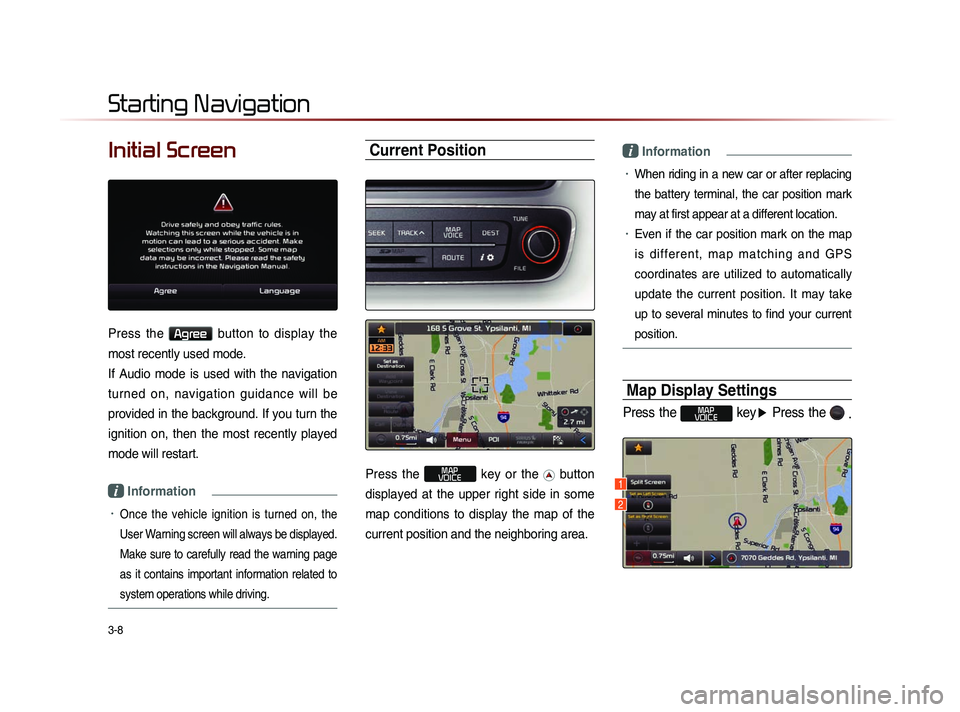
3-8
Initial Screen
Press the Agree button to display the
most recently used mode.
If Audio mode is used with the navigation
turned on, navigation guidance will be
provided in the background. If you turn the
ignition on, then the most recently played
mode will restart.
i Information
• Once the vehicle ignition is turned on, the
User Warning screen will always be displayed.
Make sure to carefully read the warning page
as it contains important information related to
system operations while driving.
Current Position
Press the MAP
VOICE key or the button
displayed at the upper right side in some
map conditions to display the map of the
current position and the neighboring area.
i Information
• When riding in a new car or after replacing
the battery terminal, the car position mark
may at first appear at a different location.
• Even if the car position mark on the map
i s d i f f e r e n t , m a p m a t c h i n g a n d G P S
coordinates are utilized to automatically
update the current position. It may take
up to several minutes to find your current
position.
Map Display Settings
Press the MAP
VOICE key ▶ Press the
.
Starting Navigation
1
2
Page 117 of 236
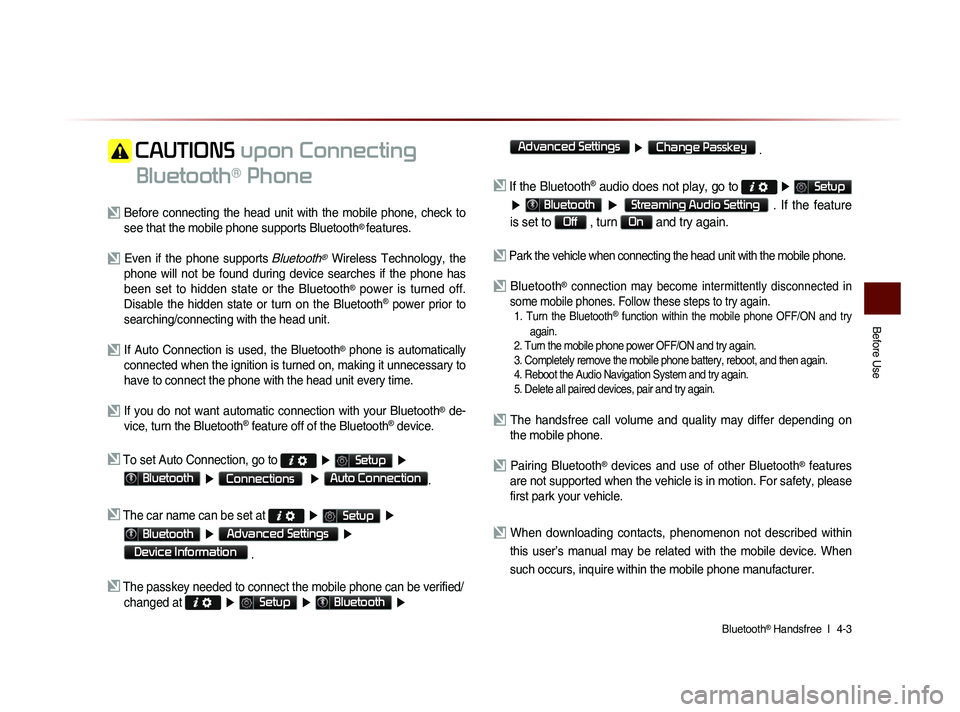
Bluetooth® Handsfree l
4-3
Before Use
CAUTIONS upon Connecting
Bluetooth
® Phone
Before connecting the head unit with the mobile phone, check to see that the mobile phone supports Bluetooth® features.
Even if the phone supports Bluetooth® Wireless Technology, the
phone will not be found during device searches if the phone has
been set to hidden state or the Bluetooth
® power is turned off.
Disable the hidden state or turn on the Bluetooth® power prior to
searching/connecting with the head unit.
If Auto Connection is used, the Bluetooth® phone is automatically
connected when the ignition is turned on, making it unnecessary to
have to connect the phone with the head unit every time.
If you do not want automatic connection with your Bluetooth® de-
vice, turn the Bluetooth® feature off of the Bluetooth® device.
To set Auto Connection, go to ▶ Setup ▶
Bluetooth ▶ Connections ▶ Auto Connection.
The car name can be set at ▶ Setup ▶
Bluetooth ▶ Advanced Settings ▶
Device Information
.
The passkey needed to connect the mobile phone can be verified/
changed at
▶ Setup ▶ Bluetooth ▶
Advanced Settings
▶ Change Passkey .
If the Bluetooth® audio does not play, go to ▶ Setup
▶ Bluetooth ▶ Streaming Audio Setting . If the feature
is set to
Off , turn On and try again.
Park the vehicle when connecting the head unit with the mobile phone.
Bluetooth® connection may become intermittently disconnected in
some mobile phones. Follow these steps to try again.
1. Turn the Bluetooth® function within the mobile phone OFF/ON and try
again.
2. Turn the mobile phone power OFF/ON and try again.
3. Completely remove the mobile phone battery, reboot, and then again.
4. Reboot the Audio Navigation System and try again.
5. Delete all paired devices, pair and try again.
The handsfree call volume and quality may differ depending on the mobile phone.
Pairing Bluetooth® devices and use of other Bluetooth® features
are not supported when the vehicle is in motion. For safety, please
first park your vehicle.
When downloading contacts, phenomenon not described within
this user’s manual may be related with the mobile device. When
such occurs, inquire within the mobile phone manufacturer.
Page 122 of 236
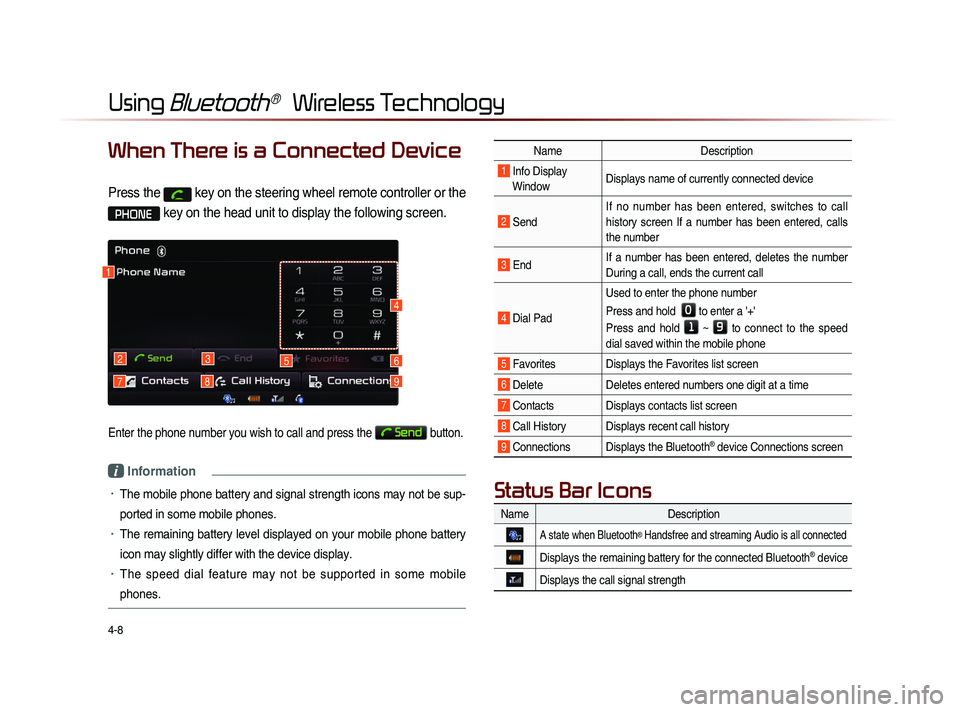
4-8
Using Bluetooth® Wireless Technology
When There is a Connected Device
Press the key on the steering wheel remote controller or the
PHONE key on the head unit to display the following screen.
Enter the phone number you wish to call and press the Send button.
i Information
• The mobile phone battery and signal strength icons may not be sup-
ported in some mobile phones.
• The remaining battery level displayed on your mobile phone battery
icon may slightly differ with the device display.
• The speed dial feature may not be supported in some mobile
phones.
1
2
79
3
8
56
4
NameDescription
1 Info Display
Window Displays name of currently connected device
2 Send If no number has been entered, switches to call
history screen If a number has been entered, calls
the number
3 End
If a number has been entered, deletes the number
During a call, ends the current call
4 Dial Pad Used to enter the phone number
Press and hold
0 to enter a '+'
Press and hold
1 ~ 9 to connect to the speed
dial saved within the mobile phone
5 Favorites Displays the Favorites list screen
6 Delete Deletes entered numbers one digit at a time
7 Contacts Displays contacts list screen
8 Call History Displays recent call history
9 Connections Displays the Bluetooth® device Connections screen
Name Description
A state when Bluetooth® Handsfree and streaming Audio is all connected
Displays the remaining battery for the connected Bluetooth® device
Displays the call signal strength
Status Bar Icons
Page 123 of 236
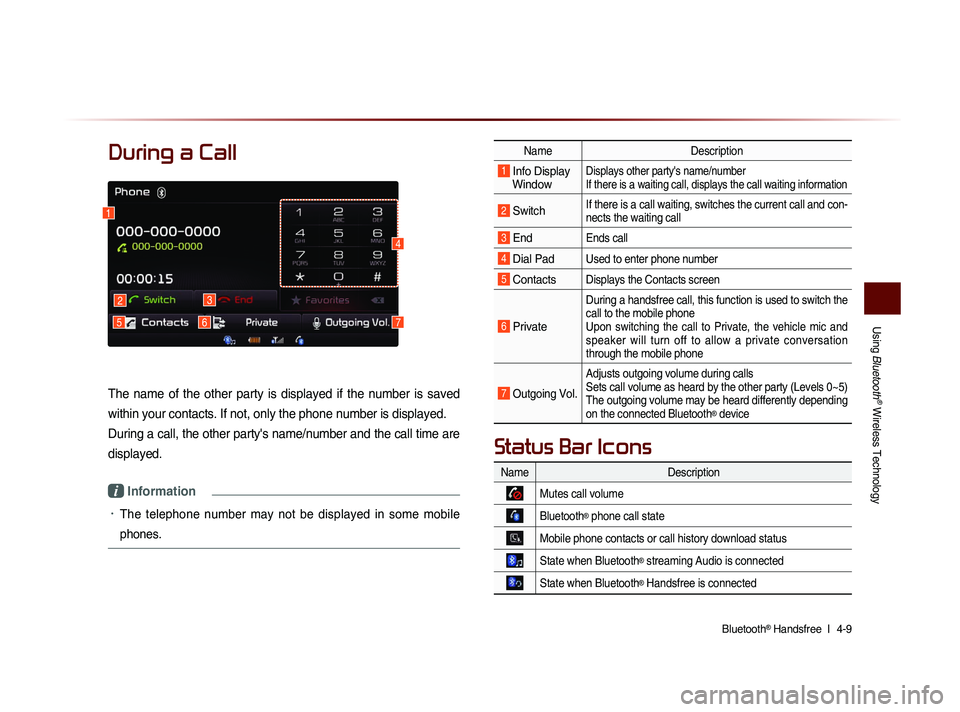
Using
Bluetooth
® Wireless Technology
Bluetooth® Handsfree l
4-9
During a Call
The name of the other party is displayed if the number is saved
within your contacts. If not, only the phone number is displayed.
During a call, the other party's name/number and the call time are
displayed.
i Information
• The telephone number may not be displayed in some mobile
phones.
Name Description
1 Info Display
Window Displays other party's name/number
If there is a waiting call, displays the call waiting information
2 Switch If there is a call waiting, switches the current call and con-
nects the waiting call
3 End Ends call
4 Dial Pad Used to enter phone number
5 Contacts Displays the Contacts screen
6 Private
During a handsfree call, this function is used to switch the
call to the mobile phone
Upon switching the call to Private, the vehicle mic and
speaker will turn off to allow a private conversation
through the mobile phone
7 Outgoing Vol.
Adjusts outgoing volume during calls
Sets call volume as heard by the other party (Levels 0~5)
The outgoing volume may be heard differently depending
on the connected Bluetooth
® device
1
2
576
3
4
Name Description
Mutes call volume
Bluetooth® phone call state
Mobile phone contacts or call history download status
State when Bluetooth® streaming Audio is connected
State when Bluetooth® Handsfree is connected
Status Bar Icons
Page 124 of 236
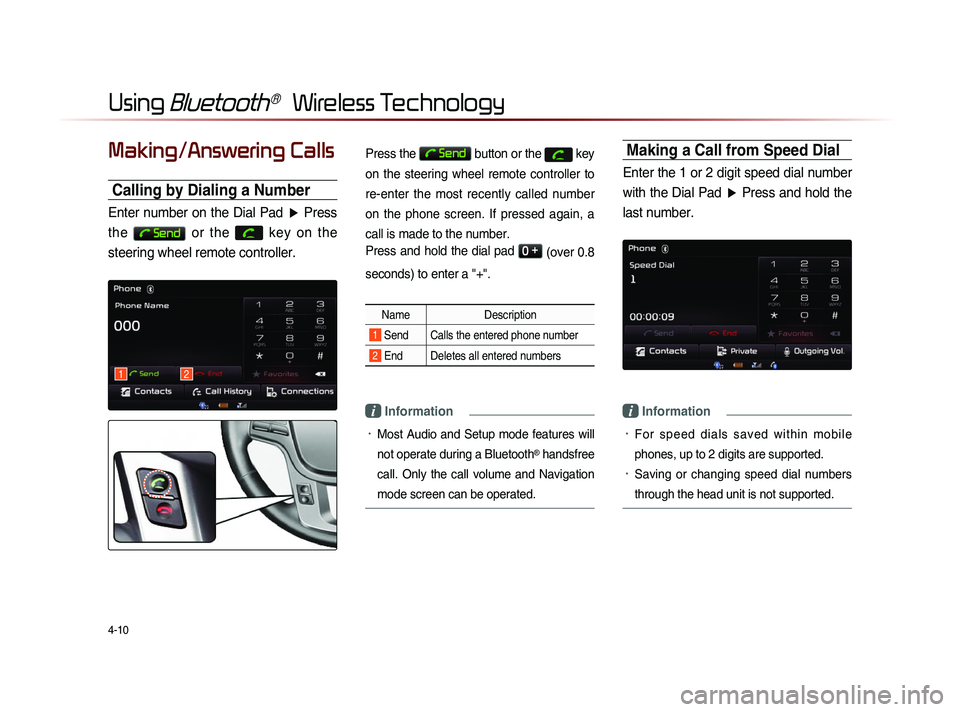
4-10
Using Bluetooth® Wireless Technology
Making/Answering Calls
Calling by Dialing a Number
Enter number on the Dial Pad ▶ Press
the
Send or the
key on the
steering wheel remote controller.
Press the Send button or the key
on the steering wheel remote controller to
re-enter the most recently called number
on the phone screen. If pressed again, a
call is made to the number.
Press and hold the dial pad
0 +
(over 0.8
seconds) to enter a "+".
Name Description
1 Send Calls the entered phone number
2 End Deletes all entered numbers
i Information
• Most Audio and Setup mode features will
not operate during a Bluetooth
® handsfree
call. Only the call volume and Navigation
mode screen can be operated.
Making a Call from Speed Dial
Enter the 1 or 2 digit speed dial number with the Dial Pad ▶ Press and hold the
last number.
i Information
• For sp e ed d ia l s sa ved w ithi n mo bi l e
phones, up to 2 digits are supported.
• Saving or changing speed dial numbers
through the head unit is not supported.
12
Page 126 of 236

4-12
Using Bluetooth® Wireless Technology
Answering a Call
Incoming call notice ▶ Press the
Accept button or the
key on the
steering wheel remote controller.
When there is an incoming call, the bell will
sound and the phone number of the other
party will be displayed on the incoming call
pop-up, as shown here.
i Information
• When the incoming call pop-up is dis-
played, most audio and SETUP mode
functions will not operate. Only the call
volume and Navigation screens can be
operated.
• The telephone number may not be dis-
played
in some mobile phones.
Rejecting a Call
I n c o m i n g c a l l n o t i c e ▶ P r e s s t h e
Reject button or the
key on the
steering wheel remote controller.
i Information
• The reject call function may not be sup-
ported in some mobile phones.
Page 130 of 236
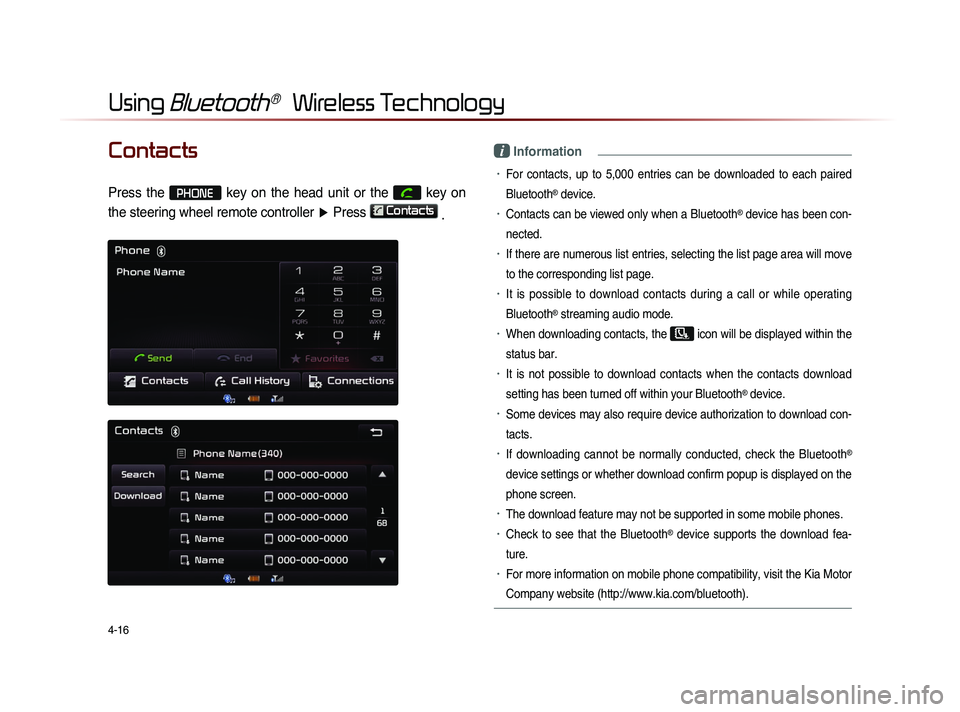
4-16
Using Bluetooth® Wireless Technology
Contacts
Press the PHONE key on the head unit or the
key on
the steering wheel remote controller ▶ Press
Contacts
.
i Information
• For contacts, up to 5,000 entries can be downloaded to each paired
Bluetooth
® device.
• Contacts can be viewed only when a Bluetooth® device has been con-
nected.
• If there are numerous list entries, selecting the list page area will move
to the corresponding list page.
• It is possible to download contacts during a call or while operating
Bluetooth
® streaming audio mode.
• When downloading contacts, the icon will be displayed within the
status bar.
• It is not possible to download contacts when the contacts download
setting has been turned off within your Bluetooth
® device.
• Some devices may also require device authorization to download con-
tacts.
• If downloading cannot be normally conducted, check the Bluetooth®
device settings or whether download confirm popup is displayed on the
phone screen.
• The download feature may not be supported in some mobile phones.
• Check to see that the Bluetooth® device supports the download fea-
ture.
• For more information on mobile phone compatibility, visit the Kia Motor
Company website (http://www.kia.com/bluetooth).
Page 137 of 236
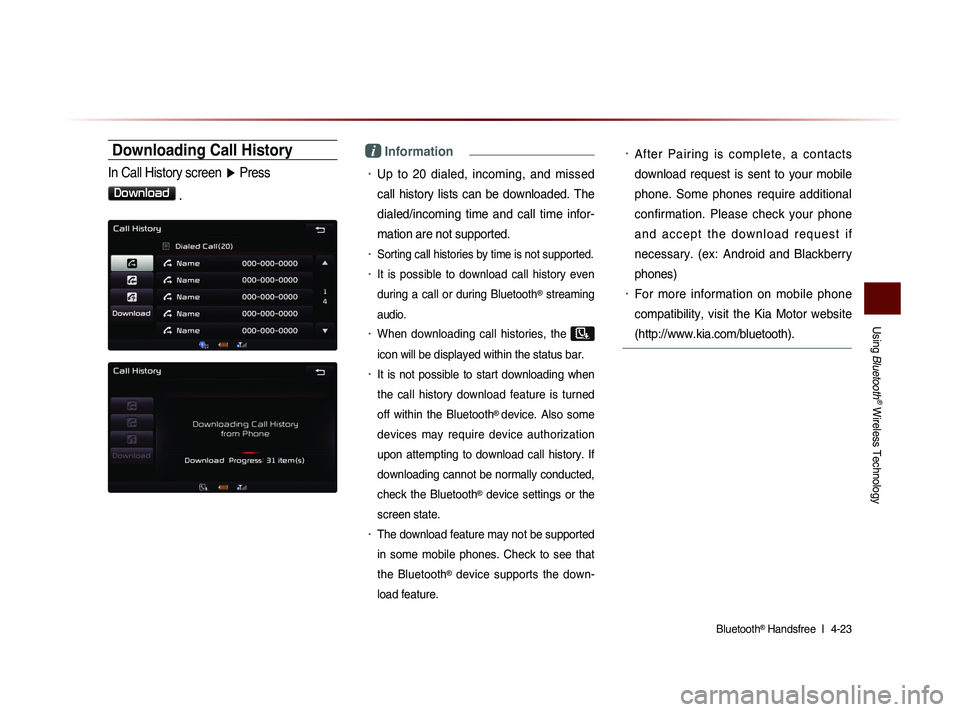
Using
Bluetooth
® Wireless Technology
Bluetooth® Handsfree l
4-23
Downloading Call History
In Call History screen ▶ Press
Download
.
i Information
• Up to 20 dialed, incoming, and missed
call history lists can be downloaded. The
dialed/incoming time and call time infor-
mation are not supported.
• Sorting call histories by time is not supported.
• It is possible to download call history even
during a call or during Bluetooth
® streaming
audio.
• When downloading call histories, the
icon will be displayed within the status bar.
• It is not possible to start downloading when
the call history download feature is turned
off within the Bluetooth
® device. Also some
devices may require device authorization
upon attempting to download call history. If
downloading cannot be normally conducted,
check the Bluetooth
® device settings or the
screen state.
• The download feature may not be supported
in some mobile phones. Check to see that
the Bluetooth
® device supports the down-
load feature.
• After Pairing is complete, a contacts
download request is sent to your mobile
phone. Some phones require additional
confirmation. Please check your phone
a n d a c c e p t t h e d o w n l o a d r e q u e s t i f
necessary. (ex: Android and Blackberry
phones)
• For more information on mobile phone
compatibility, visit the Kia Motor website
(http://www.kia.com/bluetooth).