Page 373 of 720
373
3-2. Using the audio system
3
Interior features
LC200_OM_OM60F57U_(U)
Playing back MP3 and WMA discs
Loading and ejecting MP3 and WMA discs
P. 3 6 5
Selecting a CD
P. 3 6 5
Playing and pausing files
To play or pause a file, press ( ).
Power Volume
CD eject
Random playbackRepeat playFolder selection
CD insert
File selection Display text message
CD selection Playback
Selecting a file,
fast forwarding
or reversingCD slot
Search playback
Playback/pause
Page 375 of 720
375 3-2. Using the audio system
3
Interior features
LC200_OM_OM60F57U_(U)
Random playback
■To play files from a particular folder in random order
Press (RAND).
■To play all of the files on a disc in random order
Press and hold (RAND) until you hear a beep.
Repeating a file or a folder
■Repeating a file
Press (RPT).
■Repeating a folder
Press and hold (RPT) until you hear a beep.
Switching the display
Press .
Each time the switch is pressed, the display changes in the order of
Folder no./File no./Elapsed timeFolder nameFile nameAlbum title
(MP3 only)Track titleArtist name.
Page 376 of 720
376 3-2. Using the audio system
LC200_OM_OM60F57U_(U)
■Display
P. 369
■Canceling random, repeat and scan playback
Press
(RAND), (RPT) or again.
■Error messages
“ERROR”: This indicates a trouble either in the CD or inside the player.
The CD may be dirty, damaged or inserted up-side down.
“NO MUSIC”: This indicates that the MP3/WMA file is not included in the
CD.
■Discs that can be used
Discs with the marks shown below can be used.
Playback may not be possible depending on recording format or disc fea-
tures, or due to scratches, dirt or deterioration.
■CD player protection feature
To protect the internal components, playback is automatically stopped when
a problem is detected.
■If CDs are left inside the CD player or in the ejected position for
extended periods
CDs may be damaged and may not play properly.
Page 378 of 720
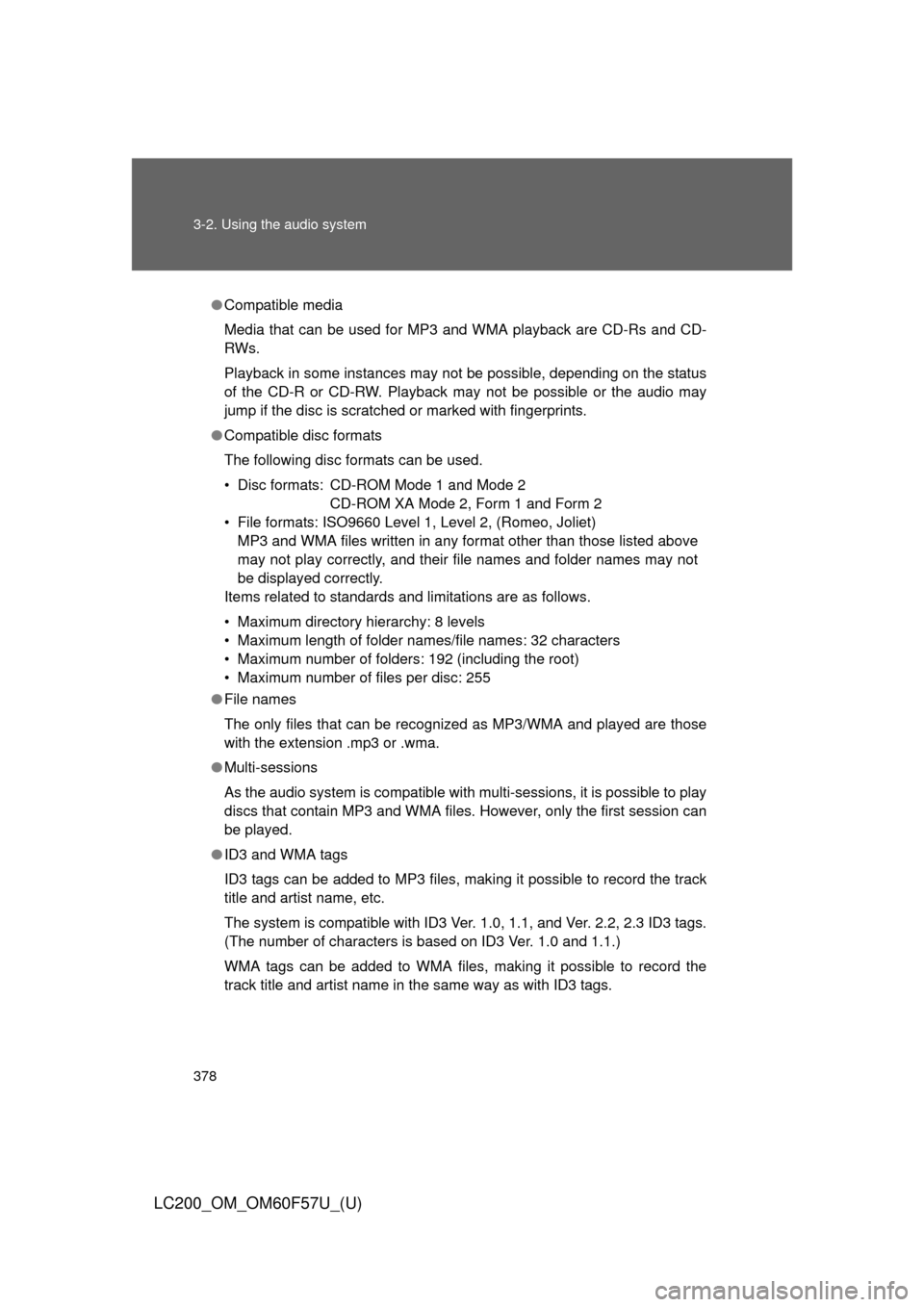
378 3-2. Using the audio system
LC200_OM_OM60F57U_(U)
●Compatible media
Media that can be used for MP3 and WMA playback are CD-Rs and CD-
RWs.
Playback in some instances may not be possible, depending on the status
of the CD-R or CD-RW. Playback may not be possible or the audio may
jump if the disc is scratched or marked with fingerprints.
●Compatible disc formats
The following disc formats can be used.
• Disc formats: CD-ROM Mode 1 and Mode 2
CD-ROM XA Mode 2, Form 1 and Form 2
• File formats: ISO9660 Level 1, Level 2, (Romeo, Joliet)
MP3 and WMA files written in any format other than those listed above
may not play correctly, and their file names and folder names may not
be displayed correctly.
Items related to standards and limitations are as follows.
• Maximum directory hierarchy: 8 levels
• Maximum length of folder names/file names: 32 characters
• Maximum number of folders: 192 (including the root)
• Maximum number of files per disc: 255
●File names
The only files that can be recognized as MP3/WMA and played are those
with the extension .mp3 or .wma.
●Multi-sessions
As the audio system is compatible with multi-sessions, it is possible to play
discs that contain MP3 and WMA files. However, only the first session can
be played.
●ID3 and WMA tags
ID3 tags can be added to MP3 files, making it possible to record the track
title and artist name, etc.
The system is compatible with ID3 Ver. 1.0, 1.1, and Ver. 2.2, 2.3 ID3 tags.
(The number of characters is based on ID3 Ver. 1.0 and 1.1.)
WMA tags can be added to WMA files, making it possible to record the
track title and artist name in the same way as with ID3 tags.
Page 382 of 720
382 3-2. Using the audio system
LC200_OM_OM60F57U_(U)■Play mode list
■Selecting a list
Turn to display the first selection list.
Press to select the desired item.
Pressing the knob changes to the second selection list.
Repeat the same procedure to select the desired song name.
To return to the previous selection list, select “GO BACK” or press
().
Play modeFirst
selectionSecond
selectionThird
selectionFourth
selection
“PLAYLISTS”Playlists
selectSongs
select--
“ARTISTS”Artists selectAlbums
selectSongs
select-
“ALBUMS”Albums
selectSongs
select--
“SONGS”Songs
select---
“PODCASTS”Albums
selectSongs
selectAlbums
selectSongs select
“GENRES”Genre selectArtists selectSongs
select-
“COMPOSERS”Composers
selectAlbums
select--
“AUDIOBOOKS”Songs
select---
STEP1
STEP2
STEP3
Page 384 of 720
384 3-2. Using the audio system
LC200_OM_OM60F57U_(U)
Switching the display
Press .
Each time the button is pressed, the display changes in the following
order: Elapsed time Album title Track title Artist name
Adjusting sound quality and volume balance
Press to enter iPod menu mode.
Pressing changes sound modes. (P. 395)
■About iPod
●Apple is not responsible for the operation of this device or its compliance
with safety and regulatory standards.
●iPod is a trademark of Apple Inc., registered in the U.S. and other coun-
tries.
■iPod functions
●When an iPod is connected and the audio source is changed to iPod
mode, the iPod will resume play from the same point in which it was last
used.
●Depending on the iPod that is connected to the system, certain functions
may not be available. Disconnecting the device and reconnecting it once
again may resolve some malfunctions.
STEP1
STEP2
Page 385 of 720
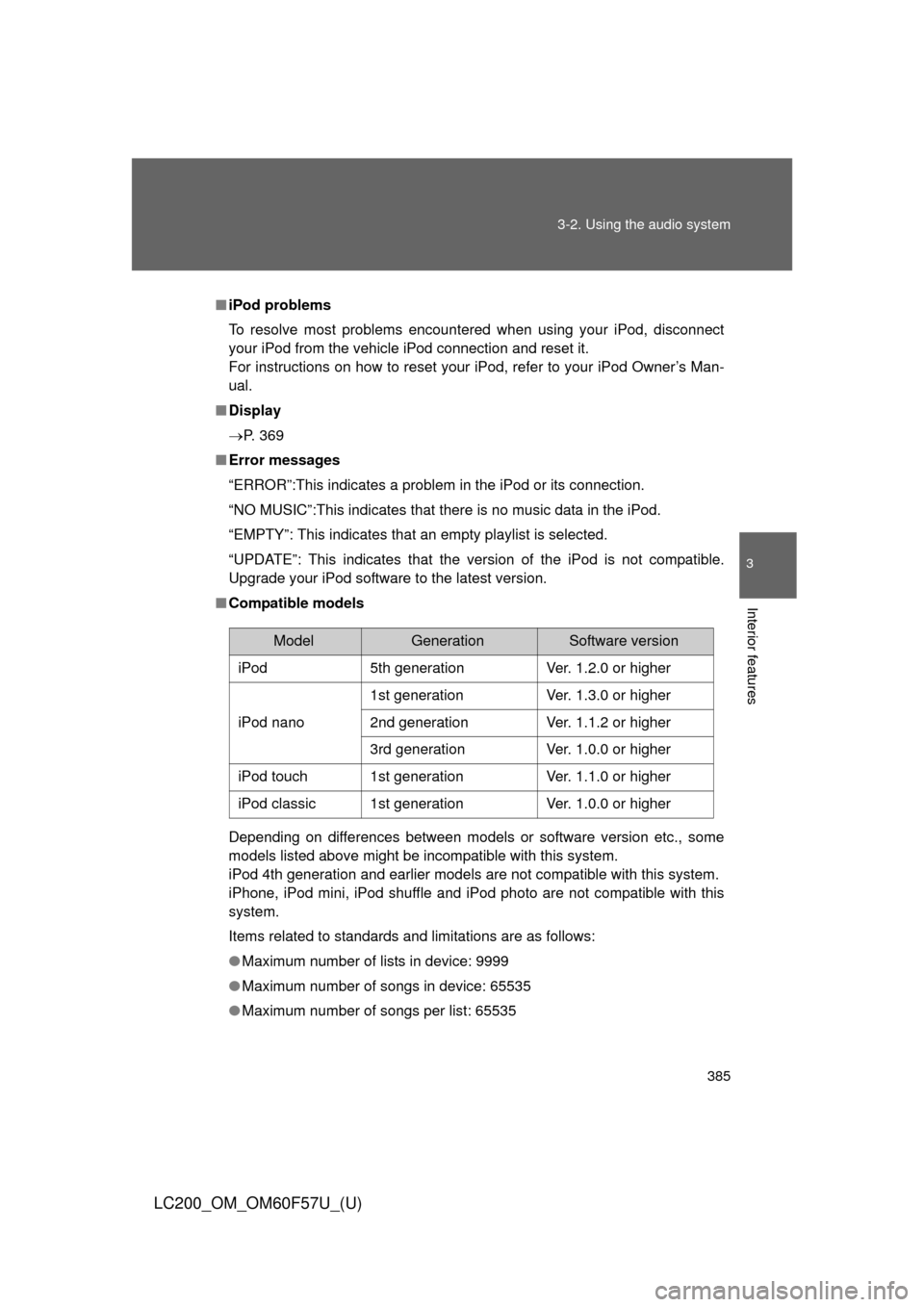
385 3-2. Using the audio system
3
Interior features
LC200_OM_OM60F57U_(U)
■iPod problems
To resolve most problems encountered when using your iPod, disconnect
your iPod from the vehicle iPod connection and reset it.
For instructions on how to reset your iPod, refer to your iPod Owner’s Man-
ual.
■Display
P. 369
■Error messages
“ERROR”:This indicates a problem in the iPod or its connection.
“NO MUSIC”:This indicates that there is no music data in the iPod.
“EMPTY”: This indicates that an empty playlist is selected.
“UPDATE”: This indicates that the version of the iPod is not compatible.
Upgrade your iPod software to the latest version.
■Compatible models
Depending on differences between models or software version etc., some
models listed above might be incompatible with this system.
iPod 4th generation and earlier models are not compatible with this system.
iPhone, iPod mini, iPod shuffle and iPod photo are not compatible with this
system.
Items related to standards and limitations are as follows:
●Maximum number of lists in device: 9999
●Maximum number of songs in device: 65535
●Maximum number of songs per list: 65535
ModelGenerationSoftware version
iPod5th generationVer. 1.2.0 or higher
iPod nano
1st generationVer. 1.3.0 or higher
2nd generationVer. 1.1.2 or higher
3rd generationVer. 1.0.0 or higher
iPod touch1st generationVer. 1.1.0 or higher
iPod classic1st generationVer. 1.0.0 or higher
Page 390 of 720
390 3-2. Using the audio system
LC200_OM_OM60F57U_(U)
Switching the display
Press .
Each time the button is pressed, the display changes in the following
order: Elapsed time Folder name File name Album title Track
title Artist name
■When using the USB port
You may be unable to use the instrument panel power outlet if a device is
connected to the USB port at the same time.
■USB memory functions
Depending on the USB memory that is connected to the system, certain
functions may not be available. Disconnecting the device and reconnecting it
once again may resolve some malfunctions.
■Display
P. 369
■Error messages
“ERROR”: This indicates a problem in the USB memory or its connection.
“NO MUSIC”: This indicates that no MP3/WMA files are included in the USB
memory.