Page 359 of 720
359 3-2. Using the audio system
3
Interior features
LC200_OM_OM60F57U_(U)
XM® Satellite Radio (type A)
■Receiving XM
® Satellite Radio
Press .
The display changes as follows each time the button is pressed.
“SAT1” “SAT2” “SAT3”
Turn to select a desired channel from all the categories
or press “” or “” on to select a desired
channel in the current category.
■Presetting XM
® Satellite Radio channels
Select the desired channel. Press and hold the button (from
to ) until you hear a beep.
■Changing the channel category
Press “” or “” on .
■Scanning XM
® Satellite Radio channels
●Scanning channels in the current category
Press .
When the desired channel is reached, press the button
again.
●Scanning preset channels
Press and hold until you hear a beep.
When the desired channel is reached, press the button
again.
STEP1
STEP2
STEP1
STEP2
STEP1
STEP2
Page 360 of 720
360 3-2. Using the audio system
LC200_OM_OM60F57U_(U)
RDS (Radio Data System)
This feature allows your radio to receive station identification informa-
tion and program information (classical, jazz, etc.) from radio stations
which broadcast this information.
■Receiving RDS broadcasts
Press “” or “” on the during FM reception.
The type of program changes each time the button is pressed.
●ROCK
●EASYLIS (Easy listening)
●CLS/JAZZ (Classical music and Jazz)
●R & B (Rhythm and Blues)
●INFORM (Information)
●RELIGION
●MISC (Miscellaneous)
●ALERT (Emergency messages)
Press , or “” or “” on .
The radio seeks scans the station by the relevant program type.
If no radio station of that type is found, “NOTHING” appears on the
display.
■Displaying radio station names
Press .
STEP1
STEP2
Page 361 of 720
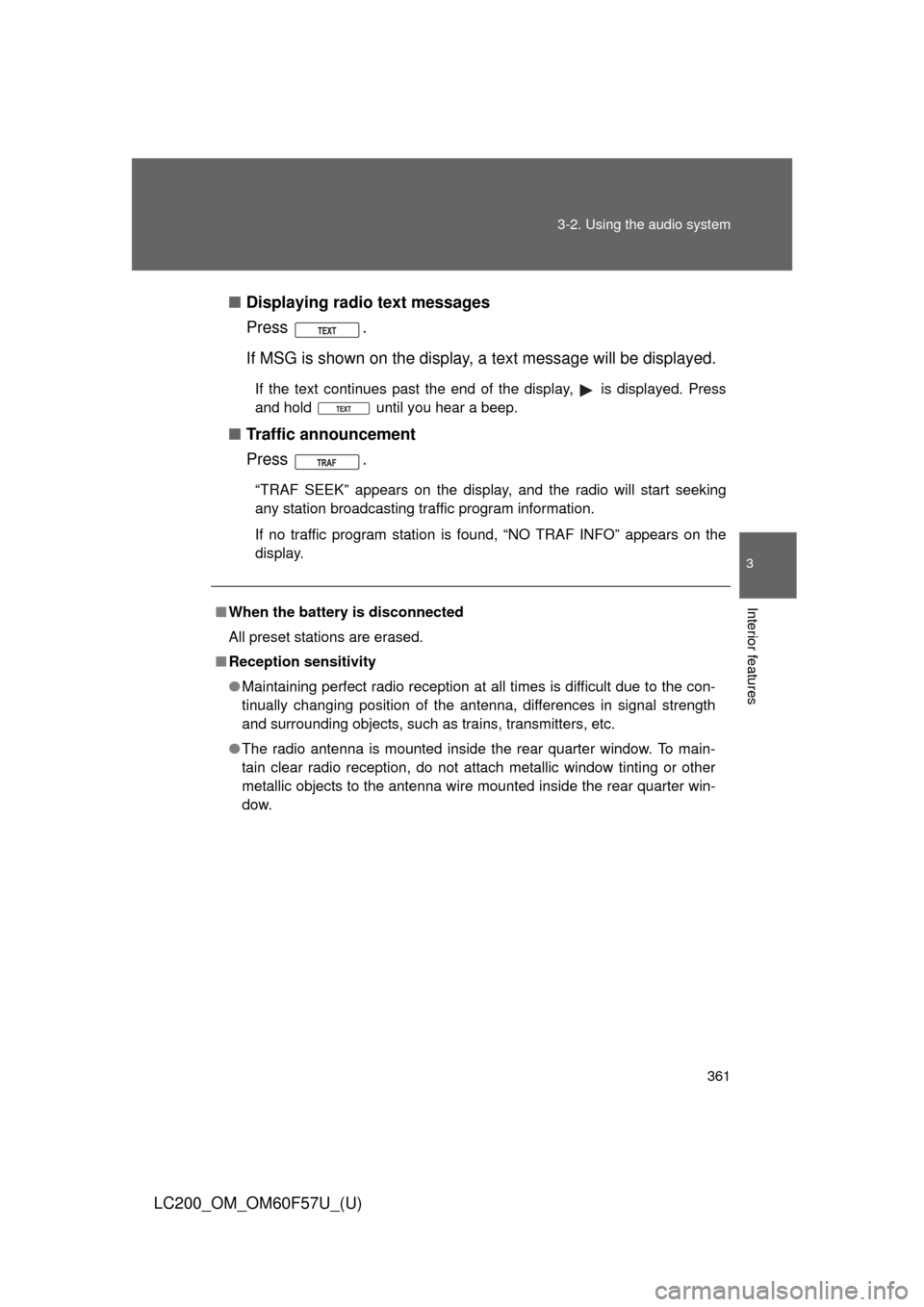
361 3-2. Using the audio system
3
Interior features
LC200_OM_OM60F57U_(U)■Displaying radio text messages
Press .
If MSG is shown on the display, a text message will be displayed.
If the text continues past the end of the display, is displayed. Press
and hold until you hear a beep.
■Traffic announcement
Press .
“TRAF SEEK” appears on the display, and the radio will start seeking
any station broadcasting traffic program information.
If no traffic program station is found, “NO TRAF INFO” appears on the
display.
■When the battery is disconnected
All preset stations are erased.
■Reception sensitivity
●Maintaining perfect radio reception at all times is difficult due to the con-
tinually changing position of the antenna, differences in signal strength
and surrounding objects, such as trains, transmitters, etc.
●The radio antenna is mounted inside the rear quarter window. To main-
tain clear radio reception, do not attach metallic window tinting or other
metallic objects to the antenna wire mounted inside the rear quarter win-
dow.
Page 365 of 720
365
3-2. Using the audio system
3
Interior features
LC200_OM_OM60F57U_(U)
Using the CD player
Loading a CDs
■Loading a single CD
Press .
“WAIT” appears on the display.
Insert a CD when the indicator on the slot turns from amber to
green.
The display changes from “WAIT” to “LOAD”.
Display text message
CD eject
Random playbackRepeat play CD slot
CD insert
Search playback
CD selection Playback
Selecting a track,
fast forwarding
or reversing
Power VolumePlayback/pause
STEP1
STEP2
Page 366 of 720
366 3-2. Using the audio system
LC200_OM_OM60F57U_(U)■Loading multiple CDs
Press and hold until you hear a beep.
“WAIT” appears on the display.
Insert a CD when the indicator on the slot turns from amber to
green.
The display changes from “WAIT” to “LOAD”.
The indicator on the slot turns to amber when the CD is inserted.
Insert the next CD when the indicator on the slot turns from
amber to green again.
Repeat the procedure for the remaining CDs.
To cancel the operation, press or . If you do not
insert a CD within 15 seconds, loading will be canceled automati-
cally.
Ejecting CDs
■Ejecting a CD
To select the CD to be ejected, press “” or “” on
.
The number of the CD selected is shown on the display.
Press and remove the CD.
■Ejecting all CDs
Press and hold until you hear a beep, then remove the
CDs.
STEP1
STEP2
STEP3
STEP1
STEP2
Page 367 of 720
367 3-2. Using the audio system
3
Interior features
LC200_OM_OM60F57U_(U)
Selecting a CD
■To select a CD to play
Press “” or “” on until the desired CD number
appears on the display.
■To scan loaded CDs
Press and hold until you hear a beep.
The first 10 seconds of the first track on each CD will be played.
Press once again when the desired CD is reached.
Selecting a track
Press “” to move up or “” to move down using
until the desired track number appears on the display.
Playing and pausing tracks
To play or pause a track, press ( ).
Fast forwarding and rewinding tracks
Press and hold “” or “” on .
Scanning a CD
Press .
“SCAN” appears on the display.
The first 10 seconds of each track will be played.
Press once again when the desired track is reached.
STEP1
STEP2
STEP1
STEP2
Page 368 of 720
368 3-2. Using the audio system
LC200_OM_OM60F57U_(U)
Random playback
■Current CD
Press (RAND).
Tracks are played in random order until the button is pressed once
again.
■All CDs
Press and hold (RAND) until you hear a beep.
Tracks on all loaded CDs are played in random order until the button is
pressed once again.
Repeating a track or a disc
■Repeating a track
Press (RPT).
■Repeating a disc
Press and hold (RPT) until you hear a beep.
Switching the display
Press .
Each time the button is pressed, the display changes in the order of Track
no./Elapsed time CD title Track name.
Page 369 of 720
369 3-2. Using the audio system
3
Interior features
LC200_OM_OM60F57U_(U)
■Display
Up to 12 characters can be displayed at a time.
If there are 13 characters or more, pressing and holding for 1 sec-
ond or more will display the remaining characters.
A maximum of 24 characters can be displayed.
If is pressed for 1 second or more again or has not been pressed
for 6 seconds or more, the display will return to the first 12 characters.
Depending on the contents recorded, the characters may not be displayed
properly or may not be displayed at all.
■Canceling random, repeat and scan playback
Press
(RAND), (RPT) or again.
■Error messages
“ERROR”: This indicates a trouble either in the CD or inside the player.
The CD may be dirty, damaged or inserted up-side down.