Page 257 of 720
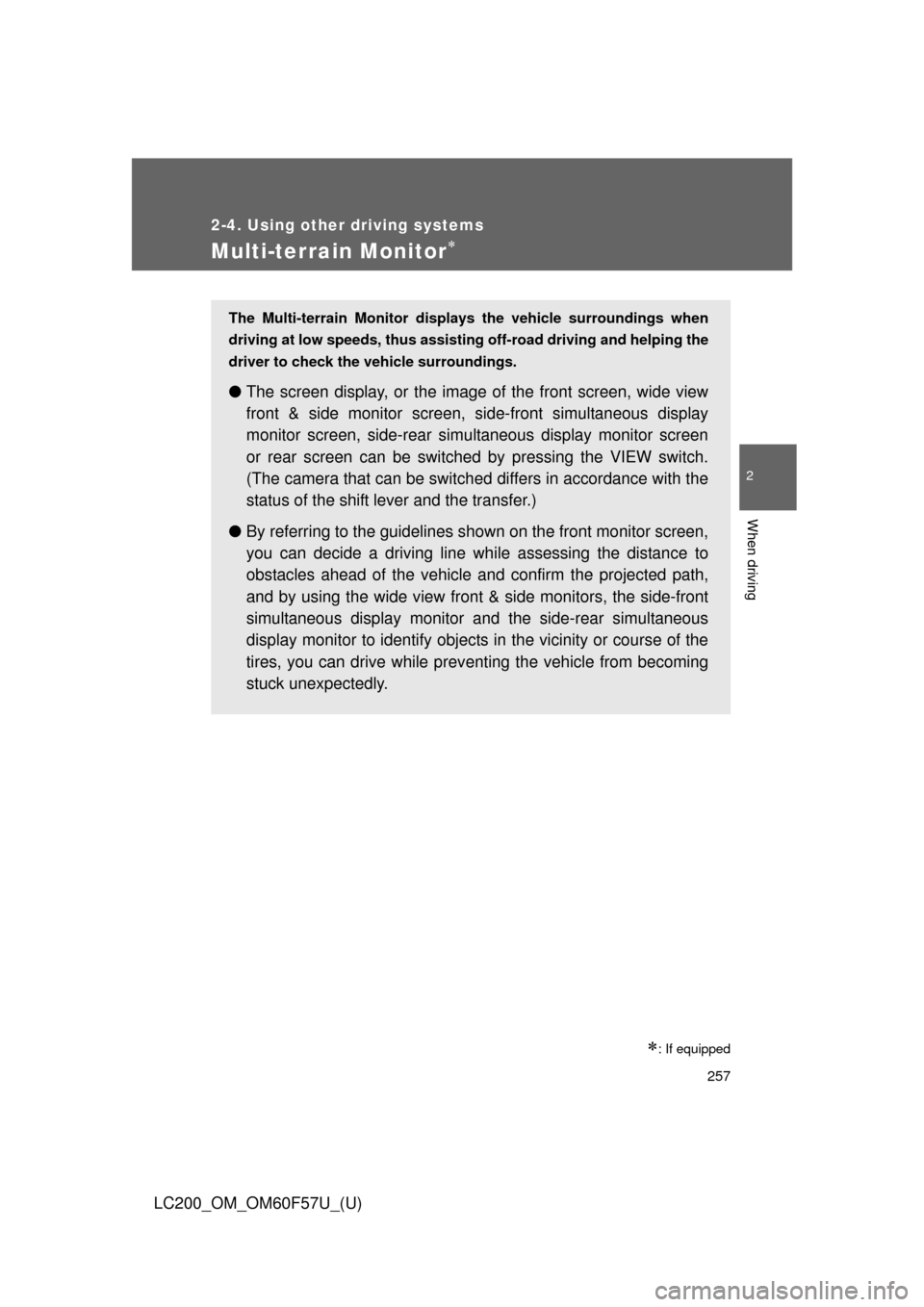
257
2-4. Using other driving systems
2
When driving
LC200_OM_OM60F57U_(U)
Multi-terrain Monitor
: If equipped
The Multi-terrain Monitor displays the vehicle surroundings when
driving at low speeds, thus assisting off-road driving and helping the
driver to check the vehicle surroundings.
●The screen display, or the image of the front screen, wide view
front & side monitor screen, side-front simultaneous display
monitor screen, side-rear simultaneous display monitor screen
or rear screen can be switched by pressing the VIEW switch.
(The camera that can be switched differs in accordance with the
status of the shift lever and the transfer.)
●By referring to the guidelines shown on the front monitor screen,
you can decide a driving line while assessing the distance to
obstacles ahead of the vehicle and confirm the projected path,
and by using the wide view front & side monitors, the side-front
simultaneous display monitor and the side-rear simultaneous
display monitor to identify objects in the vicinity or course of the
tires, you can drive while preventing the vehicle from becoming
stuck unexpectedly.
Page 259 of 720
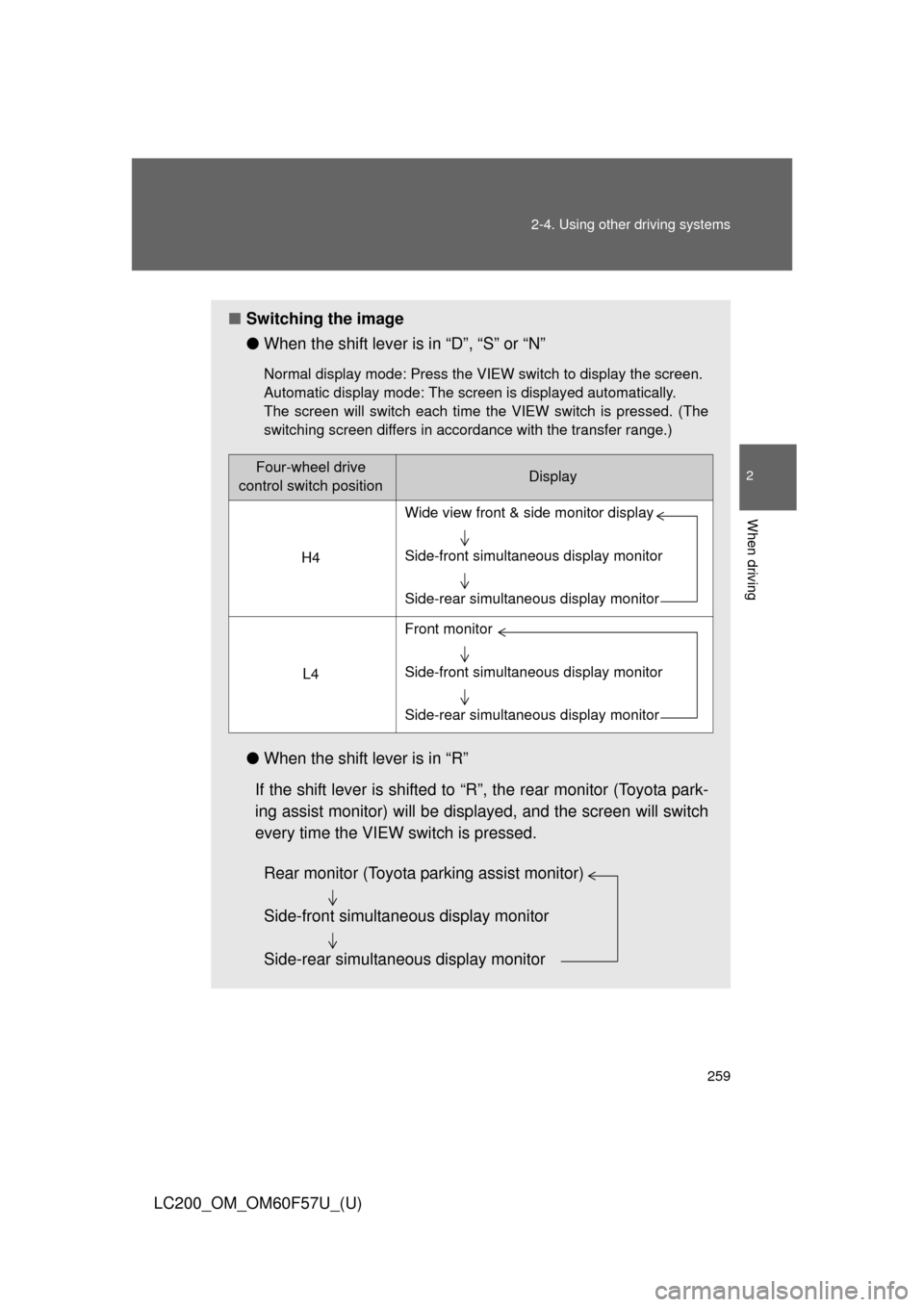
259 2-4. Using other driving systems
2
When driving
LC200_OM_OM60F57U_(U)
■Switching the image
●When the shift lever is in “D”, “S” or “N”
Normal display mode: Press the VIEW switch to display the screen.
Automatic display mode: The screen is displayed automatically.
The screen will switch each time the VIEW switch is pressed. (The
switching screen differs in accordance with the transfer range.)
●When the shift lever is in “R”
If the shift lever is shifted to “R”, the rear monitor (Toyota park-
ing assist monitor) will be displayed, and the screen will switch
every time the VIEW switch is pressed.
Four-wheel drive
control switch positionDisplay
H4
L4
Wide view front & side monitor display
Side-front simultaneous display monitor
Side-rear simultaneous display monitor
Front monitor
Side-front simultaneous display monitor
Side-rear simultaneous display monitor
Rear monitor (Toyota parking assist monitor)
Side-front simultaneous display monitor
Side-rear simultaneous display monitor
Page 260 of 720
260 2-4. Using other driving systems
LC200_OM_OM60F57U_(U)
■Automatic display mode
In this mode, the screen is switched automatically in response to
vehicle speed and shift lever operation, in addition to screen
switching by operating the VIEW switch.
Touch “AUTO” on the front or
wide view front & side monitor
screen.
The “AUTO” indicator will
come on.
Touch “AUTO” again to return
to normal display mode.
Page 261 of 720
261 2-4. Using other driving systems
2
When driving
LC200_OM_OM60F57U_(U)
Range covered by each camera
Front monitor
*
Side-front simultaneous dis-
play monitor
*
Side-rear simultaneous dis-
play monitor
*
Rear monitor
*: Range of wide view front & side
monitor display (The monitor for
side displays right side only.)
The illustration shown here is an example. As such, the actual visible area
may be different. See P. 273 for information about the visual range of each
camera.
Page 262 of 720
262 2-4. Using other driving systems
LC200_OM_OM60F57U_(U)
Display
■Front monitor
The image from the front camera
is displayed. Use this monitor to
help check the area in front of
the vehicle for safety. Guidelines
are shown to help determine the
course.
■Wide view front & side monitor display
Images from the front and the
sides of the vehicle are dis-
played.
This display is used to verify the
situation at crossings with poor
visibility, and to assist with safety
confirmation when turning right.
Guidelines can also be displayed
as a steering guide when turning
right.
■Side-front simultaneous display monitor
The image from both side cam-
eras is displayed. Use this moni-
tor to help check the area on
both sides of the vehicle at the
same time, and to check for
objects near the tires or the sides
of the vehicle. Guidelines show-
ing an image of the vehicle width
and the position of the front tires
are displayed.
Page 263 of 720
263 2-4. Using other driving systems
2
When driving
LC200_OM_OM60F57U_(U)■Side-rear simultaneous display monitor
The image from both side cam-
eras is displayed. Use this moni-
tor to help check the area on
both sides of the vehicle at the
same time, and to check for
objects near the tires or the sides
of the vehicle. Guidelines show-
ing an image of the vehicle width
and the position of the rear tires
are displayed.
■Rear monitor (Toyota parking assist monitor)
The image from the rear camera
is displayed. For information
regarding the Toyota parking
assist monitor, refer to “Naviga-
tion System Owner’s Manual”.
Page 264 of 720
264 2-4. Using other driving systems
LC200_OM_OM60F57U_(U)
Using the monitor
■Front monitor
Vehicle icon
Displays the image being shown
by the front monitor.
Trajectory line (outside)*
Indicates the outer path of the
tire.
Trajectory line (inside)*
Indicates the inner path of the
tire.
Distance guideline (yellow)
Shows the position about 3.3 ft.
(1 m) away from the front edge of
the vehicle.
Distance guideline (red)
Shows the position about 1.6 ft.
(0.5 m) away from the front edge
of the vehicle.
Automatic display mode
Switches the projected course
mode
The trajectory lines move
according to the steering wheel
position.
*: While the Turn Assist function of
Crawl Control is operating, the tra-
jectory lines will be displayed as
dotted lines. At this time, there
may be a difference between the
trajectory lines and the actual
course of progression.
Page 265 of 720
265 2-4. Using other driving systems
2
When driving
LC200_OM_OM60F57U_(U)
Wide view front & side monitor display
Projected course line switch-
ing button
The course line display mode will
change as follows each time the
switch is touched.
When the shift lever is in “R”, dis-
play mode can not be changed.
Vehicle icon
Displays the image being shown
by the front monitor.
Front wheel contact point
Shows the position of the vehi-
cle’s front tire.
Vehicle front edge line
Shows the position of the vehi-
cle’s leading edge.
Projected course line (yellow)
Displays a rough guide of the
vehicle path that moves accord-
ing to the steering wheel position.
Displayed along with the mini-
mum projected turning circle.