Page 422 of 720
422
3-3. Using the Bluetooth® audio system
LC200_OM_OM60F57U_(U)
Bluetooth® audio system setup
■System setup items and operation procedures
Pattern A
To enter the menu for each function, follow the steps below using a
voice command or :
(P. 447)
Pattern B
Press to select “BT•A MENU”.
Select “System Setup” using .
Select one of the following items using :
●Setting voice guidance volume
“Guidance Vol” (
P. 450)
●Displaying the Bluetooth
® device address and name
“Device Name” (
P. 451)
●Initializing the system
“Initialize” (
P. 451)
STEP1
STEP2
STEP3
Page 428 of 720
428
3-4. Using the hands-free system (for cellular phone)
LC200_OM_OM60F57U_(U)
Using the hands-free system
■Audio unit
Display
A message, name, phone
number, etc. is displayed.
Lower-case characters and
special characters cannot
be displayed.
Displays information that is
too long to be displayed at
one time on the display
(press and hold)
Selects speed dials
Selects items such as menu
and number
Turn: Selects an item
Press: Inputs the selected
item
Reception level
Bluetooth
® connection con-
dition
If “BT” is not displayed, the
hands-free system cannot
be used.
Page 430 of 720
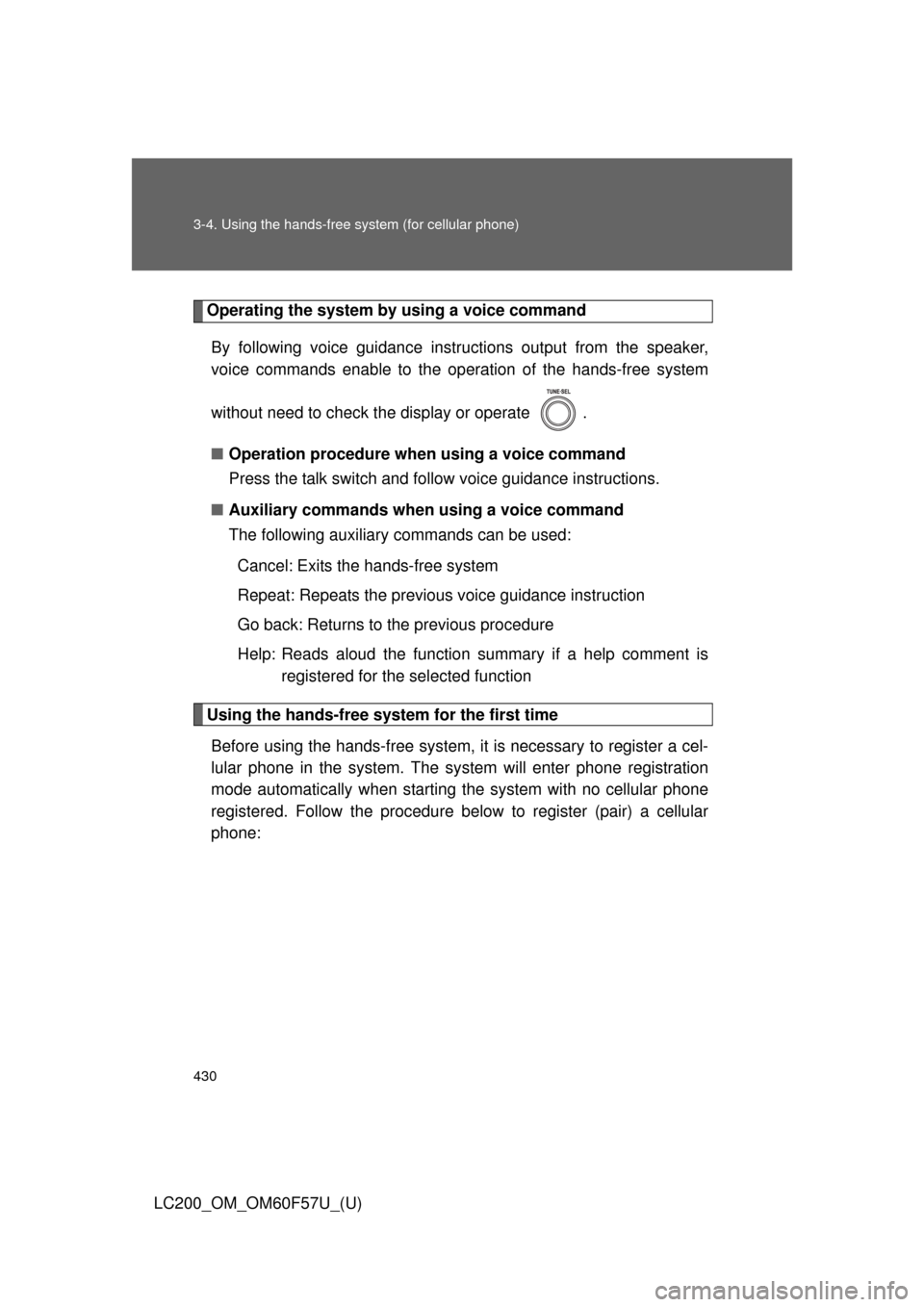
430 3-4. Using the hands-free system (for cellular phone)
LC200_OM_OM60F57U_(U)
Operating the system by using a voice command
By following voice guidance instructions output from the speaker,
voice commands enable to the operation of the hands-free system
without need to check the display or operate .
■Operation procedure when using a voice command
Press the talk switch and follow voice guidance instructions.
■Auxiliary commands when using a voice command
The following auxiliary commands can be used:
Cancel: Exits the hands-free system
Repeat: Repeats the previous voice guidance instruction
Go back: Returns to the previous procedure
Help: Reads aloud the function summary if a help comment is
registered for the selected function
Using the hands-free system for the first time
Before using the hands-free system, it is necessary to register a cel-
lular phone in the system. The system will enter phone registration
mode automatically when starting the system with no cellular phone
registered. Follow the procedure below to register (pair) a cellular
phone:
Page 431 of 720
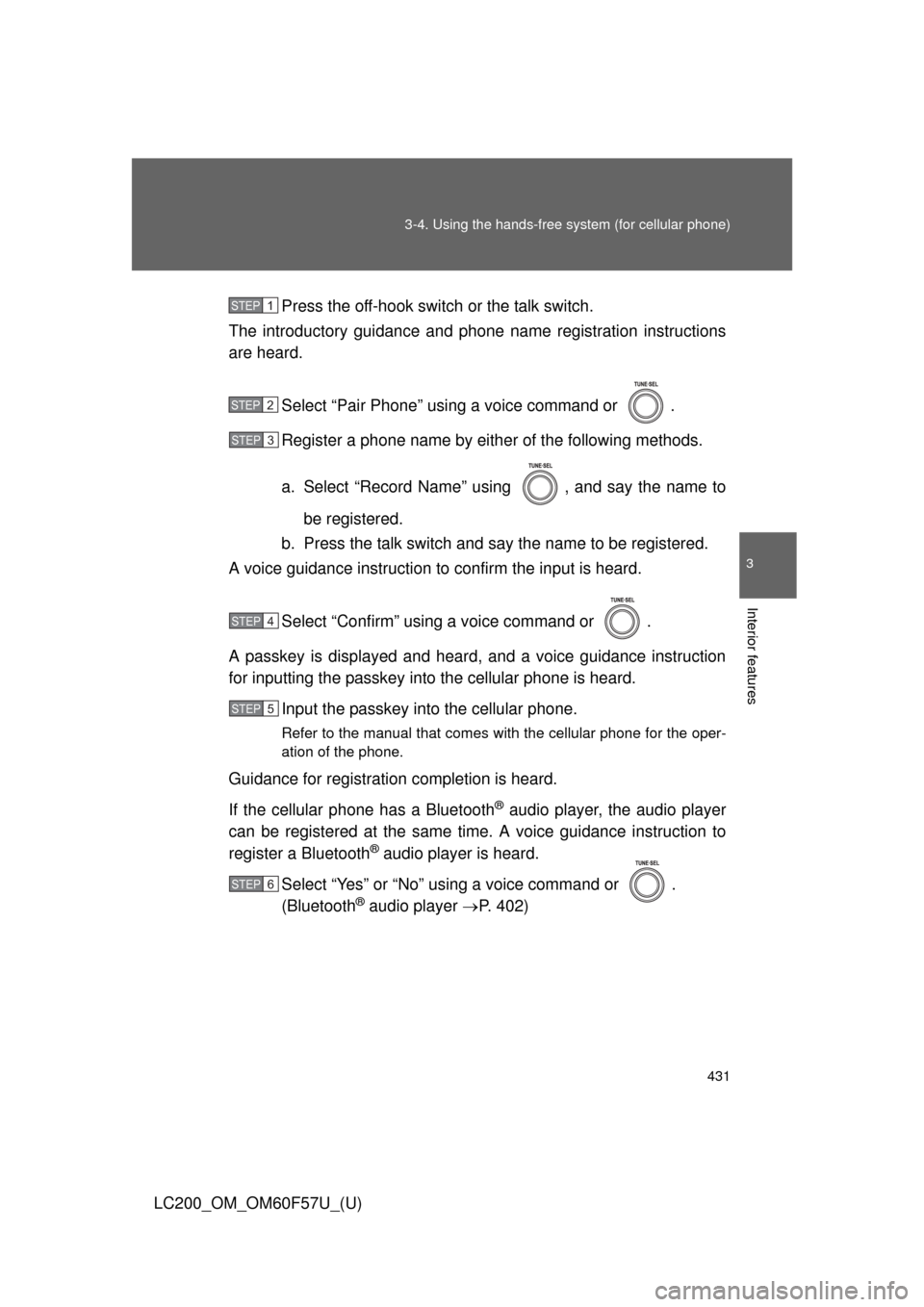
431 3-4. Using the hands-free system (for cellular phone)
3
Interior features
LC200_OM_OM60F57U_(U)Press the off-hook switch or the talk switch.
The introductory guidance and phone name registration instructions
are heard.
Select “Pair Phone” using a voice command or .
Register a phone name by either of the following methods.
a. Select “Record Name” using , and say the name to
be registered.
b. Press the talk switch and say the name to be registered.
A voice guidance instruction to confirm the input is heard.
Select “Confirm” using a voice command or .
A passkey is displayed and heard, and a voice guidance instruction
for inputting the passkey into the cellular phone is heard.
Input the passkey into the cellular phone.
Refer to the manual that comes with the cellular phone for the oper-
ation of the phone.
Guidance for registration completion is heard.
If the cellular phone has a Bluetooth
® audio player, the audio player
can be registered at the same time. A voice guidance instruction to
register a Bluetooth
® audio player is heard.
Select “Yes” or “No” using a voice command or .
(Bluetooth
® audio player P. 402)
STEP1
STEP2
STEP3
STEP4
STEP5
STEP6
Page 433 of 720
433 3-4. Using the hands-free system (for cellular phone)
3
Interior features
LC200_OM_OM60F57U_(U)
First menuSecond
menuThird menuOperation detail
SetupSecuritySet PIN Setting a PIN code
Phbk Lock Locking the phone book
Phbk Unlock Unlocking the phone book
Phone
SetupPair PhoneRegistering a cellular phone
to be used
ConnectSelecting a cellular phone to
be used
Change NameChanging a registered name
of a cellular phone
List phonesListing the registered cellular
phones
Set Passkey Changing the passkey
DeleteDeleting a registered cellular
phone
System
SetupGuidance
Vo l u m e
(Guidance Vol)Setting voice guidance
volume
Device NameDisplaying the Bluetooth
®
device address and name
Initialize Initialization
Page 439 of 720
439 3-4. Using the hands-free system (for cellular phone)
3
Interior features
LC200_OM_OM60F57U_(U)
Call waiting
When a call is interrupted by an incoming call from a third party, the
following options will become available:
●Answer the incoming call: Press the off-hook switch. (Press the off-
hook switch again as necessary to switch back and forth between
calls.)
●Refuse the incoming call: Press the on-hook switch.
Using the call history memory
Follow the procedure below to use a number stored in the call history
memory:
Press the talk switch and say “Redial” (when using a number
stored in the outgoing call history memory) or “Call back”
(when using a number stored in the incoming call history
memory).
Select the number by either of the following methods:
a. Say “Previous” or “Go back” until the desired number is
displayed.
b. Select the desired number using .
STEP1
STEP2
Page 448 of 720
448 3-4. Using the hands-free system (for cellular phone)
LC200_OM_OM60F57U_(U)
■System setup items and operation procedure
To enter the menu for each function, follow the steps below.
Press the off-hook switch and select “Setup” using .
Select “System Setup” using .
Select one of the following items using .
●Setting voice guidance volume
“Guidance Vol”
●Displaying the Bluetooth
® device address and name
“Device Name”
●Initializing the system
“Initialize”
STEP1
STEP2
STEP3
Page 451 of 720
451 3-4. Using the hands-free system (for cellular phone)
3
Interior features
LC200_OM_OM60F57U_(U)
Displaying the Bluetooth® device address and name
Select “Device Name” using .
Turn to display the Bluetooth
® device address and
name.
Select “Go Back” using to return to “System Setup”.
Initializing the system
Select “Initialize” and then “Confirm” using .
Select “Confirm” again using .
STEP1
STEP2
STEP3
STEP1
STEP2