2013 MERCEDES-BENZ S-Class stop start
[x] Cancel search: stop startPage 102 of 542

The automatic raising feature is available
only when the sliding sunroof is closed.
The automatic opening feature is available
only when the sliding sunroof is not raised.
The sun protection cover automatically opens
along with the sliding sunroof. You can open
or close the sun protection cover manually
when the sliding sunroof is raised or closed.
Resetting Reset the sliding sunroof if it does not move
smoothly.
X
Turn the SmartKey to position 2in the
ignition lock.
X Raise the sliding sunroof fully at the rear
(Y page 99).
X Keep the 0003switch pressed for another
second.
X Make sure that the sliding sunroof can be
fully opened and closed again (Y page 99).
X If this is not the case, repeat the steps
above again.
! If the sliding sunroof still cannot be
opened or closed fully after resetting,
contact a qualified specialist workshop. Operating the panorama roof with
power tilt/sliding panel
Opening and closing Overhead control panel
0002
To raise
0003 To open
0026 To close/lower
The panorama roof with power tilt/sliding
panel can only be operated when the roller
sunblind is open.
i If the frontr oller sunblind is closed, it
opens first when the panorama roof with
power tilt/sliding panel is raised.
X Turn the SmartKey to position 1or 2in the
ignition lock.
X Push or pull the 0003switch in the
corresponding direction.
i If you press the 0003switch beyond the
point of resistance, an automatic opening/
closing process is started in the
corresponding direction .You can stop
automatic operation by operating the
switch again. Operating the roller sunblinds for the
panorama roof with power tilt/sliding
panel
General notes The roller sunblinds shield the vehicle interior
from sunlight. The front roller sunblind can
only be opened and closed when the100
Sliding sunroofOpening/closing
Page 103 of 542

panorama roof with power tilt/sliding panel
is closed. The fron tand rea rroller sunblinds
can be operated individually.
Operating the front roller sunblind G
WARNING
When opening or closing the front roller
sunblind, make sure no one is in danger of
being injured by the opening or closing
procedure.
The front roller sunblind is equipped with
automatic operation and the anti-entrapment
feature. If the movement of the front roller
sunblind is blocked during the closing
procedure, the front roller sunblind will stop
and retrac tslightly.
The opening or closing of the front roller
sunblind can be immediately halted by
releasing the roof panel switch or, if the roof
panel switch was moved past the resistance
point and released, by moving the roof panel
switch in any direction. Overhead control panel
0002
To open
0003 To open
0026 To close
X Turn the SmartKey to position 1or 2in the
ignition lock.
X Press or pull the 0003switch in the
corresponding direction.
i If you press the 0003switch beyond the
point of resistance, an automatic opening/
closing process is started in the corresponding direction
.You can stop
automatic operation by operating the
switch again.
Operating the rear roller sunblind Operating from the front
G
WARNING
When opening or closing the rear roller
sunblind, make sure no one is in danger of
being injured by the opening or closing
procedure.
The rear roller sunblind is equipped with
automatic operation and the anti-entrapment
feature. If the movement of the rear roller
sunblind is blocked during the closing
procedure, the rear roller sunblind will stop
and retrac tslightly.
The opening and closing of the rear roller
sunblind can be immediately halted by
pressing the sunblind switch again. Overhead control panel
X
To open or close: press button0002.
The rear roller sunblind open sorcloses
fully.
X To stop: press button 0002again.
i You must firs topen or close the rear roller
sunblind fully before you can move it in the
other direction.
Operating from the rear compartment G
WARNING
When opening or closing the rear roller
sunblind, make sure no one is in danger of Sliding sunroof
101Opening/closing
Z
Page 126 of 542

Assigning the programmable button
(favorites)
0002
Programmable button
You can assign the following predefined
functions to the 0033programmable button:
R ECO :y
ou can activate or deactivate the ECO
start/stop function.
R Massage, Driver's Seat :y
ou can switch
the massage function for the driver's seat
on and off.
R Massage, Front Passenger's Seat :
you can switch the massage function for
the front-passenger seat on and off.
R Massage, Driver's and Front Passenger's Seat : you can switch the
massage function for the driver's and front-
passenger seats on and off.
R Display OFF : you can switch the
COMAND display off or on.
R Tow-away Alarm : you can arm or
deactivate the tow-away alarm.
R Interior Motion Sensor :y
ou can arm or
deactivate the interior motion sensor.
R Tow-away Alarm and Interior Motion
Sensor :y
ou can arm or deactivate the tow-
away alarm and the interior motion sensor.
R Repeat Navigation Command :y
ou can
have the most recent recommendation by
the navigation system repeated.
X To assign the programmable button:
select Vehicle by sliding
001C0006and turning 0031001C0032
the COMAND controller and press
0021 to confirm.
X Select System and press
0021to confirm.
X Select Favorites Button and press
0021to
confirm.
The list of predefined functions appears.
The 002Cdot in front of the list entry indicates
the current setting.
X To change the setting: turn0031001C0032 the
COMAND controller and select the desired
function.
X To store the setting and exit the menu:
press 0021the COMAND controller.
Telephone keypad 0002
Telephone keypad
0003 Folding cover 124
At
ag lanceCOMAND
Page 156 of 542

change accordingly
.Ifthe selected language
is not supported by the Voice Control System,
"English" will be selected.
X Select Vehicle by turning
0031001C0032the
COMAND controller and press 0021to
confirm.
X Select System and press
0021to confirm.
X Select Language and press
0021to confirm.
The list of languages appears. The 002Cdot
indicates the current setting.
X Select the language by turning 0031001C0032the
COMAND controller and press 0021to
confirm.
COMAND loads the selected language and
sets it. Reset function
You can reset COMAND to the factory
settings. Amongst other things, this will
delete all personal data (e.g. station presets,
address book entries, entries in the
destination memory and in the list of previous
destinations in the navigation system).
Resetting is recommended before selling or
transferring ownership of your vehicle, for
example.
X Select Vehicle in the main function bar by
turning 0031001C0032the COMAND controller and
press 0021to confirm.
X Select System by turning
0031001C0032the
COMAND controller and press 0021to
confirm.
X Select Reset and press
0021to confirm.
Ap rompt appears asking whethe ryou wish
to reset.
X Select Yes or
No and press
0021to confirm.
If you select No , the process will be aborted.
If you select Yes , another prompt appears
asking whether you really wish to reset.
X Select Yes or
No and press
0021to confirm.
If you select Yes , a message will be shown.
COMAND is reset and restarted. If you select
No , the process will be aborted.
Navigation
Introduction
Safety notes G
WARNING
For safety reasons, only enter a destination
when the vehicle is stationary. When the
vehicle is in motion, apassenger should enter
the destination .Study manual and select
route before driving.
Bear in mind that at a speed of just 30 mph
(approximately 50 km/h), your vehicle is
covering a distance of 44 fee t(approximately
14 m) every second.
COMAND calculates the rout eto the
destination without taking account of the
following:
R Traffic lights
R Stop and right-of-way-signs
R Lane merging
R Parking or stopping prohibited areas
R Other road and traffic rules and regulations
R Narrow bridges G
WARNING
COMAND may give incorrect navigation
commands if the data in the digital map does
not correspond with the actual road/traffic
situation. Digital maps do not cover all areas
nor all routes within an area. For example, if
the traffic routing has been changed or the
direction of a one-way road has been
reversed.
For this reason, you must always observe
applicable road and traffic rules and
regulations during your journey. Road and
traffic rules and regulations always have
priority over the navigation commands
generated by the system. 154
NavigationCOMAND
Page 162 of 542

X
Enter a city as described above
(Y page 157).
X Select ALL .
X Enter or select the street name.
X Select the appropriate city.
If you know the city well, you can continue
directly after selecting the city from the list.
Starting route calculation
You can now have COMAND calculate the
route to the address entered or save the
address first, e.g .as your home address (My
address) (Y page 160).
COMAND checks whether the destination is
unambiguous. If the destination is
ambiguous, further information is requested
to define the destination unambiguously, e.g.
an area of city or a zip code. Address entry menu with destination address
0002
Destination address
0003 To start route calculation X
In the address entry menu, confirm Start by pressing
0021.
If no other route has been calculated, route
calculation starts immediately (Option 1). If
another route has already been calculated
(route guidance is active), a prompt
appears (option 2).
Option 1 –no route guidance active: route
calculatio nstarts. While route calculatio nis
in progress, an arrow will indicate the
direction to your destination. Below this, you
will see a message, e.g. Fast route is being calculated .
Once the route has been calculated, route
guidance begins. If the vehicle is traveling on
a non-digitized road, the system displays the
linear distance to the destination, the
direction of the destination and the Street Unknown message. In this case, the display
will be grayed out.
Option 2 – route guidance is already
active: if route guidance is already active, a
prompt will appear asking whether you wish
to terminate the currently active route
guidance.
X Select Yes or
No and press
0021to confirm.
If you select Yes , COMAND will stop route
guidance and start route calculation for the
new destination.
If you select No , COMAND will continue
with the active route guidance.
i Route calculation takes a certain amount
of time. The time depends on the distance
fro mt he destination, for example.
COMAND calculates the route using the
digital map data.
The calculated route may differ from the
ideal route, e.g. due to roadwork or
incomplete map data. Please also refer to
the notes about the digital map
(Y page 192).
Entering and saving your home address
You can either enter your home address for
the first time (option 1) or edit a previously
stored home address (option 2). 160
NavigationCOMAND
Page 167 of 542

Entering an intermediate stop
Introduction
When route guidance is active, you can enter
an intermediate stop. Intermediate stops can
be predefined destinations from the following
categories that COMAND offers for selection:
R Mercedes-Benz Service Center R
Hospital R
Gas Station R
Parking Lot R
Restaurant However, you can also ente
rdestinations
other than the predefined ones. To do this
select the menu item Other .
You can use the intermediate stop function to
influence route guidance to the main
destination. When you have reached your
intermediate stop, COMAND automatically
recalculates the route to the main
destination.
Entering predefined destinations
X To activate navigation mode: press the
0011 function button once or twice.
X To show the menu: press0021the COMAND
controller.
X Select Destination in the navigation
system menu bar by turning 0031001C0032the
COMAND controller and pressing 0021to
confirm.
X Select Stopover and press
0021to confirm.
Option 1: no intermediate stop has been
entered yet.
X Select a category; see option 2.
Option 2: an intermediate stop has
already been entered.
X Select Change Stopover and press
0021to
confirm. X
To select acategory: select a category by
turning 0031001C0032the COMAND controller and
pressing 0021to confirm.
COMAND first searches in the selected
category for destinations along the route.
If there are no destinations available there,
COMAND searches for destinations within
a radius of up to 100 km of the vehicle
position.
If COMAND finds destinations, a list
appears on the right-hand side of the
display. The currently selected point of
interes tis highlighted on the left-hand side
of the map.
The intermediate stops are listed according
to increasing distance from the current
vehicle position. They are displayed in the
form of a name and their position in relation
to the route and your direction of travel.
If COMAND does not find any destinations,
you will see a message to this effect.
X Confirm OK by pressing
0021.
X Select a different category.
X Select the intermediate stop by turning
0031001C0032 the COMAND controller and pressing
0021 to confirm.
X To start route calculation: selectStart and press
0021to confirm.
Entering another destination as an
intermediate stop
X To activate navigation mode: press the
0011 function button once or twice.
X To show the menu: press0021the COMAND
controller.
X Select Destination in the navigation
system menu bar by turning 0031001C0032the
COMAND controller and pressing 0021to
confirm.
X Select Stopover and press
0021to confirm.
X Select Other and press
0021to confirm. Navigation
165COMAND Z
Page 168 of 542
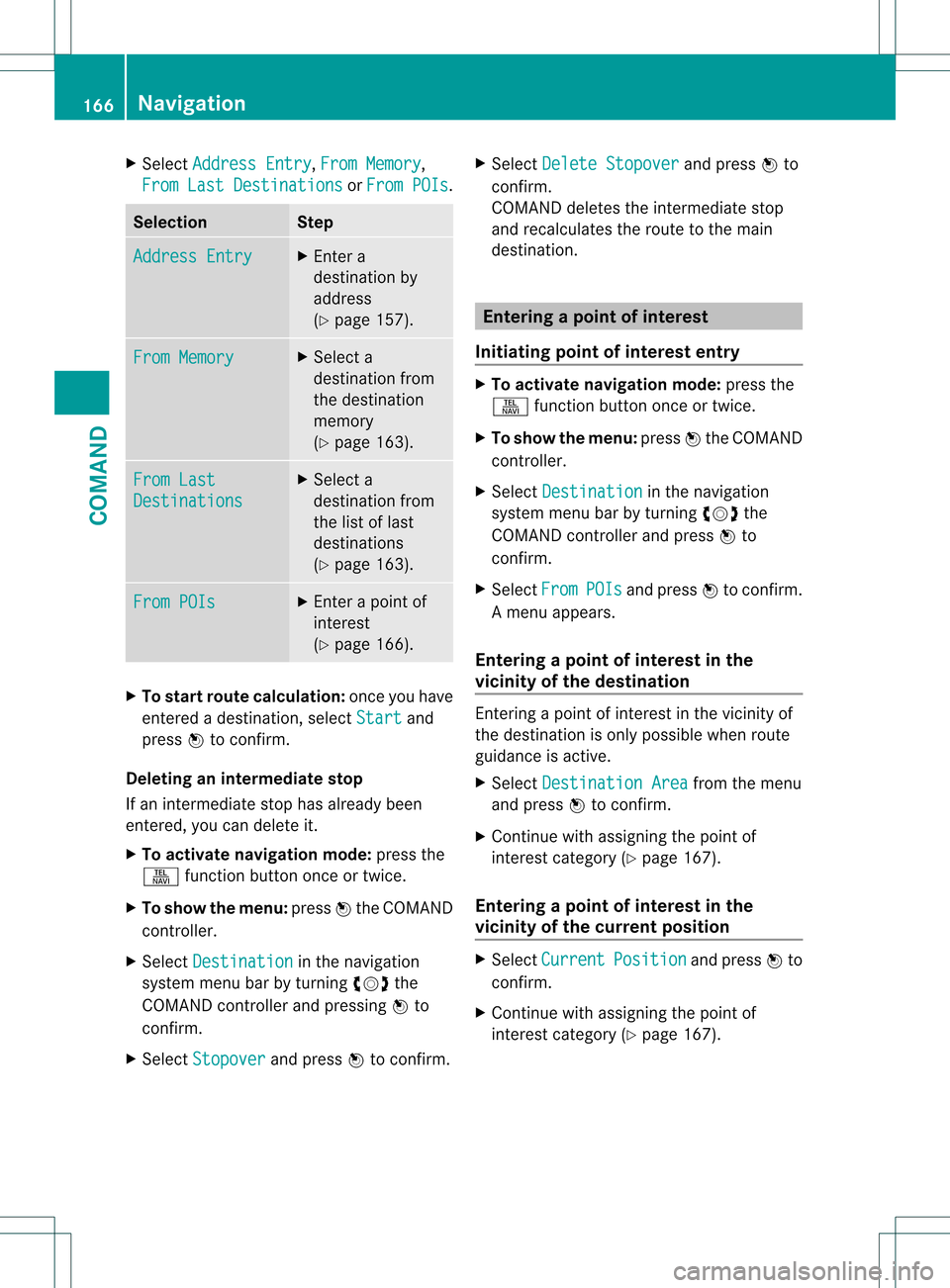
X
Select Address Entry ,
From Memory ,
From Last Destinations or
From POIs .
Selection Step
Address Entry X
Enter a
destination by
address
(Y page 157). From Memory X
Select a
destination from
the destination
memory
(Y page 163). From Last
Destinations X
Select a
destination from
the list of last
destinations
(Y page 163). From POIs X
Enter a point of
interest
(Y page 166). X
To start route calculation: once you have
entered a destination, select Start and
press 0021to confirm.
Deleting an intermediate stop
If an intermediate stop has already been
entered, you can delete it.
X To activate navigation mode: press the
0011 function button once or twice.
X To show the menu: press0021the COMAND
controller.
X Select Destination in the navigation
system menu ba rby turning 0031001C0032the
COMAND controller and pressing 0021to
confirm.
X Select Stopover and press
0021to confirm. X
Select Delete Stopover and press
0021to
confirm.
COMAND deletes the intermediate stop
and recalculates the route to the main
destination. Entering
apoint of interest
Initiating point of interes tentry X
To activate navigation mode: press the
0011 function button once or twice.
X To show the menu: press0021the COMAND
controller.
X Select Destination in the navigation
system menu bar by turning 0031001C0032the
COMAND controller and press 0021to
confirm.
X Select From POIs and press
0021to confirm.
Am enu appears.
Entering apoint of interes tin the
vicinity of the destination Entering a point of interest in the vicinity of
the destination is only possible when route
guidance is active.
X
Select Destination Area from the menu
and press 0021to confirm.
X Continue with assigning the point of
interest category (Y page 167).
Entering apoint of interes tin the
vicinity of the current position X
Select Current Position and press
0021to
confirm.
X Continue with assigning the point of
interest category (Y page 167).166
NavigationCOMAND
Page 182 of 542

Icon for real-time traffic reports
Icon Description Traffic reports in the map display
Warning (red) Aw
arning appears, for example, relating to lost
cargo. Cautio
n(yellow) Aw
arning appears, for example, relating to
roadwork that does not affect the flow of traffic. Slow-moving traffic This appears at the beginning of a traffic jam
(average speed 25
-45mph) if route guidance is
active and the route leads through an area of
congested traffic.
Yellow car icons may appear in conjunction with
this icon. Traffic jam on the
route This appears at the beginning of a traffic jam
(average speed
5-20mph) if route guidance is
active and the route leads through an area of
congested traffic.
Red car icons may appear in conjunction with this
icon. Blocked route section
on the route Appears at the beginning of a blocked route
section if route guidance is active and the route
leads through the blocked section.
The XXXX icons may appear in conjunction with
this icon. Yellow line
with arrows Incidents Possible traffic blocks (e.g. roadwork)
Appears on the side of the road affected (direction
of travel) Green line
with arrows Unimpeded traffic
flow No delays
Only appears on the side of the road (direction of
travel) on which traffic flow is unimpeded Slow-moving traffic
(stop/start traffic)
(yellow vehicle) High volume of traffic, average speed
40 – 72 km/
h(25 – 45 mph). In order to indicate
the volume of traffic, more than one symbol may
appear. Traffic jam on the
route (stop/start
traffic) (red vehicle) Very high volume of traffic, average speed
8 – 32 km/h (5 – 20 mph). XXXX Blocked route section Unusable section of road. In order to indicate the
length of the blocked section, more than one
symbol may appear.180
NavigationCOMAND