2013 MERCEDES-BENZ S-Class stop start
[x] Cancel search: stop startPage 198 of 542

Problems with the navigation system
Problem Possible causes/consequences and
0004 Solutions
COMAND is unable to
continue route
guidance after the
journey has been
interrupted. Route guidance is canceled if you interrupt the journey for more
than two hours.
"Interrupting the journey" refers to stopping the vehicle and
switching off COMAND. "Continuing route guidance" refers to
switching COMAND back on and driving on.
X
Continue route guidance (Y page 173).
COMAND determines the vehicle's position. Depending on the
driving situation, this may take some time.
Route guidance may be restricted during the determination of
the vehicle's location.
When positioning is complete, route guidance is resumed with
navigation announcements and route guidance displays. COMAND is unable to
determine the vehicle's
position. COMAND has to redetermine the position of the vehicle if the
vehicle has been transported (e.g. by ferry, by motorail or after
towing).
X
Start the vehicle and pull away.
COMAND determines the vehicle's position. Depending on the
driving situation, this may take some time.
Route guidance may be restricted during the determination of
the vehicle's location.
When positioning is complete, route guidance is resumed with
navigation announcements and route guidance displays. The
Navigation function
unavailable message
appears. COMAND has an integrated hard drive on which the digital map is
stored.
To protect the hard drive from damage, COMAND switches it off
at very high temperatures. The navigation system will then be
temporarily unavailable.
X
Let the vehicle and COMAND cool down.
X To hide the message: switch COMAND off and then on again. If an area of the hard disk has a malfunction, COMAND can no
longer access the map data in this area, for example when
calculating a route.
X
To hide the message: switch COMAND off and then on again.
The navigation system will be operational again until it has to
access the faulty area of the hard drive once more. The message
will then reappear.
X Consult an authorized Mercedes-Benz Center. 196
NavigationCOMAND
Page 199 of 542

Problem Possible causes/consequences and
0004 Solutions
You see a message
informing you that the
DVD containing the
digital map is
incompatible with the
system software. The DVD containing the digital map cannot be used for the update.
X
To confirm the message: press0021the COMAND controller.
X Eject the DVD.
X Have the system software updated at an authorized Mercedes-
Benz Center. The installation of the
map software has
failed. The DVD is dirty or scratched.
X
Clean the DVD.
X Restart installation. There is overheating due to excessive temperatures in the vehicle
interior.
X
Wait until the vehicle interior has cooled down.
X Restart installation. COMAND's integral hard drive is faulty.
X
Consult an authorized Mercedes-Benz Center. Telephone
General notes
Introduction COMAND, in conjunction with a Bluetooth
®
-
capable mobile phone, enables you to make
calls via the Bluetooth ®
interface.
Using the Bluetooth ®
interface and a suitable
mobile phone, you can use the hands-free
system, import contacts from the mobile
phone and receive vCards.
More detailed information on suitable mobile
phones and on connecting Bluetooth ®
-
capable mobile phones to COMAND can be
found on the Internet at
http://www.mbusa-mobile.com. Or call
the Mercedes-Benz Customer Assistance
Center on
1-800-FOR-MERCedes(1-800-367-6372) for
the USA or on 1-800-387-0100 for Canada. Safety notes G
WARNING
A driver's attention to the road must always
be his/her primary focus when driving. For
your safety and the safety of others, we
recommend that you pull over to a safe
location and stop before placing or taking a
telephone call. If you choose to use the mobile
phone while driving, please use the handsfree
facility and only use the mobile phone when
weather, road, and traffic conditions permit.
Some jurisdictions prohibit the driver from
using a mobile phone while driving a vehicle.
Bear in mind that at a speed of just 30 mph
(approximately 50 km/h), your vehicle is
covering a distance of 44 feet (approximately
14 m) every second. Telephone
197COMAND Z
Page 230 of 542
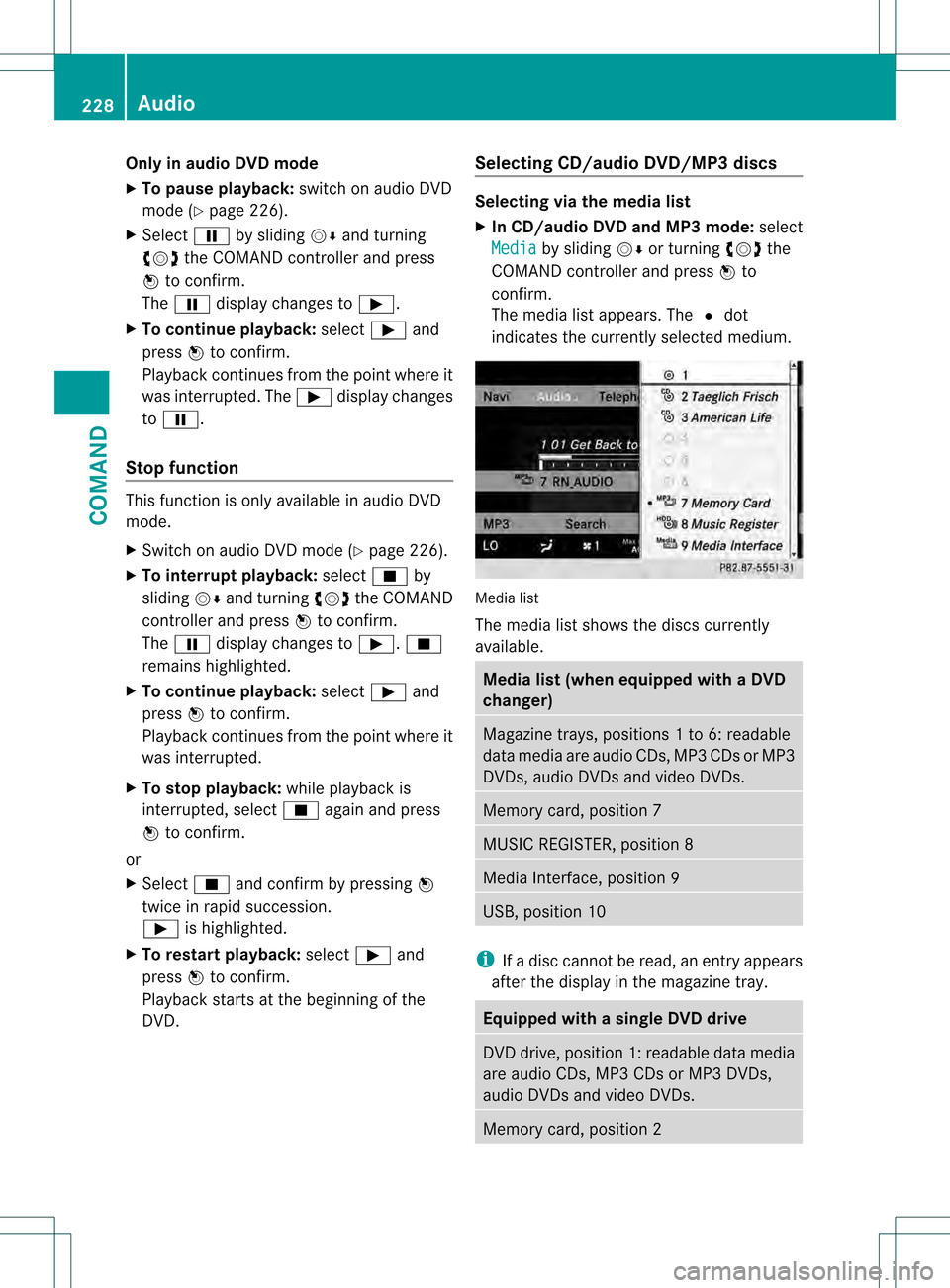
Only in audio DVD mode
X To pause playback: switch on audio DVD
mode (Y page 226).
X Select 0007by sliding 001C0006and turning
0031001C0032 the COMAND controller and press
0021 to confirm.
The 0007 display changes to 000E.
X To continue playback: select000Eand
press 0021to confirm.
Playback continues from the point where it
was interrupted. The 000Edisplay changes
to 0007.
Stop function This function is only available in audio DVD
mode.
X
Switch on audio DVD mode (Y page 226).
X To interrupt playback: select0018by
sliding 001C0006and turning 0031001C0032the COMAND
controller and press 0021to confirm.
The 0007 display changes to 000E.0018
remains highlighted.
X To continue playback: select000Eand
press 0021to confirm.
Playback continues from the point where it
was interrupted.
X To stop playback: while playback is
interrupted, select 0018again and press
0021 to confirm.
or
X Select 0018and confirm by pressing 0021
twice in rapid succession.
000E is highlighted.
X To restart playback: select000Eand
press 0021to confirm.
Playback starts at the beginning of the
DVD. Selecting CD/audio DVD/MP3 discs Selecting via the media list
X
In CD/audio DVD and MP3 mode: select
Media by sliding
001C0006or turning 0031001C0032the
COMAND controller and press 0021to
confirm.
The media list appears. The 002Cdot
indicates the currently selected medium. Media list
The media list shows the discs currently
available.
Media list (when equipped with a DVD
changer)
Magazine trays, positions
1to 6: readable
data media are audio CDs, MP3 CDs or MP3
DVDs, audio DVDs and video DVDs. Memory card, position 7
MUSIC REGISTER, position 8
Media Interface, position 9
USB, position 10
i
If a disc cannot be read, an entry appears
after the display in the magazine tray. Equipped with a single DVD drive
DVD drive, position 1: readable data media
are audio CDs, MP3 CDs or MP3 DVDs,
audio DVDs and video DVDs.
Memory card, position 2228
AudioCOMAND
Page 248 of 542

authorized Mercedes-Ben
zCenter. This will
allow you to play video DVDs with a
differen tregion code, provided that they
are produced in accordance with the PAL
or NTSC standard. The region code can be
changed up to five times.
Function restrictions Depending on the DVD, it is possible that
certain functions or actions will be
temporarily blocked or may not function at all.
As soon as you try to activate these functions
or actions, you will see the 0008symbol in the
display.
Inserting and removing DVDs X
Proceed as described in the "Inserting and
ejecting CDs and DVDs" section
(Y page 225).
Activating video DVD mode Option 1
X
Insert a video DVD.
COMAND loads the medium inserted and
starts to play it.
Option 2
X Select Video in the main function bar by
sliding 002A001Cand turning 0031001C0032the COMAND
controller and press 0021to confirm.
Video DVD mode is switched on.
Hiding/showing the navigation menu X
To show: turn0031001C0032 or slide 002A001C0006the
COMAND controller.
i This function is not available while the
DVD's own menu (Y page 248) is being
displayed.
X To hide: slide002A001C0006 the COMAND
controller.
or
X Wait for approximately eight seconds. Navigation menu displayed
0002
Data medium type
0003 Current track
0026 Current scene
0025 Track time
0023 To show the menu
Showing/hiding the menu This function is not available while the DVD's
own menu (Y
page 248) is being displayed.
X To show: press0021the COMAND
controller.
or
X Select Menu while the navigation menu is
shown and press 0021to confirm.
X To hide: slide002A001Cthe COMAND controller
and confirm Full Screen by pressing
0021. Menu shown
0002
Video DVD options
0003 Pause function
0026 Stop function
0025 Full-screen function 246
VideoCOMAND
Page 249 of 542

0023
Media selection
0024 Sound settings
Fast forward/rewind X
Slide 003C001C003D and hold the COMAND
controller until the desired position has
been reached.
You see the navigation menu.
Selecting avideo DVD X
Press 0021the COMAND controller to show
the menu.
X Select Media by sliding
001C0006and turning
0031001C0032 the COMAND controller and press
0021 to confirm.
The media list appears. The 002Cdot
indicates the current medium being played.
Video DVDs are indicated by the ýicon. 0002
ý symbol for a video DVD
0003 Video DVD currently playing
X Select DVD-V by turning
0031001C0032the COMAND
controller and press 0021to confirm.
COMAN Dloads the video DVD and starts
playback.
i If you select a CD, an audio DVD or an
MP3 medium, you switch to the respective
audio mode. You can find further
information about the media list on
(Y page 228). Stop function X
Press 0021the COMAND controller to show
the menu.
X To interrupt playback: select0018by
turning 0031001C0032the COMAND controller and
press 0021to confirm.
The 0007 display changes to 000E.The
video image is hidden.
X To continue playback: select000Eand
press 0021to confirm.
Playback continues from the point where it
was interrupted.
X To stop playback: while playback is
interrupted, select 0018again and press
0021 to confirm.
or
X During playback, confirm 0018by pressing
0021 twice in quick succession.
Selection is at 000E.
X To restart playback: confirm000Eby
pressing 0021.
Playback restarts from the beginning.
Pause function X
Press 0021the COMAND controller to show
the menu.
X To pause: select0007by turning 0031001C0032the
COMAND controller and press 0021to
confirm.
The 0007 display changes to 000E.
X To continue playback: select000Eand
press 0021to confirm.
The menu is hidden.
Selecting ascene/chapter If the film is divided into scenes or chapters,
you can select them directly while the film is
running, or skip forwards step-by-step. Some
DVDs do no
tpermit this at certain points (e.g.
during the opening credits). Video
247COMAND Z
Page 260 of 542

X
To interrupt playback: select0018using
the 000B0009000C buttons on the remote
control and press the 000Cbutton to confirm.
The 0007 display changes to 000E.
X To continue playback: select000Eand
press the 000Cbutton to confirm.
Playback continues from the point where it
was interrupted.
X To stop playback: while playback is
interrupted, select 0018againand press
the 000Cbutton to confirm.
Playback stops and returns to the
beginning of the DVD. 000Eis highlighted.
X To restart playback: select000Eand
press the 000Cbutton to confirm.
Playback starts from the beginning of the
DVD.
Setting the audio format Further information on audio formats is
available in the "Audio" section
(Y page 232).
X Select DVD-A using the
000B0009000C
buttons on the remote control and press
the 000Cbutton to confirm.
X Select Group using the
000A000B buttons
and press the 000Cbutton to confirm.
The list of available audio formats appears.
The 002Cdot indicates the format currently
selected.
X Select an audio format using the
000A000B buttons and press the 000Cbutton
to confirm.
X To exit the menu: press the0009
or 000C button.
Playbac koptions Further information on playback options is
available in the "Audio" section
(Y
page 232). X
Select CD ,
DVD-A or
MP3 using
the 000B0009000C buttons on the remote
control and press the 000Cbutton to confirm.
The options list appears .The 002C dot
indicates the option currently selected.
X Select Normal Track Sequence ,
Track List Mix or
Random Folder using the
000A000B buttons and press the 000Cbutton
to confirm.
The option is switched on. All options
except Normal Track Sequence will be
indicated in the display/selection window.
i If you change the disc, the Normal Track Sequence option is activated
automatically .Ifanoption is selected, it
remains selected after the Rear Seat
Entertainment System is switched on or
off.
Switching track information on/off
(MP3 mode only) If the function is switched on, folder and track
names are displayed.
If the function is switched off, disc and file
names are displayed.
X Select MP3 using the
000B0009000C
buttons on the remote control and press
the 000Cbutton to confirm.
X Select Show Track Information using
the 000A000B buttons and press the 000C
button to confirm.
The function is switched on 000Aor off 0002,
depending on the previous status. Video DVD mode
General notes Here you will find further information on the
following topics:
R
safety notes (Y page 225)
R notes on DVD s(Ypage 245) 258
Rear Seat Entertainment SystemCOMAND
Page 262 of 542

Menu system
0002
Video DVD options
0003 Pause function
0026 Stop function
0025 To set the treble
0023 To set the bass
Fast forward/rewind X
Press and hold the 0001or0002 button on
the remote control until the desired
position has been reached.
You see the navigation menu.
Pause function X
To show the menu: press the000Cbutton
on the remote control.
or
X Select Menu while the navigation menu is
shown and press the 000Cbutton to confirm.
X To pause playback: select0007and press
the 000Cbutton to confirm.
The 0007 display changes to 000E.
X To continue playback: select000Eand
press the 000Cbutton to confirm.
The menu is hidden. Stop function X
To show the menu: press the000Cbutton
on the remote control.
or
X Select Menu while the navigation menu is
shown and press the 000Cbutton to confirm.
X To interrupt playback: select0018and
press the 000Cbutton to confirm.
The 0007 display changes to 000E.The
video image is hidden.
X To continue playback: select000Eand
press the 000Cbutton to confirm.
Playback continues from the point where it
was interrupted. The menu is hidden.
X To stop playback: while playback is
interrupted, select 0018again and press
the 000Cbutton to confirm.
Playback stops and returns to the
beginning of the DVD. 000Eis highlighted.
X To restart playback: select000Eand
press the 000Cbutton to confirm.
Playback starts from the beginning of the
DVD.
Selecting ascene/chapter Note
Further information on this function is
available in the "Video" section
(Y
page 247).
Skipping forwards/backwards
X Press the 0009or000C button on the
remote control.
or
X Press the 0001or0002 button.
The control menu appears for
approximately eigh tseconds.
Selecting ascene/chapter directly
The examples illustrate how to selec tscene/
chapter 5. 260
Rear Seat Entertainment SystemCOMAND
Page 267 of 542

Vehicle
Vehicle functions
General information In this menu, you can set the following vehicle
functions:
R ECO
R multicontou rseat settings
R rear window blind
R EASY-ENTRY/EXIT feature
R exterior lighting delayed switch-off
R interior lighting delayed switch-off
R ambient lighting
R automatic folding mirror function
R locator lighting
R automatic locking feature
R trun klid opening height restriction
You can open the "Vehicle" menu in one of
two ways.
Opening the "Vehicle" menu from the
main area in the center of the display 0002
"Vehicle" menu item
0003 Main area
X Select Vehicle in the main function bar by
sliding 003C001C003Dand turning 0031001C0032the
COMAND controller and press 0021to
confirm.
Main area 0003is active.
X Selec tthe individual vehicle functions by
sliding 003C001C003Dor turning 0031001C0032the COMAND
controller and press 0021to confirm. Opening from the "Vehicle" menu
X
Select Vehicle in the main function bar by
sliding 003C001C003Dand turning 0031001C0032the
COMAND controller and press 0021to
confirm.
The "Vehicle" submenu opens.
X Select the individual vehicle functions in
the menu by sliding 003C001C003Dor turning 0031001C0032
the COMAND controller and press 0021to
confirm.
In the next section, it is the first procedure
that is always described.
Switching the ECO function on/off i
Hybrid vehicles: the ECO start/stop
function cannot be switched off.
The ECO start/stop function switches the
engine off automatically if the vehicle is
stopped under certain conditions. When
pulling away again, the engine starts
automatically (Y page 310). You can switch
the ECO start/stop function on and off using
COMAND.
If you switch the ECO start/stop function off
using COMAND, the function is switched on
again automatically .This is the case if you
switch the ignition off and on again. Vehicle
265COMAND Z