2013 LINCOLN MKZ HYBRID reset
[x] Cancel search: resetPage 369 of 475
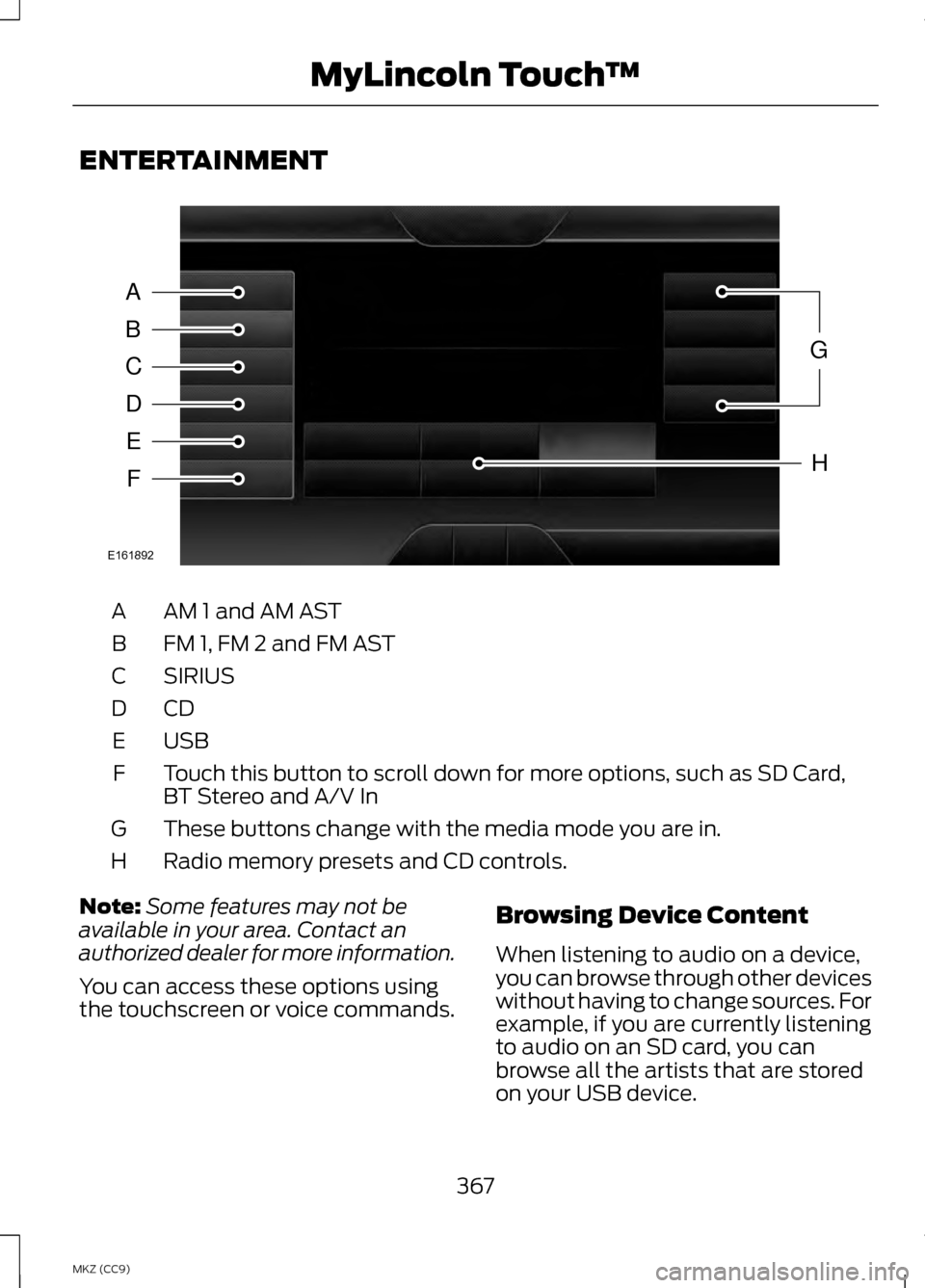
ENTERTAINMENT
AM 1 and AM AST
A
FM 1, FM 2 and FM AST
B
SIRIUS
C
CDD
USBE
Touch this button to scroll down for more options, such as SD Card,
BT Stereo and A/V In
F
These buttons change with the media mode you are in.
G
Radio memory presets and CD controls.
H
Note: Some features may not be
available in your area. Contact an
authorized dealer for more information.
You can access these options using
the touchscreen or voice commands. Browsing Device Content
When listening to audio on a device,
you can browse through other devices
without having to change sources. For
example, if you are currently listening
to audio on an SD card, you can
browse all the artists that are stored
on your USB device.
367
MKZ (CC9) MyLincoln Touch
™A
B
C
D
E
F
G
H
E161892
Page 371 of 475
![LINCOLN MKZ HYBRID 2013 Owners Manual Sample commands
"Play [album] <name>" **
"Play [artist] <name>" **
"Play [genre] <name>" **
"Play [playlist] <name>" **
"Play [song] <name>" **
"Play <name>"
"Play <name (song or album)> by <artist na LINCOLN MKZ HYBRID 2013 Owners Manual Sample commands
"Play [album] <name>" **
"Play [artist] <name>" **
"Play [genre] <name>" **
"Play [playlist] <name>" **
"Play [song] <name>" **
"Play <name>"
"Play <name (song or album)> by <artist na](/manual-img/15/6991/w960_6991-370.png)
Sample commands
"Play [album]
"Play [artist]
"Play [genre]
"Play [playlist]
"Play [song]
"Play
"Play
"Sirius <0-223>" *
"Sports games" *
* This command is only usable if you
have an active subscription to Sirius
satellite radio.
** The commands that have [ ] around
the word means that the word is
optional. For example, if you say, "Play
Metallica", this is the same as the
voice command, "Play [artist]
AM/FM Radio Touch the AM or FM tab to
listen to the radio.
To change between AM and FM
presets, just touch the
AM or FM tab. Memory Presets
Save a station by pressing and holding
one of the memory preset areas.
There is a brief mute while the radio
saves the station. Sound returns when
finished.
HD Radio
Touch this button to turn HD Radio
on. The light on the button illuminates
when the feature is on. HD Radio
allows you to receive radio broadcasts
digitally, where available, providing
free, crystal-clear sound. See HD
Radio information later in this chapter.
Scan
Touch this button to go to the next
strong AM or FM radio station. The
light on the button illuminates when
the feature is on.
Options
Sound Settings
Touch this button to adjust settings
for:
•
Bass
• Midrange
• Treble
• Balance and Fade
• THX Deep Note Demo
• DSP (Digital Signal processing)
• Occupancy Mode
• Speed Compensated Volume.
Note: Your vehicle may not have all
these sound settings.
369
MKZ (CC9) MyLincoln Touch
™E142611
Page 373 of 475

The multicast indicator appears in FM
mode (only) if the current station is
broadcasting multiple digital
broadcasts. The highlighted numbers
signify available digital channels
where new or different content is
available. HD1 signifies the main
programming status and is available
in analog and digital broadcasts.
Other multicast stations (HD2 through
HD7) are only available digitally.
TAG allows you to save a song to
download later when you are on an
acquired HD Radio station and the
feature is on. To turn the feature on
and use it:
1. Press
AM or FM > Options > TAG
Button > On.
2. When you hear a song you like, touch
TAG.
3. The system automatically saves the song's information and
transfers it to your portable music
player (if supported) when you
connect it to the system. The
system automatically transfers the
tag to your player (if already
connected) and a pop-up confirms
the transfer. 4.
When you access iTunes with your
portable music player, the tags
appear to you as a reminder. The
system allows you to tag up to
approximately 100 songs. For a list
of devices that support tagging,
see www.SYNCMyRide.com,
www.SYNCMyRide.ca or
www.syncmaroute.ca.
When HD Radio broadcasts are active,
you can access the following
functions:
• Scan
allows you to hear a brief
sampling of all available stations.
This feature still works when HD
Radio reception is on, although it
does not scan for HD2-HD7
channels. You may see the HD logo
appear if the station has a digital
broadcast.
• Memory presets
allow you to
save an active channel as a
memory preset. Touch and hold a
memory preset slot until the sound
returns. There is a brief mute while
the radio saves the station. Sound
returns when finished. When
switching to an HD2 or HD3
memory preset, the sound mutes
before the digital audio plays,
because the system has to
reacquire the digital signal.
Note: As with any saved radio station,
you cannot access the saved station if
your vehicle is outside the station ’s
reception area.
371
MKZ (CC9) MyLincoln Touch
™
Page 375 of 475
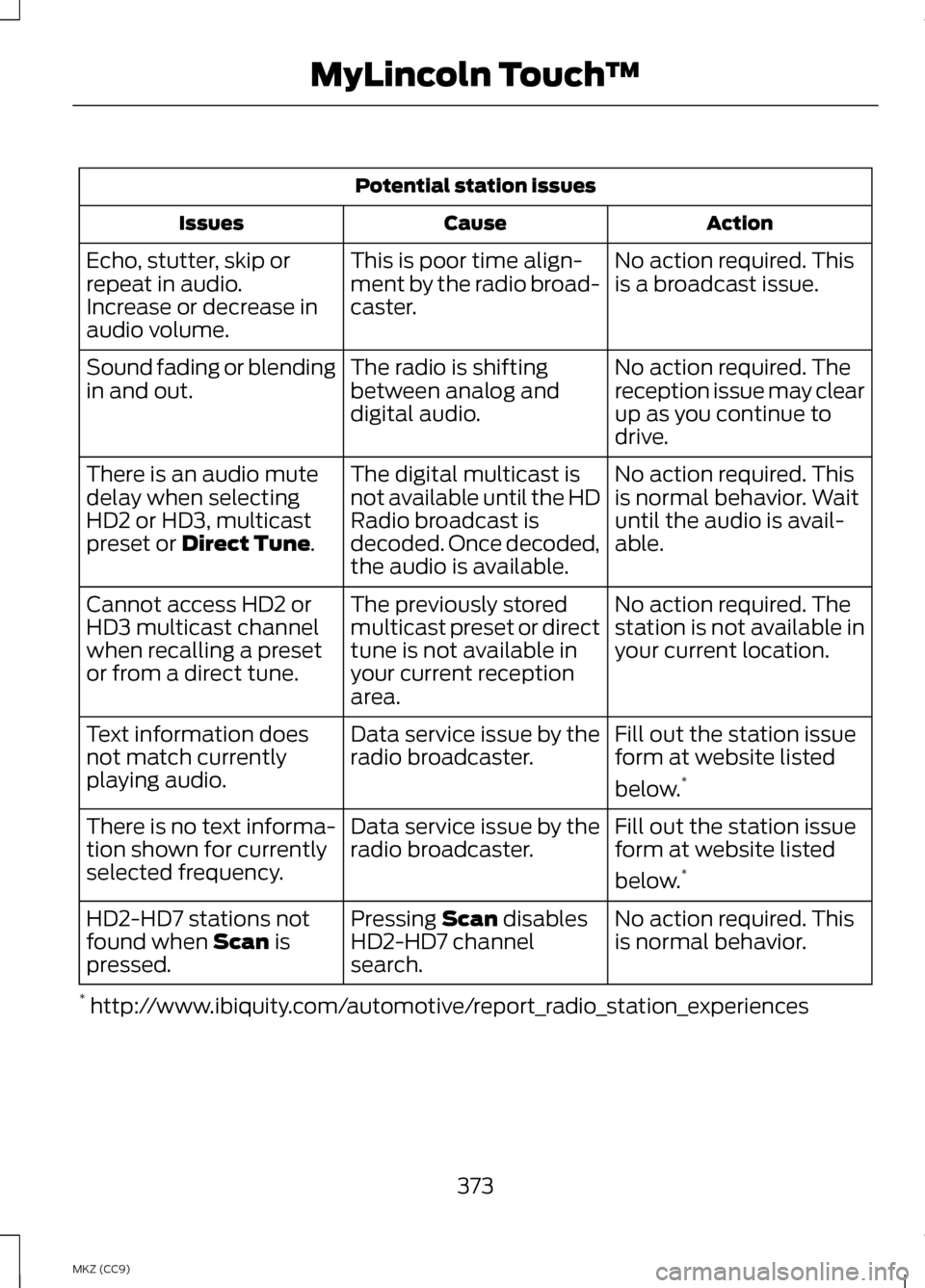
Potential station issues
Action
Cause
Issues
No action required. This
is a broadcast issue.
This is poor time align-
ment by the radio broad-
caster.
Echo, stutter, skip or
repeat in audio.
Increase or decrease in
audio volume.
No action required. The
reception issue may clear
up as you continue to
drive.
The radio is shifting
between analog and
digital audio.
Sound fading or blending
in and out.
No action required. This
is normal behavior. Wait
until the audio is avail-
able.
The digital multicast is
not available until the HD
Radio broadcast is
decoded. Once decoded,
the audio is available.
There is an audio mute
delay when selecting
HD2 or HD3, multicast
preset or Direct Tune.
No action required. The
station is not available in
your current location.
The previously stored
multicast preset or direct
tune is not available in
your current reception
area.
Cannot access HD2 or
HD3 multicast channel
when recalling a preset
or from a direct tune.
Fill out the station issue
form at website listed
below.*
Data service issue by the
radio broadcaster.
Text information does
not match currently
playing audio.
Fill out the station issue
form at website listed
below.*
Data service issue by the
radio broadcaster.
There is no text informa-
tion shown for currently
selected frequency.
No action required. This
is normal behavior.
Pressing
Scan disables
HD2-HD7 channel
search.
HD2-HD7 stations not
found when Scan is
pressed.
* http://www.ibiquity.com/automotive/report_radio_station_experiences
373
MKZ (CC9) MyLincoln Touch
™
Page 376 of 475
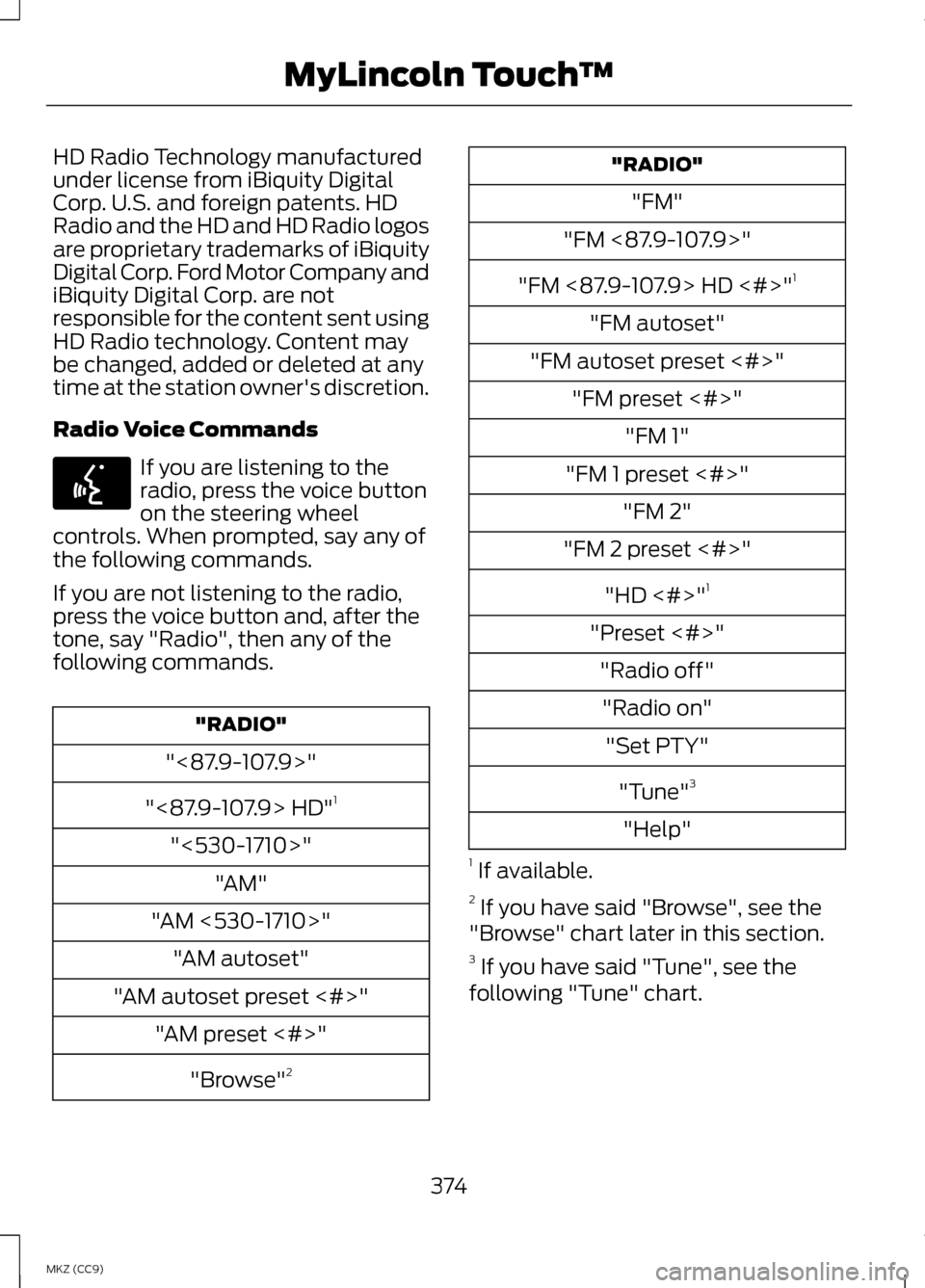
HD Radio Technology manufactured
under license from iBiquity Digital
Corp. U.S. and foreign patents. HD
Radio and the HD and HD Radio logos
are proprietary trademarks of iBiquity
Digital Corp. Ford Motor Company and
iBiquity Digital Corp. are not
responsible for the content sent using
HD Radio technology. Content may
be changed, added or deleted at any
time at the station owner's discretion.
Radio Voice Commands
If you are listening to the
radio, press the voice button
on the steering wheel
controls. When prompted, say any of
the following commands.
If you are not listening to the radio,
press the voice button and, after the
tone, say "Radio", then any of the
following commands. "RADIO"
"<87.9-107.9>"
"<87.9-107.9> HD" 1
"<530-1710>" "AM"
"AM <530-1710>" "AM autoset"
"AM autoset preset <#>" "AM preset <#>"
"Browse" 2 "RADIO"
"FM"
"FM <87.9-107.9>"
"FM <87.9-107.9> HD <#>" 1
"FM autoset"
"FM autoset preset <#>" "FM preset <#>" "FM 1"
"FM 1 preset <#>" "FM 2"
"FM 2 preset <#>"
"HD <#>" 1
"Preset <#>" "Radio off""Radio on" "Set PTY"
"Tune" 3
"Help"
1 If available.
2 If you have said "Browse", see the
"Browse" chart later in this section.
3 If you have said "Tune", see the
following "Tune" chart.
374
MKZ (CC9) MyLincoln Touch
™E142599
Page 377 of 475
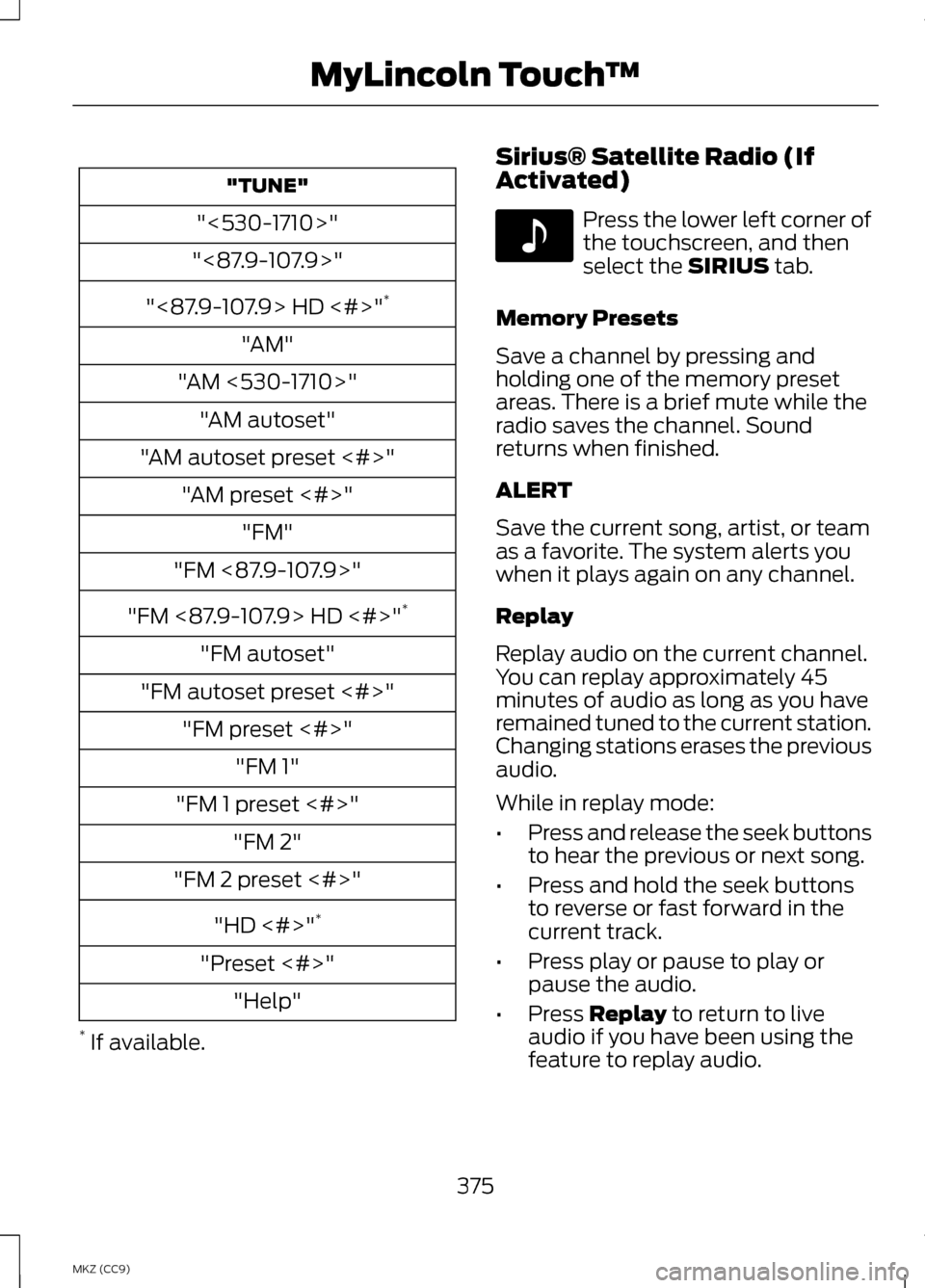
"TUNE"
"<530-1710>"
"<87.9-107.9>"
"<87.9-107.9> HD <#>" *
"AM"
"AM <530-1710>" "AM autoset"
"AM autoset preset <#>" "AM preset <#>" "FM"
"FM <87.9-107.9>"
"FM <87.9-107.9> HD <#>" *
"FM autoset"
"FM autoset preset <#>" "FM preset <#>" "FM 1"
"FM 1 preset <#>" "FM 2"
"FM 2 preset <#>"
"HD <#>" *
"Preset <#>" "Help"
* If available. Sirius® Satellite Radio (If
Activated) Press the lower left corner of
the touchscreen, and then
select the SIRIUS tab.
Memory Presets
Save a channel by pressing and
holding one of the memory preset
areas. There is a brief mute while the
radio saves the channel. Sound
returns when finished.
ALERT
Save the current song, artist, or team
as a favorite. The system alerts you
when it plays again on any channel.
Replay
Replay audio on the current channel.
You can replay approximately 45
minutes of audio as long as you have
remained tuned to the current station.
Changing stations erases the previous
audio.
While in replay mode:
• Press and release the seek buttons
to hear the previous or next song.
• Press and hold the seek buttons
to reverse or fast forward in the
current track.
• Press play or pause to play or
pause the audio.
• Press
Replay to return to live
audio if you have been using the
feature to replay audio.
375
MKZ (CC9) MyLincoln Touch
™E142611
Page 378 of 475
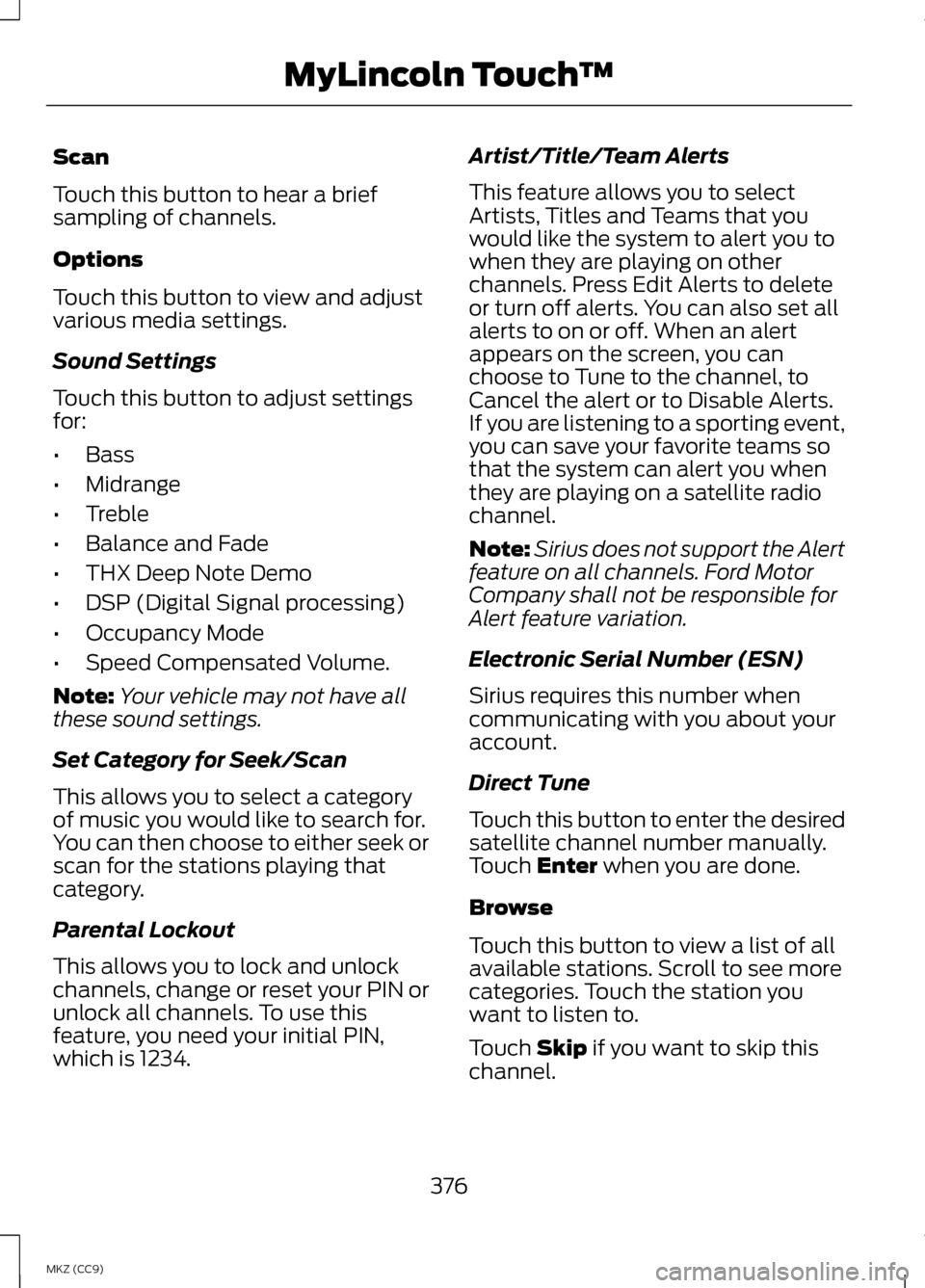
Scan
Touch this button to hear a brief
sampling of channels.
Options
Touch this button to view and adjust
various media settings.
Sound Settings
Touch this button to adjust settings
for:
•
Bass
• Midrange
• Treble
• Balance and Fade
• THX Deep Note Demo
• DSP (Digital Signal processing)
• Occupancy Mode
• Speed Compensated Volume.
Note: Your vehicle may not have all
these sound settings.
Set Category for Seek/Scan
This allows you to select a category
of music you would like to search for.
You can then choose to either seek or
scan for the stations playing that
category.
Parental Lockout
This allows you to lock and unlock
channels, change or reset your PIN or
unlock all channels. To use this
feature, you need your initial PIN,
which is 1234. Artist/Title/Team Alerts
This feature allows you to select
Artists, Titles and Teams that you
would like the system to alert you to
when they are playing on other
channels. Press Edit Alerts to delete
or turn off alerts. You can also set all
alerts to on or off. When an alert
appears on the screen, you can
choose to Tune to the channel, to
Cancel the alert or to Disable Alerts.
If you are listening to a sporting event,
you can save your favorite teams so
that the system can alert you when
they are playing on a satellite radio
channel.
Note:
Sirius does not support the Alert
feature on all channels. Ford Motor
Company shall not be responsible for
Alert feature variation.
Electronic Serial Number (ESN)
Sirius requires this number when
communicating with you about your
account.
Direct Tune
Touch this button to enter the desired
satellite channel number manually.
Touch Enter when you are done.
Browse
Touch this button to view a list of all
available stations. Scroll to see more
categories. Touch the station you
want to listen to.
Touch
Skip if you want to skip this
channel.
376
MKZ (CC9) MyLincoln Touch
™
Page 380 of 475

Sirius Satellite Radio Reception Factors and Troubleshooting
Potential reception issues
For optimal reception performance, keep the
antenna clear of snow and ice build-up and keep
luggage and other materials as far away from the
antenna as possible.
Antenna obstructions
Hills, mountains, tall buildings, bridges, tunnels,
freeway overpasses, parking garages, dense tree
foliage and thunderstorms can interfere with your
reception.
Terrain
When you pass a ground-based broadcast-
repeating tower, a stronger signal may overtake a
weaker one and the audio system may mute.
Station overload
Your display may show ACQUIRING... to indicate
the interference and the audio system may mute.
Satellite radio signal
interference Troubleshooting tips
Action
Cause
Radio display
No action required. This
message should disap-
pear shortly.
Radio requires more than
two seconds to produce
audio for the selected
channel.
Acquiring...
If this message does not
clear shortly, or with an
ignition key cycle, your
receiver may have a fault.
See an authorized dealer
for service.
There is an internal
module or system failure
present.
Sat Fault/Sirius System
Failure.
Tune to another channel
or choose another preset.
The channel is no longer
available.
Invalid Channel.
Contact Sirius at 1-888-
539-7474 to subscribe to
the channel, or tune to
another channel.
Your subscription does
not include this channel.
Unsubscribed Channel.
378
MKZ (CC9) MyLincoln Touch
™