2013 LINCOLN MKZ HYBRID audio
[x] Cancel search: audioPage 4 of 475

Security
Passive Anti-Theft System................72
Anti-Theft Alarm
...................................73
Steering Wheel
Adjusting the Steering Wheel...........75
Audio Control
.........................................76
Voice Control
...........................................77
Cruise Control
.........................................77
Information Display Control..............77
Heated Steering Wheel......................78
Wipers and Washers
Windshield Wipers
...............................79
Autowipers..............................................79
Windshield Washers
...........................80
Lighting
Lighting Control
.....................................82
Autolamps...............................................82
Instrument Lighting Dimmer............83
Headlamp Exit Delay...........................83
Daytime Running Lamps...................83
Automatic High Beam Control
........84
Direction Indicators
..............................85
Interior Lamps
........................................85
Adaptive Headlamps
..........................86
Windows and Mirrors
Power Windows
....................................88
Global Opening and Closing............89
Exterior Mirrors......................................89
Interior Mirror...........................................91
Sun Visors................................................92 Sun Shades
.............................................92
Moonroof.................................................92
Instrument Cluster
Gauges......................................................95
Warning Lamps and Indicators.......98
Audible Warnings and Indicators...........................................102
Information Displays
General Information..........................103
Information Messages
........................117
Audio System
General Information...........................134
Audio unit - Vehicles With: Premium AM/FM/CD........................................135
Media Hub
..............................................136
Climate Control
Automatic Climate Control
.............138
Hints on Controlling the Interior Climate...............................................139
Heated Windows and Mirrors
........140
Cabin Air Filter.......................................141
Remote Start
.........................................141
Seats
Sitting in the Correct Position.........143
Head Restraints...................................143
Power Seats..........................................145
Memory Function
................................147
Rear Seats
.............................................149
Heated Seats........................................150
Ventilated Seats
...................................151
2
MKZ Hybrid (CC9) Table of Contents
Page 59 of 475

PRINCIPLE OF OPERATION
MyKey allows you to program keys
with restricted driving modes to
promote good driving habits. All but
one of the keys programmed to the
vehicle can be activated with these
restricted modes.
Any keys that have not been
programmed are referred to as
administrator keys or admin keys.
These can be used to:
•
create a MyKey
• program configurable MyKey
settings
• clear all MyKey features.
When you have programmed a MyKey,
you can access the following
information using the information
display:
• How many admin keys and MyKeys
are programmed to your vehicle.
• The total distance your vehicle has
traveled using a MyKey.
Note: All MyKeys are programmed to
the same settings. You cannot program
them individually.
Note: For vehicles with intelligent
access with push-button start, when
both a MyKey and an admin intelligent
access key fob are present, the admin
fob will be recognized by the vehicle
while switching the ignition on to start
the vehicle.
Non-configurable Settings
The following settings cannot be
changed by an admin key user: •
Belt-Minder. You cannot disable
this feature. The audio system will
mute when the front seat
occupants’ safety belts are not
fastened.
• Early low fuel. The low-fuel
warning activates earlier, giving the
MyKey user more time to refuel.
• Driver assist features, if equipped
on your vehicle, are forced on:
parking aid, blind spot information
system (BLIS) with cross traffic
alert, lane departure warning and
forward collision warning system.
Configurable Settings
With an admin key, you can configure
certain MyKey settings when you first
create a MyKey and before you recycle
the key or restart the vehicle. You can
also change the settings afterward
with an admin key.
• A vehicle speed limit can be set.
Warnings will be shown in the
display followed by an audible
tone when your vehicle reaches the
set speed. You cannot override the
set speed by fully depressing the
accelerator pedal or by setting
cruise control.
• Vehicle speed minders of 45, 55 or
65 mph (75, 90 or 105 km/h).
Once you select a speed, it will be
shown in the display, followed by
an audible tone when the
preselected vehicle speed is
exceeded.
57
MKZ (CC9) MyKey
™
Page 60 of 475

•
Audio system maximum volume
of 45%. A message will be shown
in the display when you attempt
to exceed the limited volume. Also,
the speed-sensitive or
compensated automatic volume
control will be disabled.
• Always on setting. When this is
selected, you will not be able to
turn off Advance Trac (if your
vehicle is equipped with this
feature).
CREATING A MYKEY
Use the information display to create
a MyKey:
1. Insert the key you want to program
into the ignition. If your vehicle is
equipped with a push-button start,
place the intelligent access key fob
into the backup slot. The location of
your backup slot is in another chapter.
See Starting and Stopping the
Engine (page 161).
2. Switch the ignition on.
3. Access the main menu on the
information display controls, and
select
Settings then MyKey by
pressing OK or the > button.
4. Press
OK or the > button to select
Create MyKey.
5. When prompted, hold the
OK
button until you see a message
informing you to label this key as a
MyKey. The key will be restricted at
the next start. MyKey is successfully created. Make
sure you label it so you can distinguish
it from the admin keys.
You can also program configurable
settings for the key(s). See
Programming/Changing
Configurable Settings
.
Programming/Changing
Configurable Settings
Use the information display to access
your configurable MyKey settings.
1. Switch the ignition on using an admin key or fob.
2. Access the main menu on the information display controls, and
select
Settings, then MyKey by
pressing OK or > button.
3. Use the arrow buttons to get to a feature.
4. Press OK or > to make a selection.
Note: You can clear or change your
MyKey settings at any time during the
same key cycle as you created the
MyKey. Once you have switched the
vehicle off, however, you will need an
admin key to change or clear your
MyKey settings.
CLEARING ALL MYKEYS
You can clear all MyKeys within the
same key cycle as you created the
MyKey. If you switch your ignition off,
however, you will need to use an
admin key to clear your MyKeys.
58
MKZ (CC9) MyKey
™
Page 78 of 475

Easy Entry and Exit Feature
When you switch the ignition off, the
steering column will move to the full
up and forward position to allow extra
room to exit your vehicle. The column
will return to the previous setting
when you switch the ignition on. You
can enable or disable this feature in
the information display. See
Information Displays (page 103).
Memory Feature
The steering column position saves
when you do a memory set function.
You can recall it with the memory
feature. See
Memory Function
(page 147).
Pressing the adjustment control
during memory recall cancels the
operation. The column responds to
the adjustment control.
The steering column sets a stopping
position just short of the end of the
column position to prevent damage
to the steering column. A new
stopping position sets if the steering
column encounters an object when
tilting or telescoping.
To reset the steering column to its
normal stopping position:
1. Press the steering column control again after encountering the new
stopping position.
2. Continue pressing the control until
it reaches the end of the column
position. A new stopping position is set. The
next time you tilt or telescope the
steering column, it will stop just short
of the end of the column position.
AUDIO CONTROL
(IF EQUIPPED)
You can operate the following
functions with the control: Volume up
A
Volume down
B
Seek up or next
C
Seek down or previous
D
MuteE
Seek, Next or Previous
Press the seek button to:
• tune the radio to the next or
previous stored preset
• play the next or the previous track.
Press and hold the seek button to:
• tune the radio to the next station
up or down the frequency band
• seek through a track.
76
MKZ (CC9) Steering WheelE145979
Page 128 of 475

Action
Message
Displayed when the kit needs service. See yourauthorized dealer.
Service Tire Mobility
Kit
Displays to indicate that the vehicle is still in Transport
or Factory mode. This may not allow some features tooperate properly. See your authorized dealer.
Transport / Factory
Mode
Informs the driver that the powertrain needs servicedue to a powertrain malfunction.
See Manual
MyKey Action
Message
Displayed during key programming when MyKey cannot be programmed.
MyKey Not Created
Displays when MyKey is active.
MyKey Active Drive
Safely
Displays when starting the vehicle and MyKey is in useand the MyKey speed limit is on.
Speed Limited to XX
MPH/km/h
Displays when a MyKey is in use and the MyKey speed
limit is on and the vehicle speed is approaching 80 mph (130 km/h).
Near Vehicle Top
Speed
Displays when a MyKey is in use and the MyKey speed limit is reached.
Vehicle at Top Speed
of MyKey Setting
Displays when MyKey is active.
Check Speed Drive
Safely
Displays when a MyKey is in use and Belt-Minder is activated.
Buckle Up to Unmute
Audio
Displays when a MyKey is in use and AdvanceTrac is activated.
AdvanceTrac On -
MyKey Setting
126
MKZ (CC9) Information Displays
Page 136 of 475

GENERAL INFORMATION
Radio Frequencies and
Reception Factors
AM and FM frequencies are
established by the Federal
Communications Commission (FCC)
and the Canadian Radio and
Telecommunications Commission
(CRTC). Those frequencies are:
•
AM: 530, 540-1700, 1710 kHz
• FM: 87.9-107.7, 107.9 MHz Radio Reception Factors
The further you travel from an FM station, the
weaker the signal and the weaker the reception.
Distance and strength
Hills, mountains, tall buildings, bridges, tunnels,
freeway overpasses, parking garages, dense tree
foliage and thunderstorms can interfere with the
reception.
Terrain
When you pass a ground-based broadcast repeating
tower, a stronger signal may overtake a weaker one
and result in the audio system muting.
Station overload
CD and CD Player Information
Note: CD units play commercially
pressed 4.75-inch (12 centimeter)
audio compact discs only. Due to
technical incompatibility, certain
recordable and re-recordable compact
discs may not function correctly when
used in Ford CD players. Note:
Do not insert CDs with
homemade paper (adhesive) labels
into the CD player as the label may
peel and cause the CD to become
jammed. You should use a permanent
felt tip marker rather than adhesive
labels on your homemade CDs.
Ballpoint pens may damage CDs.
Please contact an authorized dealer
for further information.
Note: Do not use any irregularly
shaped discs or discs with a scratch
protection film attached.
Always handle discs by their edges
only. Clean the disc with an approved
CD cleaner only. Wipe it from the
center of the disc toward the edge. Do
not clean in a circular motion.
134
MKZ (CC9) Audio System
Page 137 of 475

Do not expose discs to direct sunlight
or heat sources for extended periods.
MP3 Track and Folder
Structure
Audio systems capable of recognizing
and playing MP3 individual tracks and
folder structures work as follows:
•
There are two different modes for
MP3 disc playback: MP3 track
mode (system default) and MP3
folder mode.
• MP3 track mode ignores any folder
structure on the MP3 disc. The
player numbers each MP3 track on
the disc (noted by the .mp3 file
extension) from T001 to a
maximum of T255. The maximum
number of playable MP3 files may
be less depending on the structure
of the CD and exact model of radio
present.
• MP3 folder mode represents a
folder structure consisting of one
level of folders. The CD player
numbers all MP3 tracks on the disc
(noted by the .mp3 file extension)
and all folders containing MP3
files, from F001 (folder) T001
(track) to F253 T255.
• Creating discs with only one level
of folders helps with navigation
through the disc files.
If you are burning your own MP3 discs,
it is important to understand how the
system reads the structures you
create. While various files may be
present, (files with extensions other
than mp3), only files with the .mp3 extension are played; other files are
ignored by the system. This enables
you to use the same MP3 disc for a
variety of tasks on your work
computer, home computer and your
in-vehicle system.
In track mode, the system displays
and plays the structure as if it were
only one level deep (all .mp3 files
play, regardless of being in a specific
folder). In folder mode, the system
only plays the .mp3 files in the current
folder.
AUDIO UNIT - VEHICLES
WITH: PREMIUM
AM/FM/CD
WARNING
Driving while distracted can
result in loss of vehicle control,
crash and injury. We strongly
recommend that you use extreme
caution when using any device that
may take your focus off the road. Your
primary responsibility is the safe
operation of your vehicle. We
recommend against the use of any
hand-held device while driving and
encourage the use of voice-operated
systems when possible. Make sure you
are aware of all applicable local laws
that may affect the use of electronic
devices while driving. Note:
The MyLincoln Touch system
controls most of the audio features.
See Entertainment (page 367).
135
MKZ (CC9) Audio System
Page 138 of 475
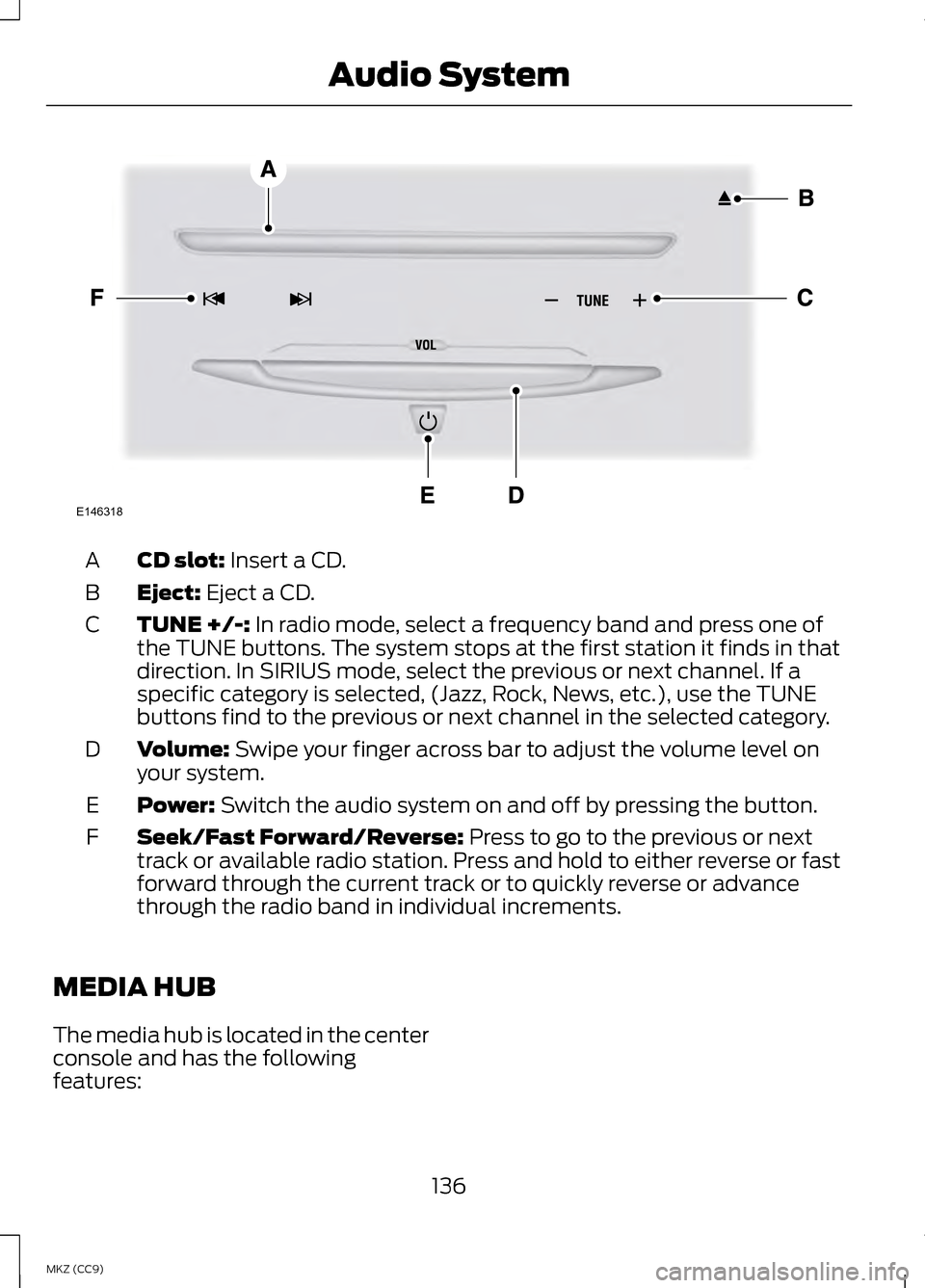
CD slot: Insert a CD.
A
Eject:
Eject a CD.
B
TUNE +/-:
In radio mode, select a frequency band and press one of
the TUNE buttons. The system stops at the first station it finds in that
direction. In SIRIUS mode, select the previous or next channel. If a
specific category is selected, (Jazz, Rock, News, etc.), use the TUNE
buttons find to the previous or next channel in the selected category.
C
Volume:
Swipe your finger across bar to adjust the volume level on
your system.
D
Power:
Switch the audio system on and off by pressing the button.
E
Seek/Fast Forward/Reverse:
Press to go to the previous or next
track or available radio station. Press and hold to either reverse or fast
forward through the current track or to quickly reverse or advance
through the radio band in individual increments.
F
MEDIA HUB
The media hub is located in the center
console and has the following
features: 136
MKZ (CC9) Audio SystemE146318