2013 LINCOLN MKZ HYBRID light
[x] Cancel search: lightPage 359 of 475

Uploading Photos for Your Home
Screen Wallpaper
Note:
You cannot load photos directly
from your camera. You must access
the photos either from your USB mass
storage device or from an SD card.
Note: Photographs with extremely
large dimensions (such as 2048 x
1536) may not be compatible and
appear as a blank (black) image on the
display.
Your system allows you to upload and
view up to 32 photos. To access, press the Settings
icon > Display > Edit
Wallpaper, and then follow
the system prompts to upload your
photographs.
Only the photograph(s), which meets
the following conditions, display:
• Compatible file formats are as
follows: .jpg, .gif, .png, .bmp
• Each file must be 1.5 MB or less.
• Recommended dimensions: 800
x 384
Sound Press the
Settings icon >
Sound, then select from the
following: Sound
Bass
Midrange Treble Sound
Set Balance and Fade
DSP*
THX Deep Note Demo *
Occupancy Mode *
Speed Compensated Volume
* Your vehicle may not have these
sound settings.
Vehicle Press the Settings icon >
Vehicle
, then select from
the following:
• Ambient Lighting
• Vehicle Health Report
• Rear View Camera
• Enable Valet Mode.
Ambient Lighting (If Equipped)
When you turn this feature on,
ambient lighting illuminates footwells
and cupholders with a choice of
colors. To access and make
adjustments: 1. Press the Settings icon >
Vehicle
> Ambient Lighting.
2. Touch the desired color.
3. Use the scroll bar to increase or decrease the intensity.
357
MKZ (CC9) MyLincoln Touch
™E142607 E142607 E142607 E142607
Page 371 of 475
![LINCOLN MKZ HYBRID 2013 Owners Manual Sample commands
"Play [album] <name>" **
"Play [artist] <name>" **
"Play [genre] <name>" **
"Play [playlist] <name>" **
"Play [song] <name>" **
"Play <name>"
"Play <name (song or album)> by <artist na LINCOLN MKZ HYBRID 2013 Owners Manual Sample commands
"Play [album] <name>" **
"Play [artist] <name>" **
"Play [genre] <name>" **
"Play [playlist] <name>" **
"Play [song] <name>" **
"Play <name>"
"Play <name (song or album)> by <artist na](/manual-img/15/6991/w960_6991-370.png)
Sample commands
"Play [album]
"Play [artist]
"Play [genre]
"Play [playlist]
"Play [song]
"Play
"Play
"Sirius <0-223>" *
"Sports games" *
* This command is only usable if you
have an active subscription to Sirius
satellite radio.
** The commands that have [ ] around
the word means that the word is
optional. For example, if you say, "Play
Metallica", this is the same as the
voice command, "Play [artist]
AM/FM Radio Touch the AM or FM tab to
listen to the radio.
To change between AM and FM
presets, just touch the
AM or FM tab. Memory Presets
Save a station by pressing and holding
one of the memory preset areas.
There is a brief mute while the radio
saves the station. Sound returns when
finished.
HD Radio
Touch this button to turn HD Radio
on. The light on the button illuminates
when the feature is on. HD Radio
allows you to receive radio broadcasts
digitally, where available, providing
free, crystal-clear sound. See HD
Radio information later in this chapter.
Scan
Touch this button to go to the next
strong AM or FM radio station. The
light on the button illuminates when
the feature is on.
Options
Sound Settings
Touch this button to adjust settings
for:
•
Bass
• Midrange
• Treble
• Balance and Fade
• THX Deep Note Demo
• DSP (Digital Signal processing)
• Occupancy Mode
• Speed Compensated Volume.
Note: Your vehicle may not have all
these sound settings.
369
MKZ (CC9) MyLincoln Touch
™E142611
Page 373 of 475

The multicast indicator appears in FM
mode (only) if the current station is
broadcasting multiple digital
broadcasts. The highlighted numbers
signify available digital channels
where new or different content is
available. HD1 signifies the main
programming status and is available
in analog and digital broadcasts.
Other multicast stations (HD2 through
HD7) are only available digitally.
TAG allows you to save a song to
download later when you are on an
acquired HD Radio station and the
feature is on. To turn the feature on
and use it:
1. Press
AM or FM > Options > TAG
Button > On.
2. When you hear a song you like, touch
TAG.
3. The system automatically saves the song's information and
transfers it to your portable music
player (if supported) when you
connect it to the system. The
system automatically transfers the
tag to your player (if already
connected) and a pop-up confirms
the transfer. 4.
When you access iTunes with your
portable music player, the tags
appear to you as a reminder. The
system allows you to tag up to
approximately 100 songs. For a list
of devices that support tagging,
see www.SYNCMyRide.com,
www.SYNCMyRide.ca or
www.syncmaroute.ca.
When HD Radio broadcasts are active,
you can access the following
functions:
• Scan
allows you to hear a brief
sampling of all available stations.
This feature still works when HD
Radio reception is on, although it
does not scan for HD2-HD7
channels. You may see the HD logo
appear if the station has a digital
broadcast.
• Memory presets
allow you to
save an active channel as a
memory preset. Touch and hold a
memory preset slot until the sound
returns. There is a brief mute while
the radio saves the station. Sound
returns when finished. When
switching to an HD2 or HD3
memory preset, the sound mutes
before the digital audio plays,
because the system has to
reacquire the digital signal.
Note: As with any saved radio station,
you cannot access the saved station if
your vehicle is outside the station ’s
reception area.
371
MKZ (CC9) MyLincoln Touch
™
Page 374 of 475
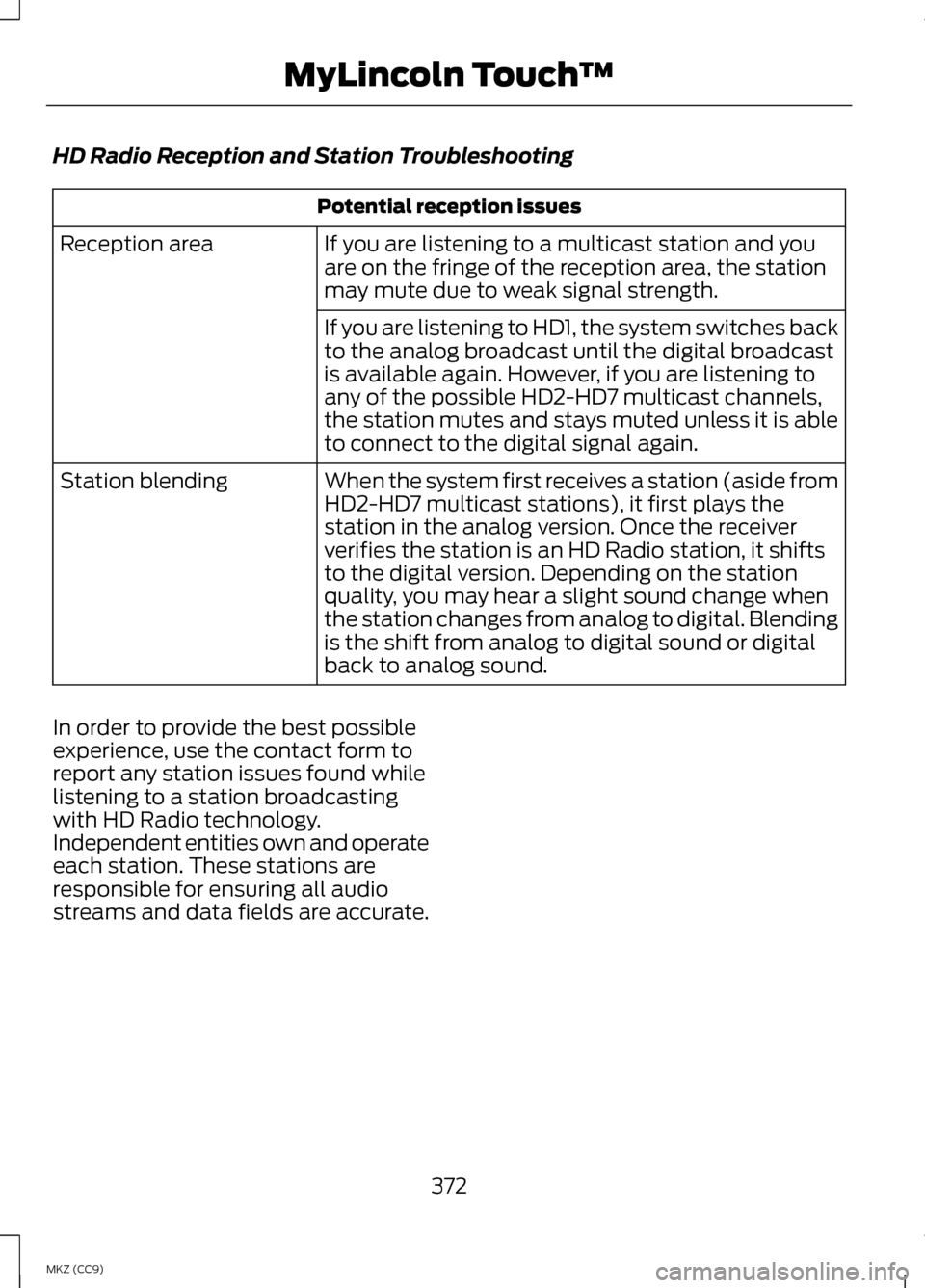
HD Radio Reception and Station Troubleshooting
Potential reception issues
If you are listening to a multicast station and you
are on the fringe of the reception area, the station
may mute due to weak signal strength.
Reception area
If you are listening to HD1, the system switches back
to the analog broadcast until the digital broadcast
is available again. However, if you are listening to
any of the possible HD2-HD7 multicast channels,
the station mutes and stays muted unless it is able
to connect to the digital signal again.
When the system first receives a station (aside from
HD2-HD7 multicast stations), it first plays the
station in the analog version. Once the receiver
verifies the station is an HD Radio station, it shifts
to the digital version. Depending on the station
quality, you may hear a slight sound change when
the station changes from analog to digital. Blending
is the shift from analog to digital sound or digital
back to analog sound.
Station blending
In order to provide the best possible
experience, use the contact form to
report any station issues found while
listening to a station broadcasting
with HD Radio technology.
Independent entities own and operate
each station. These stations are
responsible for ensuring all audio
streams and data fields are accurate.
372
MKZ (CC9) MyLincoln Touch
™
Page 398 of 475
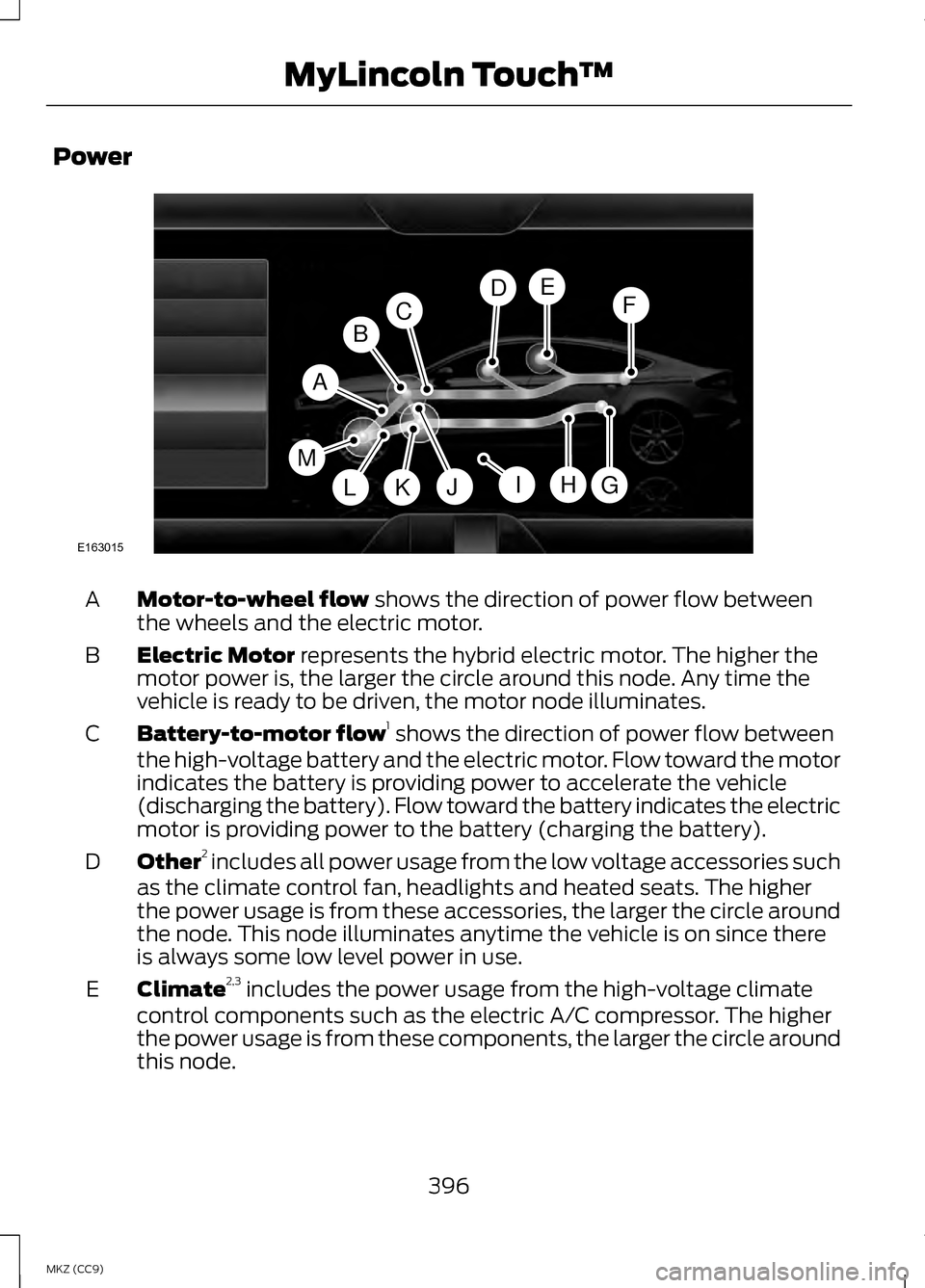
Power
Motor-to-wheel flow shows the direction of power flow between
the wheels and the electric motor.
A
Electric Motor
represents the hybrid electric motor. The higher the
motor power is, the larger the circle around this node. Any time the
vehicle is ready to be driven, the motor node illuminates.
B
Battery-to-motor flow 1
shows the direction of power flow between
the high-voltage battery and the electric motor. Flow toward the motor
indicates the battery is providing power to accelerate the vehicle
(discharging the battery). Flow toward the battery indicates the electric
motor is providing power to the battery (charging the battery).
C
Other 2
includes all power usage from the low voltage accessories such
as the climate control fan, headlights and heated seats. The higher
the power usage is from these accessories, the larger the circle around
the node. This node illuminates anytime the vehicle is on since there
is always some low level power in use.
D
Climate 2,3
includes the power usage from the high-voltage climate
control components such as the electric A/C compressor. The higher
the power usage is from these components, the larger the circle around
this node.
E
396
MKZ (CC9) MyLincoln Touch
™A
G
FDE
BC
HJLKI
E163015
M
Page 399 of 475

High voltage battery power represents your high-voltage battery. A
circle illuminates around the node when the high-voltage battery is
receiving power from regenerative braking or engine charging. The
higher the power going into the high-voltage battery, the larger the
circle around this node.
F
Fuel
represents the fuel tank in the vehicle.
G
Fuel-to-engine flow
shows flow from the fuel tank to the engine
when the engine is on and using fuel (there are some cases where the
engine is on, but not using any fuel). When the engine is on, but not
using fuel, the engine node is active, but the fuel flow path is off. An
example of this is when your foot is off the accelerator pedal and the
vehicle is traveling at a high speed.
H
Engine On due to
provides you with the reason(s) the gasoline engine
is on. When the gasoline engine is off, this display does not appear.
Engine On due to
reasons displayed by the system are in a chart
following this list.
I
Motor-to-engine flow
shows the direction of power flow between
the engine and the electric motor. The direction indicates if the engine
is providing power to the high-voltage electrical system, or if the
high-voltage electrical system is providing power to control or start
the engine.
J
Engine power represents the gasoline engine. It illuminates only when
the gasoline engine is on. The higher the engine power is, the larger the
circle around this node.
K
Engine-to-wheels flow
shows the direction of the power flow
between the engine and the wheels.
L
Drive power
represents the power going to the wheels. The higher the
wheel power is, the larger the circle around this node. When the engine
is off, drive power is shown in blue. When the engine is on, drive power
is shown in grey.
M
1 The battery-to-motor flow includes
battery power the vehicle is using for
acceleration. It does not include
energy the vehicle is using for
accessories (such as air conditioning,
headlights and radio). This screen
displays accessories and climate
usage separately. 2
Accessories
indicates electrical
power demands from your vehicle ’s
accessory systems. Accessories use
power but do not contribute to making
the vehicle move. The power flow
displays power usage from the
climate control system and other
accessories separately.
397
MKZ (CC9) MyLincoln Touch
™
Page 415 of 475
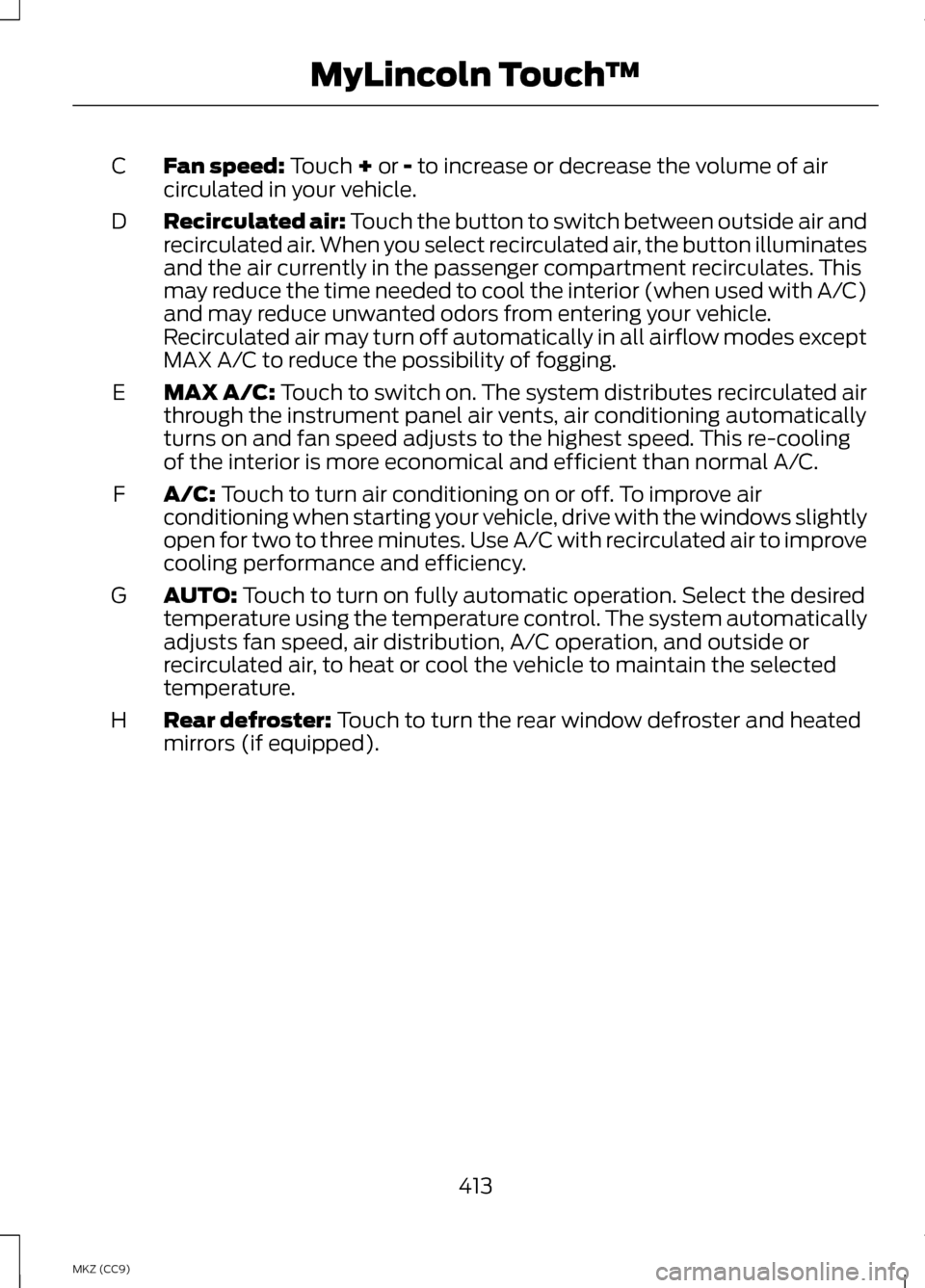
Fan speed: Touch + or - to increase or decrease the volume of air
circulated in your vehicle.
C
Recirculated air: Touch the button to switch between outside air and
recirculated air. When you select recirculated air, the button illuminates
and the air currently in the passenger compartment recirculates. This
may reduce the time needed to cool the interior (when used with A/C)
and may reduce unwanted odors from entering your vehicle.
Recirculated air may turn off automatically in all airflow modes except
MAX A/C to reduce the possibility of fogging.
D
MAX A/C: Touch to switch on. The system distributes recirculated air
through the instrument panel air vents, air conditioning automatically
turns on and fan speed adjusts to the highest speed. This re-cooling
of the interior is more economical and efficient than normal A/C.
E
A/C:
Touch to turn air conditioning on or off. To improve air
conditioning when starting your vehicle, drive with the windows slightly
open for two to three minutes. Use A/C with recirculated air to improve
cooling performance and efficiency.
F
AUTO:
Touch to turn on fully automatic operation. Select the desired
temperature using the temperature control. The system automatically
adjusts fan speed, air distribution, A/C operation, and outside or
recirculated air, to heat or cool the vehicle to maintain the selected
temperature.
G
Rear defroster:
Touch to turn the rear window defroster and heated
mirrors (if equipped).
H
413
MKZ (CC9) MyLincoln Touch
™
Page 418 of 475
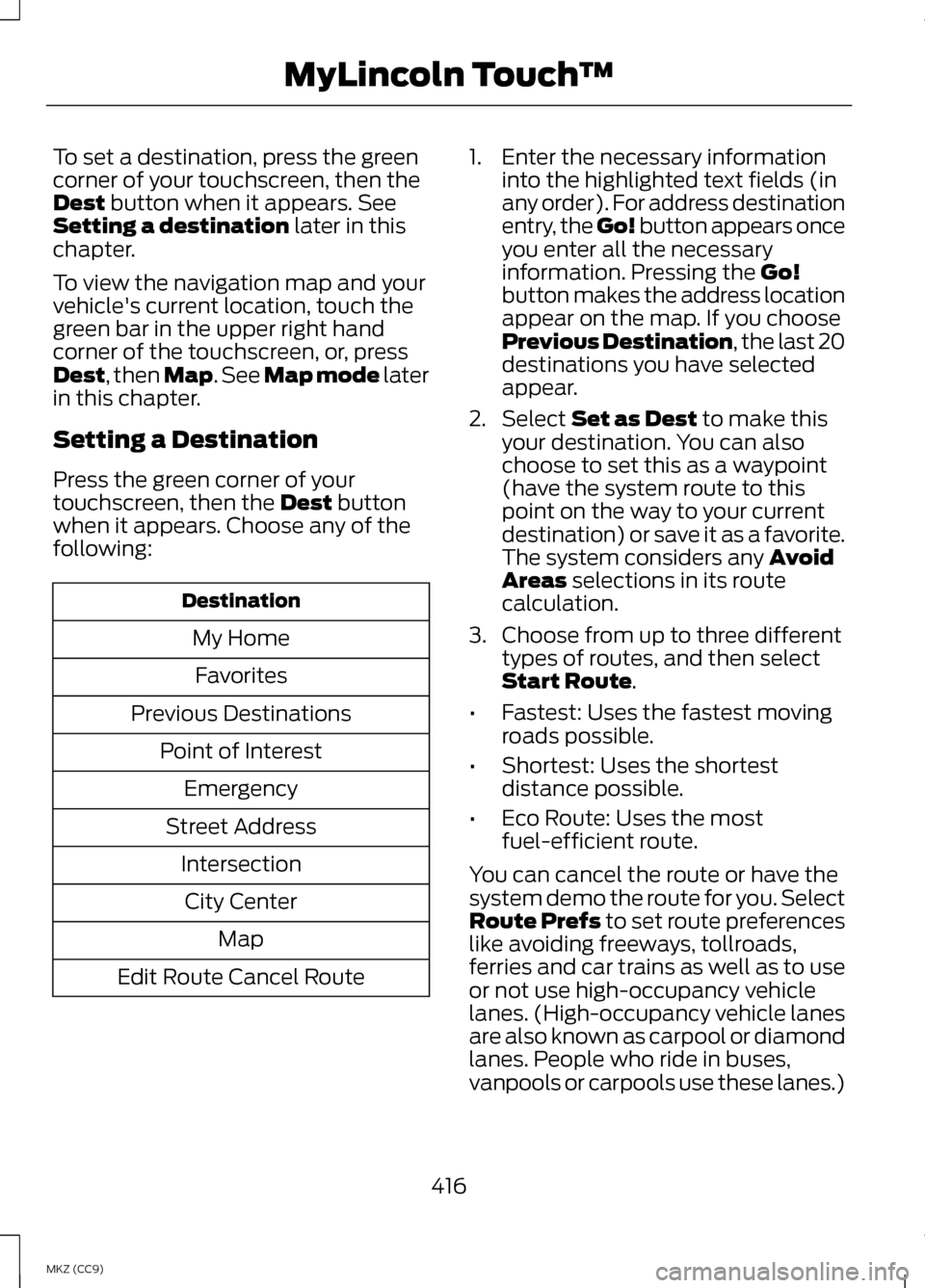
To set a destination, press the green
corner of your touchscreen, then the
Dest button when it appears. See
Setting a destination later in this
chapter.
To view the navigation map and your
vehicle's current location, touch the
green bar in the upper right hand
corner of the touchscreen, or, press
Dest
, then Map. See Map mode later
in this chapter.
Setting a Destination
Press the green corner of your
touchscreen, then the
Dest button
when it appears. Choose any of the
following: Destination
My HomeFavorites
Previous Destinations Point of InterestEmergency
Street Address IntersectionCity Center Map
Edit Route Cancel Route 1. Enter the necessary information
into the highlighted text fields (in
any order). For address destination
entry, the Go! button appears once
you enter all the necessary
information. Pressing the
Go!
button makes the address location
appear on the map. If you choose
Previous Destination, the last 20
destinations you have selected
appear.
2. Select
Set as Dest to make this
your destination. You can also
choose to set this as a waypoint
(have the system route to this
point on the way to your current
destination) or save it as a favorite.
The system considers any
Avoid
Areas selections in its route
calculation.
3. Choose from up to three different types of routes, and then select
Start Route
.
• Fastest: Uses the fastest moving
roads possible.
• Shortest: Uses the shortest
distance possible.
• Eco Route: Uses the most
fuel-efficient route.
You can cancel the route or have the
system demo the route for you. Select
Route Prefs to set route preferences
like avoiding freeways, tollroads,
ferries and car trains as well as to use
or not use high-occupancy vehicle
lanes. (High-occupancy vehicle lanes
are also known as carpool or diamond
lanes. People who ride in buses,
vanpools or carpools use these lanes.)
416
MKZ (CC9) MyLincoln Touch
™