Page 59 of 415
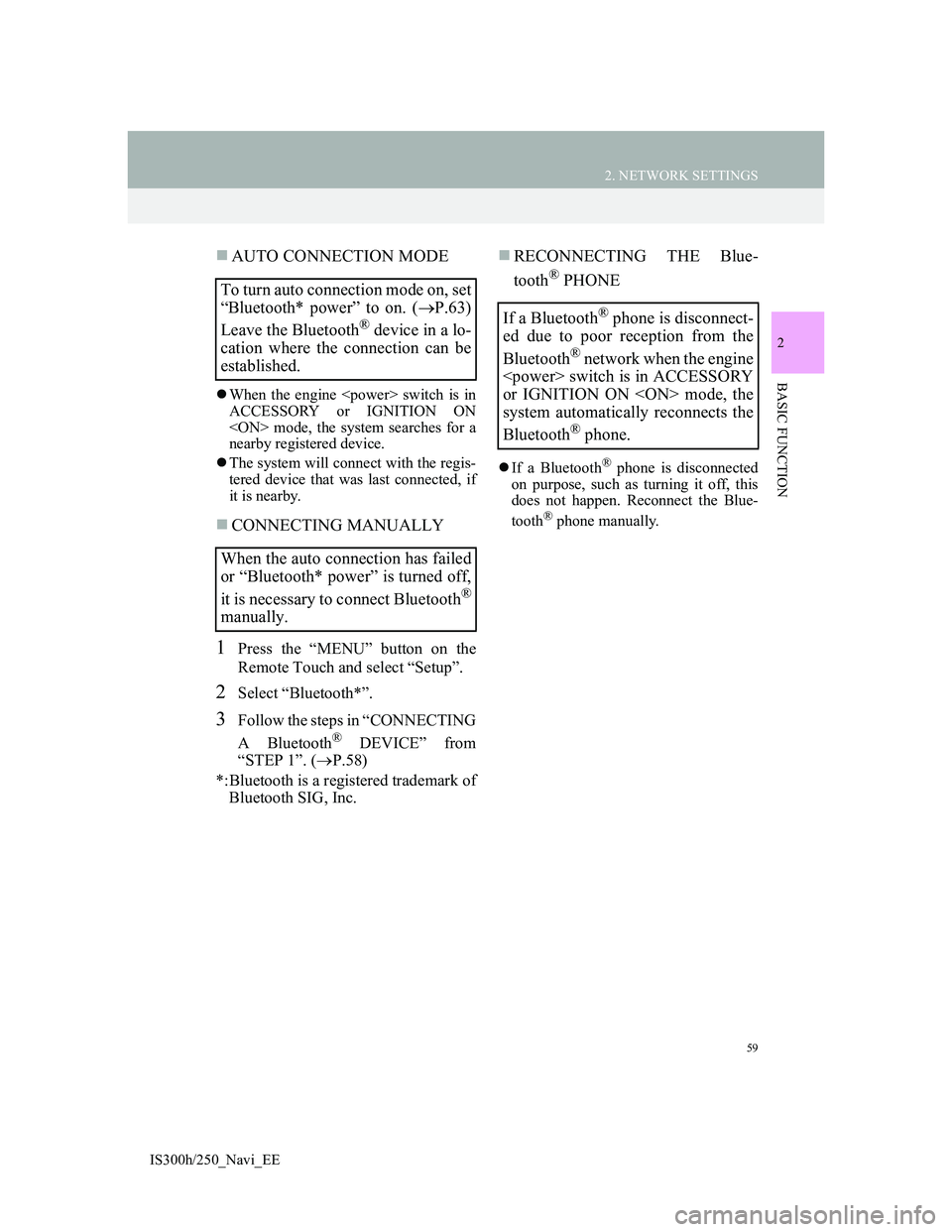
59
2. NETWORK SETTINGS
2
BASIC FUNCTION
IS300h/250_Navi_EE
AUTO CONNECTION MODE
When the engine switch is in
ACCESSORY or IGNITION ON
mode, the system searches for a
nearby registered device.
The system will connect with the regis-
tered device that was last connected, if
it is nearby.
CONNECTING MANUALLY
1Press the “MENU” button on the
Remote Touch and select “Setup”.
2Select “Bluetooth*”.
3Follow the steps in “CONNECTING
A Bluetooth
® DEVICE” from
“STEP 1”. (P.58)
*:Bluetooth is a registered trademark of
Bluetooth SIG, Inc.
RECONNECTING THE Blue-
tooth
® PHONE
If a Bluetooth® phone is disconnected
on purpose, such as turning it off, this
does not happen. Reconnect the Blue-
tooth
® phone manually.
To turn auto connection mode on, set
“Bluetooth* power” to on. (P.63)
Leave the Bluetooth
® device in a lo-
cation where the connection can be
established.
When the auto connection has failed
or “Bluetooth* power” is turned off,
it is necessary to connect Bluetooth
®
manually.
If a Bluetooth® phone is disconnect-
ed due to poor reception from the
Bluetooth
® network when the engine
switch is in ACCESSORY
or IGNITION ON mode, the
system automatically reconnects the
Bluetooth
® phone.
Page 64 of 415
64
2. NETWORK SETTINGS
IS300h/250_Navi_EE
3. CONNECTING TO INTERNET VIA Bluetooth® DEVICE
1Press the “MENU” button on the
Remote Touch.
2Select “Setup”.
3Select “Bluetooth*”.
4Select “Communication settings”.
5Select “Yes”.
A portal account is an account that is
obtained from the website Lexus pre-
pares for its customers.
6Select “Country”.
*:Bluetooth is a registered trademark of
Bluetooth SIG, Inc.
SETTING INTERNET
CONNECTION
To use the internet via Bluetooth®
device, it is necessary to register a
Bluetooth
® device with the system.
Once the device has been registered,
it is possible to use the internet via
Bluetooth
® device.
For details about registering a
Bluetooth
® device: P.56
Page 67 of 415
67
2. NETWORK SETTINGS
2
BASIC FUNCTION
IS300h/250_Navi_EE
4. CONNECTING TO INTERNET VIA Wi-Fi®
1Press the “MENU” button on the
Remote Touch.
2Select “Setup”.
3Select “Wi-Fi*”.
4Select the items to be set.
*: Wi-Fi is a registered mark of the Wi-
Fi Alliance
®.
Using the Wi-Fi® function, this sys-
tem can connect to the internet,
which allows the use of the connect-
ed services, traffic information, etc.
Page 73 of 415
73
2
BASIC FUNCTION
IS300h/250_Navi_EE
3. OTHER SETTINGS
1. GENERAL SETTINGS
1Press the “MENU” button on the
Remote Touch.
2Select “Setup”.
3Select “General”.
4Select the items to be set.
Settings are available for system
time, operation sounds, etc.
Page 81 of 415
81
3. OTHER SETTINGS
2
BASIC FUNCTION
IS300h/250_Navi_EE
2. VOICE SETTINGS
1Press the “MENU” button on the
Remote Touch.
2Select “Setup”.
3Select “Voice”.
4Select the items to be set.
Voice guidance etc. can be set.
Page 83 of 415
83
3. OTHER SETTINGS
2
BASIC FUNCTION
IS300h/250_Navi_EE
3. VEHICLE SETTINGS
1Press the “MENU” button on the
Remote Touch.
2Select “Setup”.
3Select “Vehicle”.
4Select the desired screen button to be
set.
Settings are available for mainte-
nance, vehicle customization and
Lexus parking assist-sensor.
No.FunctionPage
Select to set mainte-
nance.84
Select to set vehicle
customization.“Owner
’s Man-
ual”
Select to set Lexus
parking assist-sensor.318
Page 90 of 415
90
IS300h/250_Navi_EE
1. BASIC OPERATION
1. QUICK REFERENCE
MAP SCREEN
To display this screen, press the “MENU” button on the Remote Touch, then
select “Nav”, and select if the navigation menu screen is displayed.
No.NameFunctionPage
2D north up, 2D
heading up or
3D heading up
symbolIndicates whether the map orientation is set to
north-up or heading-up. In 3D map, only a
heading-up view is available.
96
“GPS” mark
(Global Posi-
tioning System)Shows that the vehicle is receiving signals
from the GPS182
Status bar
Displays the condition of Wi-Fi® and Blue-
tooth® connections, the level of reception and
the amount of battery charge left for a cellular
phone.16
Page 92 of 415
92
1. BASIC OPERATION
IS300h/250_Navi_EE
NAVIGATION MENU SCREEN
This screen is used for functions such as setting a destination and registering
memory points. Press the “MENU” button on the Remote Touch. Select “Nav”
and then “Menu” to display the navigation menu screen.