Page 94 of 415
94
1. BASIC OPERATION
IS300h/250_Navi_EE
2. MAP SCREEN OPERATION
1Press the “MENU” button on the
Remote Touch.
2Select “Nav”.
3Check that the current position map
is displayed.
Select if the navigation menu
screen is displayed.
CURRENT POSITION
DISPLAY
To correct the current position manu-
ally: P. 1 7 1
INFORMATION
While driving, the current position
mark is fixed on the screen and the
map moves.
The current position is automatically
set as the vehicle receives signals
from the GPS (Global Positioning
System). If the current position is not
correct, it is automatically corrected
after the vehicle receives signals from
the GPS.
After 12-volt battery disconnection,
or on a new vehicle, the current posi-
tion may not be correct. As soon as
the system receives signals from the
GPS, the correct current position is
displayed.
Page 95 of 415
95
1. BASIC OPERATION
IS300h/250_Navi_EE
3
NAVIGATION SYSTEM
1Select or to change the
scale of the map screen.
The scale indicator bar appears at the
bottom of the screen.
Select and hold or to con-
tinue changing the scale of the map
screen.
The scale of the map screen can also be
changed by selecting the scale bar
directly.
: Select to display the entire route,
if the destination has been set.
1Select to display the city map.
To return to the normal map display,
select .
MAP SCALE
INFORMATION
Press the “ ” button on the Remote
Touch to zoom in on the map screen
and the “ ” button to zoom out.
When the map scale is at the mini-
mum range, a one way street is dis-
played by .
CITY MAP
The city map is available for some
major cities. When a map scale of 50
yd. (50 m) is selected, the map dis-
play will change to the city map in ei-
ther 2D or 3D.
Page 99 of 415
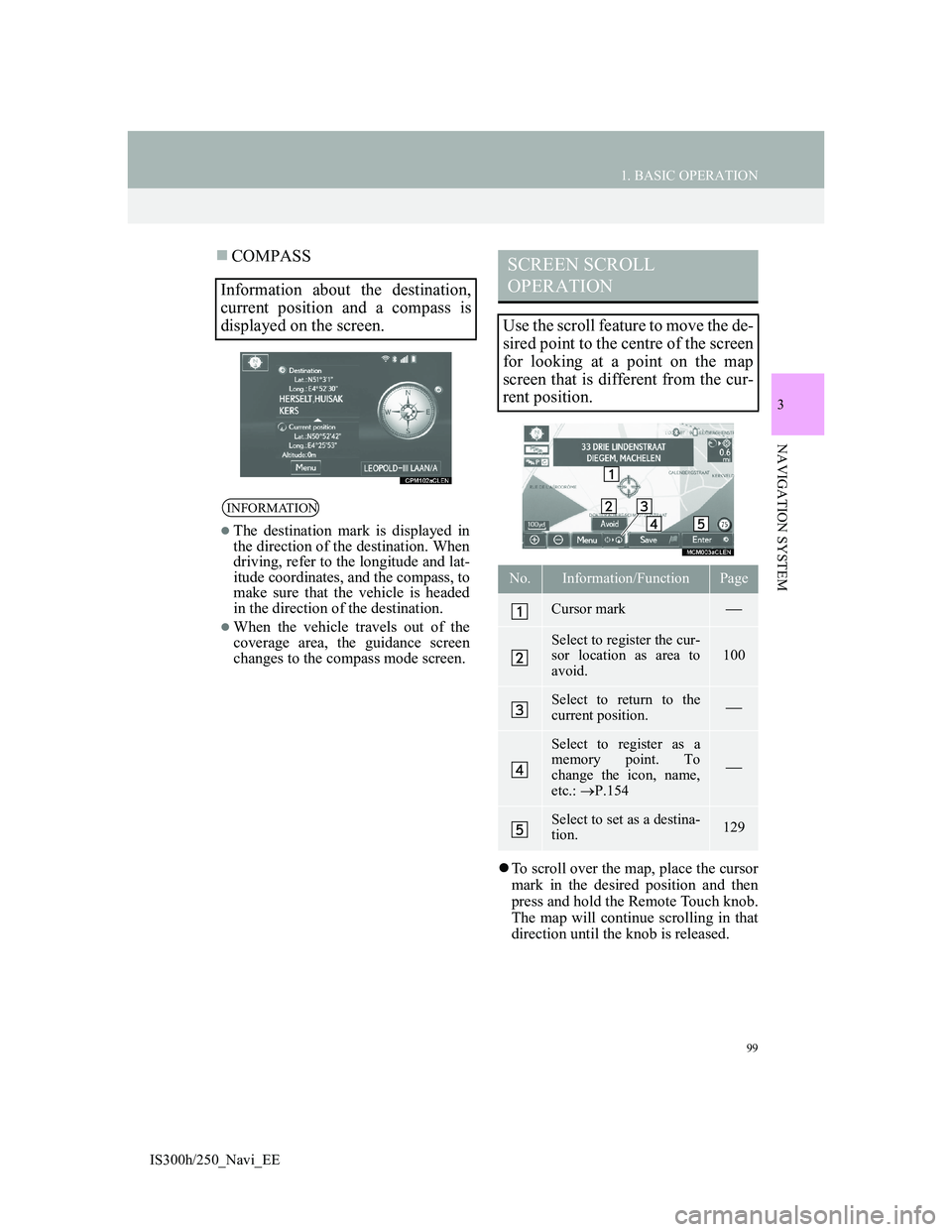
99
1. BASIC OPERATION
IS300h/250_Navi_EE
3
NAVIGATION SYSTEM
COMPASS
To scroll over the map, place the cursor
mark in the desired position and then
press and hold the Remote Touch knob.
The map will continue scrolling in that
direction until the knob is released.
Information about the destination,
current position and a compass is
displayed on the screen.
INFORMATION
The destination mark is displayed in
the direction of the destination. When
driving, refer to the longitude and lat-
itude coordinates, and the compass, to
make sure that the vehicle is headed
in the direction of the destination.
When the vehicle travels out of the
coverage area, the guidance screen
changes to the compass mode screen.
SCREEN SCROLL
OPERATION
Use the scroll feature to move the de-
sired point to the centre of the screen
for looking at a point on the map
screen that is different from the cur-
rent position.
No.Information/FunctionPage
Cursor mark
Select to register the cur-
sor location as area to
avoid.100
Select to return to the
current position.
Select to register as a
memory point. To
change the icon, name,
etc.: P.154
Select to set as a destina-
tion.129
Page 107 of 415
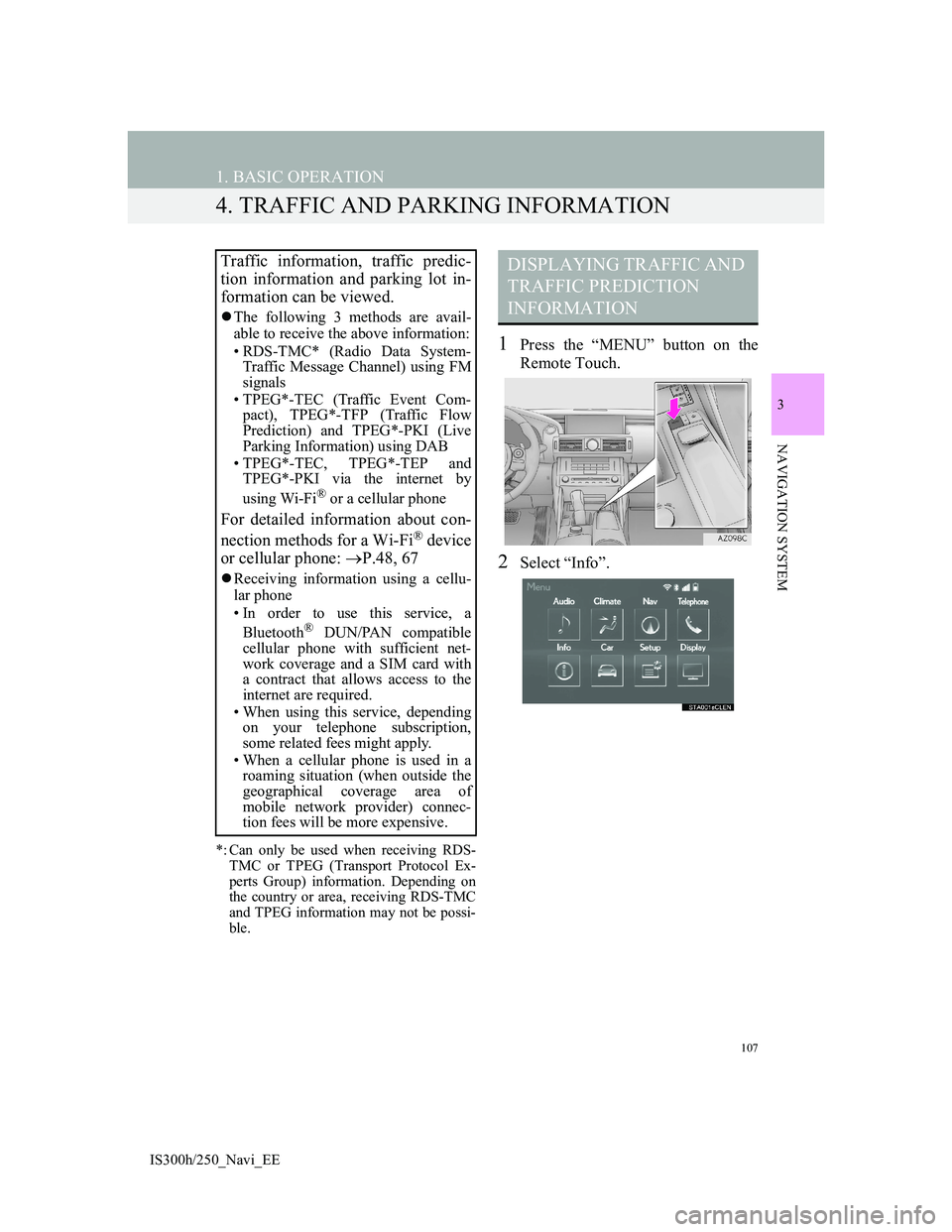
107
1. BASIC OPERATION
IS300h/250_Navi_EE
3
NAVIGATION SYSTEM
4. TRAFFIC AND PARKING INFORMATION
*: Can only be used when receiving RDS-
TMC or TPEG (Transport Protocol Ex-
perts Group) information. Depending on
the country or area, receiving RDS-TMC
and TPEG information may not be possi-
ble.
1Press the “MENU” button on the
Remote Touch.
2Select “Info”.
Traffic information, traffic predic-
tion information and parking lot in-
formation can be viewed.
The following 3 methods are avail-
able to receive the above information:
• RDS-TMC* (Radio Data System-
Traffic Message Channel) using FM
signals
• TPEG*-TEC (Traffic Event Com-
pact), TPEG*-TFP (Traffic Flow
Prediction) and TPEG*-PKI (Live
Parking Information) using DAB
• TPEG*-TEC, TPEG*-TEP and
TPEG*-PKI via the internet by
using Wi-Fi
® or a cellular phone
For detailed information about con-
nection methods for a Wi-Fi® device
or cellular phone: P.48, 67
Receiving information using a cellu-
lar phone
• In order to use this service, a
Bluetooth
® DUN/PAN compatible
cellular phone with sufficient net-
work coverage and a SIM card with
a contract that allows access to the
internet are required.
• When using this service, depending
on your telephone subscription,
some related fees might apply.
• When a cellular phone is used in a
roaming situation (when outside the
geographical coverage area of
mobile network provider) connec-
tion fees will be more expensive.
DISPLAYING TRAFFIC AND
TRAFFIC PREDICTION
INFORMATION
Page 111 of 415
111
1. BASIC OPERATION
IS300h/250_Navi_EE
3
NAVIGATION SYSTEM
1Press the “MENU” button on the
Remote Touch.
2Select “Info”.
3Select “Parking information”.
4Select the desired parking lot.PARKING INFORMATION
The location and available spaces of
parking lots can be checked. These
parking lots can also be set as a des-
tination.
No.Information/Function
Parking lot name
Parking fee
Distance from current position
Sort (P.112)
Parking lot search (P.113)
Page 114 of 415
114
IS300h/250_Navi_EE
2. DESTINATION SEARCH
1. DESTINATION SEARCH SCREEN
The “Destination” screen enables you to search for a destination. Press the
“MENU” button on the Remote Touch. Select “Nav” and then “Menu” to dis-
play the navigation menu screen. Then select “Destination” to display the
“Destination” screen.
No.FunctionPage
Select to search for a destination by address.118
Select to search for a destination by point of interest.121
Select to search for a destination by online search.
The navigation system can use an internet search engine to set a
destination using the most up to date information. After setting
the search engine to be used for “Online search”, the screen but-
ton name will change to the search engine’s logo.
379
Select to change the search area.117
Page 116 of 415
116
2. DESTINATION SEARCH
IS300h/250_Navi_EE
2. SEARCH OPERATION
1Press the “MENU” button on the
Remote Touch.
2Select “Nav”.
3Select “Menu”.
4Select “Destination”.
5Search for a destination.
There are different kinds of methods to
search for a destination. (P. 1 1 4 )
6The destination map is displayed.
(P.129)
Page 131 of 415
131
2. DESTINATION SEARCH
3
NAVIGATION SYSTEM
IS300h/250_Navi_EE
*: Can only be used when receiving
TPEG (Transport Protocol Experts
Group) information. Depending on the
country or area, receiving TPEG infor-
mation may not be possible.
STARTING ROUTE
GUIDANCE SCREEN
No.Information/FunctionPage
Current position
Destination point
Type of route and its dis-
tance
Distance of the entire
route
Select the desired route
from 3 possible routes.132
Select to change the
route.142
Select to start guidance.
If “Start” is selected until
a beep sounds, demo
mode will start. Press the
or “MENU” but-
ton on the Remote Touch
to end demo mode.
*
Select to display traffic
prediction information.110
Select to display the
Street View.389
*
Select to update the traf-
fic or parking lot infor-
mation manually.
177
No.Information/FunctionPage