Page 20 of 415
20
2. QUICK REFERENCE
IS300h/250_Navi_EE
2. “Information” SCREEN
This screen can be used to display traffic information, parking lot information,
etc. Press the “MENU” button on the Remote Touch, then select “Info” to dis-
play the “Information” screen.
Page 22 of 415
22
3. NAVIGATION OPERATION
IS300h/250_Navi_EE
1. REGISTERING HOME
Press the “MENU” button on the
Remote Touch.
Select “Nav”.
Select “Menu”.Select “Destination”.
Select “Home”.
Select “Yes”.1
2
3
4
5
6
3. NAVIGATION OPERATION
Page 24 of 415
24
3. NAVIGATION OPERATION
IS300h/250_Navi_EE
2. REGISTERING QUICK ACCESS
Press the “MENU” button on the
Remote Touch.
Select “Nav”.
Select “Menu”.Select “Destination”.
Select one of the quick access
screen buttons.
Select “Yes”.1
2
3
4
5
6
Page 26 of 415
26
3. NAVIGATION OPERATION
IS300h/250_Navi_EE
3. OPERATION FLOW: GUIDING THE ROUTE
Press the “MENU” button on the
Remote Touch.
Select “Nav”.
Select “Menu”.Select “Destination”.
There are different kinds of meth-
ods to search for a destination.
(P. 1 1 4 )
Select “Enter”.1
2
3
4
5
6
Page 28 of 415
28
3. NAVIGATION OPERATION
IS300h/250_Navi_EE
4. SETTING HOME AS THE DESTINATION
Press the “MENU” button on the
Remote Touch.
Select “Nav”.
Select “Menu”.Select “Destination”.
Select “Home”.
Select “Enter”.1
2
3
4
5
6
Page 33 of 415
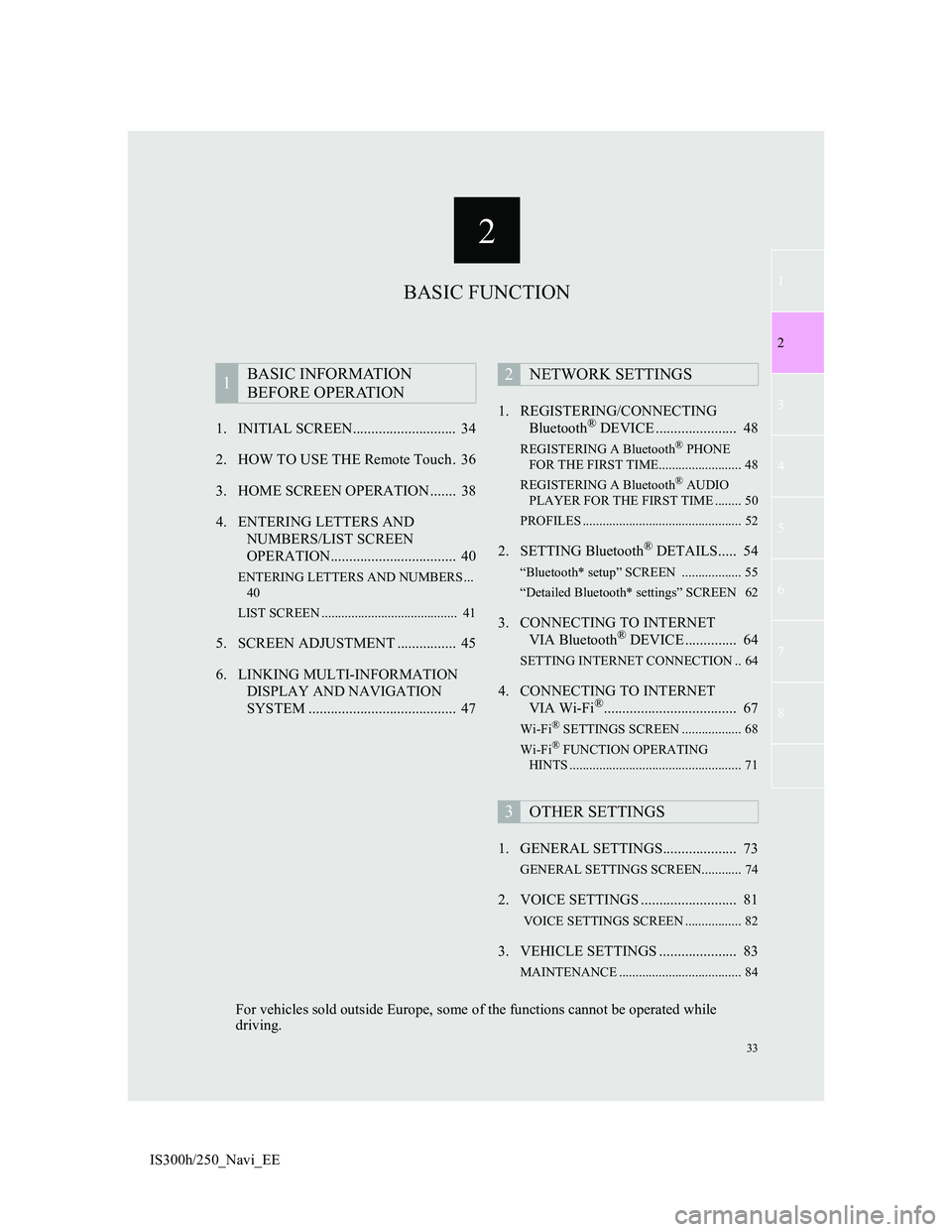
2
33
1
2
3
4
5
6
7
8
IS300h/250_Navi_EE1. INITIAL SCREEN............................ 34
2. HOW TO USE THE Remote Touch . 36
3. HOME SCREEN OPERATION ....... 38
4. ENTERING LETTERS AND
NUMBERS/LIST SCREEN
OPERATION.................................. 40
ENTERING LETTERS AND NUMBERS ...
40
LIST SCREEN ......................................... 41
5. SCREEN ADJUSTMENT ................ 45
6. LINKING MULTI-INFORMATION
DISPLAY AND NAVIGATION
SYSTEM ........................................ 471. REGISTERING/CONNECTING
Bluetooth
® DEVICE ...................... 48
REGISTERING A Bluetooth® PHONE
FOR THE FIRST TIME......................... 48
REGISTERING A Bluetooth
® AUDIO
PLAYER FOR THE FIRST TIME ........ 50
PROFILES ................................................ 52
2. SETTING Bluetooth® DETAILS..... 54
“Bluetooth* setup” SCREEN .................. 55
“Detailed Bluetooth* settings” SCREEN 62
3. CONNECTING TO INTERNET
VIA Bluetooth® DEVICE .............. 64
SETTING INTERNET CONNECTION .. 64
4. CONNECTING TO INTERNET
VIA Wi-Fi®.................................... 67
Wi-Fi® SETTINGS SCREEN .................. 68
Wi-Fi® FUNCTION OPERATING
HINTS .................................................... 71
1. GENERAL SETTINGS.................... 73
GENERAL SETTINGS SCREEN............ 74
2. VOICE SETTINGS .......................... 81
VOICE SETTINGS SCREEN ................. 82
3. VEHICLE SETTINGS ..................... 83
MAINTENANCE ..................................... 84
1BASIC INFORMATION
BEFORE OPERATION2NETWORK SETTINGS
3OTHER SETTINGS
BASIC FUNCTION
For vehicles sold outside Europe, some of the functions cannot be operated while
driving.
Page 34 of 415
34
IS300h/250_Navi_EE
1. BASIC INFORMATION BEFORE OPERATION
1. INITIAL SCREEN
1When the engine switch is
in ACCESSORY or IGNITION ON
mode, the initial screen will
be displayed and the system will be-
gin operating.After a few seconds, the “CAUTION”
screen will be displayed.
After about 5 seconds, the “CAU-
TION” screen automatically switches
to the home screen. (Select “Show
map” or press the button on the
Remote Touch to display the home
screen.)
Images shown on the initial screen
can be changed to suit individual
preferences. (P.76)
CAUTION
When the vehicle is stopped with the
engine running
operating>, always apply the parking
brake for safety.
Page 36 of 415
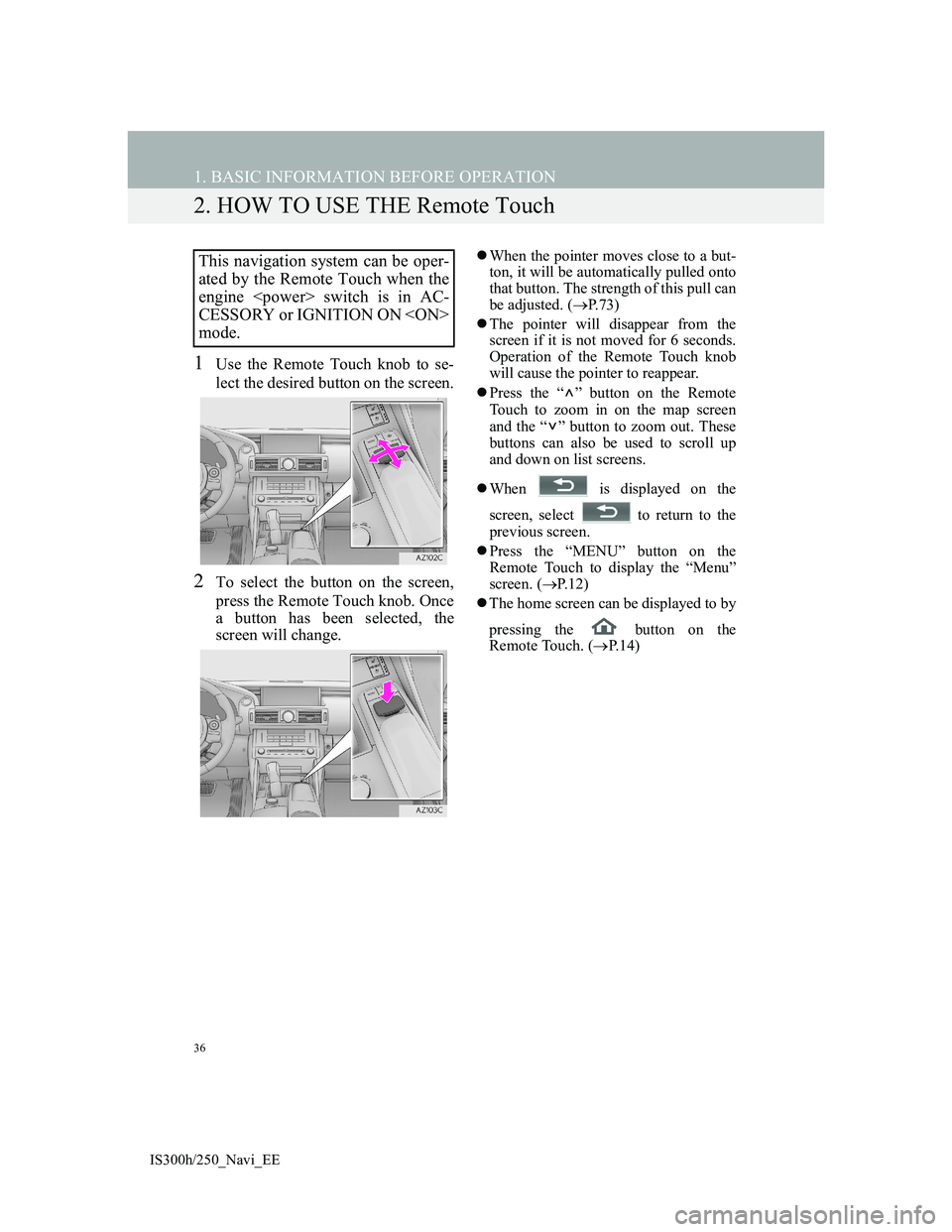
36
1. BASIC INFORMATION BEFORE OPERATION
IS300h/250_Navi_EE
2. HOW TO USE THE Remote Touch
1Use the Remote Touch knob to se-
lect the desired button on the screen.
2To select the button on the screen,
press the Remote Touch knob. Once
a button has been selected, the
screen will change.
When the pointer moves close to a but-
ton, it will be automatically pulled onto
that button. The strength of this pull can
be adjusted. (P.73)
The pointer will disappear from the
screen if it is not moved for 6 seconds.
Operation of the Remote Touch knob
will cause the pointer to reappear.
Press the “ ” button on the Remote
Touch to zoom in on the map screen
and the “ ” button to zoom out. These
buttons can also be used to scroll up
and down on list screens.
When is displayed on the
screen, select to return to the
previous screen.
Press the “MENU” button on the
Remote Touch to display the “Menu”
screen. (P.12)
The home screen can be displayed to by
pressing the button on the
Remote Touch. (P. 1 4 )This navigation system can be oper-
ated by the Remote Touch when the
engine switch is in AC-
CESSORY or IGNITION ON
mode.