Page 195 of 313
Checking detailed information for the
traffic information icons on the map
1. Place the cross pointer over the traffic infor-mation icon. The general description of the
icon is displayed.
2. Touch “Detail”. The screen for showing the detailed information for the traffic informa-
tion icon is displayed. 3. The map screen centered around the se-
lected event is displayed. On the left
screen, the detailed information about the
event is displayed. You can scroll the mes-
sage by using the up/down button of the
steering wheel switch.
4. Press MAP to return to the current location map screen.
TRAFFIC INFORMATION SETTINGS
This displays or changes the settings for the traf-
fic information related functions. 1. Press SETTING.
2. Select “Navigation”.
3. Select “Traffic Info Settings”.
NIN0007NIN0009NIN0037
Viewing technical information7-9
Page 196 of 313
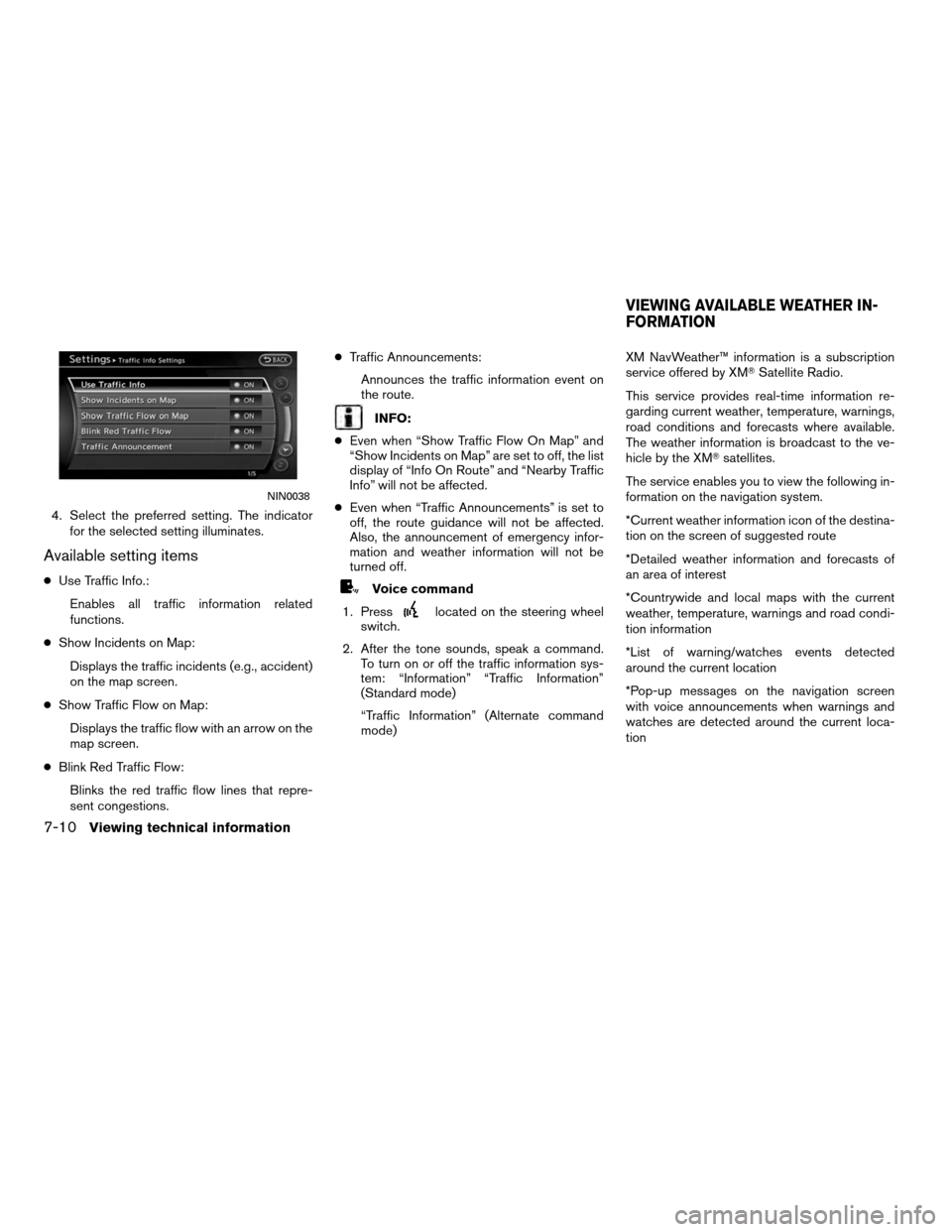
4. Select the preferred setting. The indicatorfor the selected setting illuminates.
Available setting items
●Use Traffic Info.:
Enables all traffic information related
functions.
● Show Incidents on Map:
Displays the traffic incidents (e.g., accident)
on the map screen.
● Show Traffic Flow on Map:
Displays the traffic flow with an arrow on the
map screen.
● Blink Red Traffic Flow:
Blinks the red traffic flow lines that repre-
sent congestions. ●
Traffic Announcements:
Announces the traffic information event on
the route.
INFO:
● Even when “Show Traffic Flow On Map” and
“Show Incidents on Map” are set to off, the list
display of “Info On Route” and “Nearby Traffic
Info” will not be affected.
● Even when “Traffic Announcements” is set to
off, the route guidance will not be affected.
Also, the announcement of emergency infor-
mation and weather information will not be
turned off.
Voice command
1. Press
located on the steering wheel
switch.
2. After the tone sounds, speak a command. To turn on or off the traffic information sys-
tem: “Information” “Traffic Information”
(Standard mode)
“Traffic Information” (Alternate command
mode) XM NavWeather™ information is a subscription
service offered by XM�
Satellite Radio.
This service provides real-time information re-
garding current weather, temperature, warnings,
road conditions and forecasts where available.
The weather information is broadcast to the ve-
hicle by the XM� satellites.
The service enables you to view the following in-
formation on the navigation system.
*Current weather information icon of the destina-
tion on the screen of suggested route
*Detailed weather information and forecasts of
an area of interest
*Countrywide and local maps with the current
weather, temperature, warnings and road condi-
tion information
*List of warning/watches events detected
around the current location
*Pop-up messages on the navigation screen
with voice announcements when warnings and
watches are detected around the current loca-
tion
NIN0038
VIEWING AVAILABLE WEATHER IN-
FORMATION
7-10Viewing technical information
Page 197 of 313
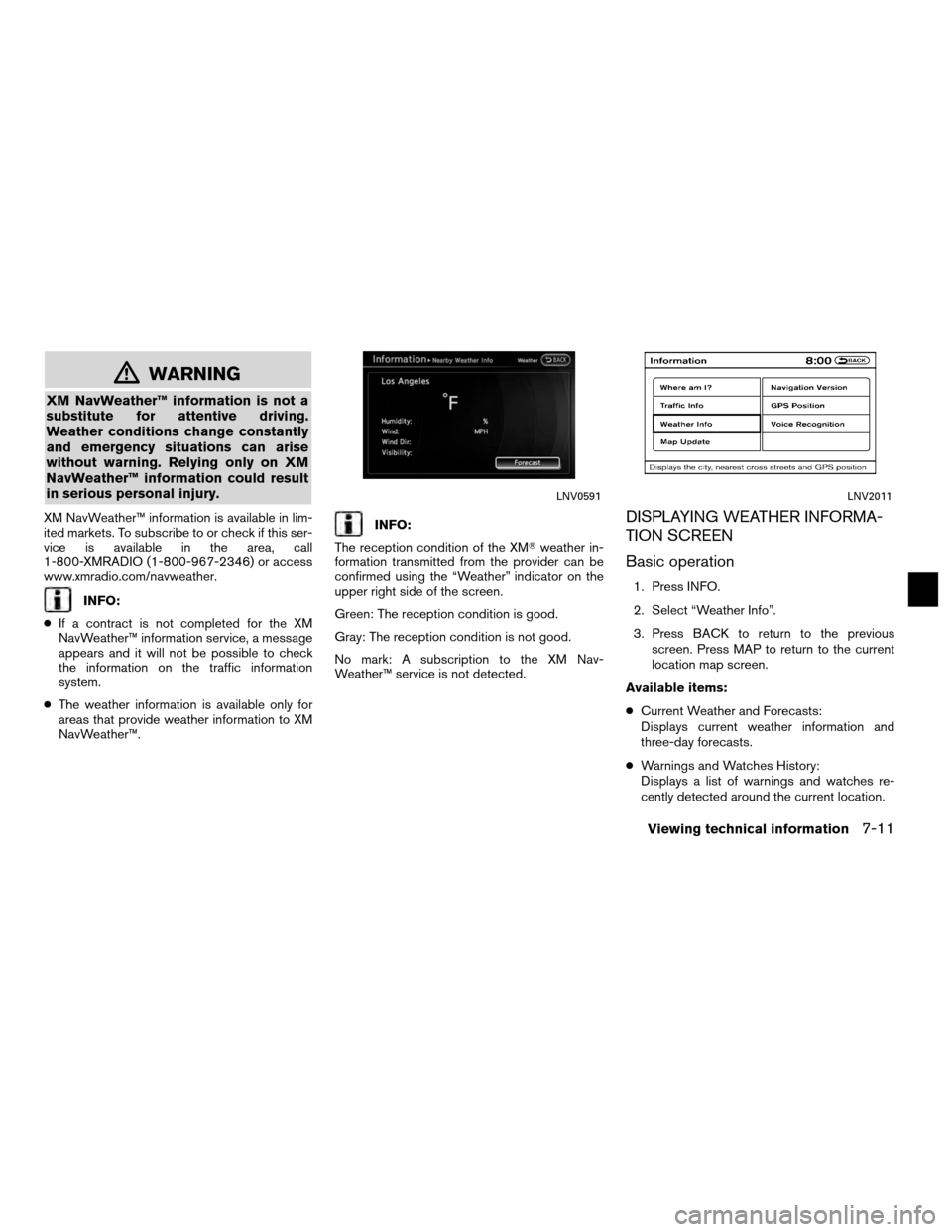
mWARNING
XM NavWeather™ information is not a
substitute for attentive driving.
Weather conditions change constantly
and emergency situations can arise
without warning. Relying only on XM
NavWeather™ information could result
in serious personal injury.
XM NavWeather™ information is available in lim-
ited markets. To subscribe to or check if this ser-
vice is available in the area, call
1-800-XMRADIO (1-800-967-2346) or access
www.xmradio.com/navweather.
INFO:
● If a contract is not completed for the XM
NavWeather™ information service, a message
appears and it will not be possible to check
the information on the traffic information
system.
● The weather information is available only for
areas that provide weather information to XM
NavWeather™.
INFO:
The reception condition of the XM� weather in-
formation transmitted from the provider can be
confirmed using the “Weather” indicator on the
upper right side of the screen.
Green: The reception condition is good.
Gray: The reception condition is not good.
No mark: A subscription to the XM Nav-
Weather™ service is not detected.DISPLAYING WEATHER INFORMA-
TION SCREEN
Basic operation
1. Press INFO.
2. Select “Weather Info”.
3. Press BACK to return to the previous
screen. Press MAP to return to the current
location map screen.
Available items:
● Current Weather and Forecasts:
Displays current weather information and
three-day forecasts.
● Warnings and Watches History:
Displays a list of warnings and watches re-
cently detected around the current location.
LNV0591LNV2011
Viewing technical information7-11
Page 198 of 313
●Weather Map:
Displays the current weather map for the pre-
ferred area.
● Temperature Map:
Displays the current temperature map for the
preferred area.
● Warnings Map:
Displays the current watches/warnings map
for the preferred area.
● Road Condition Map:
Displays the current road condition map for
the preferred area.
Selecting a city
When displaying various weather information
screens by selecting INFO, the range can be
specified for the weather information from
among the current location (local) , destination,
countrywide (nation) or a specified city.
The city can be specified by selecting one from
the list that is displayed. 1. Press INFO.
2. Select “Weather Info”.
3. Select the preferred information.
4. Select “Select Other City from Menu”.
5. Select the preferred state from the list.
LNV2011NIN0039
7-12Viewing technical information
Page 199 of 313
6. Select the preferred city from the list.
INFO:
“Select Other City from Menu” is not available
while driving.
Current weather and forecasts
The current weather information and a three-day
forecast for the current location, the destination
or the preferred city. 1. Select “Current Weather and Forecasts”. 2. Select the preferred area.
INFO:
● “Weather Info on Destination” is not available
unless a destination is set for the route
guidance.
● When a destination is not set, nearby weather
information is displayed.
NIN0040NIN0018NIN0019
Viewing technical information7-13
Page 200 of 313
3. A weather information screen is displayed.Select “Forecast”. 4. The forecast screen is displayed. A three-
day forecast can be confirmed for the pre-
ferred area.
5. Press BACK to return to the previous screen. Press MAP to return to the current
location map screen.
Voice command
1. Press
located on the steering wheel
switch.
2. After the tone sounds, speak a command. To display the list for weather information:
“Weather Information” (Alternate command
mode)
Warnings and watches history
A list can be displayed for the warning/watch
events detected around the current location. The
detailed information of each event can also be
displayed.
NIN0020NIN0021
7-14Viewing technical information
Page 201 of 313
1. Select “Warnings and Watches History”. Alist warning/watch events around the cur-
rent location is displayed. 2. Select the event to check the detailed
information. 3. A screen with detailed information of the
event is displayed.
4. Press BACK to return to the previous screen. Press MAP to return to the current
location map screen.
Weather map
The current weather map can be confirmed for
the current location, the destination, the entire
country or the preferred city.
NIN0022NIN0023NIN0024
Viewing technical information7-15
Page 202 of 313
1. Select “Weather Map”.2. Select the preferred map area.
INFO:
“Destination Map” is not available unless a desti-
nation is set for the route guidance. 3. A weather map is displayed. The weather
and precipitation level are shown by colors.
4. Press BACK to return to the previous screen. Press MAP to return to the current
location map screen.
NIN0030NIN0031NIN0032
7-16Viewing technical information