Page 203 of 313
INFO:
Touch “Legend” to display the map legend.
Voice command
1. Press
located on the steering wheel
switch.
2. After the tone sounds, speak a command. To display the list for weather information:
“Weather Map” (Alternate command mode)
Temperature map
The current temperature map can be confirmed
for the current location, the destination, the en-
tire country or the preferred city. 1. Select “Temperature Map”. 2. Select the preferred map area.
INFO:
● “Destination Map” is not available unless a
destination is set for the route guidance.
● When a destination is not set, a nearby
weather map is displayed.
NIN0025NIN0041NIN0042
Viewing technical information7-17
Page 204 of 313
3. A temperature map is displayed. The tem-perature information is shown by numbers
and colors.
4. Press BACK to return to the previous screen. Press MAP to return to the current
location map screen.INFO:
Touch “Legend” to display the map legend.
Warnings map
The current warning/watch information can be
confirmed for the current location, the
destination, the entire country or the preferred
city. 1. Select “Warnings Map”.
NIN0043NIN0044NIN0045
7-18Viewing technical information
Page 205 of 313
2. Select the preferred map area.
INFO:
“Destination Map” is not available unless a desti-
nation is set for the route guidance. 3. A warning/watch map is displayed. Warning
and watch information is shown by colors.
4. Press BACK to return to the previous screen. Press MAP to return to the current
location map screen.INFO:
Touch “Legend” to display the map legend.
Road condition map
The current road condition can be confirmed for
the current location, the destination, the entire
country or the preferred city.
NIN0046NIN0047NIN0048
Viewing technical information7-19
Page 206 of 313
1. Select “Road Condition Map”.2. Select the preferred map area.
INFO:
“Destination Map” is not available unless a desti-
nation is set for the route guidance. 3. A road condition map is displayed. The road
conditions are shown by colors.
4. Press BACK to return to the previous screen. Press MAP to return to the current
location map screen.
NIN0018NIN0019NIN0051
7-20Viewing technical information
Page 207 of 313
INFO:
Touch “Legend” to display the map legend.DESTINATION WEATHER ON SUG-
GESTED ROUTE SCREEN
On the screen of the suggested route after set-
ting a destination, the current weather informa-
tion around the destination is displayed via icons.
Weather information icons
Clear
Mostly Clear
Partly Cloudy
Mostly Cloudy
Cloudy
Haze
Fog
Rain, Light Rain
Hail
Heavy Rain
Freezing Rain/Ice
Snow
Heavy Snow
Dust/Sand
Smoke/Ash
Thunderstorm
Tornado/Funnel Cloud
AUTOMATICALLY DISPLAY
WARNING/WATCHES
When an urgent warning/watch is detected
around the current vehicle location, a message
pops up automatically with a voice
announcement.
NIN0052NIN0016
Viewing technical information7-21
Page 208 of 313
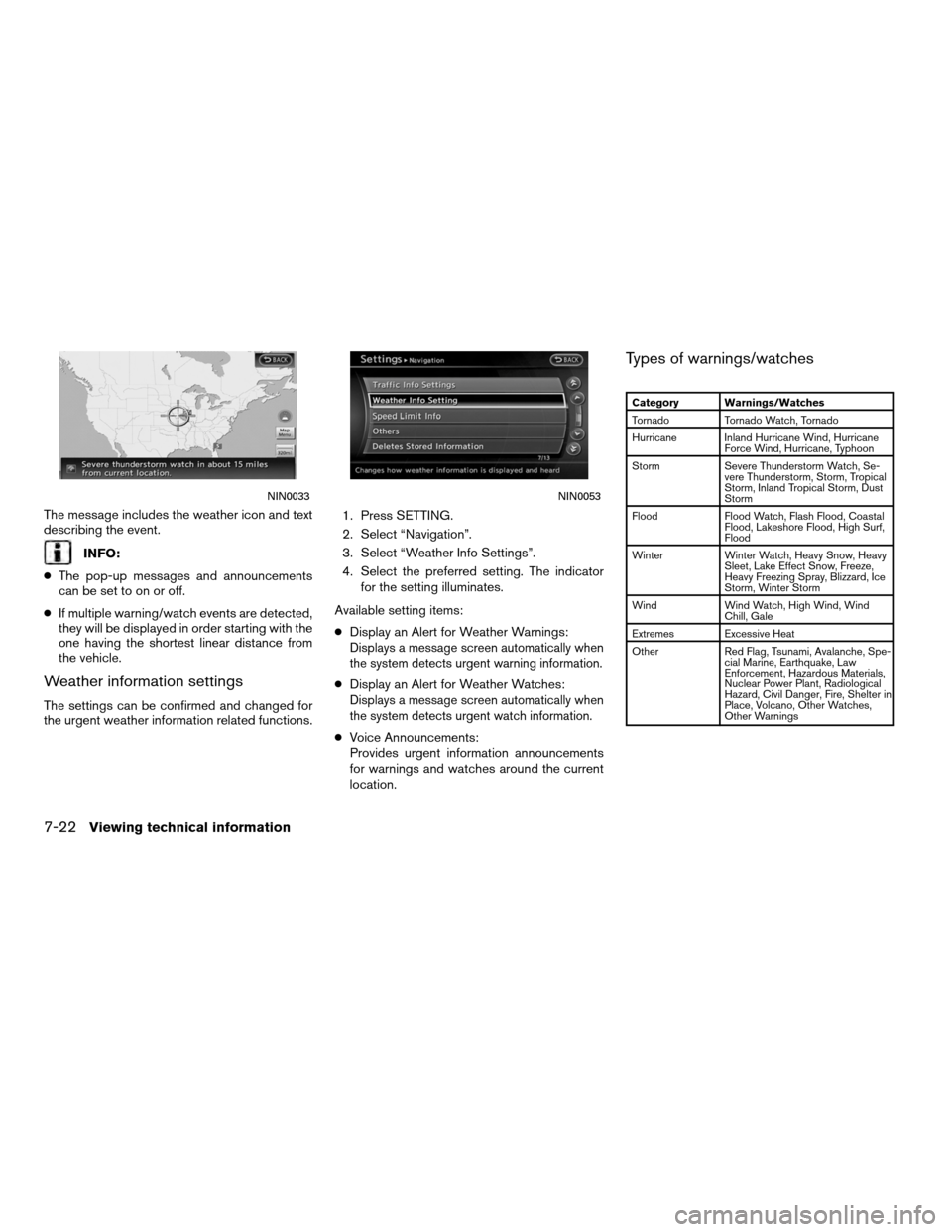
The message includes the weather icon and text
describing the event.
INFO:
● The pop-up messages and announcements
can be set to on or off.
● If multiple warning/watch events are detected,
they will be displayed in order starting with the
one having the shortest linear distance from
the vehicle.
Weather information settings
The settings can be confirmed and changed for
the urgent weather information related functions. 1. Press SETTING.
2. Select “Navigation”.
3. Select “Weather Info Settings”.
4. Select the preferred setting. The indicator
for the setting illuminates.
Available setting items:
● Display an Alert for Weather Warnings:
Displays a message screen automatically when
the system detects urgent warning information.
●Display an Alert for Weather Watches:Displays a message screen automatically when
the system detects urgent watch information.
●Voice Announcements:
Provides urgent information announcements
for warnings and watches around the current
location.
Types of warnings/watches
Category Warnings/Watches
Tornado Tornado Watch, Tornado
Hurricane Inland Hurricane Wind, Hurricane Force Wind, Hurricane, Typhoon
Storm Severe Thunderstorm Watch, Se- vere Thunderstorm, Storm, Tropical
Storm, Inland Tropical Storm, Dust
Storm
Flood Flood Watch, Flash Flood, Coastal Flood, Lakeshore Flood, High Surf,
Flood
Winter Winter Watch, Heavy Snow, Heavy Sleet, Lake Effect Snow, Freeze,
Heavy Freezing Spray, Blizzard, Ice
Storm, Winter Storm
Wind Wind Watch, High Wind, Wind Chill, Gale
Extremes Excessive Heat
Other Red Flag, Tsunami, Avalanche, Spe- cial Marine, Earthquake, Law
Enforcement, Hazardous Materials,
Nuclear Power Plant, Radiological
Hazard, Civil Danger, Fire, Shelter in
Place, Volcano, Other Watches,
Other Warnings
NIN0033NIN0053
7-22Viewing technical information
Page 210 of 313
●To order updated DVD-ROMs or additional
DVD-ROMs, visit www.nissannavigation.com.
NOTE:
In handling the DVD-ROM, be careful on
the following points.
● Do not try to bend the DVD-ROM. Do not use
any disk that is bent or cracked.
● Do not use any benzine, thinner, or antistatic
spray on them.
● Do not put on any sticker or write anything on
either surface.
● If you need to clean it, do so with a soft cloth
by wiping from the centre outward.
● Do not use a DVD Laser Lens Cleaners as
they may cause the DVD player to
malfunction. This displays the map version information.
BASIC OPERATION
1. Press INFO.
2. Select “Navigation Version”.
3. Press BACK to return to the previous
screen. Press MAP to return to the current
location map screen.
NIN0034
VIEWING NAVIGATION SYSTEM VER-
SION INFORMATION
7-24Viewing technical information
Page 211 of 313
This displays GPS information, such as the posi-
tioning status, latitude/longitude, altitude and
satellite locations.
BASIC OPERATION
1. Press INFO.
2. Select “GPS Position”.
3. Press BACK to return to the previousscreen. Press MAP to return to the current
location map screen.
Contents of GPS information
�1GPS Reception:
Displays the GPS positioning method.
3-dimension Calculating the latitude,
longitude and altitude by
four or more satellites.
2-dimension Calculating the latitude,
longitude and altitude by
three or more satellites.
Out of range Cannot calculate because
no GPS satellites can be
located.
�2Latitude:
Displays the latitude.
�3Longitude:Displays the longitude.
�4Approx Altitude:Displays the approximate altitude.
�5Positioning status:
(green) Satellites are available.
(gray)Satellites are being
searched for.
NIN0035
VIEWING GPS CURRENT LOCATION
INFORMATION
Viewing technical information7-25