Page 213 of 313
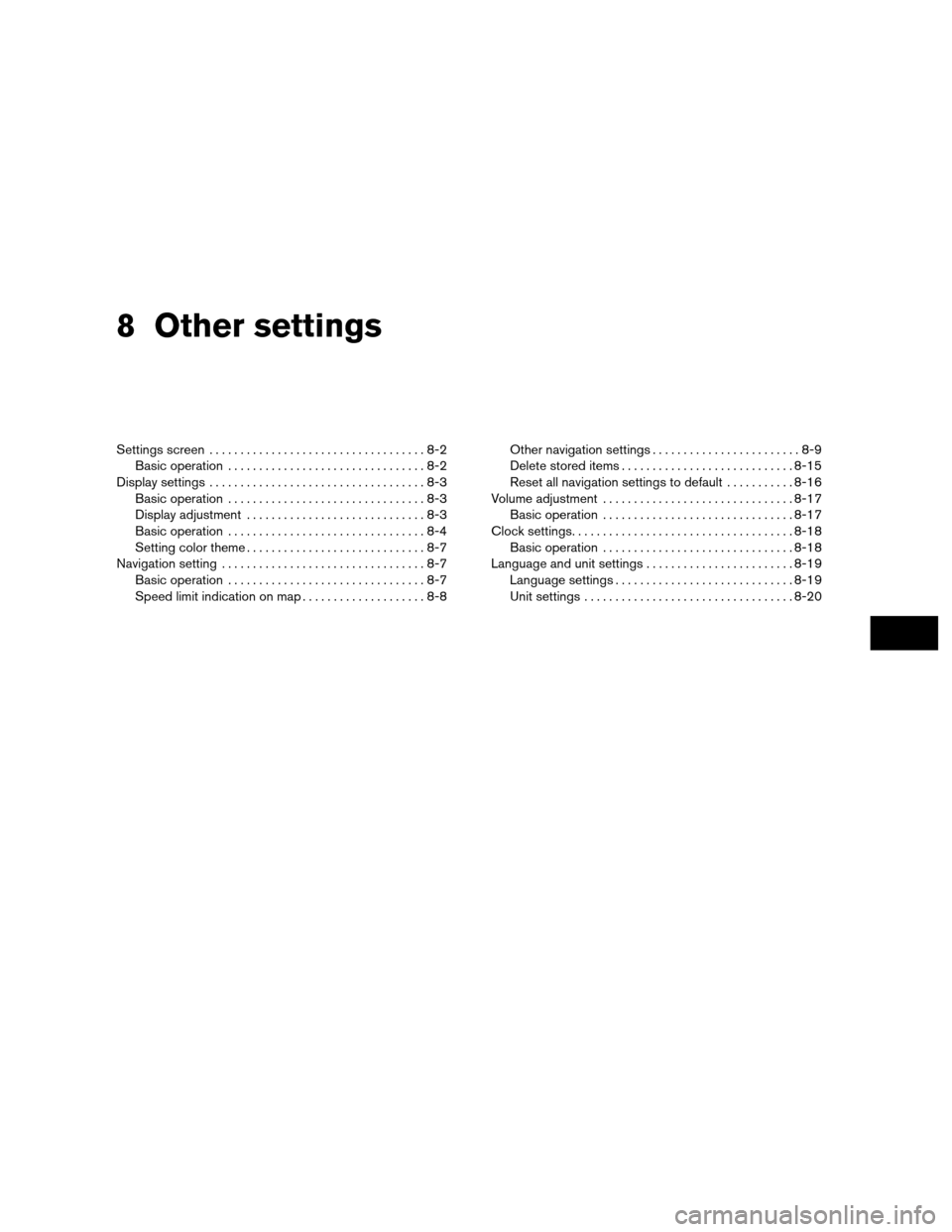
8 Other settings
Settings screen...................................8-2
Basic operation ................................8-2
Display settings ...................................8-3
Basic operation ................................8-3
Display adjustment .............................8-3
Basic operation ................................8-4
Setting color theme .............................8-7
Navigation setting .................................8-7
Basic operation ................................8-7
Speed limit indication on map . . ..................8-8 Other navigation settings
........................8-9
Delete stored items ............................ 8-15
Reset all navigation settings to default ...........8-16
Volume adjustment ............................... 8-17
Basic operation ............................... 8-17
Clock settings.................................... 8-18
Basic operation ............................... 8-18
Language and unit settings ........................8-19
Language settings ............................. 8-19
Unit settings .................................. 8-20
Page 214 of 313
The navigation system can be customized to
make it easier for you to use.
BASIC OPERATION
1. Press SETTING.
2. Select the preferred setting item.
Available setting items
● “Navigation”:
Adjust various settings of the navigation
system.
“Navigation setting” (page 8-7)
● “Audio”:
Refer to the vehicle Owner’s Manual.
● “Phone”:
Refer to the vehicle Owner’s Manual.
● “Bluetooth”:
Set Bluetooth� Audio and Phone. Refer to the
vehicle Owner’s Manual. ●
“Volume and Beeps”:
”Volume adjustment” (page 8-17)
● “Display”:
“Display settings” (page 8-3)
● “Clock”:
“Clock settings” (page 8-18)
● “Others”:
– “Comfort”:
This item is displayed when the ignition
switch is in the ON position.
Refer to the vehicle Owner’s Manual.
– “Language & Units”:
“LANGUAGE AND UNIT
SETTINGS” (page 8-19)
– “Voice Recognition”:
“System feedback announce-
ment modes” (page 9-27)
INFO:
The displayed items vary depending on the
equipped options.
NSE0001
SETTINGS SCREEN
8-2Other settings
Page 215 of 313
This menu turns on and off the display, adjust the
image quality of the navigation screen and
change the color of the menu screen.
BASIC OPERATION
1. Press SETTING.
2. Select “Display”.
3. Select the preferred adjustment item.Available setting items
●
“Display Adjustment:
Turn on and off the display and adjust the
image quality of the navigation screen.
● “Color Theme”
Set the color of the menu screen.
DISPLAY ADJUSTMENT
This menu turns on and off the display and ad-
justs the image quality of the navigation screen.
NSE0002NSE0003
DISPLAY SETTINGS
Other settings8-3
Page 216 of 313
BASIC OPERATION
1. Select “Display Adjustment”.
2. Select the preferred adjustment item.
3. Touch the “+” or “-” key.
4. After setting, touch “Back” to apply thesetting.
5. Select “Back” to return to the previous screen. Press MAP to return to the current
location map screen. Available setting items
●
“Display”:
Turn on or off the screen.
“Display” (page 8-4)
● “Brightness”:
Adjust the screen brightness.
“Brightness” (page 8-5)
● “Contrast”:
Adjust the screen contrast.
“Contrast” (page 8-5)
● “Background Color”:
Set the background color.
“Background color” (page 8-6)
Display
To turn off the display, touch the display key. The
display can also be turned off by pressing and
holding
for more than 2 seconds.
NSE0003NSE0004NSE0004
8-4Other settings
Page 217 of 313
When any button is pushed with the display off,
the display turns on. The display will automati-
cally turn off when there is no switch operation
for 5 seconds.
To turn on the display, press
.
Brightness
Adjust the display brightness by touching “+” or
“�”.
Each time “+” or “�” is pushed, the display
brightness changes.
Contrast
Adjust the display contrast by touching “+” or
“�”.
Each time “+” or “�” is touched, the display con-
trast changes.
NSE0005NSE0006NSE0007
Other settings8-5
Page 220 of 313
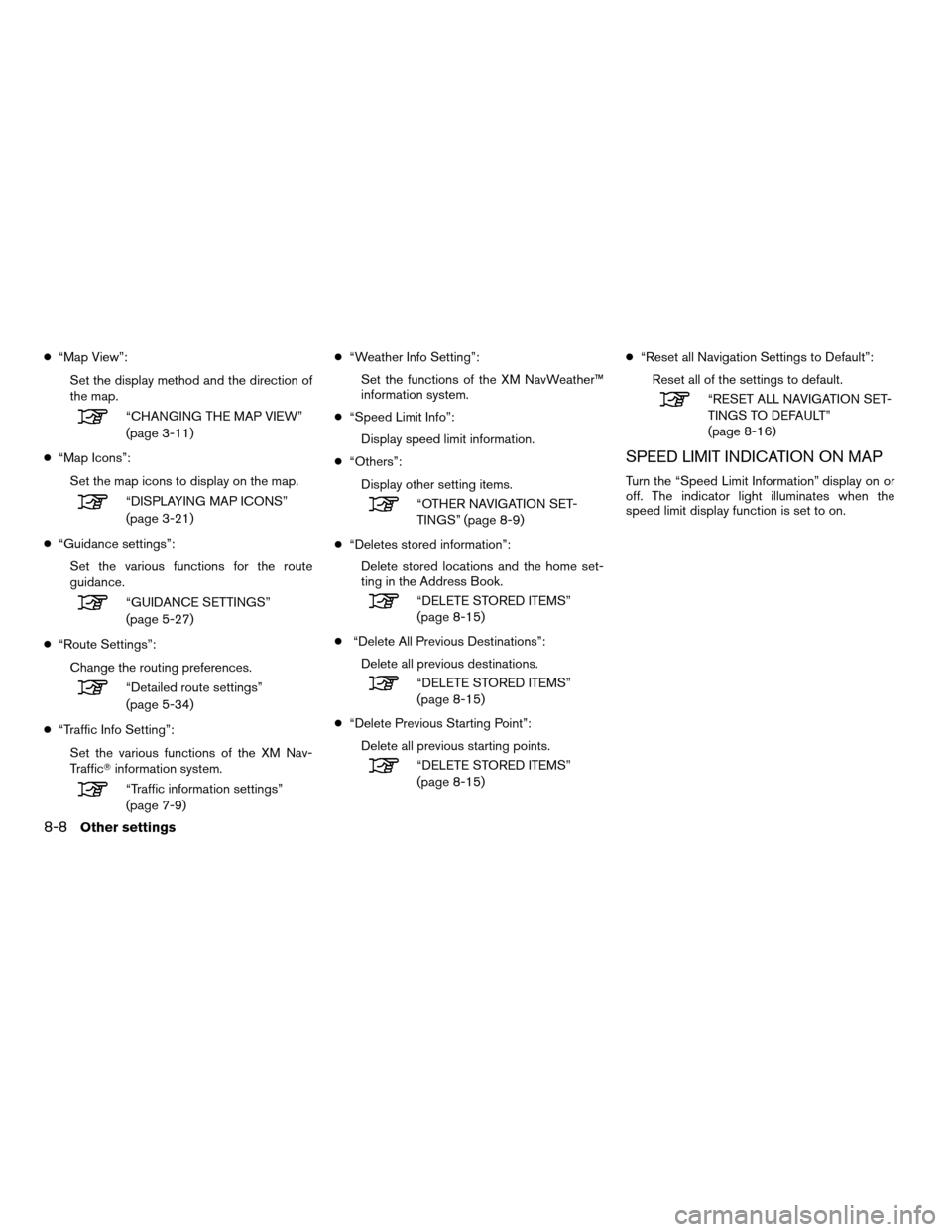
●“Map View”:
Set the display method and the direction of
the map.
“CHANGING THE MAP VIEW”
(page 3-11)
● “Map Icons”:
Set the map icons to display on the map.
“DISPLAYING MAP ICONS”
(page 3-21)
● “Guidance settings”:
Set the various functions for the route
guidance.
“GUIDANCE SETTINGS”
(page 5-27)
● “Route Settings”:
Change the routing preferences.
“Detailed route settings”
(page 5-34)
● “Traffic Info Setting”:
Set the various functions of the XM Nav-
Traffic� information system.
“Traffic information settings”
(page 7-9) ●
“Weather Info Setting”:
Set the functions of the XM NavWeather™
information system.
● “Speed Limit Info”:
Display speed limit information.
● “Others”:
Display other setting items.
“OTHER NAVIGATION SET-
TINGS” (page 8-9)
● “Deletes stored information”:
Delete stored locations and the home set-
ting in the Address Book.
“DELETE STORED ITEMS”
(page 8-15)
● “Delete All Previous Destinations”:
Delete all previous destinations.
“DELETE STORED ITEMS”
(page 8-15)
● “Delete Previous Starting Point”:
Delete all previous starting points.
“DELETE STORED ITEMS”
(page 8-15) ●
“Reset all Navigation Settings to Default”:
Reset all of the settings to default.
“RESET ALL NAVIGATION SET-
TINGS TO DEFAULT”
(page 8-16)
SPEED LIMIT INDICATION ON MAP
Turn the “Speed Limit Information” display on or
off. The indicator light illuminates when the
speed limit display function is set to on.
8-8Other settings
Page 221 of 313
1. Select “Speed Limit Info”.2. Select “Speed Limit Indication on Map” to
toggle the function between on and off. The
indicator light illuminates when the speed
limit display function is set to on.OTHER NAVIGATION SETTINGS
Basic operation
1. Press SETTING.
2. Select “Navigation”.
3. Select “Others”.
4. Select the preferred setting item.
Available setting items
● “Audio Display on Map”:
Allows the audio information to be dis-
played at all times.
“Displaying the audio information
on the map screen” (page 8-10)
NSE0041NSE0013NSE0016
Other settings8-9
Page 222 of 313
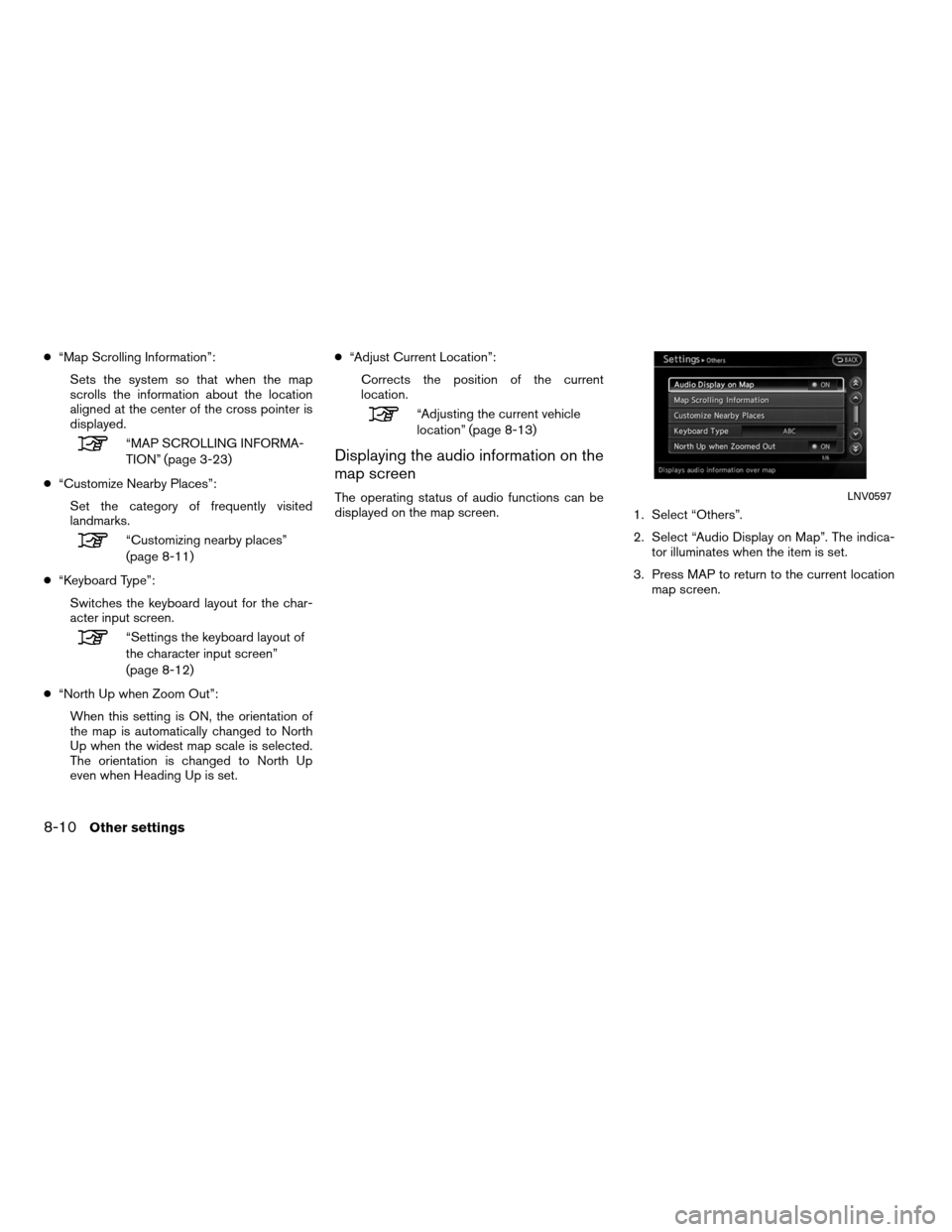
●“Map Scrolling Information”:
Sets the system so that when the map
scrolls the information about the location
aligned at the center of the cross pointer is
displayed.
“MAP SCROLLING INFORMA-
TION” (page 3-23)
● “Customize Nearby Places”:
Set the category of frequently visited
landmarks.
“Customizing nearby places”
(page 8-11)
● “Keyboard Type”:
Switches the keyboard layout for the char-
acter input screen.
“Settings the keyboard layout of
the character input screen”
(page 8-12)
● “North Up when Zoom Out”:
When this setting is ON, the orientation of
the map is automatically changed to North
Up when the widest map scale is selected.
The orientation is changed to North Up
even when Heading Up is set. ●
“Adjust Current Location”:
Corrects the position of the current
location.
“Adjusting the current vehicle
location” (page 8-13)
Displaying the audio information on the
map screen
The operating status of audio functions can be
displayed on the map screen. 1. Select “Others”.
2. Select “Audio Display on Map”. The indica-
tor illuminates when the item is set.
3. Press MAP to return to the current location map screen.LNV0597
8-10Other settings