Page 187 of 313
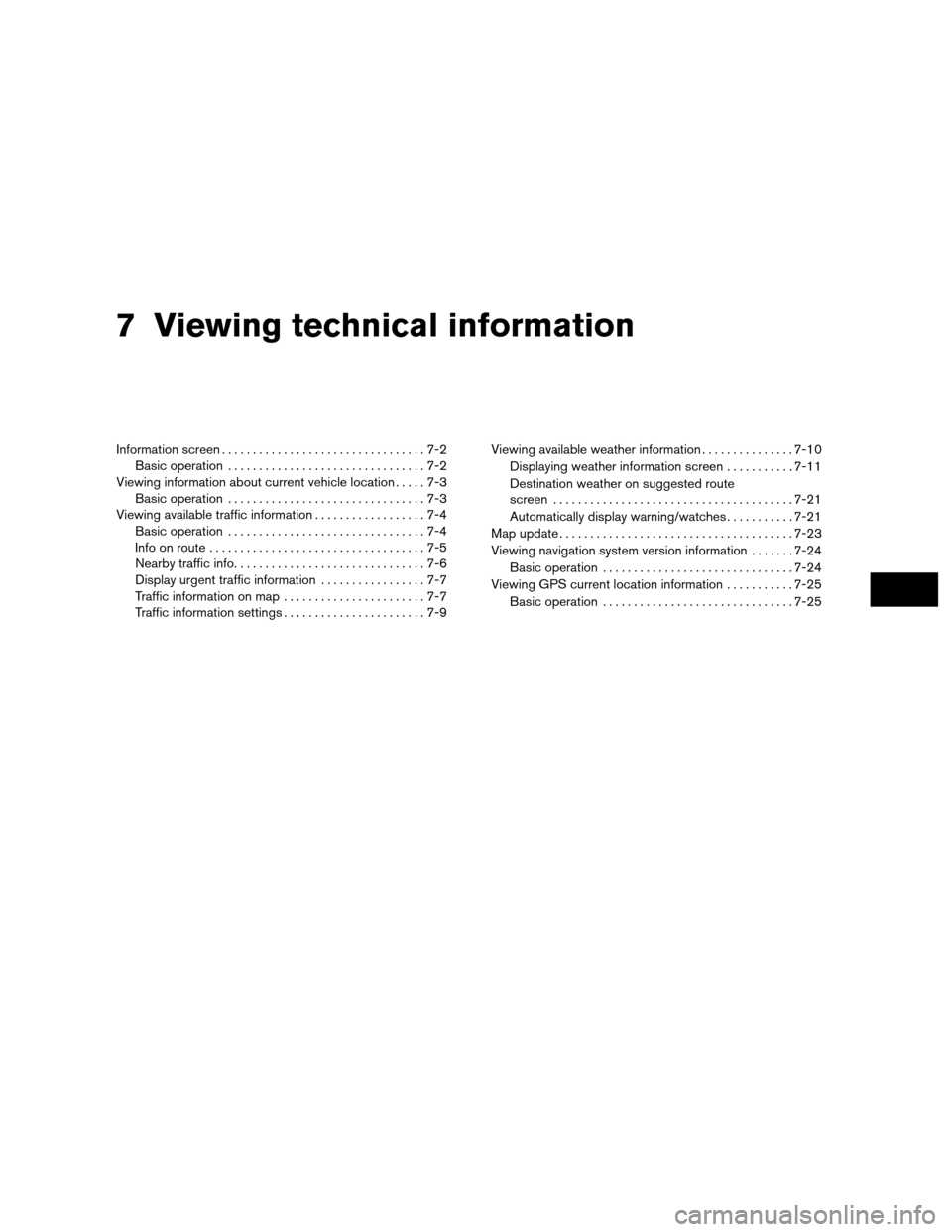
7 Viewing technical information
Information screen.................................7-2
Basic operation ................................7-2
Viewing information about current vehicle location .....7-3
Basic operation ................................7-3
Viewing available traffic information ..................7-4
Basic operation ................................7-4
Info on route ...................................7-5
Nearby traffic info. ..............................7-6
Display urgent traffic information .................7-7
Traffic information on map .......................7-7
Traffic information settings .......................7-9 Viewing available weather information
...............7-10
Displaying weather information screen ...........7-11
Destination weather on suggested route
screen ....................................... 7-21
Automatically display warning/watches ...........7-21
Map update ...................................... 7-23
Viewing navigation system version information .......7-24
Basic operation ............................... 7-24
Viewing GPS current location information ...........7-25
Basic operation ............................... 7-25
Page 188 of 313
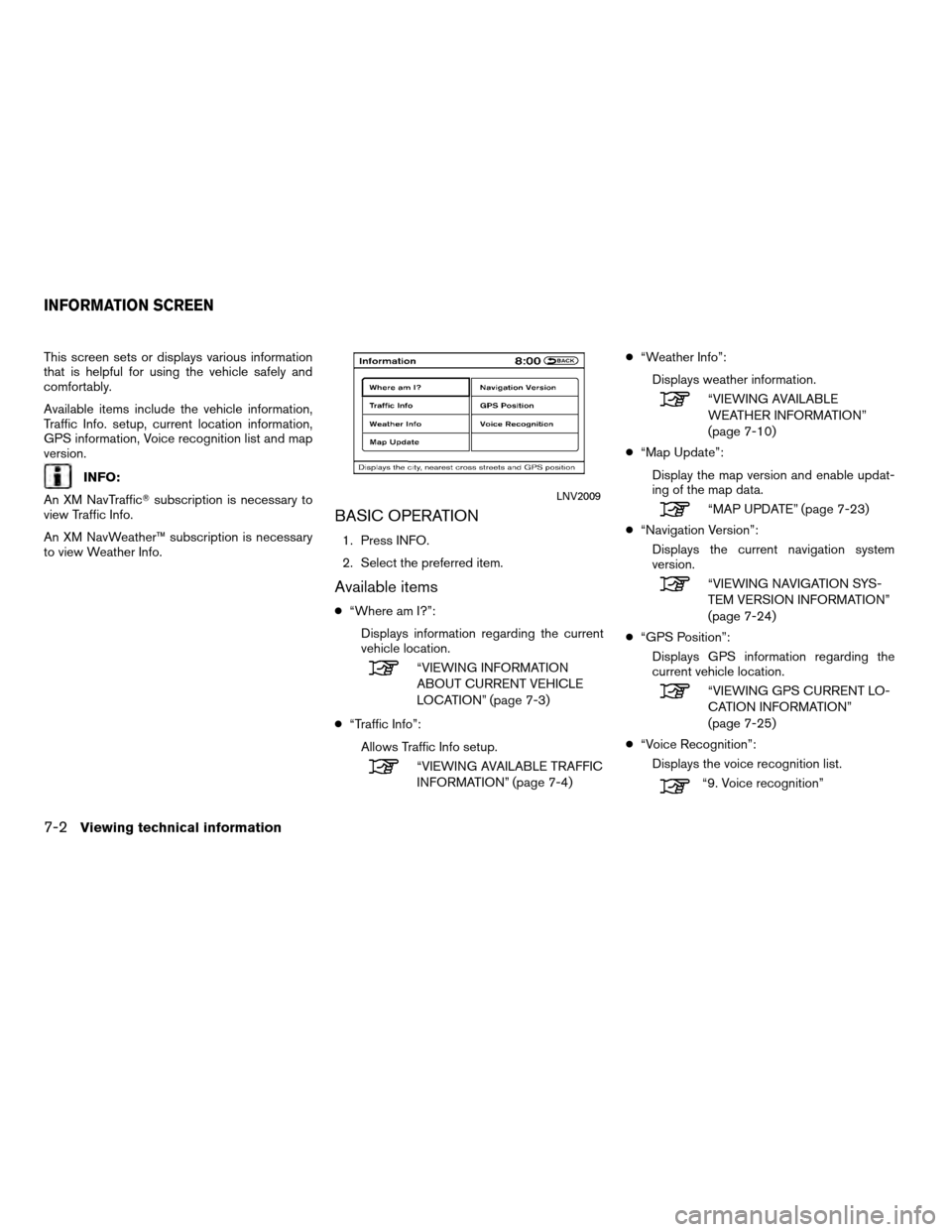
This screen sets or displays various information
that is helpful for using the vehicle safely and
comfortably.
Available items include the vehicle information,
Traffic Info. setup, current location information,
GPS information, Voice recognition list and map
version.
INFO:
An XM NavTraffic� subscription is necessary to
view Traffic Info.
An XM NavWeather™ subscription is necessary
to view Weather Info.
BASIC OPERATION
1. Press INFO.
2. Select the preferred item.
Available items
● “Where am I?”:
Displays information regarding the current
vehicle location.
“VIEWING INFORMATION
ABOUT CURRENT VEHICLE
LOCATION” (page 7-3)
● “Traffic Info”:
Allows Traffic Info setup.
“VIEWING AVAILABLE TRAFFIC
INFORMATION” (page 7-4) ●
“Weather Info”:
Displays weather information.
“VIEWING AVAILABLE
WEATHER INFORMATION”
(page 7-10)
● “Map Update”:
Display the map version and enable updat-
ing of the map data.
“MAP UPDATE” (page 7-23)
● “Navigation Version”:
Displays the current navigation system
version.
“VIEWING NAVIGATION SYS-
TEM VERSION INFORMATION”
(page 7-24)
● “GPS Position”:
Displays GPS information regarding the
current vehicle location.
“VIEWING GPS CURRENT LO-
CATION INFORMATION”
(page 7-25)
● “Voice Recognition”:
Displays the voice recognition list.
“9. Voice recognition”
LNV2009
INFORMATION SCREEN
7-2Viewing technical information
Page 189 of 313
INFO:
The displayed items vary depending on the op-
tions that are equipped on the vehicle. This displays the information about the vehicle
location on the route when driving according to
route guidance.
BASIC OPERATION
1. Press INFO.
2. Select “Where am I?”.
3. Press BACK to return to the previous
screen. Press MAP to return to the current
location map screen.
Contents of vehicle location informa-
tion
�1Next Street:
Displays the next street on the route.
�2Current Street:Displays the current street on the route.
�3Previous Street:Displays the previous street on the route.
�4Displays the distance to the next intersec-
tion on the route.
�5Displays the distance traveled from the pre-
vious intersection on the route.
NIN0054
VIEWING INFORMATION ABOUT
CURRENT VEHICLE LOCATION
Viewing technical information7-3
Page 190 of 313
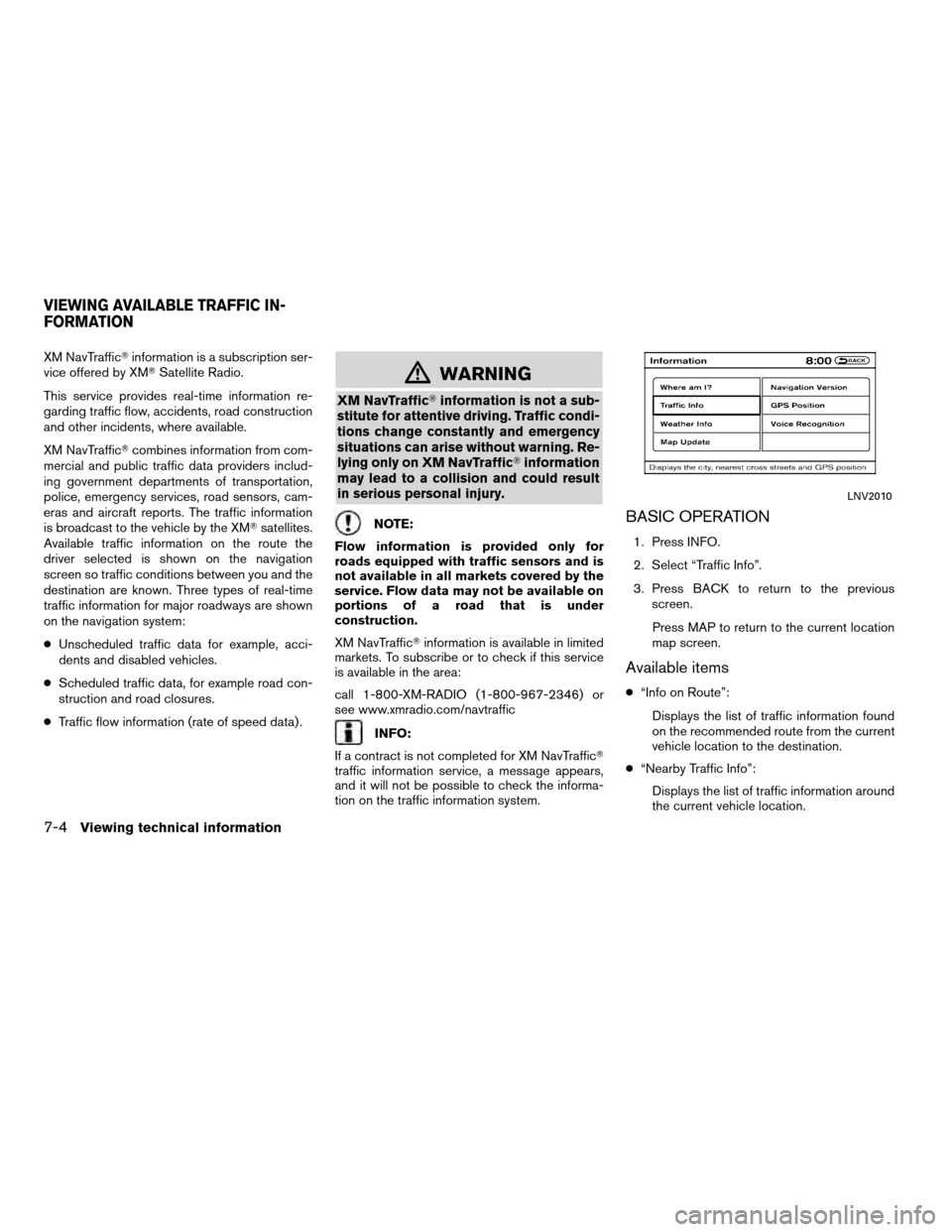
XM NavTraffic�information is a subscription ser-
vice offered by XM� Satellite Radio.
This service provides real-time information re-
garding traffic flow, accidents, road construction
and other incidents, where available.
XM NavTraffic� combines information from com-
mercial and public traffic data providers includ-
ing government departments of transportation,
police, emergency services, road sensors, cam-
eras and aircraft reports. The traffic information
is broadcast to the vehicle by the XM� satellites.
Available traffic information on the route the
driver selected is shown on the navigation
screen so traffic conditions between you and the
destination are known. Three types of real-time
traffic information for major roadways are shown
on the navigation system:
● Unscheduled traffic data for example, acci-
dents and disabled vehicles.
● Scheduled traffic data, for example road con-
struction and road closures.
● Traffic flow information (rate of speed data) .
mWARNING
XM NavTraffic� information is not a sub-
stitute for attentive driving. Traffic condi-
tions change constantly and emergency
situations can arise without warning. Re-
lying only on XM NavTraffic� information
may lead to a collision and could result
in serious personal injury.
NOTE:
Flow information is provided only for
roads equipped with traffic sensors and is
not available in all markets covered by the
service. Flow data may not be available on
portions of a road that is under
construction.
XM NavTraffic� information is available in limited
markets. To subscribe or to check if this service
is available in the area:
call 1-800-XM-RADIO (1-800-967-2346) or
see www.xmradio.com/navtraffic
INFO:
If a contract is not completed for XM NavTraffic�
traffic information service, a message appears,
and it will not be possible to check the informa-
tion on the traffic information system.
BASIC OPERATION
1. Press INFO.
2. Select “Traffic Info”.
3. Press BACK to return to the previous screen.
Press MAP to return to the current location
map screen.
Available items
● “Info on Route”:
Displays the list of traffic information found
on the recommended route from the current
vehicle location to the destination.
● “Nearby Traffic Info”:
Displays the list of traffic information around
the current vehicle location.
LNV2010
VIEWING AVAILABLE TRAFFIC IN-
FORMATION
7-4Viewing technical information
Page 191 of 313
INFO ON ROUTE
This is only available when a route is set.
The list of traffic information found on the recom-
mended route from the current vehicle location
to the destination is displayed. The detailed in-
formation about displayed events can also be
checked.1. Select “Info. on Route”. A list screen isdisplayed. 2. Select the event to check the detailed
information.
NIN0012NIN0013
Viewing technical information7-5
Page 192 of 313
3. The map screen centered around the se-lected event is displayed. On the left
screen, the detailed information about the
event is displayed.
The message can be scrolled using the up/
down button of the steering wheel switch.
4. Press BACK to return to the previous screen.
NEARBY TRAFFIC INFO.
The list of available traffic information around the
current vehicle location is displayed. 1. Select “Nearby Traffic Info”. A list screen is
displayed. 2. Select the event to check the detailed
information.
NIN0014NIN0003NIN0004
7-6Viewing technical information
Page 193 of 313
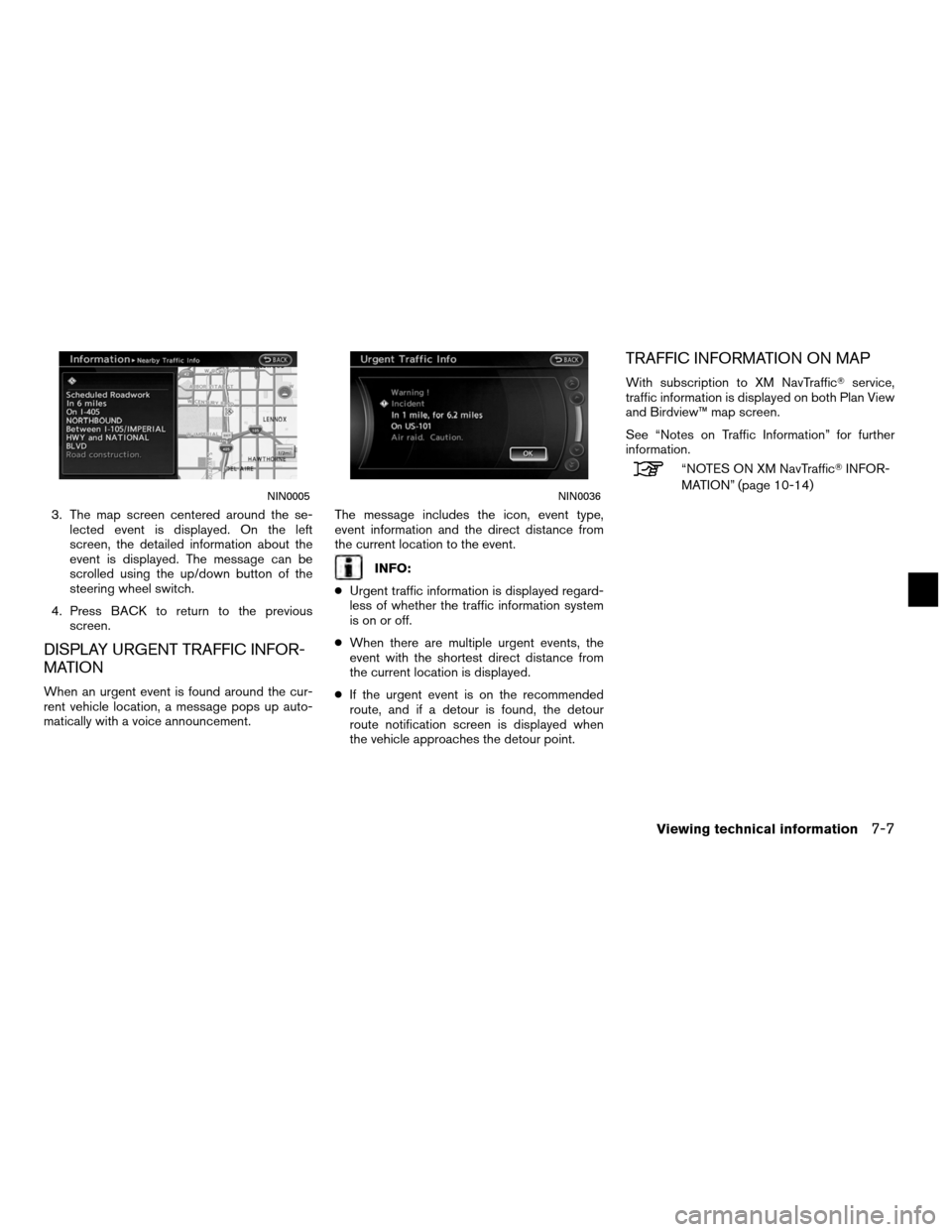
3. The map screen centered around the se-lected event is displayed. On the left
screen, the detailed information about the
event is displayed. The message can be
scrolled using the up/down button of the
steering wheel switch.
4. Press BACK to return to the previous screen.
DISPLAY URGENT TRAFFIC INFOR-
MATION
When an urgent event is found around the cur-
rent vehicle location, a message pops up auto-
matically with a voice announcement. The message includes the icon, event type,
event information and the direct distance from
the current location to the event.
INFO:
● Urgent traffic information is displayed regard-
less of whether the traffic information system
is on or off.
● When there are multiple urgent events, the
event with the shortest direct distance from
the current location is displayed.
● If the urgent event is on the recommended
route, and if a detour is found, the detour
route notification screen is displayed when
the vehicle approaches the detour point.
TRAFFIC INFORMATION ON MAP
With subscription to XM NavTraffic� service,
traffic information is displayed on both Plan View
and Birdview™ map screen.
See “Notes on Traffic Information” for further
information.
“NOTES ON XM NavTraffic� INFOR-
MATION” (page 10-14)
NIN0005NIN0036
Viewing technical information7-7
Page 194 of 313
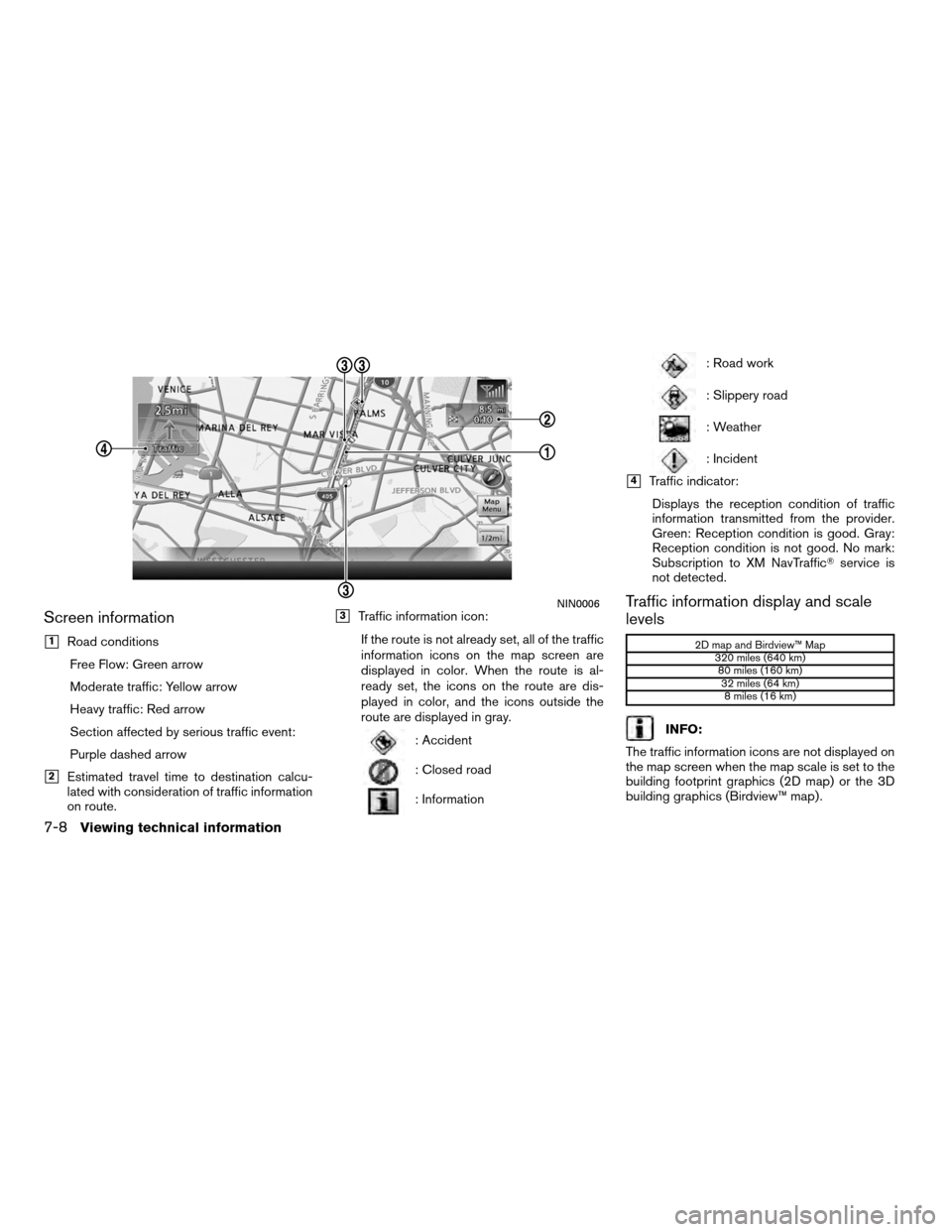
Screen information
�1Road conditionsFree Flow: Green arrow
Moderate traffic: Yellow arrow
Heavy traffic: Red arrow
Section affected by serious traffic event:
Purple dashed arrow
�2Estimated travel time to destination calcu-
lated with consideration of traffic information
on route.
�3Traffic information icon:
If the route is not already set, all of the traffic
information icons on the map screen are
displayed in color. When the route is al-
ready set, the icons on the route are dis-
played in color, and the icons outside the
route are displayed in gray.
: Accident
: Closed road
: Information
: Road work
: Slippery road
: Weather
: Incident
�4Traffic indicator:Displays the reception condition of traffic
information transmitted from the provider.
Green: Reception condition is good. Gray:
Reception condition is not good. No mark:
Subscription to XM NavTraffic� service is
not detected.
Traffic information display and scale
levels
2D map and Birdview™ Map
320 miles (640 km)80 miles (160 km)32 miles (64 km)8 miles (16 km)
INFO:
The traffic information icons are not displayed on
the map screen when the map scale is set to the
building footprint graphics (2D map) or the 3D
building graphics (Birdview™ map) .
NIN0006
7-8Viewing technical information