Page 163 of 313
3. Select the preferred item.
Available setting items
●“Edit”:
Edits the stored address information.
● “Move Location”:
Adjusts the location of the stored address.
● “Delete”:
Deletes the stored address.
● “OK”:
Applies the settings.
Other settings
A stored address can also be edited using the
following procedure.
1. Press DEST.
2. Select “Address Book”.
3. Select “Store/Edit”.
“4. Setting a destination”
MINOR ADJUSTMENT OF THE
HOME OR STORED ADDRESS
When “Edit” is selected, the following items of
the home or stored location can be edited.
● “Show Icon on Map”:
● “Name” (only for stored locations):
● “Voicetag” (only for stored locations): ●
“Icon”:
● “Sound”:
● “Direction”:
● “Distance”:
● “Phone No.”:
● “Group” (only for stored locations):
● “Entry Numbers” (only for stored locations):
Show icon on map
Displays the home icon or the stored address
icon on the map.
NST0027NST0028
Storing a location/route6-15
Page 164 of 313
1. Select “Edit”.
2. Select “Show Icon on Map”.
3. The indicator illuminates when the item isset. Then the system displays the icon on
the map.
Name (only for stored locations)
Changes the name of a stored location. 1. Select “Edit”.
2. Select “Name”. A character input screen is
displayed. 3. Enter the preferred name for the stored
location.
4. Select “OK”. The name is stored.
NST0029NST0030NST0031
6-16Storing a location/route
Page 166 of 313
Icon
Changes the icon of the home or stored address
to the preferred one. By changing the icons, the
usage of the�By Icon�option of the sort function
can be optimized more effectively (�Sort� menu
situation) .
1. Select “Icon”.A list of icons is displayed. 2. Select the preferred icon.
3. The icon is changed.
Sound
Sets the tone of the alarm that sounds when the
vehicle approaches the home or a stored
address.
NST0035NST0036
6-18Storing a location/route
Page 167 of 313
1. Select “Sound”.A sound list is displayed. 2. Select the preferred alarm tone.
The indicator of the selected alarm tone
illuminates. Sound list:
None
Chime
Melody
Sound
Dog
Cat
Wave
Church bell
Music box 1
Music box 2
Marimba
Trumpet
Horn
Scratch
Direction
Sets the alarm to sound when approaching from
a specific direction.
NST0037NST0038
Storing a location/route6-19
Page 168 of 313
1. Select “Direction”.A map screen with the home or stored loca-
tion located on the map center is displayed. 2. Set the direction that sounds the alarm.
The selected direction is set.
INFO:
After the direction is set and �Direction�is se-
lected and set again, a confirmation message is
displayed. Confirm the contents of the message,
highlight �Yes”. The set direction is overwritten.
Distance
Sets the alarm to sound when reaching a spe-
cific distance to the home or stored address. 1. Select “Distance”.
NST0039NST0040NST0041
6-20Storing a location/route
Page 169 of 313
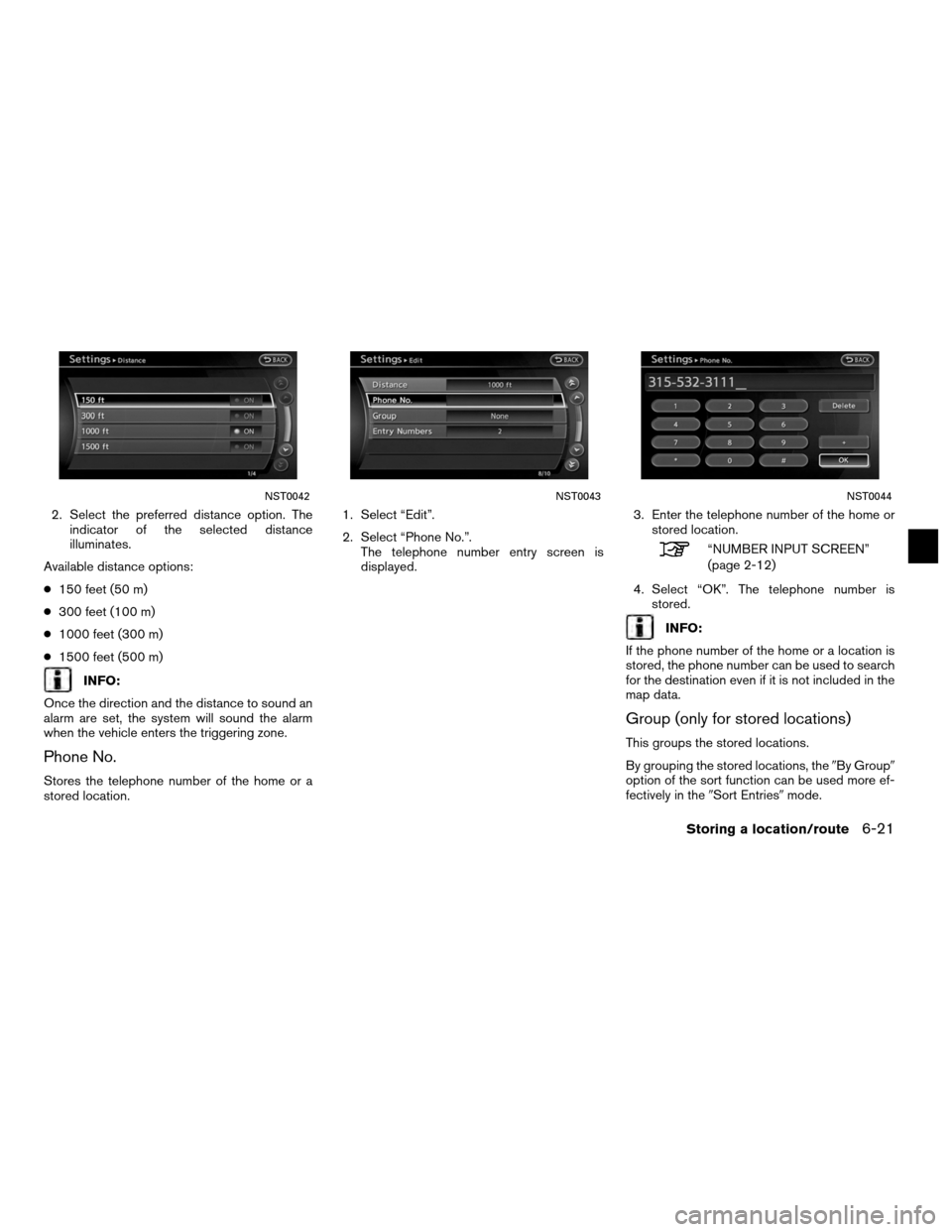
2. Select the preferred distance option. Theindicator of the selected distance
illuminates.
Available distance options:
● 150 feet (50 m)
● 300 feet (100 m)
● 1000 feet (300 m)
● 1500 feet (500 m)
INFO:
Once the direction and the distance to sound an
alarm are set, the system will sound the alarm
when the vehicle enters the triggering zone.
Phone No.
Stores the telephone number of the home or a
stored location. 1. Select “Edit”.
2. Select “Phone No.”.
The telephone number entry screen is
displayed. 3. Enter the telephone number of the home or
stored location.
“NUMBER INPUT SCREEN”
(page 2-12)
4. Select “OK”. The telephone number is stored.
INFO:
If the phone number of the home or a location is
stored, the phone number can be used to search
for the destination even if it is not included in the
map data.
Group (only for stored locations)
This groups the stored locations.
By grouping the stored locations, the �By Group�
option of the sort function can be used more ef-
fectively in the �Sort Entries�mode.
NST0042NST0043NST0044
Storing a location/route6-21
Page 170 of 313
1. Select “Group”.2. Select the preferred group.
When the indicator of the selected group
illuminates, the stored location is classified
into the applicable group.
Entry number (only for stored loca-
tions)
Index the position numbers of any two stored lo-
cations in the list. 1. Select “Entry Number”.
A list of stored locations is displayed.
NST0045NST0046NST0047
6-22Storing a location/route
Page 172 of 313
EDITING THE STORED TRACKING
1. Select “Stored Tracking”.
2. Select the stored tracked route. When the“ON” indicator is not illuminated, touch the
key on the screen. The indicator illuminates,
and the Edit screen is displayed. If the key is
touched while the “ON” indicator is
illuminated, the indicator turns off. 3. Select the preferred item.
Available setting items (Current tracking):
● “View Track”:
Displays the tracked route up to the current
location.
● “Delete”:
Deletes the stored current tracking.
● “OK”:
Applies the settings. Available setting items (Stored tracked routes):
●
“View Track”:
Displays a stored tracked route on the map.
● “Rename”:
Changes the name.
“CHARACTER (letters and num-
bers) INPUT SCREEN”
(page 2-10)
● “Replace”:
Overwrites the stored tracked route to the
current tracked route.
● “Delete”:
Deletes the stored tracked route.
● “OK”:
Applies the settings.
NST0051NST0052NST0053
6-24Storing a location/route