Page 125 of 313
Deleting a route
1. Press ROUTE/VOICE.
2. Select “Cancel Route”.3. A confirmation message is displayed.
Select “Yes”.
The route is deleted along with the destina-
tion and waypoints.
Voice command
1. Press
located on the steering wheel
switch.
2. After the tone sounds, speak a command. To delete a route:
“Cancel Route” (Alternate command mode)
Reactivating a route
1. Press ROUTE/VOICE.
2. Select “Resume Route”.
NRG0019NRG0020NRG0021
Route guidance5-17
Page 126 of 313
3. A confirmation message is displayed. Se-lect “Yes”. The deleted route is reactivated.
INFO:
If a new route is set, the deleted route cannot be
reactivated.
EDITING A ROUTE
1. Press ROUTE/VOICE.
2. Select “Edit/Add to Route”.
3. Select the preferred condition.
4. Press BACK to return to the previous screen. Press BACK to return to the current
location map screen.
Available setting items
�1Add a destination.
“Setting a destination or way-
point” (page 5-18)
�2Current destination:
Change or delete the destination.
“Editing/deleting a destination or
waypoint” (page 5-20)
�3Condition for calculating a route to the des-
tination:
Change the conditions for calculating a
route to the destination.
“Changing route calculation con-
ditions” (page 5-24)
NRG0022NRG0023NRG0024
5-18Route guidance
Page 128 of 313
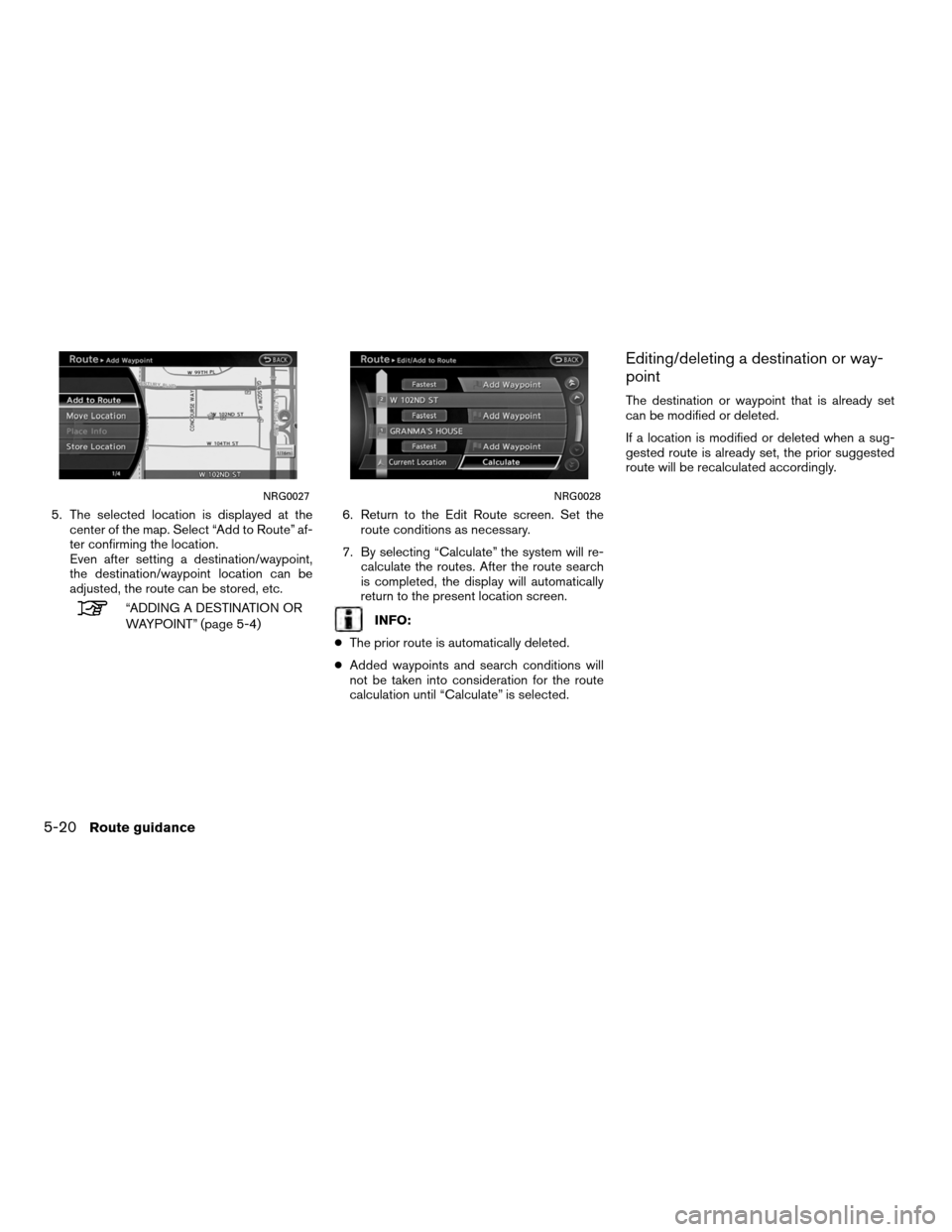
5. The selected location is displayed at thecenter of the map. Select “Add to Route” af-
ter confirming the location.
Even after setting a destination/waypoint,
the destination/waypoint location can be
adjusted, the route can be stored, etc.
“ADDING A DESTINATION OR
WAYPOINT” (page 5-4) 6. Return to the Edit Route screen. Set the
route conditions as necessary.
7. By selecting “Calculate” the system will re- calculate the routes. After the route search
is completed, the display will automatically
return to the present location screen.INFO:
● The prior route is automatically deleted.
● Added waypoints and search conditions will
not be taken into consideration for the route
calculation until “Calculate” is selected.
Editing/deleting a destination or way-
point
The destination or waypoint that is already set
can be modified or deleted.
If a location is modified or deleted when a sug-
gested route is already set, the prior suggested
route will be recalculated accordingly.
NRG0027NRG0028
5-20Route guidance
Page 130 of 313
6. A confirmation message is displayed. Con-firm the contents of the message, highlight
“Yes”. The destination or waypoint is de-
leted from the route. Return to the “Edit
Route” screen. 7. By selecting “Calculate” the system will re-
calculate the routes. After the route search
is completed, the display will automatically
return to the present location screen.
INFO:
● If the destination is deleted, the final waypoint
of the route becomes the destination.
● Even if the map screen is touched, the same
map screen as when “Move Dest.” is selected
is displayed.
Changing the order of a destination or
waypoint
The order of a destination and waypoints that are
already set can be changed. 1. Press ROUTE/VOICE.
2. Select “Edit/Add to Route”.
3. Select a destination or waypoint that is al-
ready set.
NRG0031NRG0032NRG0034
5-22Route guidance
Page 131 of 313
4. Select “Change Order”. A list of the desti-nation and waypoints is displayed. 5. Select a preferred destination or waypoint
to replace the previously selected destina-
tion or waypoint. 6. A confirmation message is displayed and
the order of the destination or waypoint is
changed.
NRG0035NRG0036NRG0037
Route guidance5-23
Page 132 of 313
7. By selecting “Calculate” the system will re-calculate the routes. After the route search
is completed, the display will automatically
return to the present location screen.
Changing route calculation conditions
Each section of the route between waypoints
can have different route calculation conditions.
After setting these conditions, the entire route
can be recalculated. 1. Press ROUTE/VOICE.
2. Select “Edit/Add to Route”.
3. Select the preferred section of the route to
the destination or waypoint. 4. Select the preferred condition.
Available conditions:
: “Fastest Route”
: “Minimize Freeway”
: “Shortest Route”
NRG0038NRG0039NRG0040
5-24Route guidance
Page 133 of 313
5. The system automatically recalculates aroute according to the conditions set.
Return to the “Edit/Add to Route” screen. 6. By selecting “Calculate” the system will re-
calculate the routes. After the route search
is completed, the display will automatically
return to the present location screen.
INFO:
● The recalculated route may not be the short-
est route because the system prioritizes easy-
to-drive roads for safety reasons.
● If the route conditions are set from “Route
Settings”, all sections in the route are subject
to the same route conditions. This applies
even if different route conditions are set for
different sections in “Edit Route”.
CONFIRMING A ROUTE
When the suggested route is displayed after
calculation, the route information can be con-
firmed or the suggested route simulated.
Basic operation
1. Press ROUTE/VOICE.
2. Select “Route Info”.
NRG0041NRG0042NRG0043
Route guidance5-25
Page 134 of 313
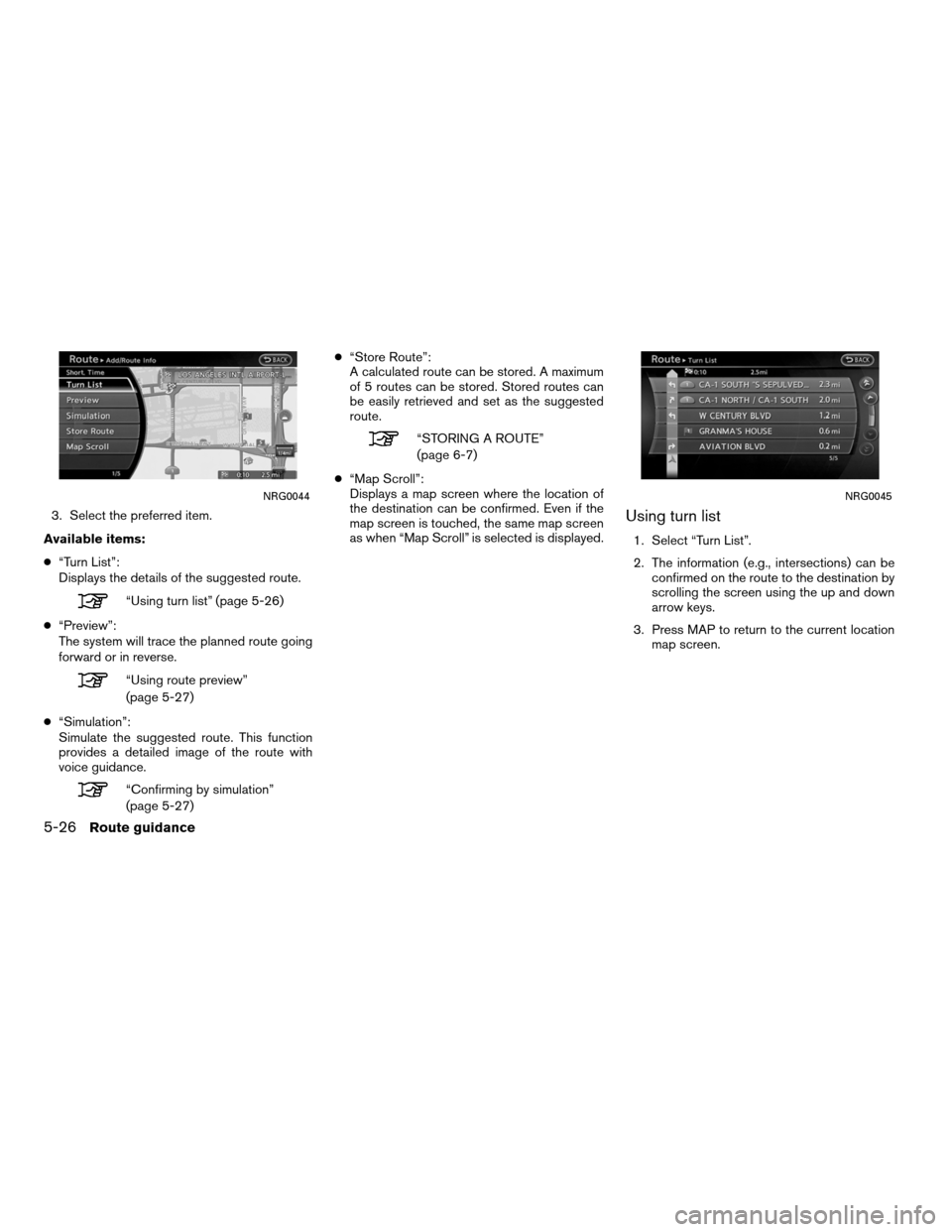
3. Select the preferred item.
Available items:
● “Turn List”:
Displays the details of the suggested route.
“Using turn list” (page 5-26)
● “Preview”:
The system will trace the planned route going
forward or in reverse.
“Using route preview”
(page 5-27)
● “Simulation”:
Simulate the suggested route. This function
provides a detailed image of the route with
voice guidance.
“Confirming by simulation”
(page 5-27) ●
“Store Route”:
A calculated route can be stored. A maximum
of 5 routes can be stored. Stored routes can
be easily retrieved and set as the suggested
route.
“STORING A ROUTE”
(page 6-7)
● “Map Scroll”:
Displays a map screen where the location of
the destination can be confirmed. Even if the
map screen is touched, the same map screen
as when “Map Scroll” is selected is displayed.
Using turn list
1. Select “Turn List”.
2. The information (e.g., intersections) can be confirmed on the route to the destination by
scrolling the screen using the up and down
arrow keys.
3. Press MAP to return to the current location map screen.
NRG0044NRG0045
5-26Route guidance