Page 147 of 313
Example: Switching the display to the travel time
to the waypoint1. Press SETTING.
2. Select “Navigation”.
3. Select “Guidance Settings”.
4. Select “Estimated Time”. 5. Select “Waypoint”. The indicator for the se-
lected condition illuminates.
6. Press MAP to return to the current location map screen. 7. The icon displayed on the map screen is
switched, and the travel time to the way-
point is displayed.
Displayed icon
: Display of the travel time to the des-
tination
: Display of the travel time to the way-
point
SET AVERAGE SPEEDS
The required time to the destination can be cal-
culated based on the set vehicle speeds.
NRG0068NRG0069NRG0070
Route guidance5-39
Page 152 of 313
7. When a preferred location is displayed atthe center of the map, confirm the address
of the location.
A message is displayed, and the address of
the location is stored in the Address Book.
INFO:
● When the location is stored in the Address
Book, �Address Book� can be used to search
for the location.
● A location can be adjusted by selecting �Move
Location� using the same method as the one
for a destination.
“MOVING LOCATION OF DESTINA-
TION” (page 5-6) 8. Adjust the location of the stored item and
edit the contents of the stored item as
necessary. After finishing the setting, select
�OK�.
Other settings
An address can also be stored using the follow-
ing procedure. 1. Press DEST.
2. Select “Address Book”.
3. Select “Store/Edit”.
4. Select “Add New”.
5. Select the appropriate method to search for
a location. The address of the searched lo-
cation is stored.
“4. Setting a destination”
NST0006NST0007NST0008
6-4Storing a location/route
Page 153 of 313
STORING THE CURRENT VEHICLE
LOCATION
1. Press MAP to display the current locationmap screen.
2. Select “Map Menu”. 3. Select “Stored Location”. A message is
displayed, and the current vehicle location
is stored in the Address Book. 4. The icon representing the stored location is
displayed on the map.
Press MAP or BACK to return to the current
location map screen.
INFO:
The location is stored in the first available posi-
tion number in the Address Book list.
NST0009NST0010NST0011
Storing a location/route6-5
Page 154 of 313
STORING A LOCATION BY MOVING
THE MAP
1. Move to the preferred location on the map.
2. Select “Map Menu”.3. Select “Store Location”. A message is
displayed, and the address of the location is
stored in the Address Book. 4. The icon representing the stored location is
displayed on the map. Press MAP to return
to the current location map screen.INFO:
The address is stored in the first available posi-
tion number in the Address Book list.
NST0012NST0013NST0014
6-6Storing a location/route
Page 156 of 313
4. A confirmation message is displayed. Con-firm the contents of the message, highlight
“Yes”.
The current route is stored.
OTHER SETTINGS
A route can also be stored using the following
procedure. 1. Press SETTING.
2. Select “Navigation”.
3. Select “Address Book”.
4. Select “Stored Routes”.
5. Select “Store Current Route”.
6. A confirmation message is displayed. Con-
firm the contents of the message, highlight
“Yes”. The current route is stored.
INFO:
● The route is stored in the first available posi-
tion number in the store current route list.
● A maximum of 5 routes can be stored. When
5 routes are stored in the Address Book, a
new route cannot be stored until a route is
deleted.
“DELETING A STORED ITEM”
(page 6-29)
● If any waypoints are not set on the route, the
route cannot be stored.NST0017NST0018
6-8Storing a location/route
Page 157 of 313
A travelled route up to the current location can
be stored. A maximum of 5 tracked routes can
be stored.1. Press MAP to display the current locationmap screen.
2. Select “Map Menu”. 3. Select “Store Tracking”.
NST0086NST0019
STORING A TRACKED ROUTE
Storing a location/route6-9
Page 158 of 313
4. A confirmation message is displayed. Con-firm the contents of the message, highlight
“Yes”. The tracked route you have traveled
is stored.
5. Press MAP or BACK to return to the current location map screen.
INFO:
● A maximum of 5 tracked routes can be stored.
When 5 tracked routes are stored in the Ad-
dress Book, a new tracked route cannot be
stored until a tracked route is deleted.
“DELETING A STORED ITEM”
(page 6-29)
● The tracked route is stored in the first avail-
able position number in the store tracking list.
OTHER SETTINGS
A tracked route can also be stored using the fol-
lowing procedure.
1. Press SETTING.
2. Select “Navigation”.
3. Select “Address Book”.
4. Select “Stored Tracking”.
5. Select “Add New”.
INFO:
A tracked route can only be stored using the set-
ting screen when “Current Tracking” is set to on.
NST0020NST0023
6-10Storing a location/route
Page 162 of 313
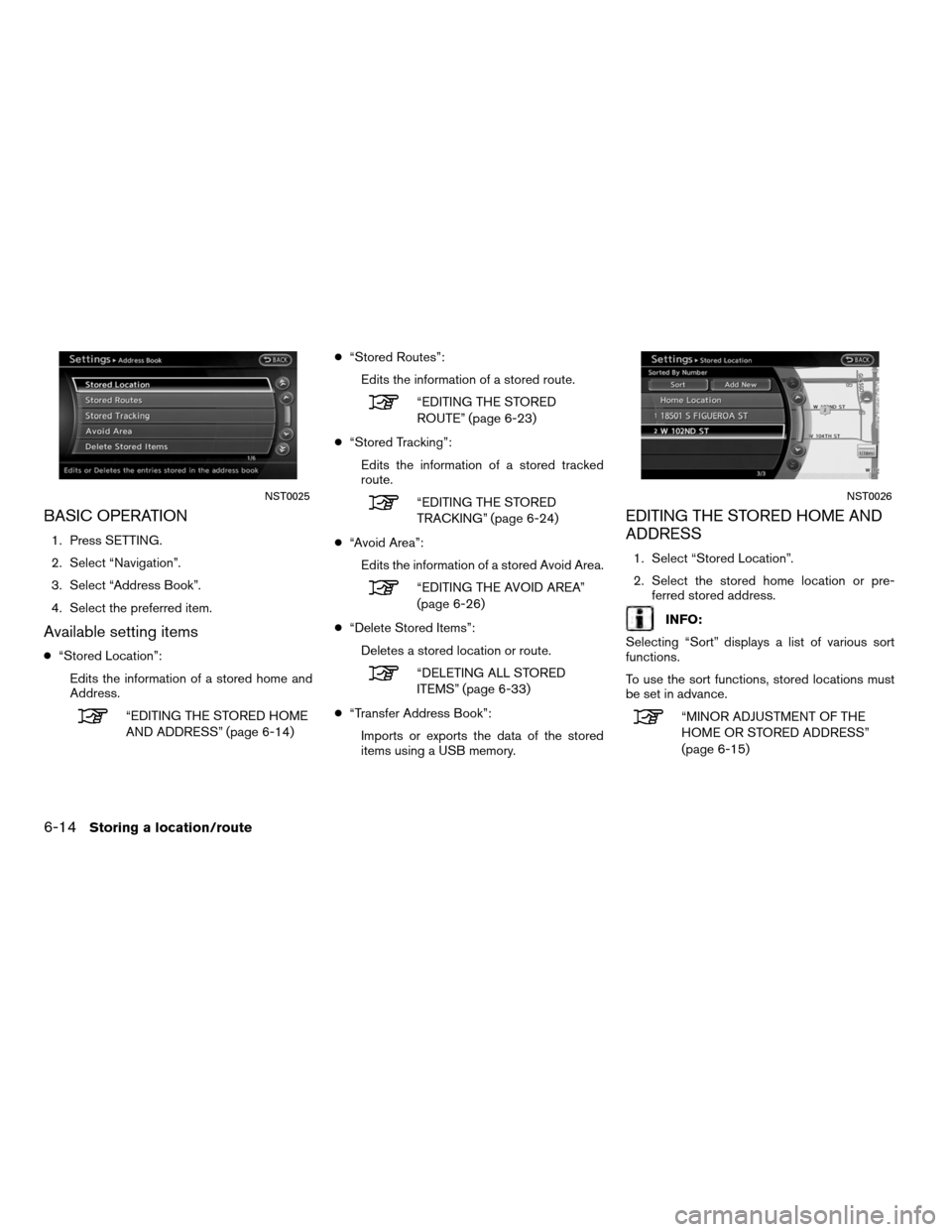
BASIC OPERATION
1. Press SETTING.
2. Select “Navigation”.
3. Select “Address Book”.
4. Select the preferred item.
Available setting items
●“Stored Location”:
Edits the information of a stored home and
Address.
“EDITING THE STORED HOME
AND ADDRESS” (page 6-14) ●
“Stored Routes”:
Edits the information of a stored route.
“EDITING THE STORED
ROUTE” (page 6-23)
● “Stored Tracking”:
Edits the information of a stored tracked
route.
“EDITING THE STORED
TRACKING” (page 6-24)
● “Avoid Area”:
Edits the information of a stored Avoid Area.
“EDITING THE AVOID AREA”
(page 6-26)
● “Delete Stored Items”:
Deletes a stored location or route.
“DELETING ALL STORED
ITEMS” (page 6-33)
● “Transfer Address Book”:
Imports or exports the data of the stored
items using a USB memory.
EDITING THE STORED HOME AND
ADDRESS
1. Select “Stored Location”.
2. Select the stored home location or pre- ferred stored address.
INFO:
Selecting “Sort” displays a list of various sort
functions.
To use the sort functions, stored locations must
be set in advance.
“MINOR ADJUSTMENT OF THE
HOME OR STORED ADDRESS”
(page 6-15)
NST0025NST0026
6-14Storing a location/route