Page 223 of 313
4. On the bottom of the map screen, the oper-ating status of an audio/visual function is
displayed at all times.
Customizing nearby places
The categories can be customized for searching
places of interest nearby.
The modified list of places of interest can be
used for searching for a location using “Places”.
“SEARCHING FOR A DESTINA-
TION” (page 2-18) 1. Select “Others”.
2. Select “Customize Nearby Places”.
3. Select the preferred item. The main cat-
egory list is displayed.
NSE0020LNV0598NSE0015
Other settings8-11
Page 224 of 313
4. Select a main category. The sub categorylist is displayed. Select “Category Search”.
The preferred category can also be input
directly. 5. Select a sub category. The category setting
is modified.
6. Press MAP to return to the current location map screen.
Setting the keyboard layout of the
character input screen
Depending on the user’s preference for the key-
board layout of character input screen, the ABC
layout or QWERTY layout can be selected.
Example: Switching to the QWERTY layout 1. Select “Others”.
2. Select “Keyboard type”.
LNV0599NSE0018LNV0600
8-12Other settings
Page 225 of 313
3. Select the preferred item to switch the dis-play between “ABC” and “QWERTY”.
4. Press MAP to return to the current location map screen.
Adjusting the current vehicle location
If the vehicle icon indicating the current vehicle
location is not in the correct position, the loca-
tion of the vehicle icon on the map screen can be
adjusted.
INFO:
● Regardless of the map view setting, the map
is displayed in Plan View when adjusting the
position of the vehicle icon.
● When correcting the position of the vehicle
icon, the map is automatically displayed in the
North Up mode. After finishing the correction,
the map restores the current orientation
setting.
NSE0022ABC layoutNSE0023QWERTY layoutNSE0024
Other settings8-13
Page 226 of 313
●The position and direction of the vehicle icon
may be misaligned depending on the external
conditions and environment.
● If the vehicle icon is misaligned, drive for a
while in a location where the GPS signals can
be received. This may correct the position of
the vehicle icon.
“VEHICLE ICON” (page 11-4)
1. Select “Others”.
2. Select “Adjust Current Location”. The cur-rent location map screen is displayed. 3. Adjust the position of the vehicle icon. After
adjusting the position of the vehicle icon,
touch “OK” key.
NSE0025NSE0026
8-14Other settings
Page 227 of 313
4. Adjust the direction of the vehicle icon. Afteradjusting the direction of the vehicle icon,
touch “OK” key. 5. A message is displayed, and the adjusted
vehicle location is stored.
DELETE STORED ITEMS
Delete stored item from setting screen.
Basic operation
1. Select “Navigation”.
2. Select the preferred item that you want todelete.
Available items
● “Deletes Stored Information”:
Delete the stored location and home.
● “Delete All Previous Destinations”:
Delete all previous destinations.
● “Delete Previous Start Point”:
Delete all previous start points.
NSE0027NSE0028NSE0029
Other settings8-15
Page 228 of 313
RESET ALL NAVIGATION SETTINGS
TO DEFAULT
This restores various settings (display, volume
level, etc.) to the default settings.
INFO:
The memory contents, such as the stored
locations, will not be deleted.
1. Select “Navigation”.
2. Select “Reset All Navigation Settings toDefault”. 3. A confirmation message is displayed. Con-
firm the contents of the message, select
“Yes”.
NSE0030NSE0031
8-16Other settings
Page 230 of 313
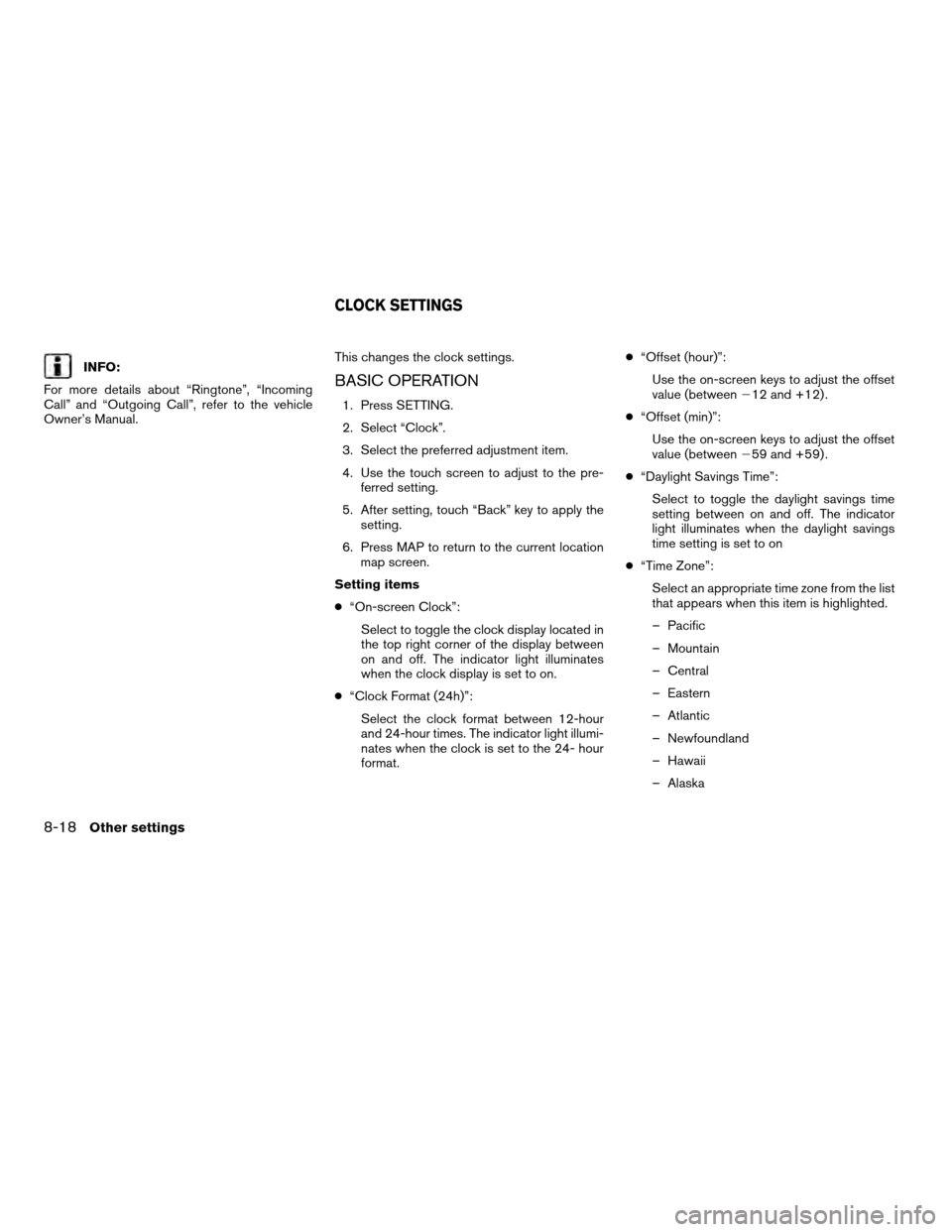
INFO:
For more details about “Ringtone”, “Incoming
Call” and “Outgoing Call”, refer to the vehicle
Owner’s Manual. This changes the clock settings.BASIC OPERATION
1. Press SETTING.
2. Select “Clock”.
3. Select the preferred adjustment item.
4. Use the touch screen to adjust to the pre-
ferred setting.
5. After setting, touch “Back” key to apply the setting.
6. Press MAP to return to the current location map screen.
Setting items
● “On-screen Clock”:
Select to toggle the clock display located in
the top right corner of the display between
on and off. The indicator light illuminates
when the clock display is set to on.
● “Clock Format (24h)”:
Select the clock format between 12-hour
and 24-hour times. The indicator light illumi-
nates when the clock is set to the 24- hour
format. ●
“Offset (hour)”:
Use the on-screen keys to adjust the offset
value (between �12 and +12) .
● “Offset (min)”:
Use the on-screen keys to adjust the offset
value (between �59 and +59) .
● “Daylight Savings Time”:
Select to toggle the daylight savings time
setting between on and off. The indicator
light illuminates when the daylight savings
time setting is set to on
● “Time Zone”:
Select an appropriate time zone from the list
that appears when this item is highlighted.
– Pacific
– Mountain
– Central
– Eastern
– Atlantic
– Newfoundland
– Hawaii
– Alaska
CLOCK SETTINGS
8-18Other settings
Page 235 of 313
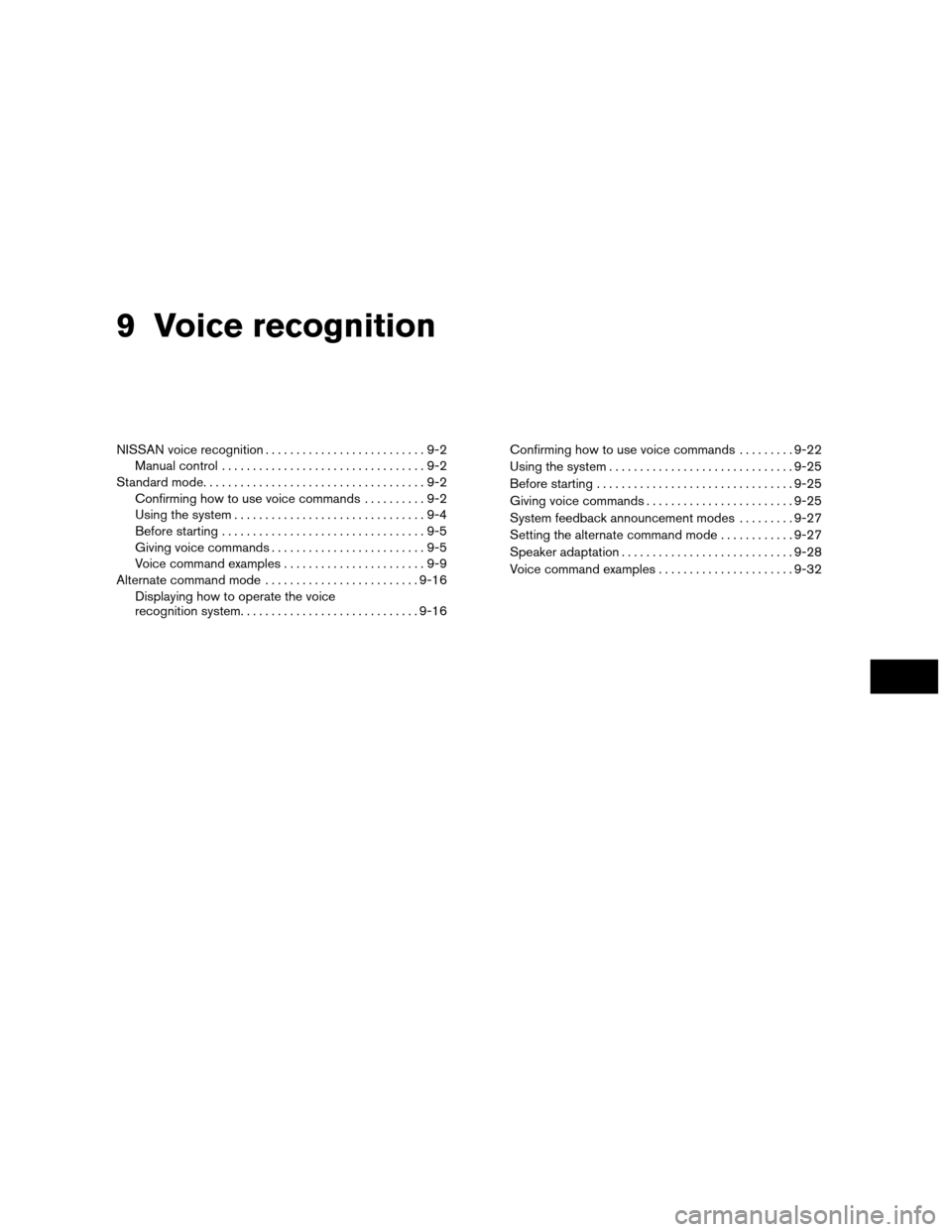
9 Voice recognition
NISSAN voice recognition..........................9-2
Manual control .................................9-2
Standard mode. . ..................................9-2
Confirming how to use voice commands ..........9-2
Using the system ...............................9-4
Before starting .................................9-5
Giving voice commands .........................9-5
Voice command examples .......................9-9
Alternate command mode ......................... 9-16
Displaying how to operate the voice
recognition system ............................. 9-16Confirming how to use voice commands
.........9-22
Using the system .............................. 9-25
Before starting ................................ 9-25
Giving voice commands ........................ 9-25
System feedback announcement modes .........9-27
Setting the alternate command mode ............9-27
Speaker adaptation ............................ 9-28
Voice command examples ......................9-32