Page 54 of 313
1. Touch the screen.Displays the cross pointer and 8-directional
key. 2. Touch the direction to move to. The map
continues to scroll while the screen is
touched. 3. Touchorto change the di-
rection of the map.
Rotates the map clockwise.
Rotates the map counterclockwise.
INFO:
While driving, scrolling on the map is limited to a
specified distance.
LNV0572LNV0573LNV0574
3-8Map settings
Page 213 of 313
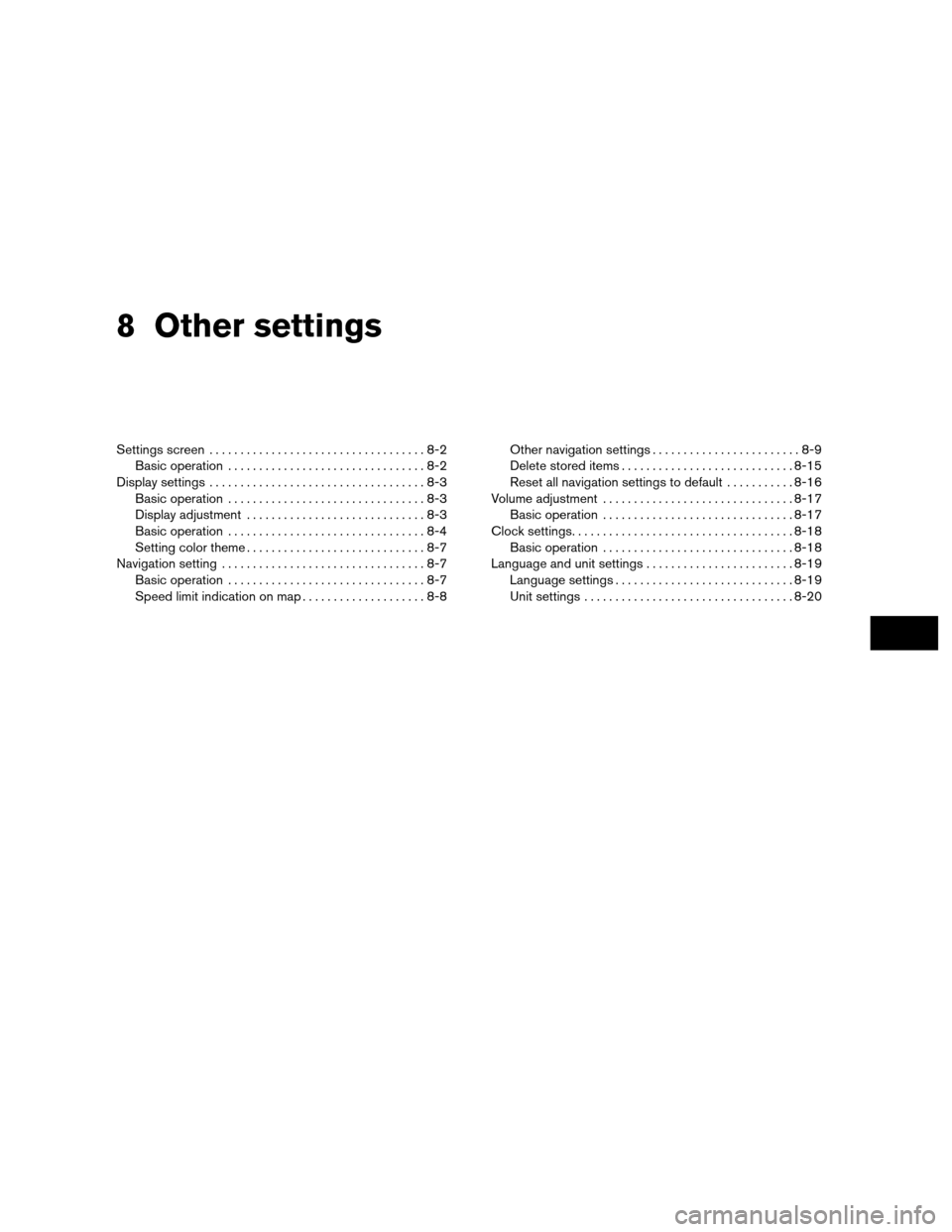
8 Other settings
Settings screen...................................8-2
Basic operation ................................8-2
Display settings ...................................8-3
Basic operation ................................8-3
Display adjustment .............................8-3
Basic operation ................................8-4
Setting color theme .............................8-7
Navigation setting .................................8-7
Basic operation ................................8-7
Speed limit indication on map . . ..................8-8 Other navigation settings
........................8-9
Delete stored items ............................ 8-15
Reset all navigation settings to default ...........8-16
Volume adjustment ............................... 8-17
Basic operation ............................... 8-17
Clock settings.................................... 8-18
Basic operation ............................... 8-18
Language and unit settings ........................8-19
Language settings ............................. 8-19
Unit settings .................................. 8-20
Page 214 of 313
The navigation system can be customized to
make it easier for you to use.
BASIC OPERATION
1. Press SETTING.
2. Select the preferred setting item.
Available setting items
● “Navigation”:
Adjust various settings of the navigation
system.
“Navigation setting” (page 8-7)
● “Audio”:
Refer to the vehicle Owner’s Manual.
● “Phone”:
Refer to the vehicle Owner’s Manual.
● “Bluetooth”:
Set Bluetooth� Audio and Phone. Refer to the
vehicle Owner’s Manual. ●
“Volume and Beeps”:
”Volume adjustment” (page 8-17)
● “Display”:
“Display settings” (page 8-3)
● “Clock”:
“Clock settings” (page 8-18)
● “Others”:
– “Comfort”:
This item is displayed when the ignition
switch is in the ON position.
Refer to the vehicle Owner’s Manual.
– “Language & Units”:
“LANGUAGE AND UNIT
SETTINGS” (page 8-19)
– “Voice Recognition”:
“System feedback announce-
ment modes” (page 9-27)
INFO:
The displayed items vary depending on the
equipped options.
NSE0001
SETTINGS SCREEN
8-2Other settings
Page 230 of 313
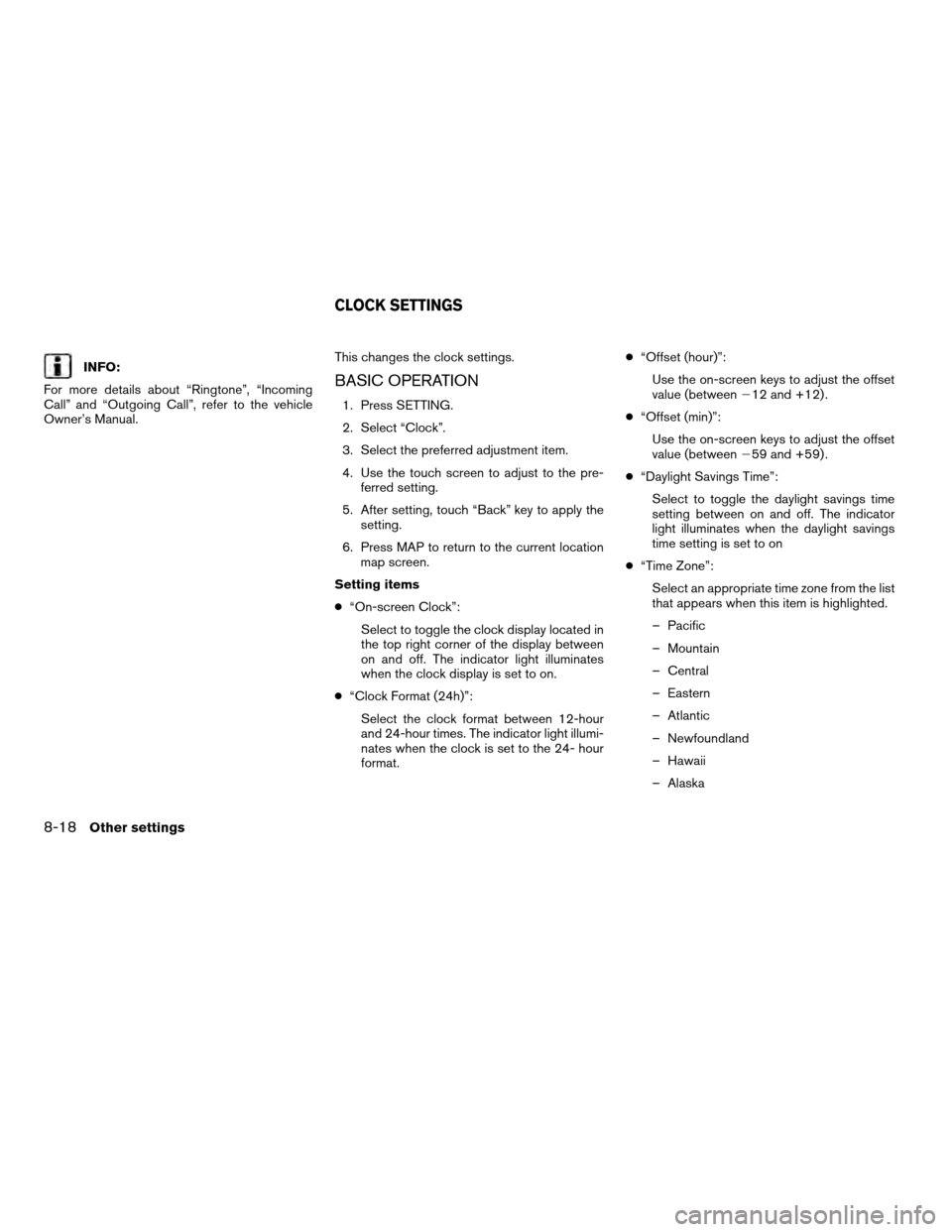
INFO:
For more details about “Ringtone”, “Incoming
Call” and “Outgoing Call”, refer to the vehicle
Owner’s Manual. This changes the clock settings.BASIC OPERATION
1. Press SETTING.
2. Select “Clock”.
3. Select the preferred adjustment item.
4. Use the touch screen to adjust to the pre-
ferred setting.
5. After setting, touch “Back” key to apply the setting.
6. Press MAP to return to the current location map screen.
Setting items
● “On-screen Clock”:
Select to toggle the clock display located in
the top right corner of the display between
on and off. The indicator light illuminates
when the clock display is set to on.
● “Clock Format (24h)”:
Select the clock format between 12-hour
and 24-hour times. The indicator light illumi-
nates when the clock is set to the 24- hour
format. ●
“Offset (hour)”:
Use the on-screen keys to adjust the offset
value (between �12 and +12) .
● “Offset (min)”:
Use the on-screen keys to adjust the offset
value (between �59 and +59) .
● “Daylight Savings Time”:
Select to toggle the daylight savings time
setting between on and off. The indicator
light illuminates when the daylight savings
time setting is set to on
● “Time Zone”:
Select an appropriate time zone from the list
that appears when this item is highlighted.
– Pacific
– Mountain
– Central
– Eastern
– Atlantic
– Newfoundland
– Hawaii
– Alaska
CLOCK SETTINGS
8-18Other settings
Page 311 of 313
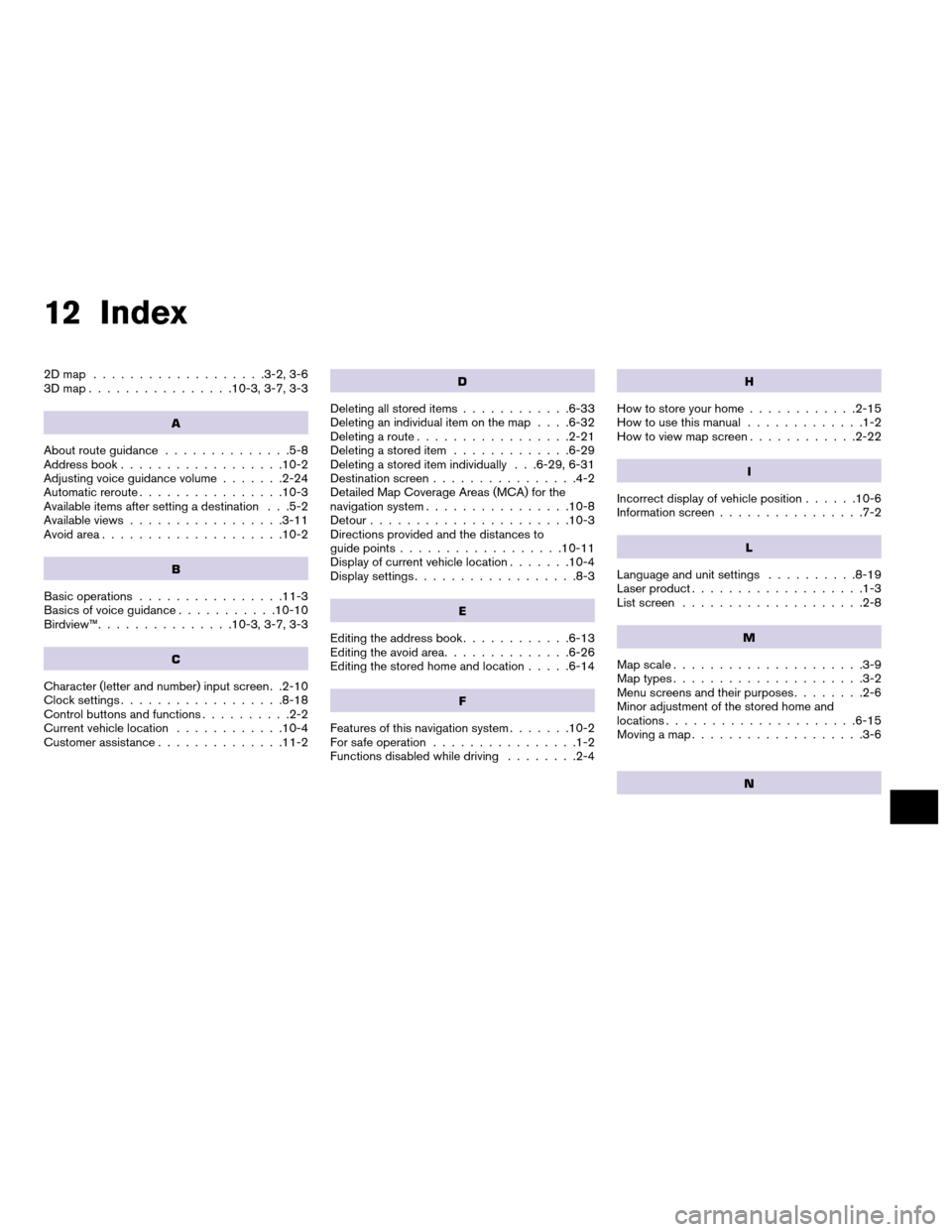
12 Index
2Dmap ...................3-2, 3-6
3Dmap................10-3, 3-7, 3-3
A
About route guidance..............5-8
Address book ..................10-2
Adjusting voice guidance volume .......2-24
Automatic reroute ................10-3
Available items after setting a destination . . .5-2
Available views .................3-11
Avoid area ....................10-2
B
Basic operations ................11-3
Basics of voice guidance ...........10-10
Birdview™ ...............10-3, 3-7, 3-3
C
Character (letter and number) input screen . .2-10
Clock settings ..................8-18
Control buttons and functions ..........2-2
Current vehicle location ............10-4
Customer assistance ..............11-2
D
Deleting all stored items ............6-33
Deleting an individual item on the map . . . .6-32
Deleting a route .................2-21
Deleting a stored item .............6-29
Deleting a stored item individually . . .6-29, 6-31
Destination screen ................4-2
Detailed Map Coverage Areas (MCA) for the
navigation system ................10-8
Detour ......................10-3
Directions provided and the distances to
guide points ..................10-11
Display of current vehicle location .......10-4
Display settings ..................8-3
E
Editing the address book ............6-13
Editing the avoid area ..............6-26
Editing the stored home and location .....6-14
F
Features of this navigation system.......10-2
For safe operation ................1-2
Functions disabled while driving ........2-4
H
How to store your home............2-15
How to use this manual .............1-2
How to view map screen ............2-22
I
Incorrect display of vehicle position ......10-6
Information screen ................7-2
L
Language and unit settings ..........8-19
Laser product ...................1-3
List screen ....................2-8
M
Map scale.....................3-9
Map types .....................3-2
Menu screens and their purposes ........2-6
Minor adjustment of the stored home and
locations .....................6-15
Moving a map ...................3-6
N