2012 MERCEDES-BENZ SL ROADSTER steering
[x] Cancel search: steeringPage 287 of 637
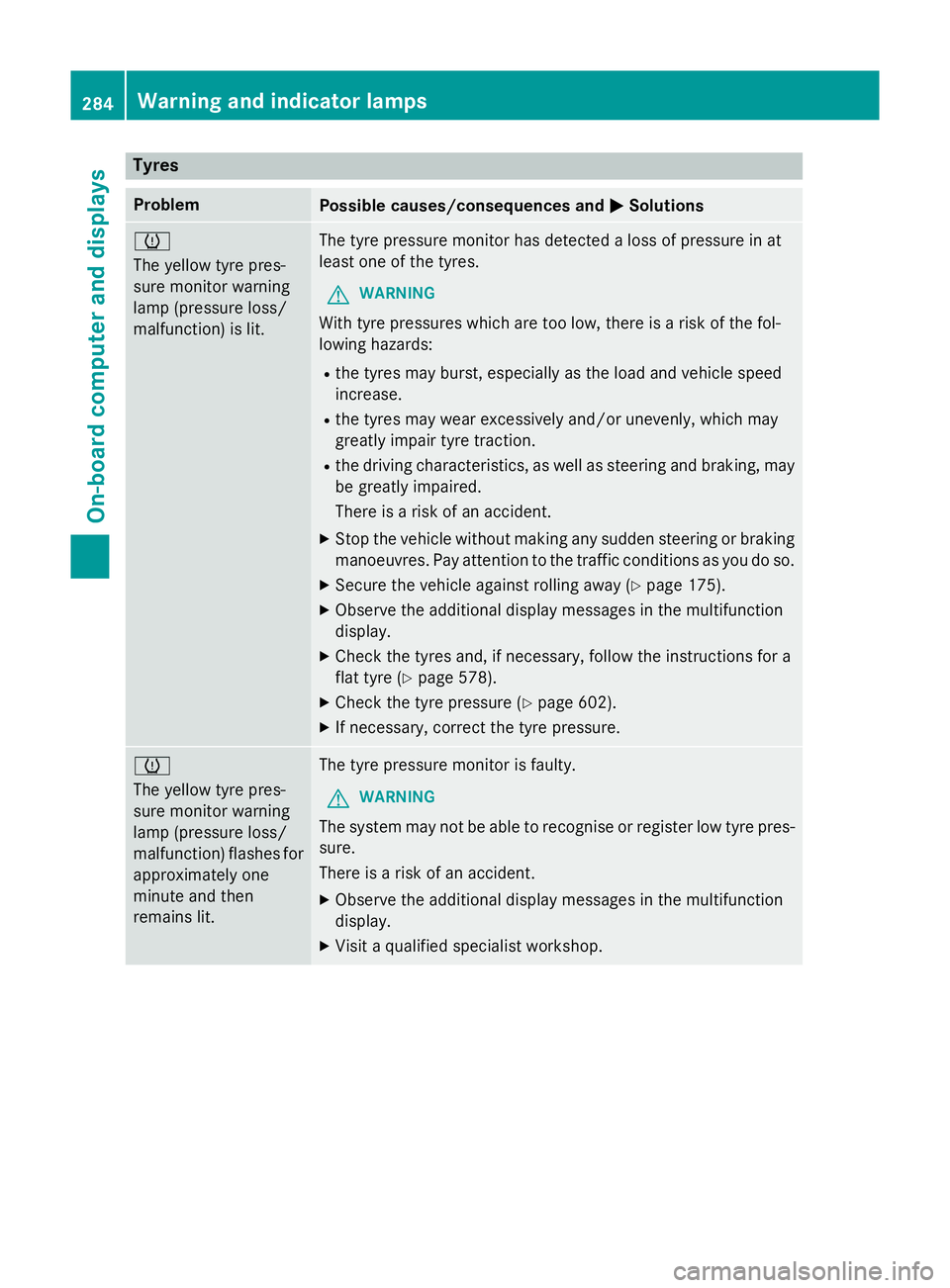
Tyres
Problem
Possible causes/consequences and
M
MSolutions h
The yellow tyre pres-
sure monitor warning
lamp (pressure loss/
malfunction) is lit.
The tyre pressure monitor has detected a loss of pressure in at
least one of the tyres.
G WARNING
With tyre pressures which are too low, there is a risk of the fol-
lowing hazards: R the tyres may burst, especially as the load and vehicle speed
increase.
R the tyres may wear excessively and/or unevenly, which may
greatly impair tyre traction.
R the driving characteristics, as well as steering and braking, may
be greatly impaired.
There is a risk of an accident.
X Stop the vehicle without making any sudden steering or braking
manoeuvres. Pay attention to the traffic conditions as you do so.
X Secure the vehicle against rolling away (Y page 175).
X Observe the additional display messages in the multifunction
display.
X Check the tyres and, if necessary, follow the instructions for a
flat tyre (Y page 578).
X Check the tyre pressure (Y page 602).
X If necessary, correct the tyre pressure. h
The yellow tyre pres-
sure monitor warning
lamp (pressure loss/
malfunction) flashes for
approximately one
minute and then
remains lit. The tyre pressure monitor is faulty.
G WARNING
The system may not be able to recognise or register low tyre pres- sure.
There is a risk of an accident.
X Observe the additional display messages in the multifunction
display.
X Visit a qualified specialist workshop. 284
Warning and indicator lampsOn-board computer and displays
Page 301 of 637
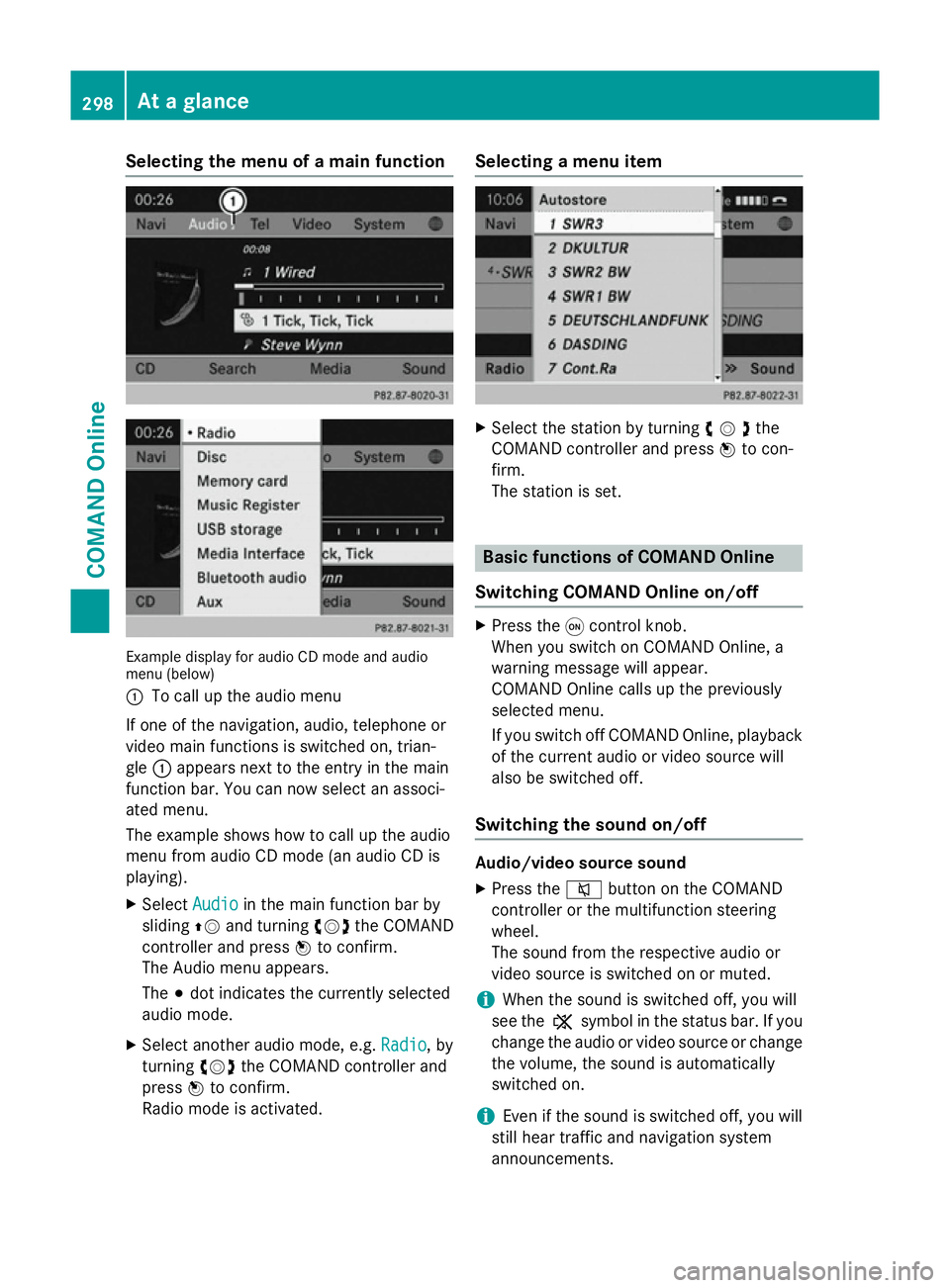
Selecting the menu of a main function
Example display for audio CD mode and audio
menu (below)
: To call up the audio menu
If one of the navigation, audio, telephone or
video main functions is switched on, trian-
gle :appears next to the entry in the main
function bar. You can now select an associ-
ated menu.
The example shows how to call up the audio
menu from audio CD mode (an audio CD is
playing).
X Select Audio
Audio in the main function bar by
sliding ZVand turning cVdthe COMAND
controller and press Wto confirm.
The Audio menu appears.
The #dot indicates the currently selected
audio mode.
X Select another audio mode, e.g. Radio Radio, by
turning cVdthe COMAND controller and
press Wto confirm.
Radio mode is activated. Selecting a menu item
X
Select the station by turning cVdthe
COMAND controller and press Wto con-
firm.
The station is set. Basic functions of COMAND Online
Switching COMAND Online on/off X
Press the qcontrol knob.
When you switch on COMAND Online, a
warning message will appear.
COMAND Online calls up the previously
selected menu.
If you switch off COMAND Online, playback of the current audio or video source will
also be switched off.
Switching the sound on/off Audio/video source sound
X Press the 8button on the COMAND
controller or the multifunction steering
wheel.
The sound from the respective audio or
video source is switched on or muted.
i When the sound is switched off, you will
see the ,symbol in the status bar. If you
change the audio or video source or change
the volume, the sound is automatically
switched on.
i Even if the sound is switched off, you will
still hear traffic and navigation system
announcements. 298
At a glanceCOMAND Online
Page 302 of 637
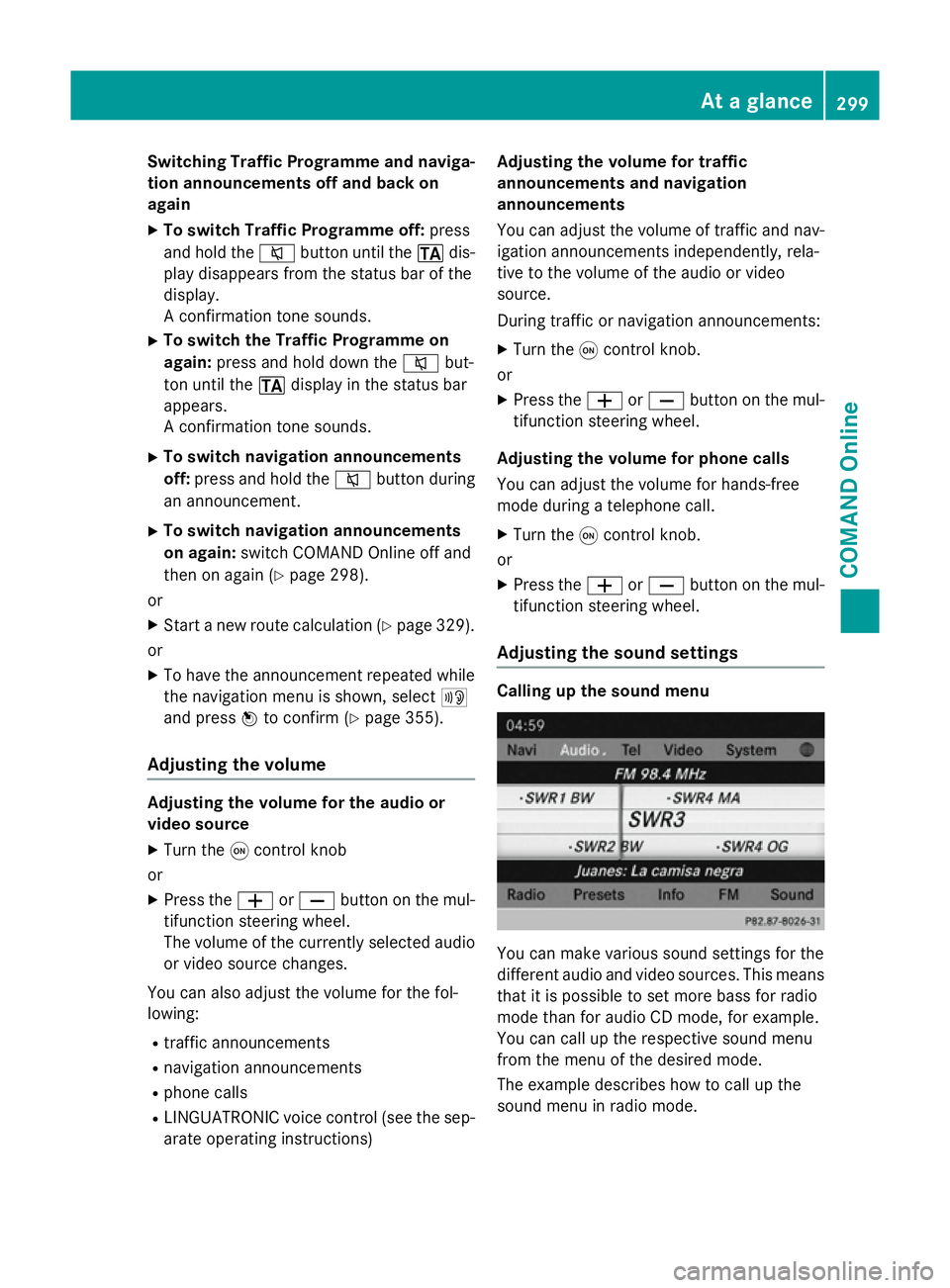
Switching Traffic Programme and naviga-
tion announcements off and back on
again
X To switch Traffic Programme off: press
and hold the 8button until the .dis-
play disappears from the status bar of the
display.
A confirmation tone sounds.
X To switch the Traffic Programme on
again: press and hold down the 8but-
ton until the .display in the status bar
appears.
A confirmation tone sounds.
X To switch navigation announcements
off: press and hold the 8button during
an announcement.
X To switch navigation announcements
on again: switch COMAND Online off and
then on again (Y page 298).
or
X Start a new route calculation (Y page 329).
or
X To have the announcement repeated while
the navigation menu is shown, select +
and press Wto confirm (Y page 355).
Adjusting the volume Adjusting the volume for the audio or
video source
X Turn the qcontrol knob
or X Press the WorX button on the mul-
tifunction steering wheel.
The volume of the currently selected audio
or video source changes.
You can also adjust the volume for the fol-
lowing:
R traffic announcements
R navigation announcements
R phone calls
R LINGUATRONIC voice control (see the sep-
arate operating instructions) Adjusting the volume for traffic
announcements and navigation
announcements
You can adjust the volume of traffic and nav-
igation announcements independently, rela-
tive to the volume of the audio or video
source.
During traffic or navigation announcements:
X Turn the qcontrol knob.
or X Press the WorX button on the mul-
tifunction steering wheel.
Adjusting the volume for phone calls
You can adjust the volume for hands-free
mode during a telephone call. X Turn the qcontrol knob.
or X Press the WorX button on the mul-
tifunction steering wheel.
Adjusting the sound settings Calling up the sound menu
You can make various sound settings for the
different audio and video sources. This means
that it is possible to set more bass for radio
mode than for audio CD mode, for example.
You can call up the respective sound menu
from the menu of the desired mode.
The example describes how to call up the
sound menu in radio mode. At a glance
299COMAND Online Z
Page 311 of 637
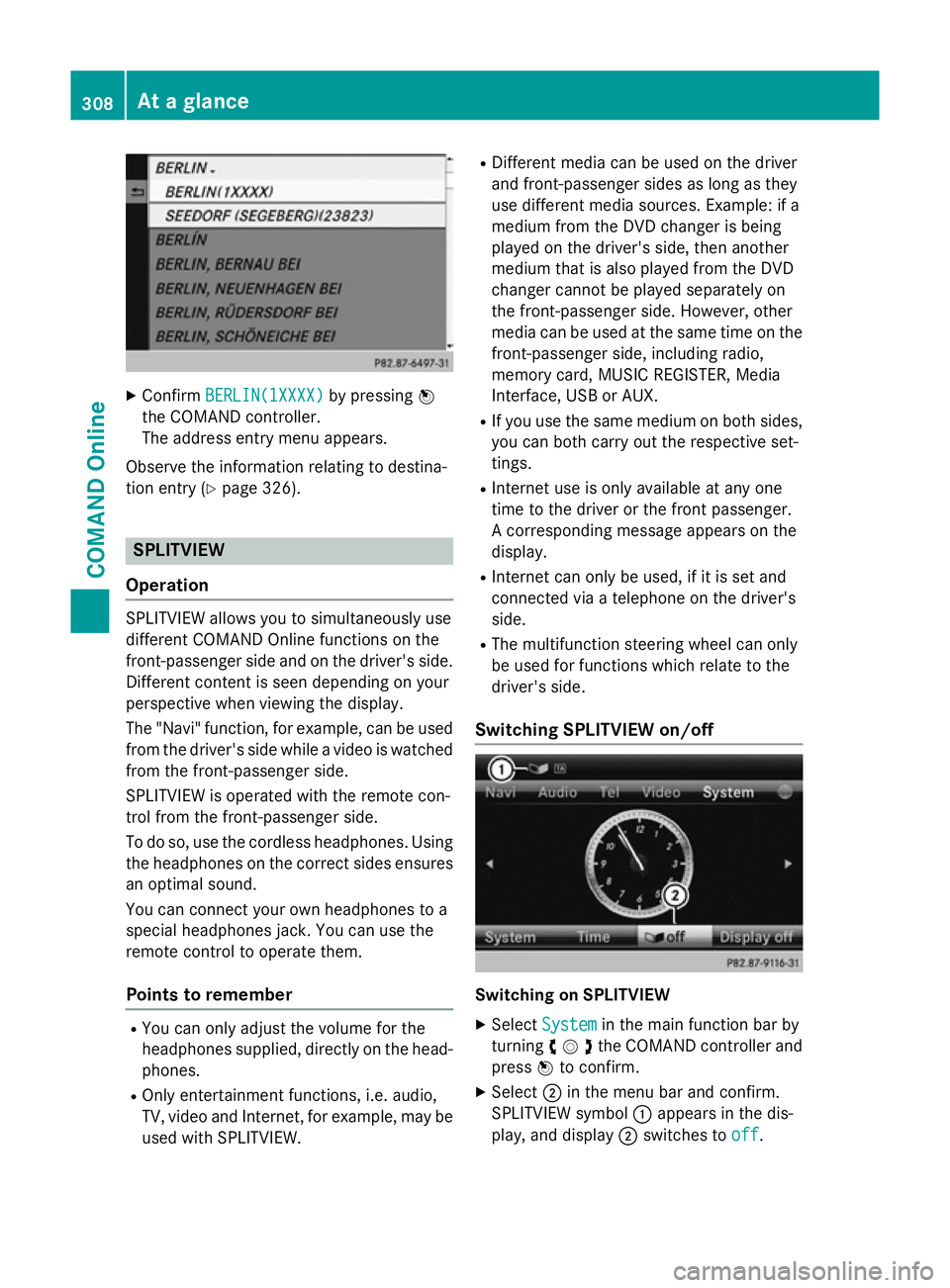
X
Confirm BERLIN(1XXXX)
BERLIN(1XXXX) by pressingW
the COMAND controller.
The address entry menu appears.
Observe the information relating to destina-
tion entry (Y page 326). SPLITVIEW
Operation SPLITVIEW allows you to simultaneously use
different COMAND Online functions on the
front-passenger side and on the driver's side.
Different content is seen depending on your
perspective when viewing the display.
The "Navi" function, for example, can be used
from the driver's side while a video is watched from the front-passenger side.
SPLITVIEW is operated with the remote con-
trol from the front-passenger side.
To do so, use the cordless headphones. Using
the headphones on the correct sides ensures
an optimal sound.
You can connect your own headphones to a
special headphones jack. You can use the
remote control to operate them.
Points to remember R
You can only adjust the volume for the
headphones supplied, directly on the head-
phones.
R Only entertainment functions, i.e. audio,
TV, video and Internet, for example, may be
used with SPLITVIEW. R
Different media can be used on the driver
and front-passenger sides as long as they
use different media sources. Example: if a
medium from the DVD changer is being
played on the driver's side, then another
medium that is also played from the DVD
changer cannot be played separately on
the front-passenger side. However, other
media can be used at the same time on the
front-passenger side, including radio,
memory card, MUSIC REGISTER, Media
Interface, USB or AUX.
R If you use the same medium on both sides,
you can both carry out the respective set-
tings.
R Internet use is only available at any one
time to the driver or the front passenger.
A corresponding message appears on the
display.
R Internet can only be used, if it is set and
connected via a telephone on the driver's
side.
R The multifunction steering wheel can only
be used for functions which relate to the
driver's side.
Switching SPLITVIEW on/off Switching on SPLITVIEW
X Select System System in the main function bar by
turning cVdthe COMAND controller and
press Wto confirm.
X Select ;in the menu bar and confirm.
SPLITVIEW symbol :appears in the dis-
play, and display ;switches to off
off. 308
At a glanceCOMAND Online
Page 385 of 637
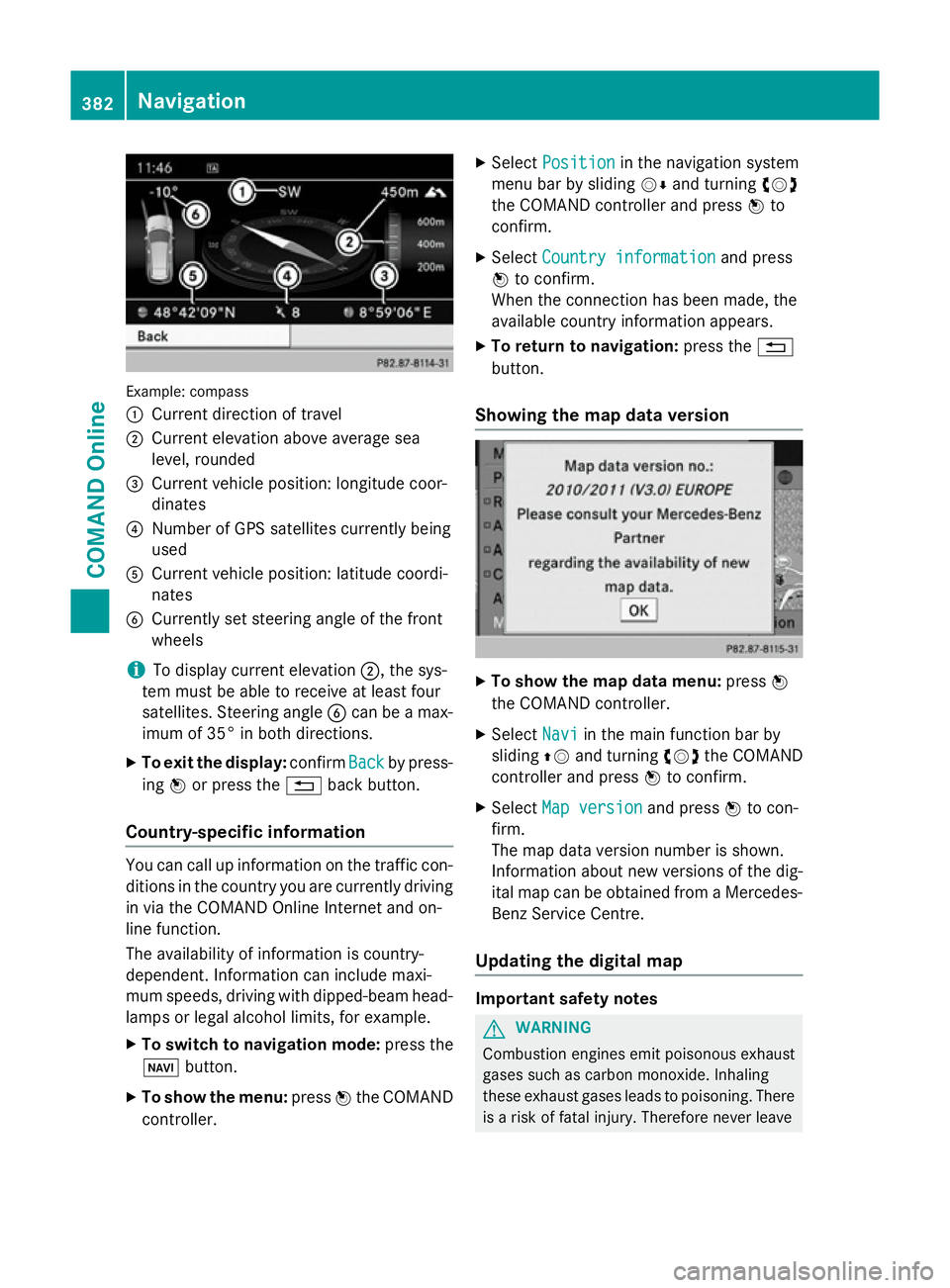
Example: compass
:
Current direction of travel
; Current elevation above average sea
level, rounded
= Current vehicle position: longitude coor-
dinates
? Number of GPS satellites currently being
used
A Current vehicle position: latitude coordi-
nates
B Currently set steering angle of the front
wheels
i To display current elevation
;, the sys-
tem must be able to receive at least four
satellites. Steering angle Bcan be a max-
imum of 35° in both directions.
X To exit the display: confirmBack
Back by press-
ing Wor press the %back button.
Country-specific information You can call up information on the traffic con-
ditions in the country you are currently driving
in via the COMAND Online Internet and on-
line function.
The availability of information is country-
dependent. Information can include maxi-
mum speeds, driving with dipped-beam head- lamps or legal alcohol limits, for example.
X To switch to navigation mode: press the
Ø button.
X To show the menu: pressWthe COMAND
controller. X
Select Position Position in the navigation system
menu bar by sliding VÆand turning cVd
the COMAND controller and press Wto
confirm.
X Select Country information
Country information and press
W to confirm.
When the connection has been made, the
available country information appears.
X To return to navigation: press the%
button.
Showing the map data version X
To show the map data menu: pressW
the COMAND controller.
X Select Navi Naviin the main function bar by
sliding ZVand turning cVdthe COMAND
controller and press Wto confirm.
X Select Map version
Map version and pressWto con-
firm.
The map data version number is shown.
Information about new versions of the dig-
ital map can be obtained from a Mercedes- Benz Service Centre.
Updating the digital map Important safety notes
G
WARNING
Combustion engines emit poisonous exhaust
gases such as carbon monoxide. Inhaling
these exhaust gases leads to poisoning. There is a risk of fatal injury. Therefore never leave 382
NavigationCOMAND Online
Page 391 of 637
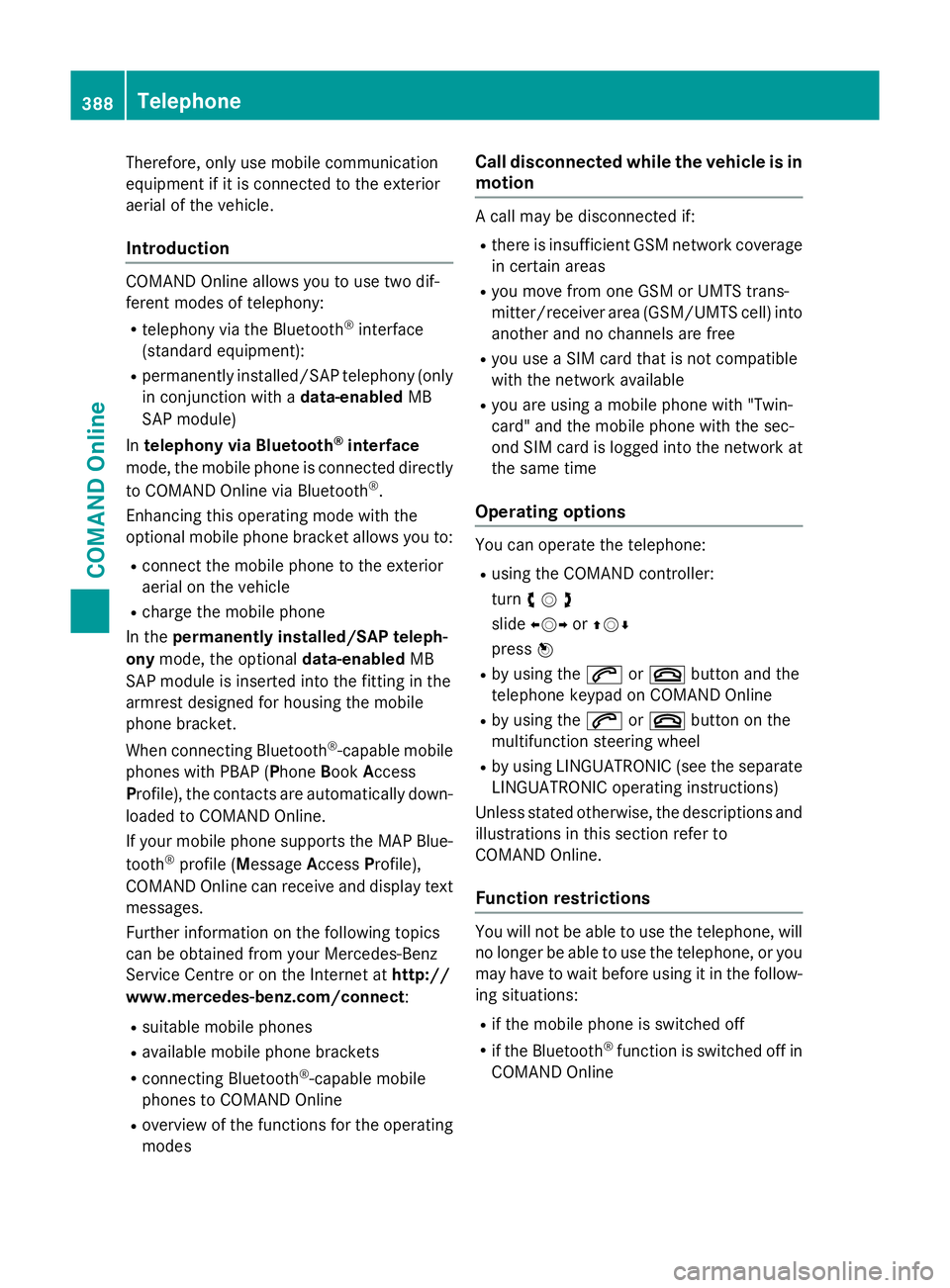
Therefore, only use mobile communication
equipment if it is connected to the exterior
aerial of the vehicle.
Introduction COMAND Online allows you to use two dif-
ferent modes of telephony:
R telephony via the Bluetooth ®
interface
(standard equipment):
R permanently installed/SAP telephony (only
in conjunction with a data-enabledMB
SAP module)
In telephony via Bluetooth ®
interface
mode, the mobile phone is connected directly
to COMAND Online via Bluetooth ®
.
Enhancing this operating mode with the
optional mobile phone bracket allows you to:
R connect the mobile phone to the exterior
aerial on the vehicle
R charge the mobile phone
In the permanently installed/SAP teleph-
ony mode, the optional data-enabledMB
SAP module is inserted into the fitting in the
armrest designed for housing the mobile
phone bracket.
When connecting Bluetooth ®
-capable mobile
phones with PBAP (Phone BookAccess
Profile), the contacts are automatically down-
loaded to COMAND Online.
If your mobile phone supports the MAP Blue-
tooth ®
profile (M essageAccess Profile),
COMAND Online can receive and display text messages.
Further information on the following topics
can be obtained from your Mercedes-Benz
Service Centre or on the Internet at http://
www.mercedes-benz.com/connect :
R suitable mobile phones
R available mobile phone brackets
R connecting Bluetooth ®
-capable mobile
phones to COMAND Online
R overview of the functions for the operating
modes Call disconnected while the vehicle is in
motion A call may be disconnected if:
R there is insufficient GSM network coverage
in certain areas
R you move from one GSM or UMTS trans-
mitter/receiver area (GSM/UMTS cell) into
another and no channels are free
R you use a SIM card that is not compatible
with the network available
R you are using a mobile phone with "Twin-
card" and the mobile phone with the sec-
ond SIM card is logged into the network at
the same time
Operating options You can operate the telephone:
R using the COMAND controller:
turn cVd
slide XVY orZVÆ
press W
R by using the 6or~ button and the
telephone keypad on COMAND Online
R by using the 6or~ button on the
multifunction steering wheel
R by using LINGUATRONIC (see the separate
LINGUATRONIC operating instructions)
Unless stated otherwise, the descriptions and
illustrations in this section refer to
COMAND Online.
Function restrictions You will not be able to use the telephone, will
no longer be able to use the telephone, or you
may have to wait before using it in the follow- ing situations:
R if the mobile phone is switched off
R if the Bluetooth ®
function is switched off in
COMAND Online 388
TelephoneCOMAND Online
Page 399 of 637
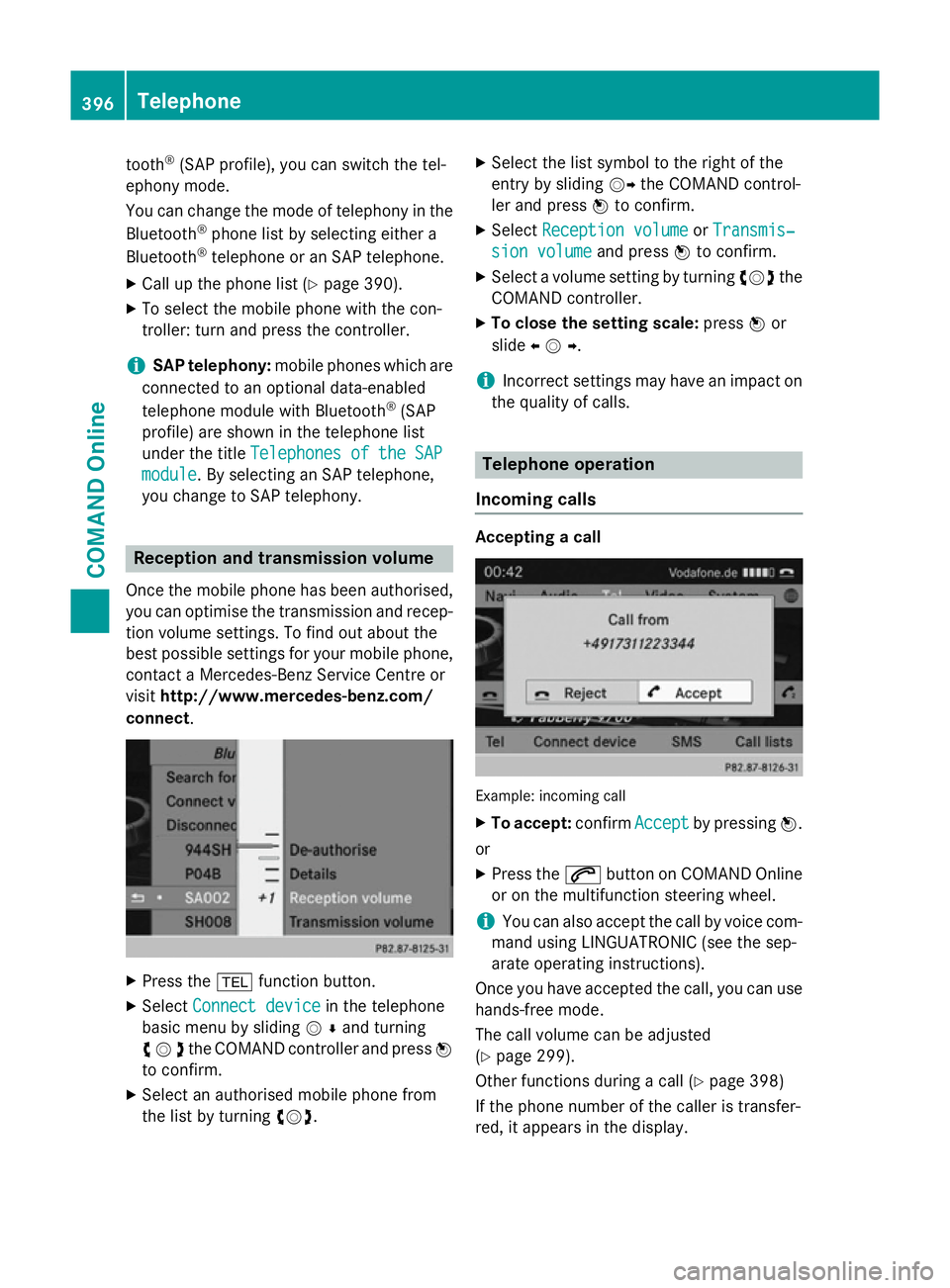
tooth
®
(SAP profile), you can switch the tel-
ephony mode.
You can change the mode of telephony in the
Bluetooth ®
phone list by selecting either a
Bluetooth ®
telephone or an SAP telephone.
X Call up the phone list (Y page 390).
X To select the mobile phone with the con-
troller: turn and press the controller.
i SAP telephony:
mobile phones which are
connected to an optional data-enabled
telephone module with Bluetooth ®
(SAP
profile) are shown in the telephone list
under the title Telephones of the SAP
Telephones of the SAP
module
module . By selecting an SAP telephone,
you change to SAP telephony. Reception and transmission volume
Once the mobile phone has been authorised,
you can optimise the transmission and recep- tion volume settings. To find out about the
best possible settings for your mobile phone, contact a Mercedes-Benz Service Centre or
visit http://www.mercedes-benz.com/
connect . X
Press the %function button.
X Select Connect device Connect device in the telephone
basic menu by sliding VÆand turning
cVdthe COMAND controller and press W
to confirm.
X Select an authorised mobile phone from
the list by turning cVd. X
Select the list symbol to the right of the
entry by sliding VYthe COMAND control-
ler and press Wto confirm.
X Select Reception volume Reception volume orTransmis‐
Transmis‐
sion volume
sion volume and pressWto confirm.
X Select a volume setting by turning cVdthe
COMAND controller.
X To close the setting scale: pressWor
slide XVY .
i Incorrect settings may have an impact on
the quality of calls. Telephone operation
Incoming calls Accepting a call
Example: incoming call
X To accept: confirmAccept
Acceptby pressing W.
or X Press the 6button on COMAND Online
or on the multifunction steering wheel.
i You can also accept the call by voice com-
mand using LINGUATRONIC (see the sep-
arate operating instructions).
Once you have accepted the call, you can use
hands-free mode.
The call volume can be adjusted
(Y page 299).
Other functions during a call (Y page 398)
If the phone number of the caller is transfer-
red, it appears in the display. 396
TelephoneCOMAND Online
Page 400 of 637
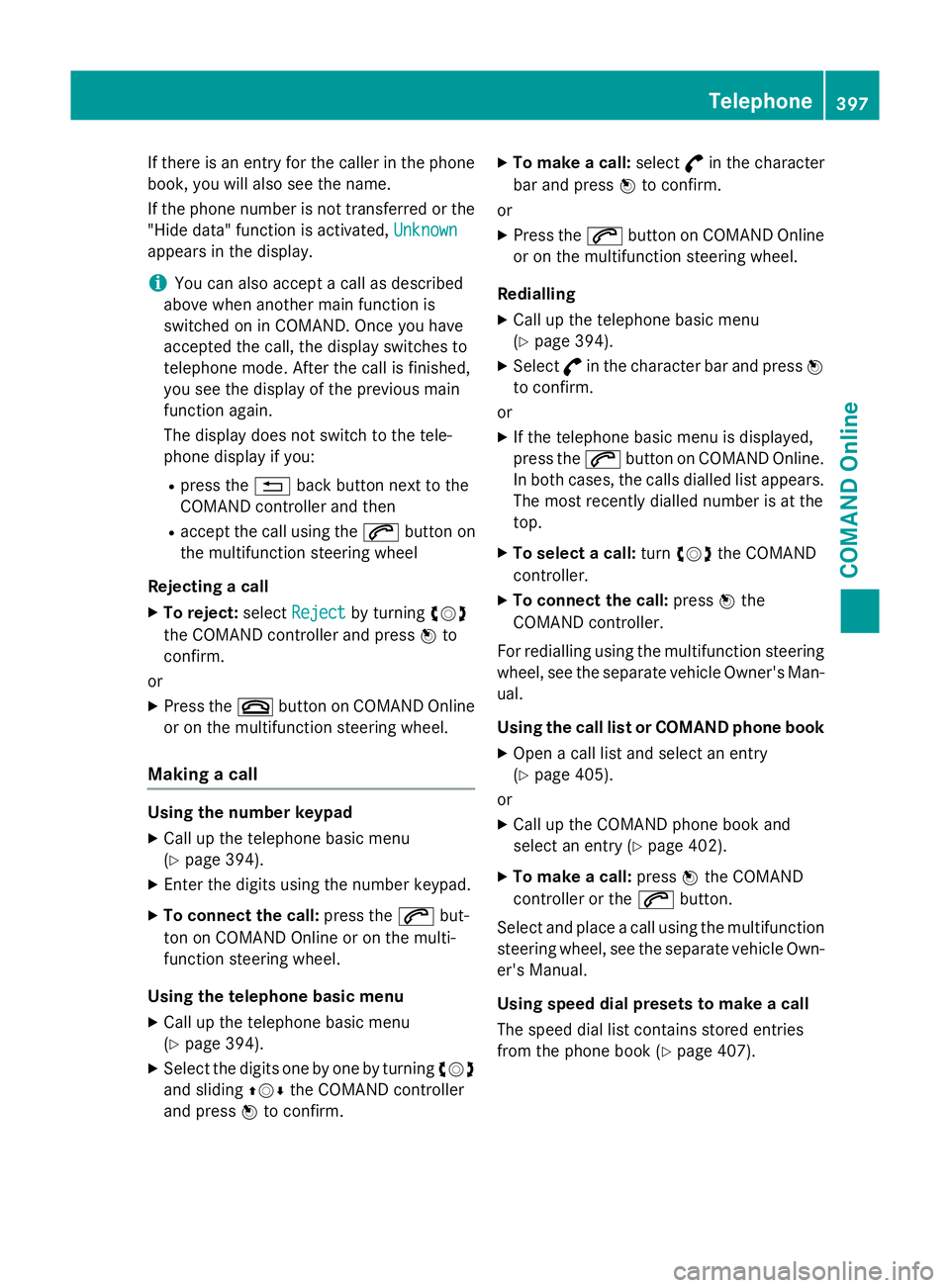
If there is an entry for the caller in the phone
book, you will also see the name.
If the phone number is not transferred or the
"Hide data" function is activated, Unknown
Unknown
appears in the display.
i You can also accept a call as described
above when another main function is
switched on in COMAND. Once you have
accepted the call, the display switches to
telephone mode. After the call is finished,
you see the display of the previous main
function again.
The display does not switch to the tele-
phone display if you:
R press the %back button next to the
COMAND controller and then
R accept the call using the 6button on
the multifunction steering wheel
Rejecting a call
X To reject: selectReject
Reject by turning cVd
the COMAND controller and press Wto
confirm.
or X Press the ~button on COMAND Online
or on the multifunction steering wheel.
Making a call Using the number keypad
X Call up the telephone basic menu
(Y page 394).
X Enter the digits using the number keypad.
X To connect the call: press the6but-
ton on COMAND Online or on the multi-
function steering wheel.
Using the telephone basic menu
X Call up the telephone basic menu
(Y page 394).
X Select the digits one by one by turning cVd
and sliding ZVÆthe COMAND controller
and press Wto confirm. X
To make a call: select°in the character
bar and press Wto confirm.
or
X Press the 6button on COMAND Online
or on the multifunction steering wheel.
Redialling
X Call up the telephone basic menu
(Y page 394).
X Select °in the character bar and press W
to confirm.
or X If the telephone basic menu is displayed,
press the 6button on COMAND Online.
In both cases, the calls dialled list appears.
The most recently dialled number is at the
top.
X To select a call: turncVd the COMAND
controller.
X To connect the call: pressWthe
COMAND controller.
For redialling using the multifunction steering wheel, see the separate vehicle Owner's Man-ual.
Using the call list or COMAND phone book
X Open a call list and select an entry
(Y page 405).
or
X Call up the COMAND phone book and
select an entry (Y page 402).
X To make a call: pressWthe COMAND
controller or the 6button.
Select and place a call using the multifunction steering wheel, see the separate vehicle Own-
er's Manual.
Using speed dial presets to make a call
The speed dial list contains stored entries
from the phone book (Y page 407). Telephone
397COMAND Online Z