2012 MERCEDES-BENZ SL ROADSTER steering
[x] Cancel search: steeringPage 402 of 637
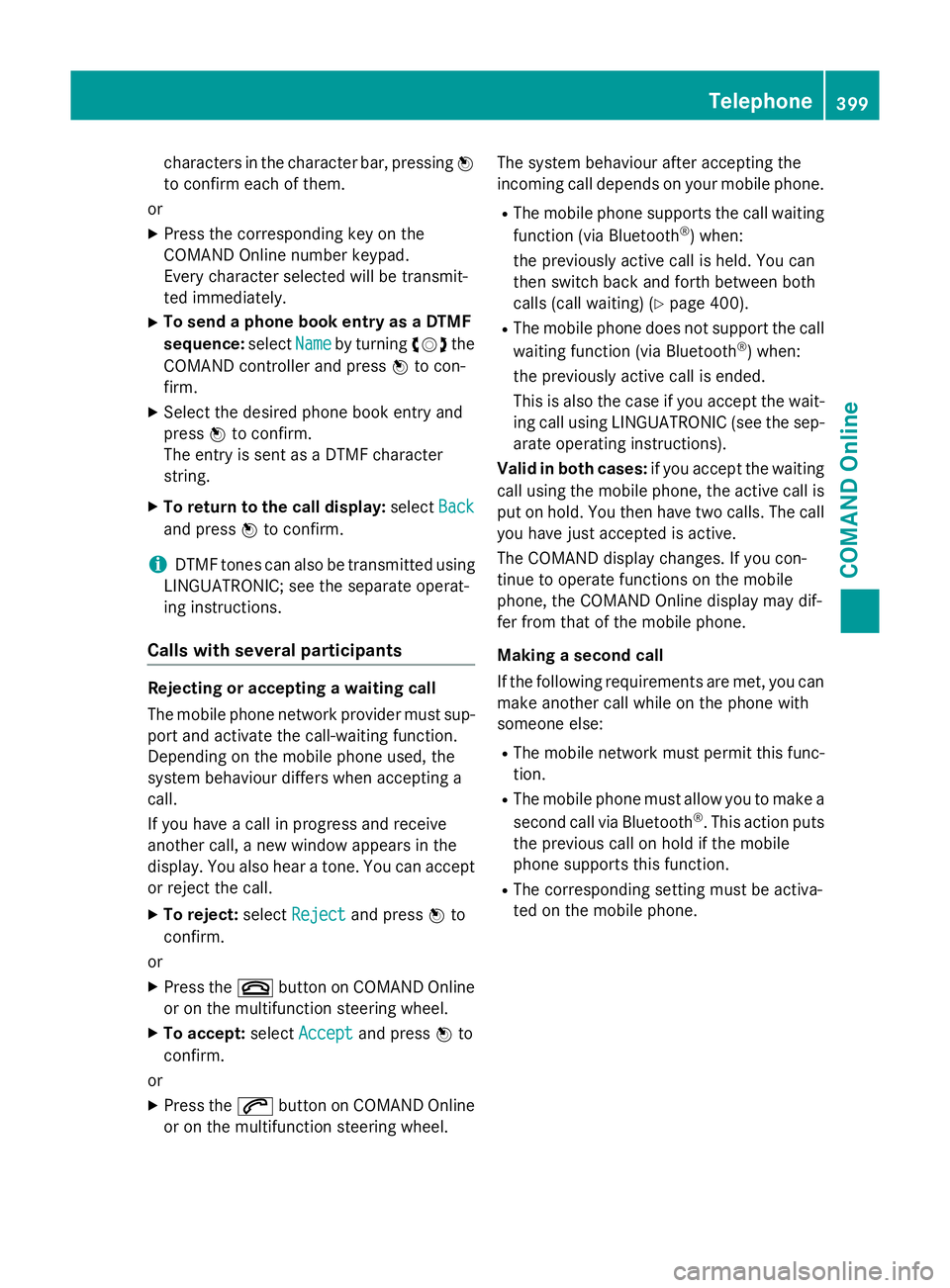
characters in the character bar, pressing
W
to confirm each of them.
or X Press the corresponding key on the
COMAND Online number keypad.
Every character selected will be transmit-
ted immediately.
X To send a phone book entry as a DTMF
sequence: selectName
Name by turning cVdthe
COMAND controller and press Wto con-
firm.
X Select the desired phone book entry and
press Wto confirm.
The entry is sent as a DTMF character
string.
X To return to the call display: selectBack
Back
and press Wto confirm.
i DTMF tones can also be transmitted using
LINGUATRONIC; see the separate operat-
ing instructions.
Calls with several participants Rejecting or accepting a waiting call
The mobile phone network provider must sup-
port and activate the call-waiting function.
Depending on the mobile phone used, the
system behaviour differs when accepting a
call.
If you have a call in progress and receive
another call, a new window appears in the
display. You also hear a tone. You can accept or reject the call.
X To reject: selectReject
Reject and press Wto
confirm.
or X Press the ~button on COMAND Online
or on the multifunction steering wheel.
X To accept: selectAccept Accept and press Wto
confirm.
or
X Press the 6button on COMAND Online
or on the multifunction steering wheel. The system behaviour after accepting the
incoming call depends on your mobile phone.
R The mobile phone supports the call waiting
function (via Bluetooth ®
) when:
the previously active call is held. You can
then switch back and forth between both
calls (call waiting) (Y page 400).
R The mobile phone does not support the call
waiting function (via Bluetooth ®
) when:
the previously active call is ended.
This is also the case if you accept the wait-
ing call using LINGUATRONIC (see the sep- arate operating instructions).
Valid in both cases: if you accept the waiting
call using the mobile phone, the active call is
put on hold. You then have two calls. The call
you have just accepted is active.
The COMAND display changes. If you con-
tinue to operate functions on the mobile
phone, the COMAND Online display may dif-
fer from that of the mobile phone.
Making a second call
If the following requirements are met, you can make another call while on the phone with
someone else:
R The mobile network must permit this func-
tion.
R The mobile phone must allow you to make a
second call via Bluetooth ®
. This action puts
the previous call on hold if the mobile
phone supports this function.
R The corresponding setting must be activa-
ted on the mobile phone. Telephone
399COMAND Online Z
Page 403 of 637
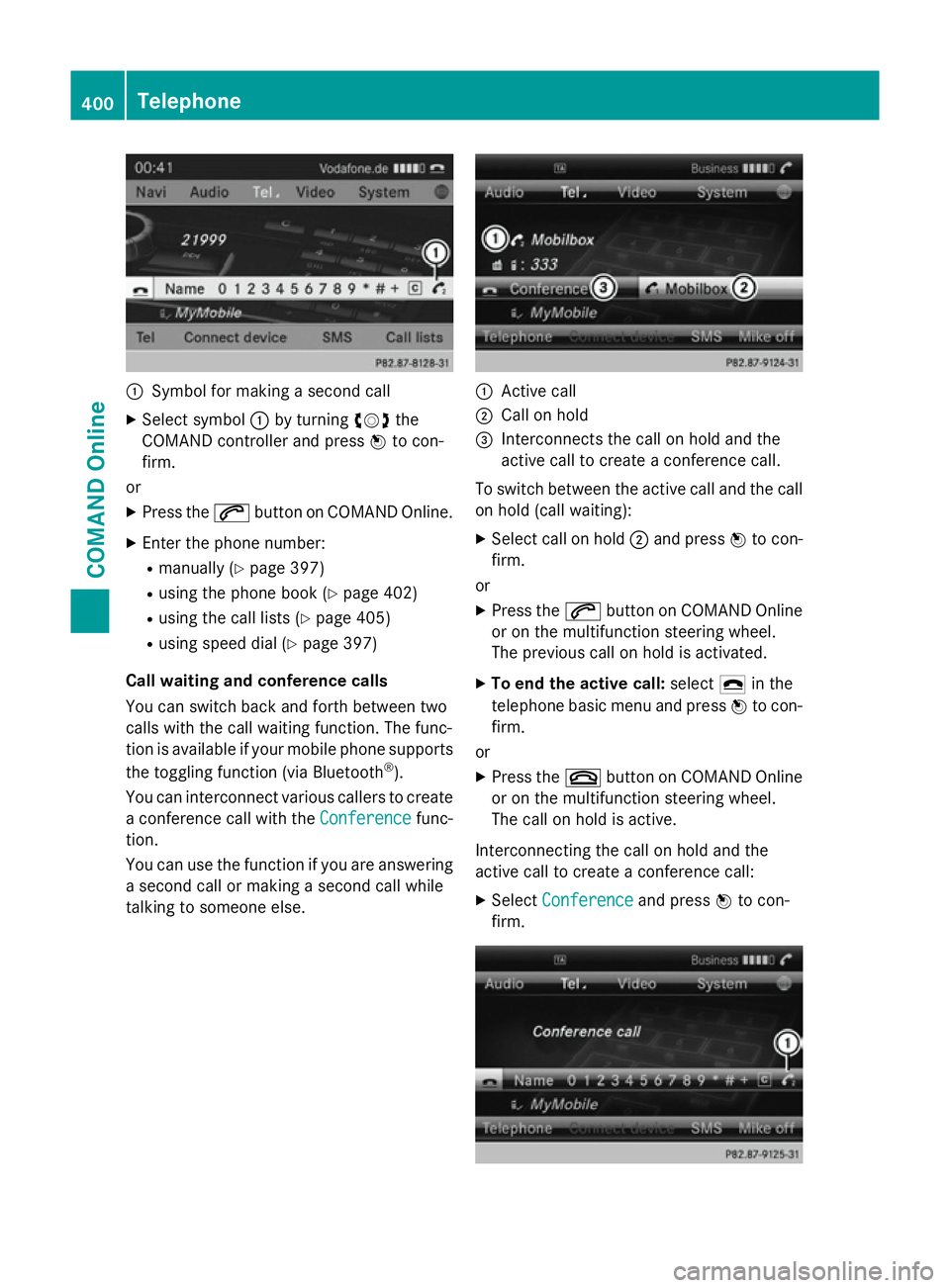
:
Symbol for making a second call
X Select symbol :by turning cVdthe
COMAND controller and press Wto con-
firm.
or
X Press the 6button on COMAND Online.
X Enter the phone number:
R manually (Y page 397)
R using the phone book (Y page 402)
R using the call lists (Y page 405)
R using speed dial (Y page 397)
Call waiting and conference calls
You can switch back and forth between two
calls with the call waiting function. The func-
tion is available if your mobile phone supports
the toggling function (via Bluetooth ®
).
You can interconnect various callers to create
a conference call with the Conference Conferencefunc-
tion.
You can use the function if you are answering a second call or making a second call while
talking to someone else. :
Active call
; Call on hold
= Interconnects the call on hold and the
active call to create a conference call.
To switch between the active call and the call on hold (call waiting):
X Select call on hold ;and press Wto con-
firm.
or
X Press the 6button on COMAND Online
or on the multifunction steering wheel.
The previous call on hold is activated.
X To end the active call: select¢in the
telephone basic menu and press Wto con-
firm.
or
X Press the ~button on COMAND Online
or on the multifunction steering wheel.
The call on hold is active.
Interconnecting the call on hold and the
active call to create a conference call: X Select Conference Conference and pressWto con-
firm. 400
TelephoneCOMAND Online
Page 405 of 637
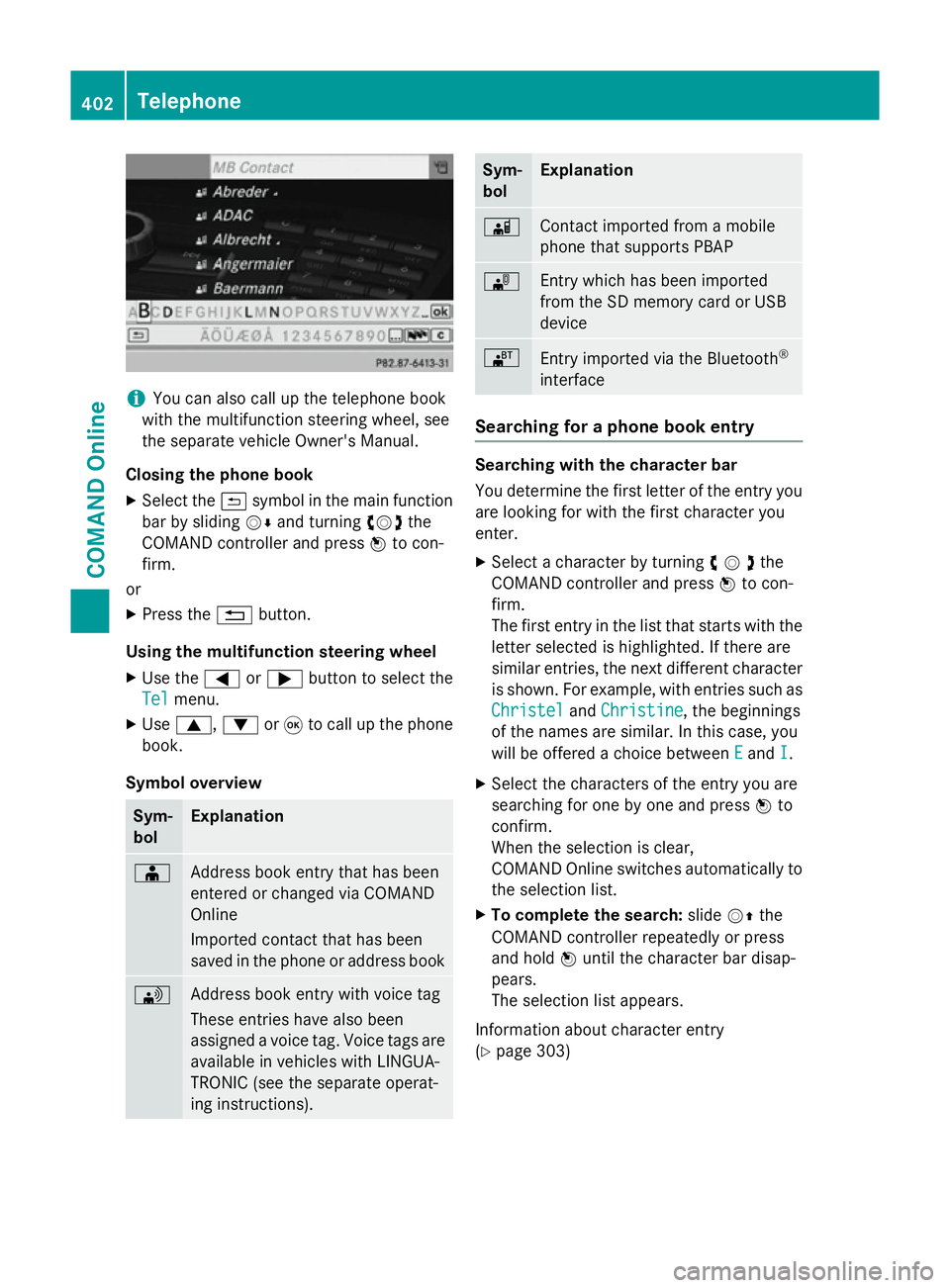
i
You can also call up the telephone book
with the multifunction steering wheel, see
the separate vehicle Owner's Manual.
Closing the phone book X Select the &symbol in the main function
bar by sliding VÆand turning cVdthe
COMAND controller and press Wto con-
firm.
or
X Press the %button.
Using the multifunction steering wheel
X Use the =or; button to select the
Tel
Tel menu.
X Use 9, :or9 to call up the phone
book.
Symbol overview Sym-
bol Explanation
Æ
Address book entry that has been
entered or changed via COMAND
Online
Imported contact that has been
saved in the phone or address book
\
Address book entry with voice tag
These entries have also been
assigned a voice tag. Voice tags are
available in vehicles with LINGUA-
TRONIC (see the separate operat-
ing instructions). Sym-
bol Explanation
Ã
Contact imported from a mobile
phone that supports PBAP
¯
Entry which has been imported
from the SD memory card or USB
device
®
Entry imported via the Bluetooth
®
interface Searching for a phone book entry
Searching with the character bar
You determine the first letter of the entry you
are looking for with the first character you
enter.
X Select a character by turning cVdthe
COMAND controller and press Wto con-
firm.
The first entry in the list that starts with the letter selected is highlighted. If there are
similar entries, the next different character
is shown. For example, with entries such as
Christel
Christel andChristine Christine , the beginnings
of the names are similar. In this case, you
will be offered a choice between E Eand I
I.
X Select the characters of the entry you are
searching for one by one and press Wto
confirm.
When the selection is clear,
COMAND Online switches automatically to
the selection list.
X To complete the search: slideVZthe
COMAND controller repeatedly or press
and hold Wuntil the character bar disap-
pears.
The selection list appears.
Information about character entry
(Y page 303) 402
TelephoneCOMAND Online
Page 406 of 637
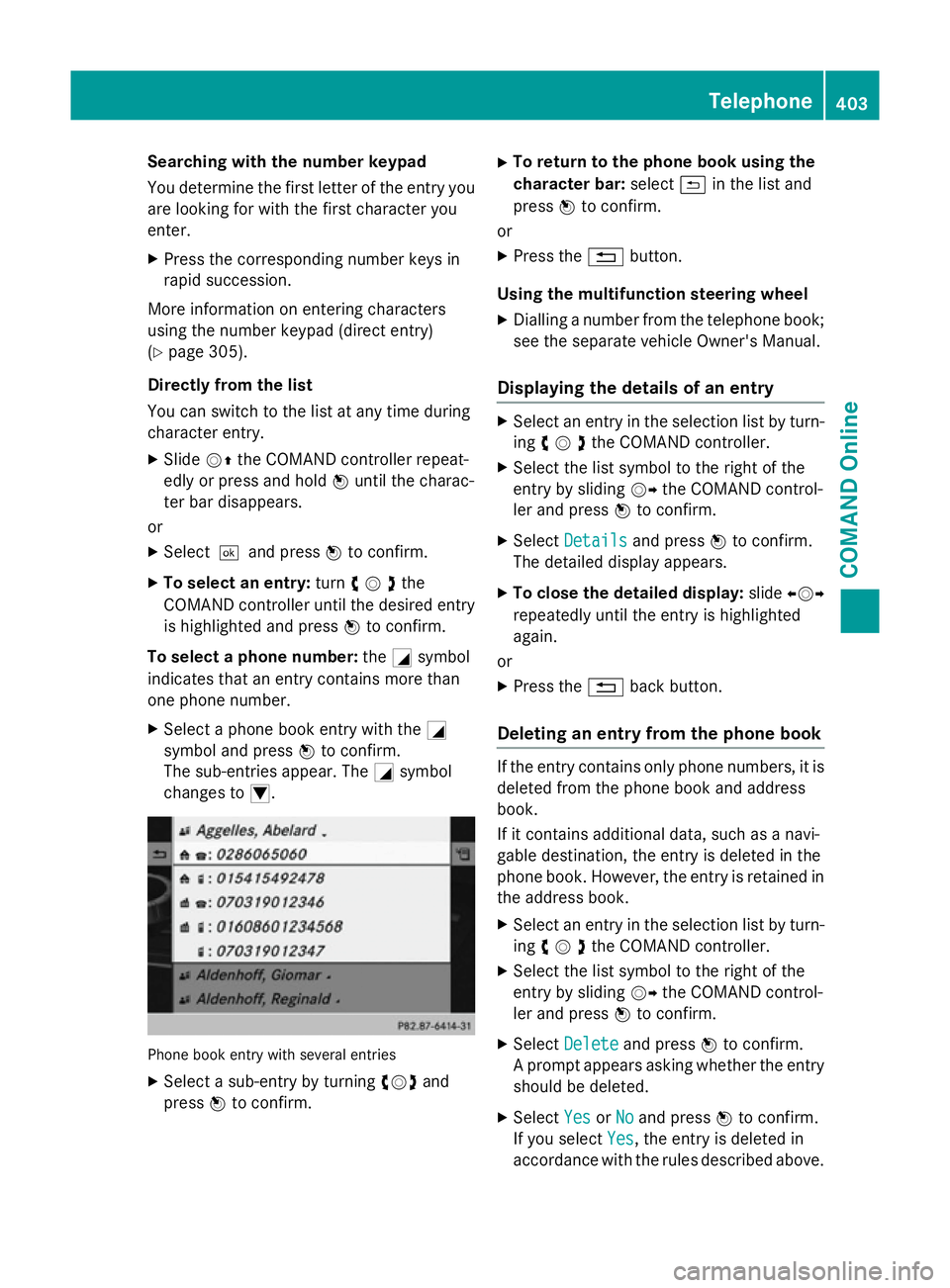
Searching with the number keypad
You determine the first letter of the entry you
are looking for with the first character you
enter.
X Press the corresponding number keys in
rapid succession.
More information on entering characters
using the number keypad (direct entry)
(Y page 305).
Directly from the list
You can switch to the list at any time during
character entry.
X Slide VZthe COMAND controller repeat-
edly or press and hold Wuntil the charac-
ter bar disappears.
or X Select¬and press Wto confirm.
X To select an entry: turncVdthe
COMAND controller until the desired entry is highlighted and press Wto confirm.
To select a phone number: theGsymbol
indicates that an entry contains more than
one phone number.
X Select a phone book entry with the G
symbol and press Wto confirm.
The sub-entries appear. The Gsymbol
changes to I. Phone book entry with several entries
X Select a sub-entry by turning cVdand
press Wto confirm. X
To return to the phone book using the
character bar: select&in the list and
press Wto confirm.
or
X Press the %button.
Using the multifunction steering wheel
X Dialling a number from the telephone book;
see the separate vehicle Owner's Manual.
Displaying the details of an entry X
Select an entry in the selection list by turn-
ing cVdthe COMAND controller.
X Select the list symbol to the right of the
entry by sliding VYthe COMAND control-
ler and press Wto confirm.
X Select Details Details and press Wto confirm.
The detailed display appears.
X To close the detailed display: slideXVY
repeatedly until the entry is highlighted
again.
or
X Press the %back button.
Deleting an entry from the phone book If the entry contains only phone numbers, it is
deleted from the phone book and address
book.
If it contains additional data, such as a navi-
gable destination, the entry is deleted in the
phone book. However, the entry is retained in
the address book.
X Select an entry in the selection list by turn-
ing cVdthe COMAND controller.
X Select the list symbol to the right of the
entry by sliding VYthe COMAND control-
ler and press Wto confirm.
X Select Delete Delete and press Wto confirm.
A prompt appears asking whether the entry
should be deleted.
X Select Yes
YesorNo
No and press Wto confirm.
If you select Yes
Yes, the entry is deleted in
accordance with the rules described above. Telephone
403COMAND Online Z
Page 431 of 637
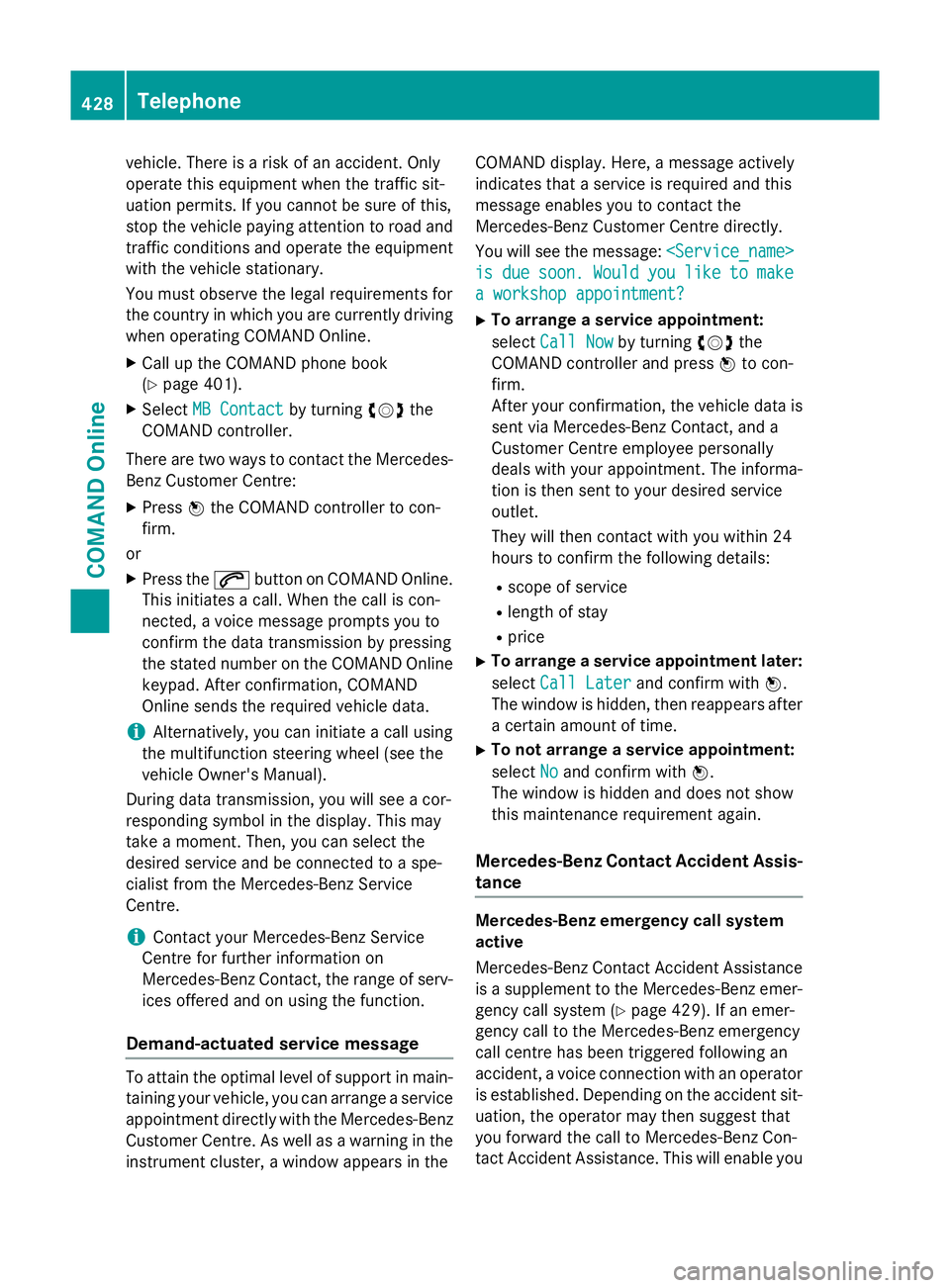
vehicle. There is a risk of an accident. Only
operate this equipment when the traffic sit-
uation permits. If you cannot be sure of this,
stop the vehicle paying attention to road and traffic conditions and operate the equipment
with the vehicle stationary.
You must observe the legal requirements for
the country in which you are currently driving when operating COMAND Online.
X Call up the COMAND phone book
(Y page 401).
X Select MB Contact
MB Contact by turningcVdthe
COMAND controller.
There are two ways to contact the Mercedes-
Benz Customer Centre:
X Press Wthe COMAND controller to con-
firm.
or X Press the 6button on COMAND Online.
This initiates a call. When the call is con-
nected, a voice message prompts you to
confirm the data transmission by pressing
the stated number on the COMAND Online keypad. After confirmation, COMAND
Online sends the required vehicle data.
i Alternatively, you can initiate a call using
the multifunction steering wheel (see the
vehicle Owner's Manual).
During data transmission, you will see a cor-
responding symbol in the display. This may
take a moment. Then, you can select the
desired service and be connected to a spe-
cialist from the Mercedes-Benz Service
Centre.
i Contact your Mercedes-Benz Service
Centre for further information on
Mercedes-Benz Contact, the range of serv- ices offered and on using the function.
Demand-actuated service message To attain the optimal level of support in main-
taining your vehicle, you can arrange a service
appointment directly with the Mercedes-Benz
Customer Centre. As well as a warning in the instrument cluster, a window appears in the COMAND display. Here, a message actively
indicates that a service is required and this
message enables you to contact the
Mercedes-Benz Customer Centre directly.
You will see the message:
is is due
due soon.
soon. Would
Wouldyou
youlike
like to
tomake
make
a workshop appointment?
a workshop appointment?
X To arrange a service appointment:
select Call Now Call Now by turning cVdthe
COMAND controller and press Wto con-
firm.
After your confirmation, the vehicle data is sent via Mercedes-Benz Contact, and a
Customer Centre employee personally
deals with your appointment. The informa-
tion is then sent to your desired service
outlet.
They will then contact with you within 24
hours to confirm the following details:
R scope of service
R length of stay
R price
X To arrange a service appointment later:
select Call Later
Call Later and confirm with W.
The window is hidden, then reappears after a certain amount of time.
X To not arrange a service appointment:
select No Noand confirm with W.
The window is hidden and does not show
this maintenance requirement again.
Mercedes-Benz Contact Accident Assis- tance Mercedes-Benz emergency call system
active
Mercedes-Benz Contact Accident Assistance
is a supplement to the Mercedes-Benz emer-
gency call system (Y page 429). If an emer-
gency call to the Mercedes-Benz emergency
call centre has been triggered following an
accident, a voice connection with an operator
is established. Depending on the accident sit-
uation, the operator may then suggest that
you forward the call to Mercedes-Benz Con-
tact Accident Assistance. This will enable you 428
TelephoneCOMAND Online
Page 434 of 637
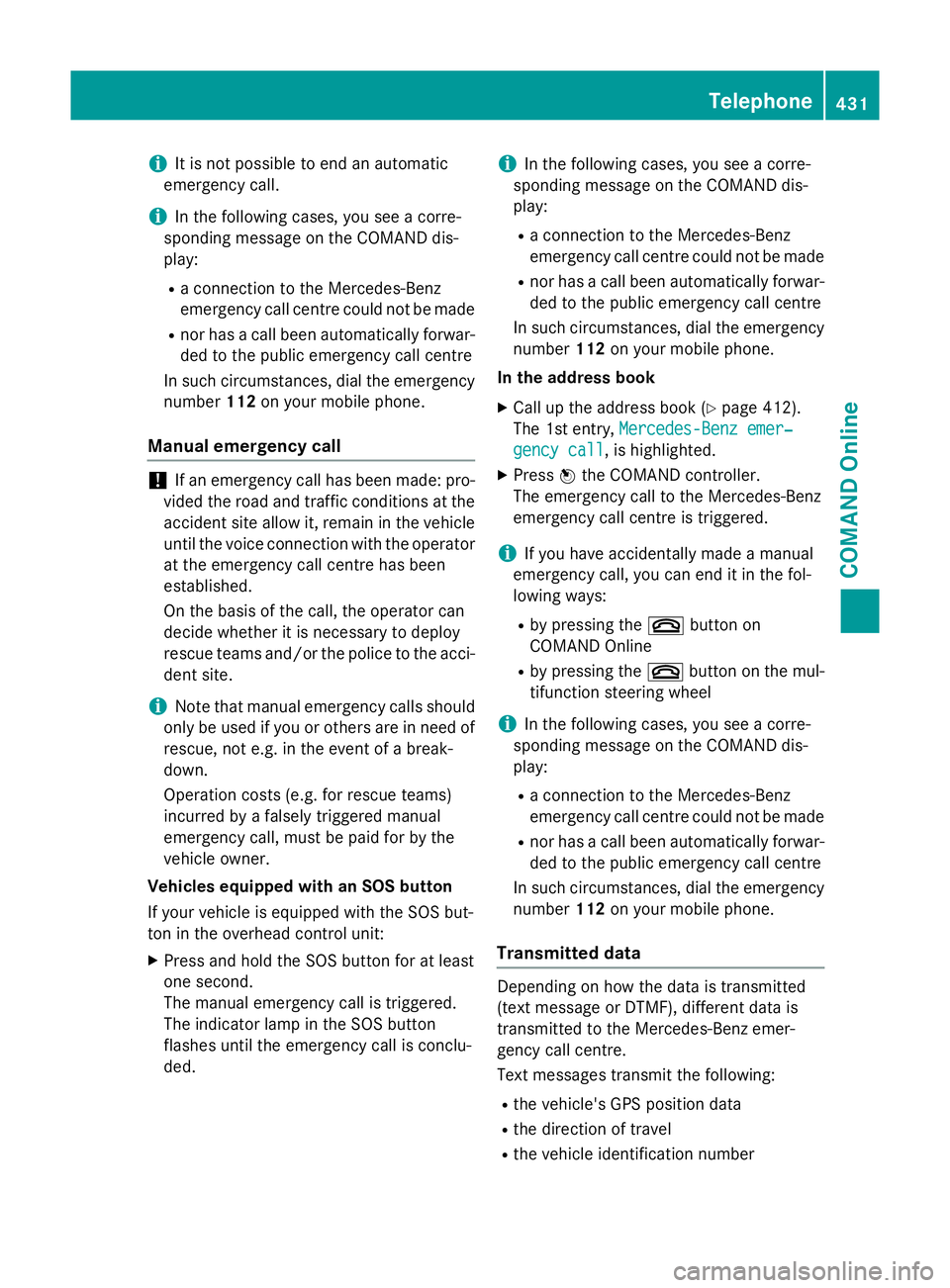
i
It is not possible to end an automatic
emergency call.
i In the following cases, you see a corre-
sponding message on the COMAND dis-
play:
R a connection to the Mercedes-Benz
emergency call centre could not be made
R nor has a call been automatically forwar-
ded to the public emergency call centre
In such circumstances, dial the emergency
number 112on your mobile phone.
Manual emergency call !
If an emergency call has been made: pro-
vided the road and traffic conditions at the
accident site allow it, remain in the vehicle until the voice connection with the operator at the emergency call centre has been
established.
On the basis of the call, the operator can
decide whether it is necessary to deploy
rescue teams and/or the police to the acci- dent site.
i Note that manual emergency calls should
only be used if you or others are in need of
rescue, not e.g. in the event of a break-
down.
Operation costs (e.g. for rescue teams)
incurred by a falsely triggered manual
emergency call, must be paid for by the
vehicle owner.
Vehicles equipped with an SOS button
If your vehicle is equipped with the SOS but-
ton in the overhead control unit:
X Press and hold the SOS button for at least
one second.
The manual emergency call is triggered.
The indicator lamp in the SOS button
flashes until the emergency call is conclu-
ded. i
In the following cases, you see a corre-
sponding message on the COMAND dis-
play:
R a connection to the Mercedes-Benz
emergency call centre could not be made
R nor has a call been automatically forwar-
ded to the public emergency call centre
In such circumstances, dial the emergency
number 112on your mobile phone.
In the address book X Call up the address book (Y page 412).
The 1st entry, Mercedes-Benz emer‐
Mercedes-Benz emer‐
gency call gency call, is highlighted.
X Press Wthe COMAND controller.
The emergency call to the Mercedes-Benz
emergency call centre is triggered.
i If you have accidentally made a manual
emergency call, you can end it in the fol-
lowing ways:
R by pressing the ~button on
COMAND Online
R by pressing the ~button on the mul-
tifunction steering wheel
i In the following cases, you see a corre-
sponding message on the COMAND dis-
play:
R a connection to the Mercedes-Benz
emergency call centre could not be made
R nor has a call been automatically forwar-
ded to the public emergency call centre
In such circumstances, dial the emergency
number 112on your mobile phone.
Transmitted data Depending on how the data is transmitted
(text message or DTMF), different data is
transmitted to the Mercedes-Benz emer-
gency call centre.
Text messages transmit the following:
R the vehicle's GPS position data
R the direction of travel
R the vehicle identification number Telephone
431COMAND Online Z
Page 444 of 637
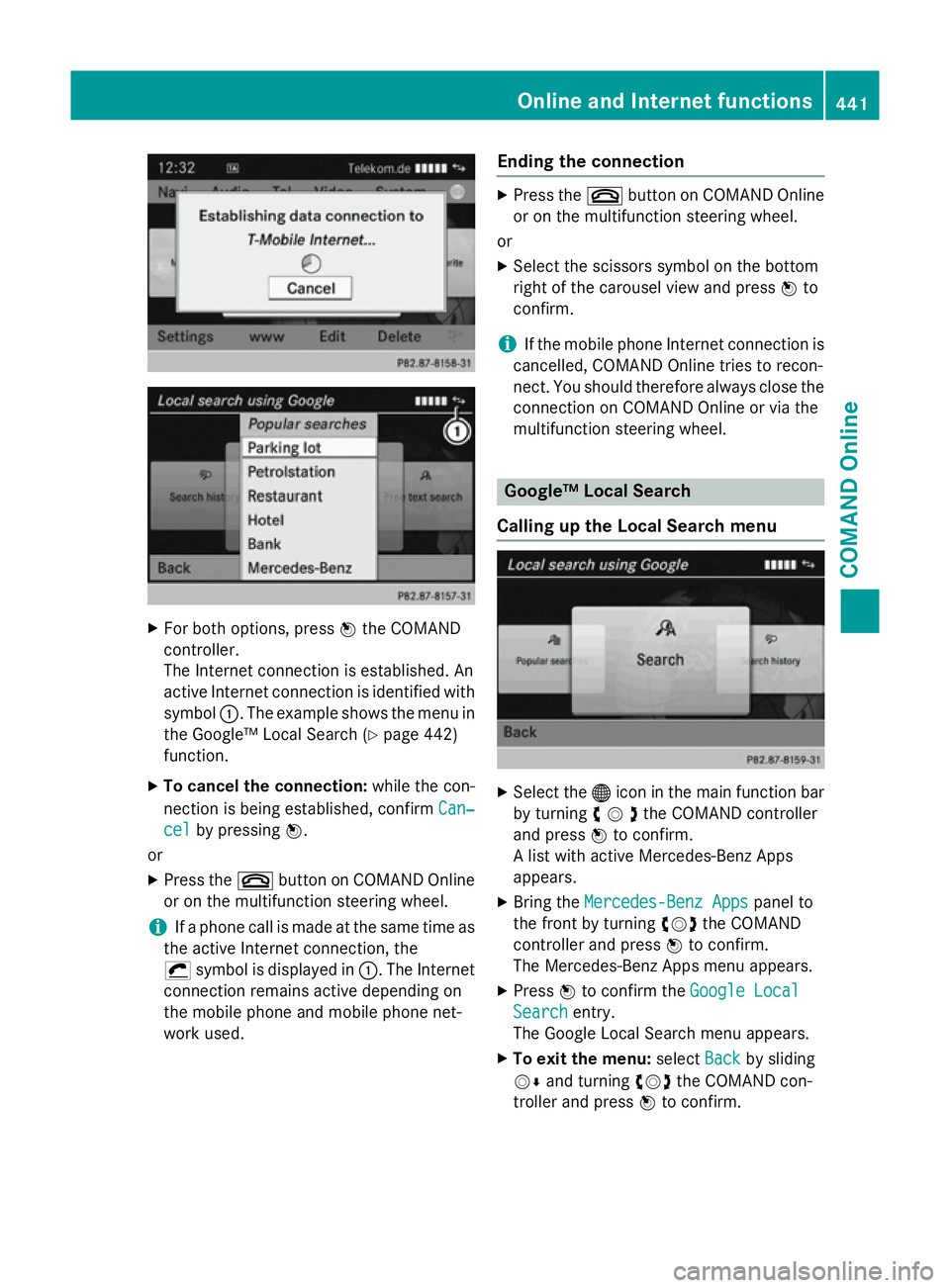
X
For both options, press Wthe COMAND
controller.
The Internet connection is established. An
active Internet connection is identified with symbol :. The example shows the menu in
the Google™ Local Search (Y page 442)
function.
X To cancel the connection: while the con-
nection is being established, confirm Can‐ Can‐
cel
cel by pressing W.
or
X Press the ~button on COMAND Online
or on the multifunction steering wheel.
i If a phone call is made at the same time as
the active Internet connection, the
¡ symbol is displayed in :. The Internet
connection remains active depending on
the mobile phone and mobile phone net-
work used. Ending the connection X
Press the ~button on COMAND Online
or on the multifunction steering wheel.
or
X Select the scissors symbol on the bottom
right of the carousel view and press Wto
confirm.
i If the mobile phone Internet connection is
cancelled, COMAND Online tries to recon-
nect. You should therefore always close the
connection on COMAND Online or via the
multifunction steering wheel. Google™ Local Search
Calling up the Local Search menu X
Select the ®icon in the main function bar
by turning cVdthe COMAND controller
and press Wto confirm.
A list with active Mercedes-Benz Apps
appears.
X Bring the Mercedes-Benz Apps Mercedes-Benz Apps panel to
the front by turning cVdthe COMAND
controller and press Wto confirm.
The Mercedes-Benz Apps menu appears.
X Press Wto confirm the Google Local
Google Local
Search
Search entry.
The Google Local Search menu appears.
X To exit the menu: selectBack
Backby sliding
VÆ and turning cVdthe COMAND con-
troller and press Wto confirm. Online and Internet functions
441COMAND Online Z
Page 468 of 637
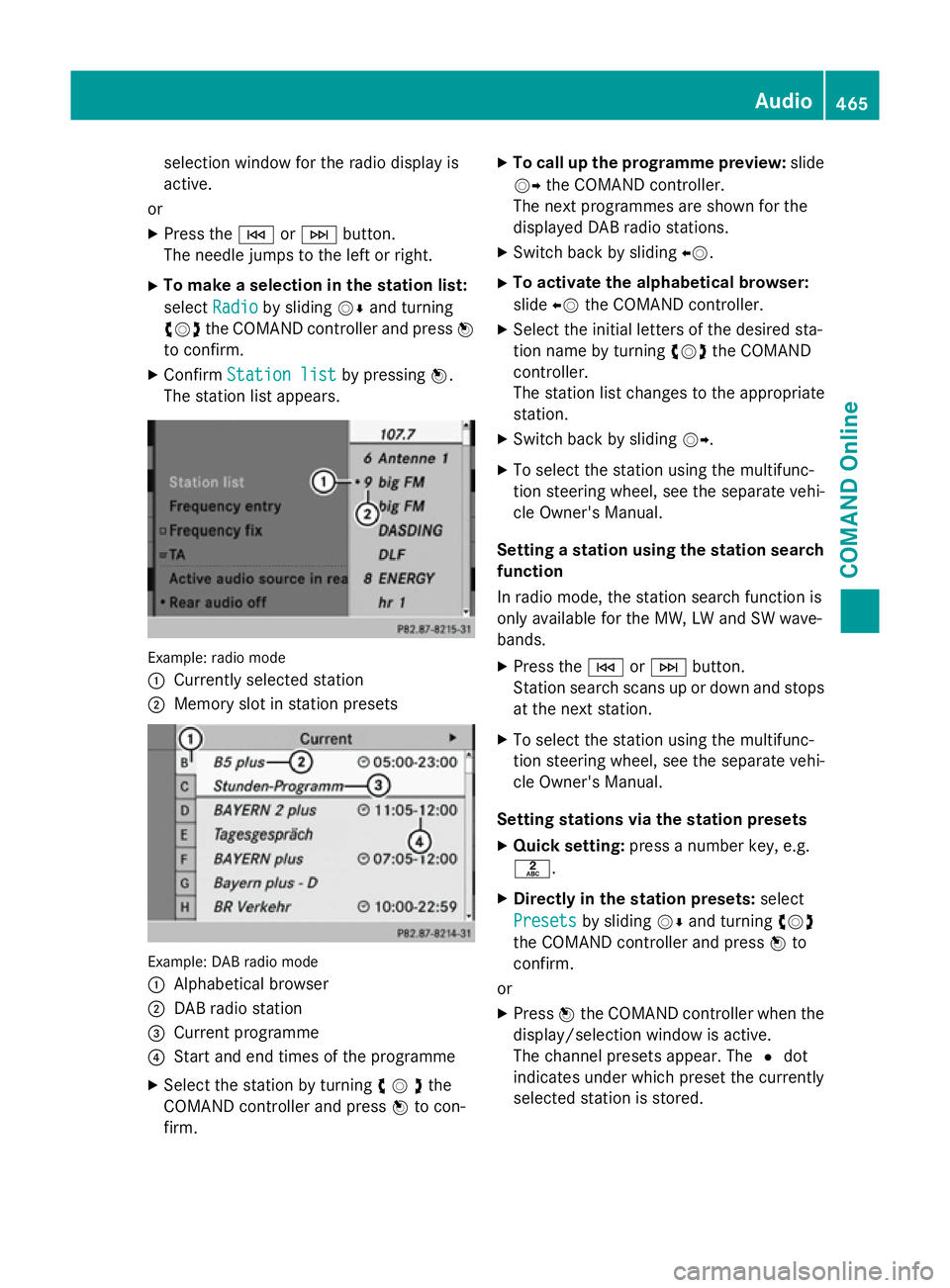
selection window for the radio display is
active.
or
X Press the EorF button.
The needle jumps to the left or right.
X To make a selection in the station list:
select Radio
Radio by sliding VÆand turning
cVd the COMAND controller and press W
to confirm.
X Confirm Station list Station list by pressingW.
The station list appears. Example: radio mode
:
Currently selected station
; Memory slot in station presets Example: DAB radio mode
:
Alphabetical browser
; DAB radio station
= Current programme
? Start and end times of the programme
X Select the station by turning cVdthe
COMAND controller and press Wto con-
firm. X
To call up the programme preview: slide
VY the COMAND controller.
The next programmes are shown for the
displayed DAB radio stations.
X Switch back by sliding XV.
X To activate the alphabetical browser:
slide XVthe COMAND controller.
X Select the initial letters of the desired sta-
tion name by turning cVdthe COMAND
controller.
The station list changes to the appropriate
station.
X Switch back by sliding VY.
X To select the station using the multifunc-
tion steering wheel, see the separate vehi-
cle Owner's Manual.
Setting a station using the station search function
In radio mode, the station search function is
only available for the MW, LW and SW wave-
bands.
X Press the EorF button.
Station search scans up or down and stops
at the next station.
X To select the station using the multifunc-
tion steering wheel, see the separate vehi-
cle Owner's Manual.
Setting stations via the station presets X Quick setting: press a number key, e.g.
l.
X Directly in the station presets: select
Presets
Presets by sliding VÆand turning cVd
the COMAND controller and press Wto
confirm.
or X Press Wthe COMAND controller when the
display/selection window is active.
The channel presets appear. The #dot
indicates under which preset the currently
selected station is stored. Audio
465COMAND Online Z