2012 MERCEDES-BENZ SL ROADSTER ad blue
[x] Cancel search: ad bluePage 493 of 637
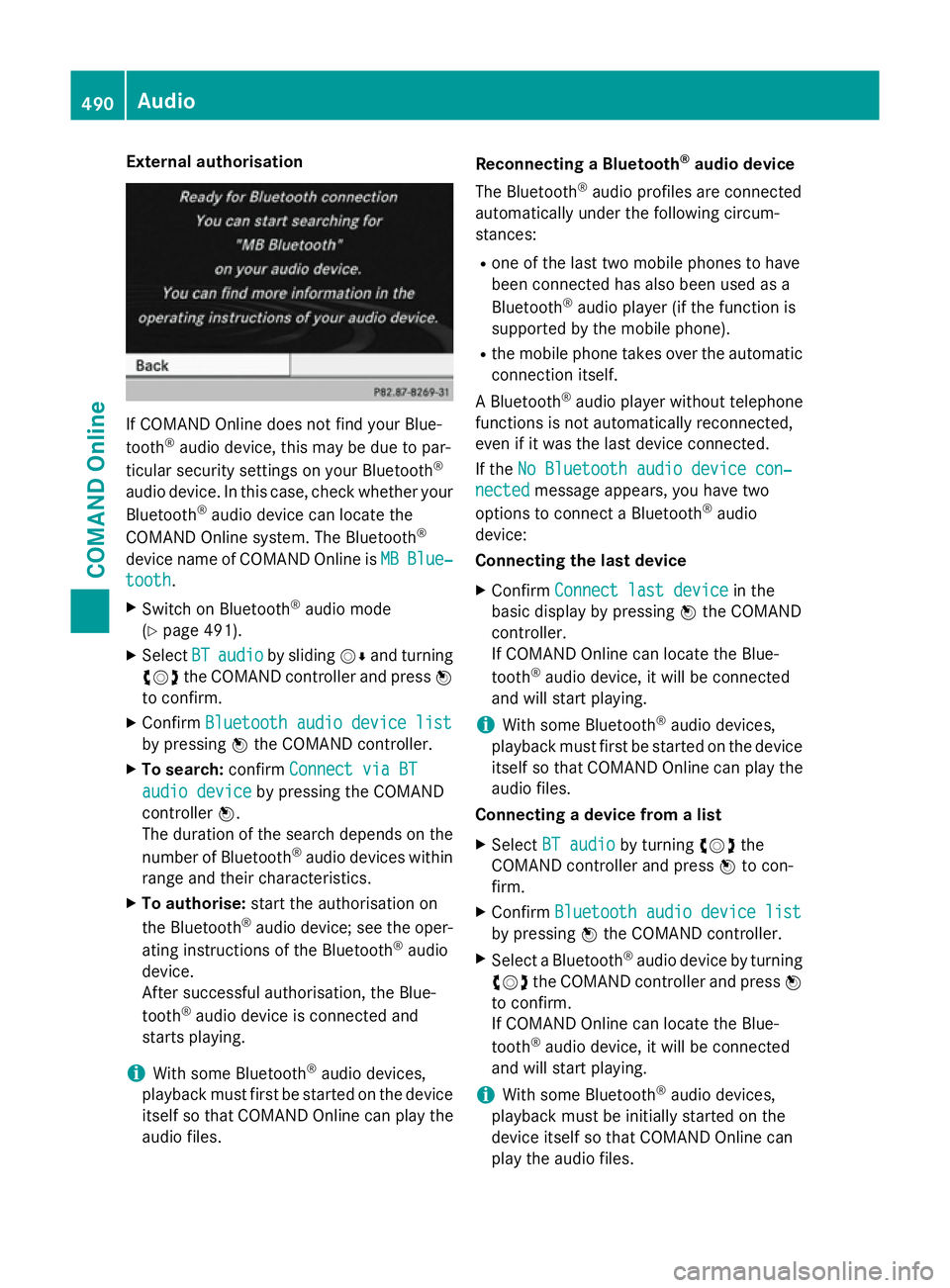
External authorisation
If COMAND Online does not find your Blue-
tooth ®
audio device, this may be due to par-
ticular security settings on your Bluetooth ®
audio device. In this case, check whether your Bluetooth ®
audio device can locate the
COMAND Online system. The Bluetooth ®
device name of COMAND Online is MB
MB Blue‐
Blue‐
tooth
tooth.
X Switch on Bluetooth ®
audio mode
(Y page 491).
X Select BT
BT audio
audio by sliding VÆand turning
cVd the COMAND controller and press W
to confirm.
X Confirm Bluetooth audio device list
Bluetooth audio device list
by pressing Wthe COMAND controller.
X To search: confirmConnect via BT
Connect via BT
audio device
audio device by pressing the COMAND
controller W.
The duration of the search depends on the
number of Bluetooth ®
audio devices within
range and their characteristics.
X To authorise: start the authorisation on
the Bluetooth ®
audio device; see the oper-
ating instructions of the Bluetooth ®
audio
device.
After successful authorisation, the Blue-
tooth ®
audio device is connected and
starts playing.
i With some Bluetooth ®
audio devices,
playback must first be started on the device itself so that COMAND Online can play the
audio files. Reconnecting a Bluetooth
®
audio device
The Bluetooth ®
audio profiles are connected
automatically under the following circum-
stances:
R one of the last two mobile phones to have
been connected has also been used as a
Bluetooth ®
audio player (if the function is
supported by the mobile phone).
R the mobile phone takes over the automatic
connection itself.
A Bluetooth ®
audio player without telephone
functions is not automatically reconnected,
even if it was the last device connected.
If the No Bluetooth audio device con‐
No Bluetooth audio device con‐
nected nected message appears, you have two
options to connect a Bluetooth ®
audio
device:
Connecting the last device
X Confirm Connect last device
Connect last device in the
basic display by pressing Wthe COMAND
controller.
If COMAND Online can locate the Blue-
tooth ®
audio device, it will be connected
and will start playing.
i With some Bluetooth ®
audio devices,
playback must first be started on the device itself so that COMAND Online can play the
audio files.
Connecting a device from a list
X Select BT audio BT audio by turning cVdthe
COMAND controller and press Wto con-
firm.
X Confirm Bluetooth audio device list Bluetooth audio device list
by pressing Wthe COMAND controller.
X Select a Bluetooth ®
audio device by turning
cVd the COMAND controller and press W
to confirm.
If COMAND Online can locate the Blue-
tooth ®
audio device, it will be connected
and will start playing.
i With some Bluetooth ®
audio devices,
playback must be initially started on the
device itself so that COMAND Online can
play the audio files. 490
AudioCOMAND Online
Page 494 of 637
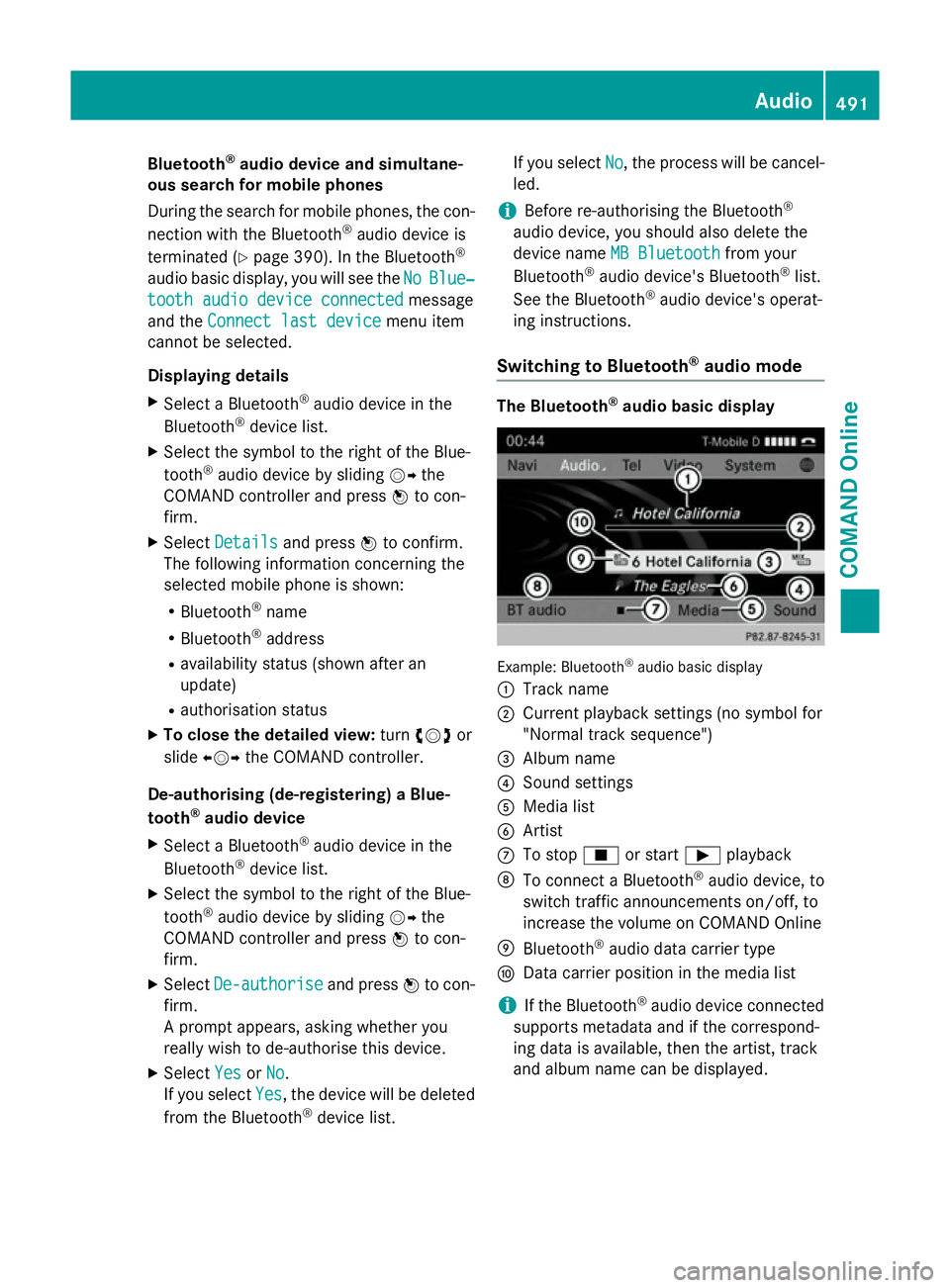
Bluetooth
®
audio device and simultane-
ous search for mobile phones
During the search for mobile phones, the con-
nection with the Bluetooth ®
audio device is
terminated (Y page 390). In the Bluetooth ®
audio basic display, you will see the No NoBlue‐
Blue‐
tooth audio device connected
tooth audio device connected message
and the Connect last device Connect last device menu item
cannot be selected.
Displaying details X Select a Bluetooth ®
audio device in the
Bluetooth ®
device list.
X Select the symbol to the right of the Blue-
tooth ®
audio device by sliding VYthe
COMAND controller and press Wto con-
firm.
X Select Details
Details and press Wto confirm.
The following information concerning the
selected mobile phone is shown:
R Bluetooth ®
name
R Bluetooth ®
address
R availability status (shown after an
update)
R authorisation status
X To close the detailed view: turncVd or
slide XVY the COMAND controller.
De-authorising (de-registering) a Blue-
tooth ®
audio device
X Select a Bluetooth ®
audio device in the
Bluetooth ®
device list.
X Select the symbol to the right of the Blue-
tooth ®
audio device by sliding VYthe
COMAND controller and press Wto con-
firm.
X Select De-authorise
De-authorise and pressWto con-
firm.
A prompt appears, asking whether you
really wish to de-authorise this device.
X Select Yes YesorNo
No.
If you select Yes
Yes, the device will be deleted
from the Bluetooth ®
device list. If you select
No
No, the process will be cancel-
led.
i Before re-authorising the Bluetooth ®
audio device, you should also delete the
device name MB Bluetooth
MB Bluetooth from your
Bluetooth ®
audio device's Bluetooth ®
list.
See the Bluetooth ®
audio device's operat-
ing instructions.
Switching to Bluetooth ®
audio mode The Bluetooth
®
audio basic display Example: Bluetooth
®
audio basic display
: Track name
; Current playback settings (no symbol for
"Normal track sequence")
= Album name
? Sound settings
A Media list
B Artist
C To stop Éor start Ìplayback
D To connect a Bluetooth ®
audio device, to
switch traffic announcements on/off, to
increase the volume on COMAND Online
E Bluetooth ®
audio data carrier type
F Data carrier position in the media list
i If the Bluetooth ®
audio device connected
supports metadata and if the correspond-
ing data is available, then the artist, track
and album name can be displayed. Audio
491COMAND Online Z
Page 495 of 637
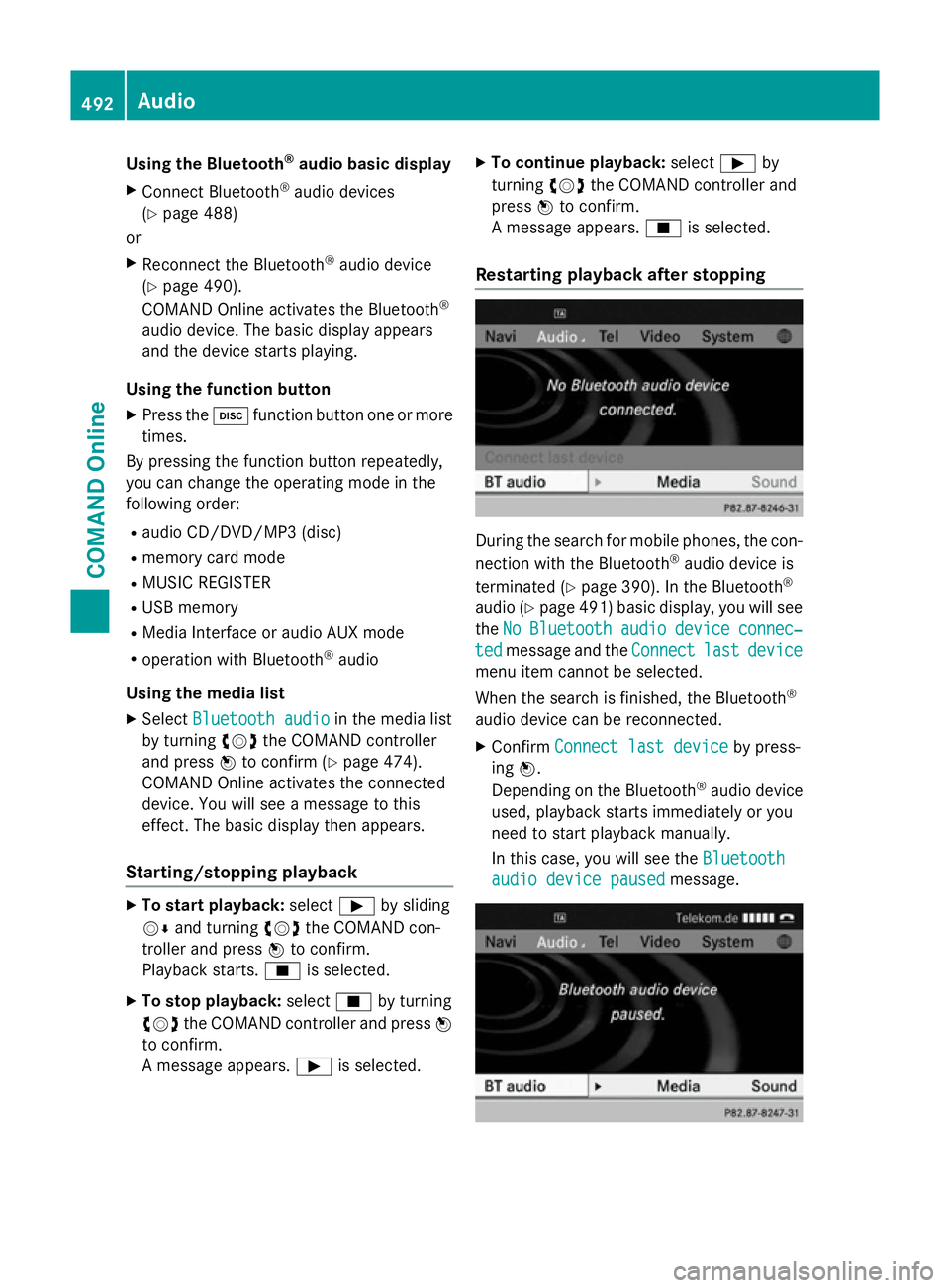
Using the Bluetooth
®
audio basic display
X Connect Bluetooth ®
audio devices
(Y page 488)
or
X Reconnect the Bluetooth ®
audio device
(Y page 490).
COMAND Online activates the Bluetooth ®
audio device. The basic display appears
and the device starts playing.
Using the function button
X Press the hfunction button one or more
times.
By pressing the function button repeatedly,
you can change the operating mode in the
following order:
R audio CD/DVD/MP3 (disc)
R memory card mode
R MUSIC REGISTER
R USB memory
R Media Interface or audio AUX mode
R operation with Bluetooth ®
audio
Using the media list X Select Bluetooth audio
Bluetooth audio in the media list
by turning cVdthe COMAND controller
and press Wto confirm (Y page 474).
COMAND Online activates the connected
device. You will see a message to this
effect. The basic display then appears.
Starting/stopping playback X
To start playback: selectÌby sliding
VÆ and turning cVdthe COMAND con-
troller and press Wto confirm.
Playback starts. Éis selected.
X To stop playback: selectÉby turning
cVd the COMAND controller and press W
to confirm.
A message appears. Ìis selected. X
To continue playback: selectÌby
turning cVdthe COMAND controller and
press Wto confirm.
A message appears. Éis selected.
Restarting playback after stopping During the search for mobile phones, the con-
nection with the Bluetooth ®
audio device is
terminated (Y page 390). In the Bluetooth ®
audio (Y page 491) basic display, you will see
the No NoBluetooth
Bluetooth audio
audiodevice
device connec‐
connec‐
ted
ted message and the Connect
Connectlast
lastdevice
device
menu item cannot be selected.
When the search is finished, the Bluetooth ®
audio device can be reconnected. X Confirm Connect last device
Connect last device by press-
ing W.
Depending on the Bluetooth ®
audio device
used, playback starts immediately or you
need to start playback manually.
In this case, you will see the Bluetooth Bluetooth
audio device paused
audio device paused message.492
AudioCOMAND Online
Page 496 of 637
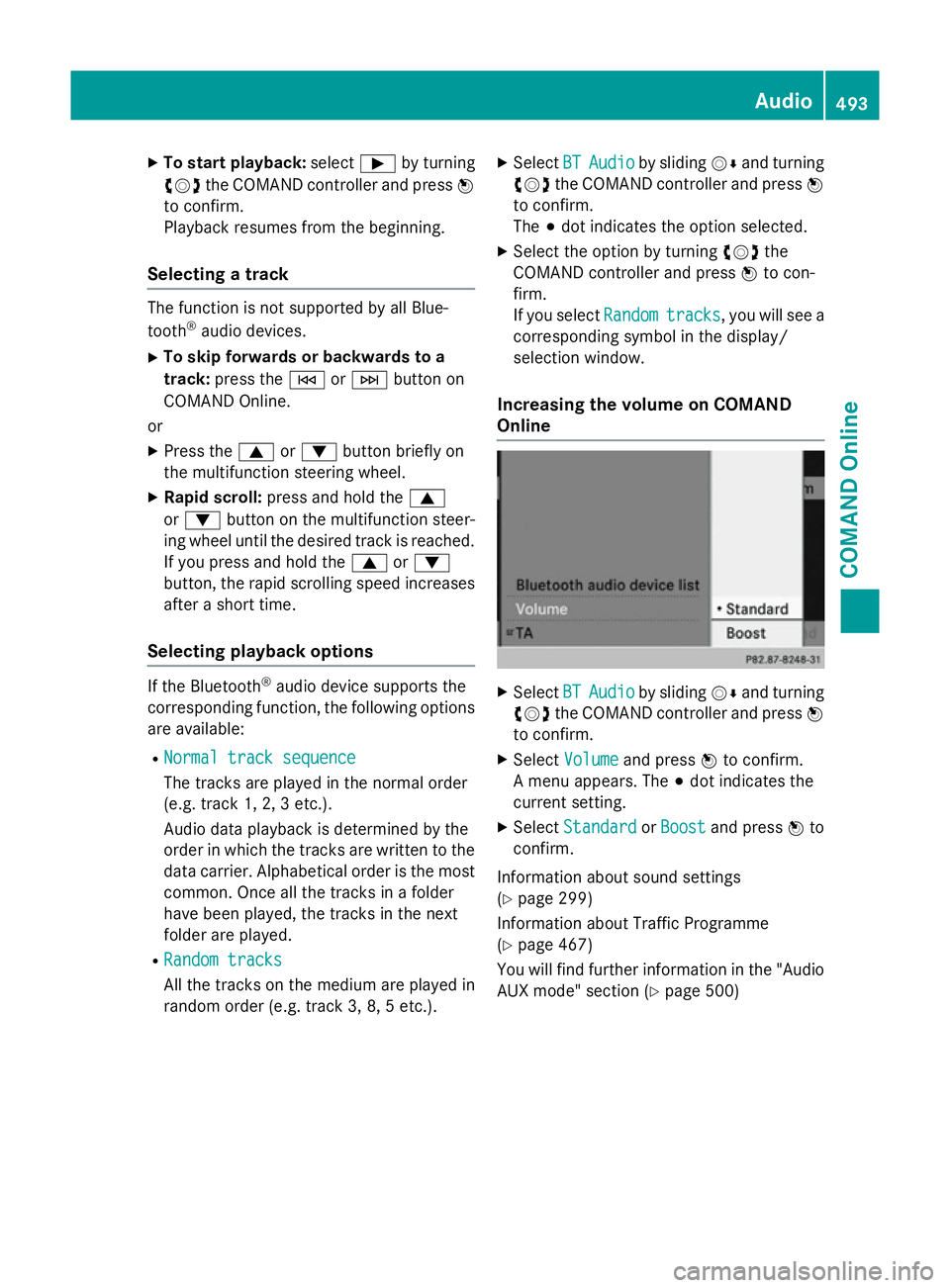
X
To start playback: selectÌby turning
cVd the COMAND controller and press W
to confirm.
Playback resumes from the beginning.
Selecting a track The function is not supported by all Blue-
tooth ®
audio devices.
X To skip forwards or backwards to a
track: press the EorF button on
COMAND Online.
or X Press the 9or: button briefly on
the multifunction steering wheel.
X Rapid scroll: press and hold the 9
or : button on the multifunction steer-
ing wheel until the desired track is reached.
If you press and hold the 9or:
button, the rapid scrolling speed increases
after a short time.
Selecting playback options If the Bluetooth
®
audio device supports the
corresponding function, the following options are available:
R Normal track sequence Normal track sequence
The tracks are played in the normal order
(e.g. track 1, 2, 3 etc.).
Audio data playback is determined by the
order in which the tracks are written to the data carrier. Alphabetical order is the most
common. Once all the tracks in a folder
have been played, the tracks in the next
folder are played.
R Random tracks Random tracks
All the tracks on the medium are played in
random order (e.g. track 3, 8, 5 etc.). X
Select BT BTAudio
Audio by sliding VÆand turning
cVd the COMAND controller and press W
to confirm.
The #dot indicates the option selected.
X Select the option by turning cVdthe
COMAND controller and press Wto con-
firm.
If you select Random Randomtracks
tracks, you will see a
corresponding symbol in the display/
selection window.
Increasing the volume on COMAND
Online X
Select BT BTAudio
Audio by sliding VÆand turning
cVd the COMAND controller and press W
to confirm.
X Select Volume
Volume and press Wto confirm.
A menu appears. The #dot indicates the
current setting.
X Select Standard
Standard orBoost
Boost and press Wto
confirm.
Information about sound settings
(Y page 299)
Information about Traffic Programme
(Y page 467)
You will find further information in the "Audio
AUX mode" section (Y page 500) Audio
493COMAND Online Z
Page 497 of 637
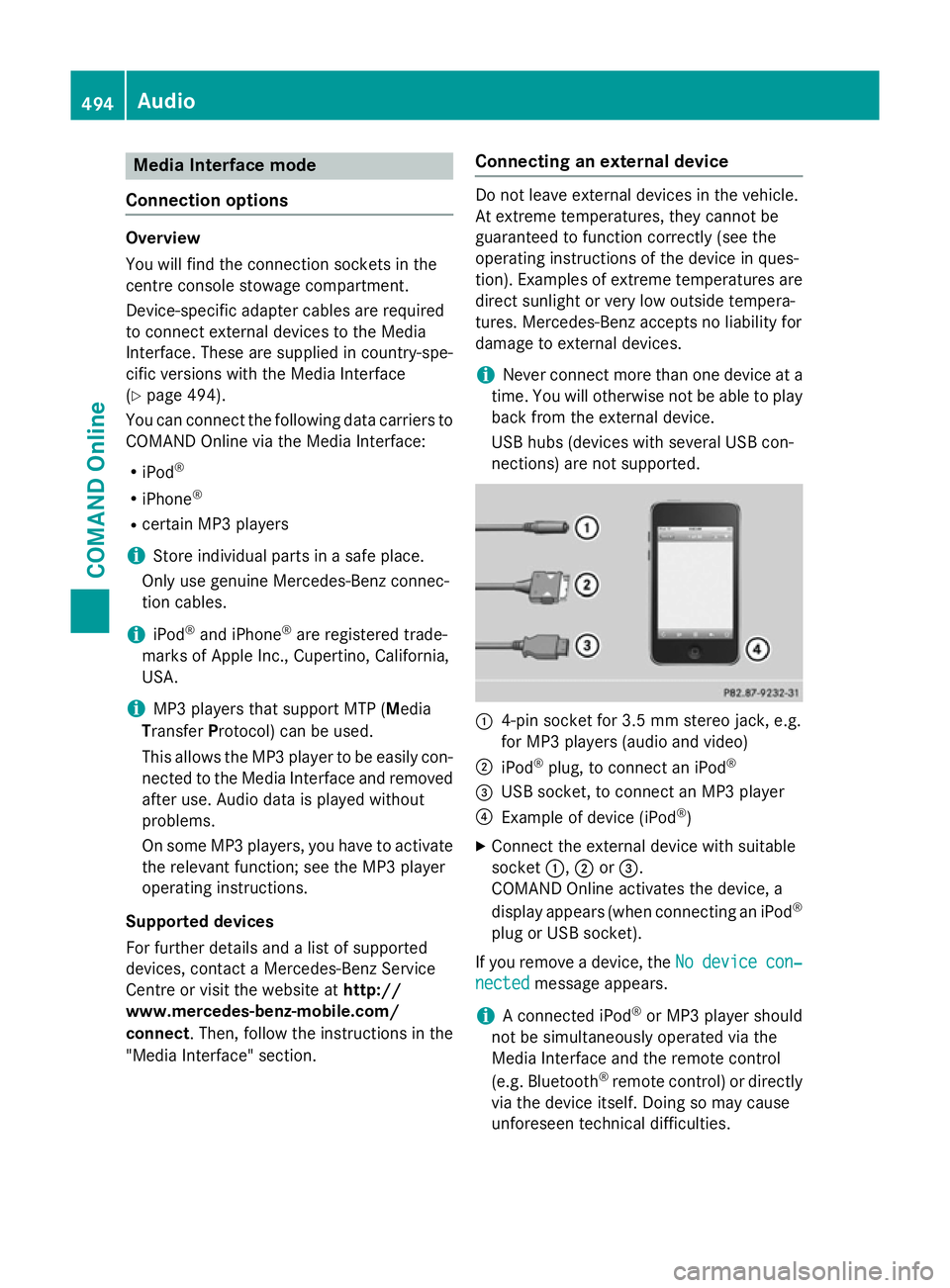
Media Interface mode
Connection options Overview
You will find the connection sockets in the
centre console stowage compartment.
Device-specific adapter cables are required
to connect external devices to the Media
Interface. These are supplied in country-spe-
cific versions with the Media Interface
(Y
page 494).
You can connect the following data carriers to
COMAND Online via the Media Interface:
R iPod ®
R iPhone ®
R certain MP3 players
i Store individual parts in a safe place.
Only use genuine Mercedes-Benz connec-
tion cables.
i iPod ®
and iPhone ®
are registered trade-
marks of Apple Inc., Cupertino, California,
USA.
i MP3 players that support MTP (
Media
Transfer Protocol) can be used.
This allows the MP3 player to be easily con- nected to the Media Interface and removed
after use. Audio data is played without
problems.
On some MP3 players, you have to activate
the relevant function; see the MP3 player
operating instructions.
Supported devices
For further details and a list of supported
devices, contact a Mercedes-Benz Service
Centre or visit the website at http://
www.mercedes-benz-mobile.com/
connect. Then, follow the instructions in the
"Media Interface" section. Connecting an external device Do not leave external devices in the vehicle.
At extreme temperatures, they cannot be
guaranteed to function correctly (see the
operating instructions of the device in ques-
tion). Examples of extreme temperatures are direct sunlight or very low outside tempera-
tures. Mercedes-Benz accepts no liability for
damage to external devices.
i Never connect more than one device at a
time. You will otherwise not be able to play
back from the external device.
USB hubs (devices with several USB con-
nections) are not supported. :
4-pin socket for 3.5 mm stereo jack, e.g.
for MP3 players (audio and video)
; iPod ®
plug, to connect an iPod ®
= USB socket, to connect an MP3 player
? Example of device (iPod ®
)
X Connect the external device with suitable
socket :,;or=.
COMAND Online activates the device, a
display appears (when connecting an iPod ®
plug or USB socket).
If you remove a device, the No Nodevice
device con‐
con‐
nected
nected message appears.
i A connected iPod ®
or MP3 player should
not be simultaneously operated via the
Media Interface and the remote control
(e.g. Bluetooth ®
remote control) or directly
via the device itself. Doing so may cause
unforeseen technical difficulties. 494
AudioCOMAND Online
Page 498 of 637
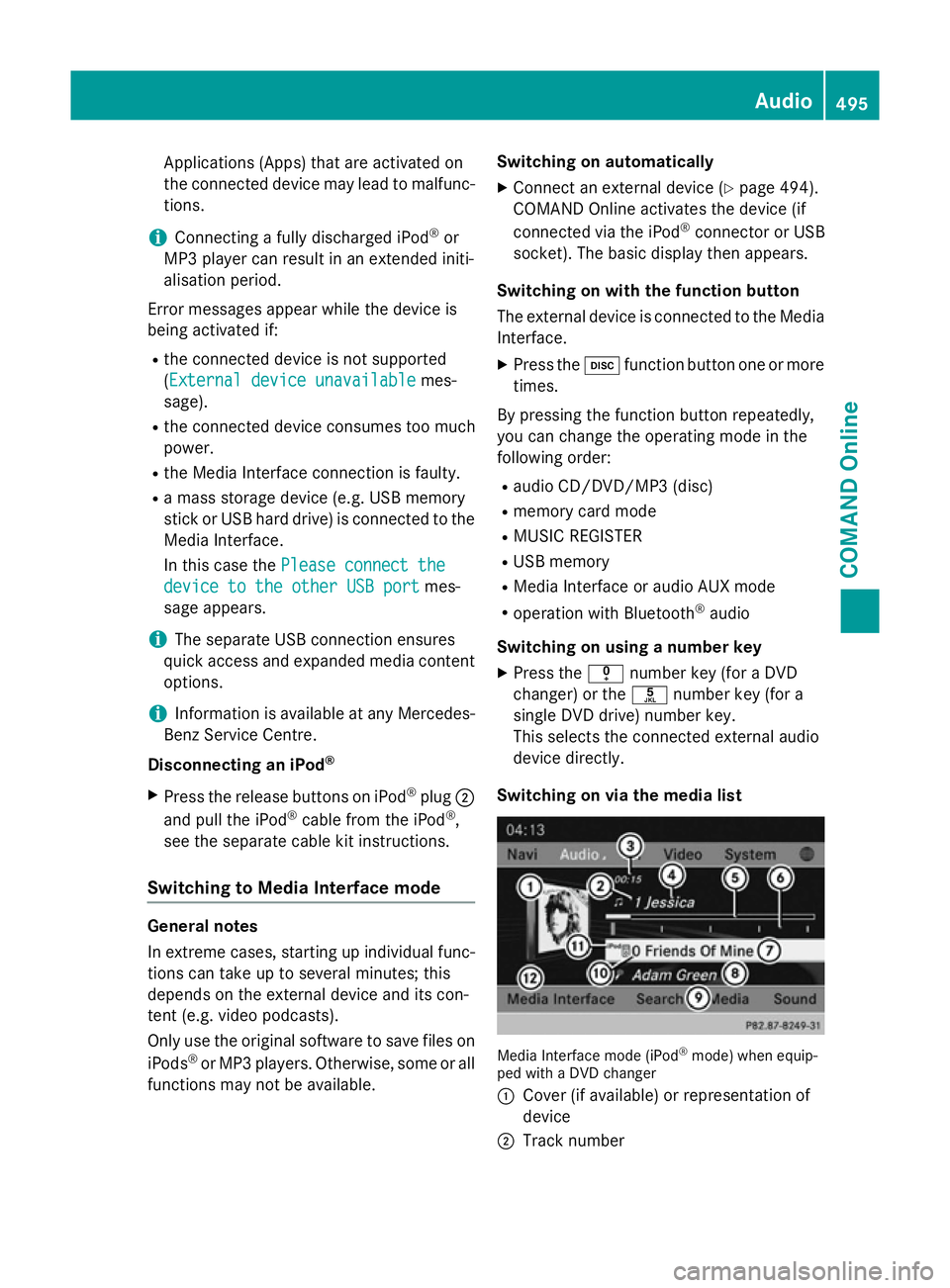
Applications (Apps) that are activated on
the connected device may lead to malfunc-
tions.
i Connecting a fully discharged iPod ®
or
MP3 player can result in an extended initi-
alisation period.
Error messages appear while the device is
being activated if:
R the connected device is not supported
(External device unavailable External device unavailable mes-
sage).
R the connected device consumes too much
power.
R the Media Interface connection is faulty.
R a mass storage device (e.g. USB memory
stick or USB hard drive) is connected to the Media Interface.
In this case the Please connect the Please connect the
device to the other USB port
device to the other USB port mes-
sage appears.
i The separate USB connection ensures
quick access and expanded media content
options.
i Information is available at any Mercedes-
Benz Service Centre.
Disconnecting an iPod ®
X Press the release buttons on iPod ®
plug ;
and pull the iPod ®
cable from the iPod ®
,
see the separate cable kit instructions.
Switching to Media Interface mode General notes
In extreme cases, starting up individual func-
tions can take up to several minutes; this
depends on the external device and its con-
tent (e.g. video podcasts).
Only use the original software to save files on
iPods ®
or MP3 players. Otherwise, some or all
functions may not be available. Switching on automatically
X Connect an external device (Y page 494).
COMAND Online activates the device (if
connected via the iPod ®
connector or USB
socket). The basic display then appears.
Switching on with the function button
The external device is connected to the Media Interface.
X Press the hfunction button one or more
times.
By pressing the function button repeatedly,
you can change the operating mode in the
following order: R audio CD/DVD/MP3 (disc)
R memory card mode
R MUSIC REGISTER
R USB memory
R Media Interface or audio AUX mode
R operation with Bluetooth ®
audio
Switching on using a number key
X Press the inumber key (for a DVD
changer) or the onumber key (for a
single DVD drive) number key.
This selects the connected external audio
device directly.
Switching on via the media list Media Interface mode (iPod
®
mode) when equip-
ped with a DVD changer
: Cover (if available) or representation of
device
; Track number Audio
495COMAND Online Z
Page 503 of 637
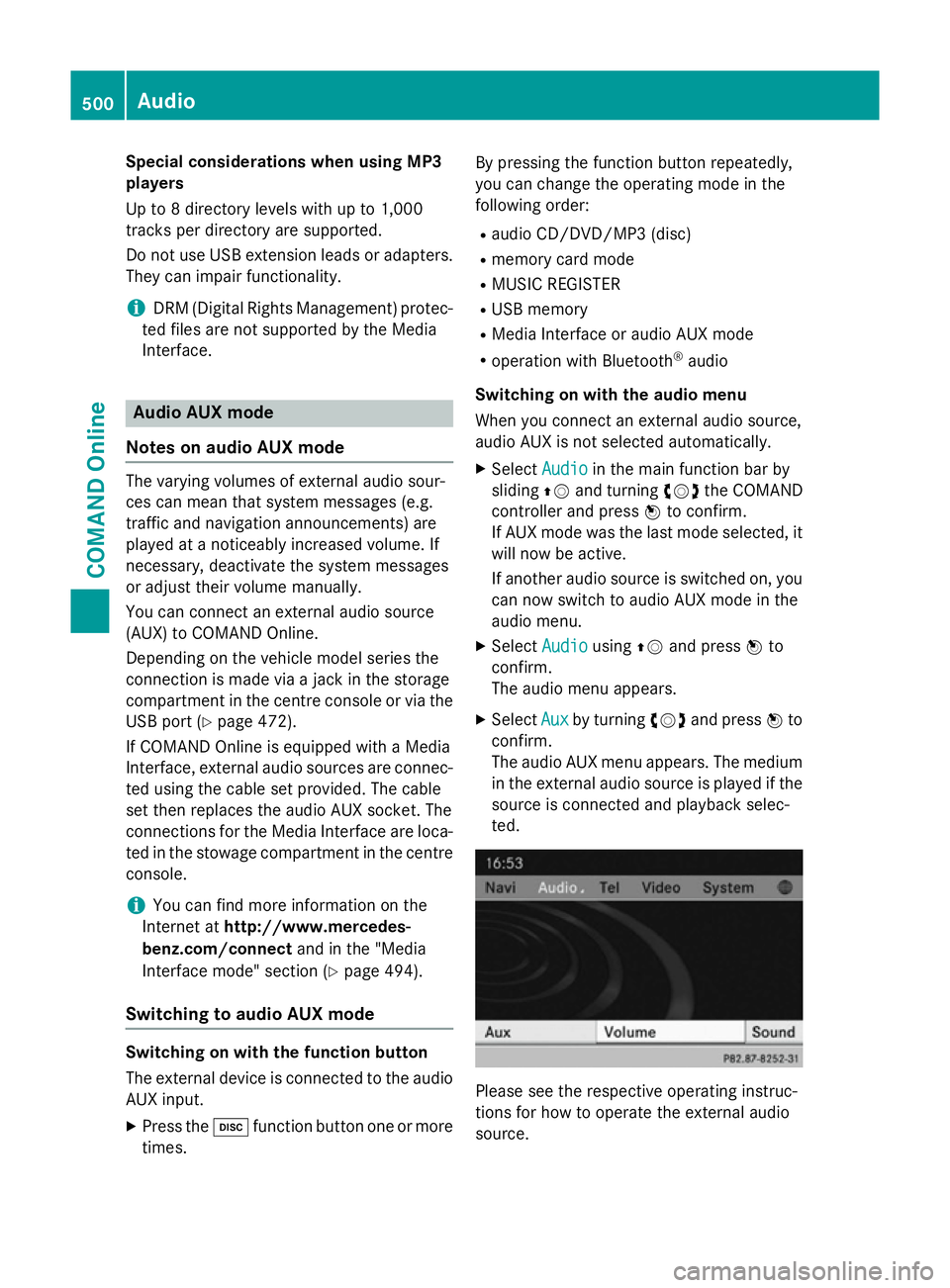
Special considerations when using MP3
players
Up to 8 directory levels with up to 1,000
tracks per directory are supported.
Do not use USB extension leads or adapters. They can impair functionality.
i DRM (Digital Rights Management) protec-
ted files are not supported by the Media
Interface. Audio AUX mode
Notes on audio AUX mode The varying volumes of external audio sour-
ces can mean that system messages (e.g.
traffic and navigation announcements) are
played at a noticeably increased volume. If
necessary, deactivate the system messages
or adjust their volume manually.
You can connect an external audio source
(AUX) to COMAND Online.
Depending on the vehicle model series the
connection is made via a jack in the storage
compartment in the centre console or via the
USB port (Y page 472).
If COMAND Online is equipped with a Media
Interface, external audio sources are connec-
ted using the cable set provided. The cable
set then replaces the audio AUX socket. The
connections for the Media Interface are loca- ted in the stowage compartment in the centre
console.
i You can find more information on the
Internet at http://www.mercedes-
benz.com/connect and in the "Media
Interface mode" section (Y page 494).
Switching to audio AUX mode Switching on with the function button
The external device is connected to the audio
AUX input.
X Press the hfunction button one or more
times. By pressing the function button repeatedly,
you can change the operating mode in the
following order:
R audio CD/DVD/MP3 (disc)
R memory card mode
R MUSIC REGISTER
R USB memory
R Media Interface or audio AUX mode
R operation with Bluetooth ®
audio
Switching on with the audio menu
When you connect an external audio source,
audio AUX is not selected automatically.
X Select Audio
Audio in the main function bar by
sliding ZVand turning cVdthe COMAND
controller and press Wto confirm.
If AUX mode was the last mode selected, it
will now be active.
If another audio source is switched on, you
can now switch to audio AUX mode in the
audio menu.
X Select Audio
Audio usingZVand press Wto
confirm.
The audio menu appears.
X Select Aux Auxby turning cVdand press Wto
confirm.
The audio AUX menu appears. The medium in the external audio source is played if the
source is connected and playback selec-
ted. Please see the respective operating instruc-
tions for how to operate the external audio
source.500
AudioCOMAND Online
Page 511 of 637
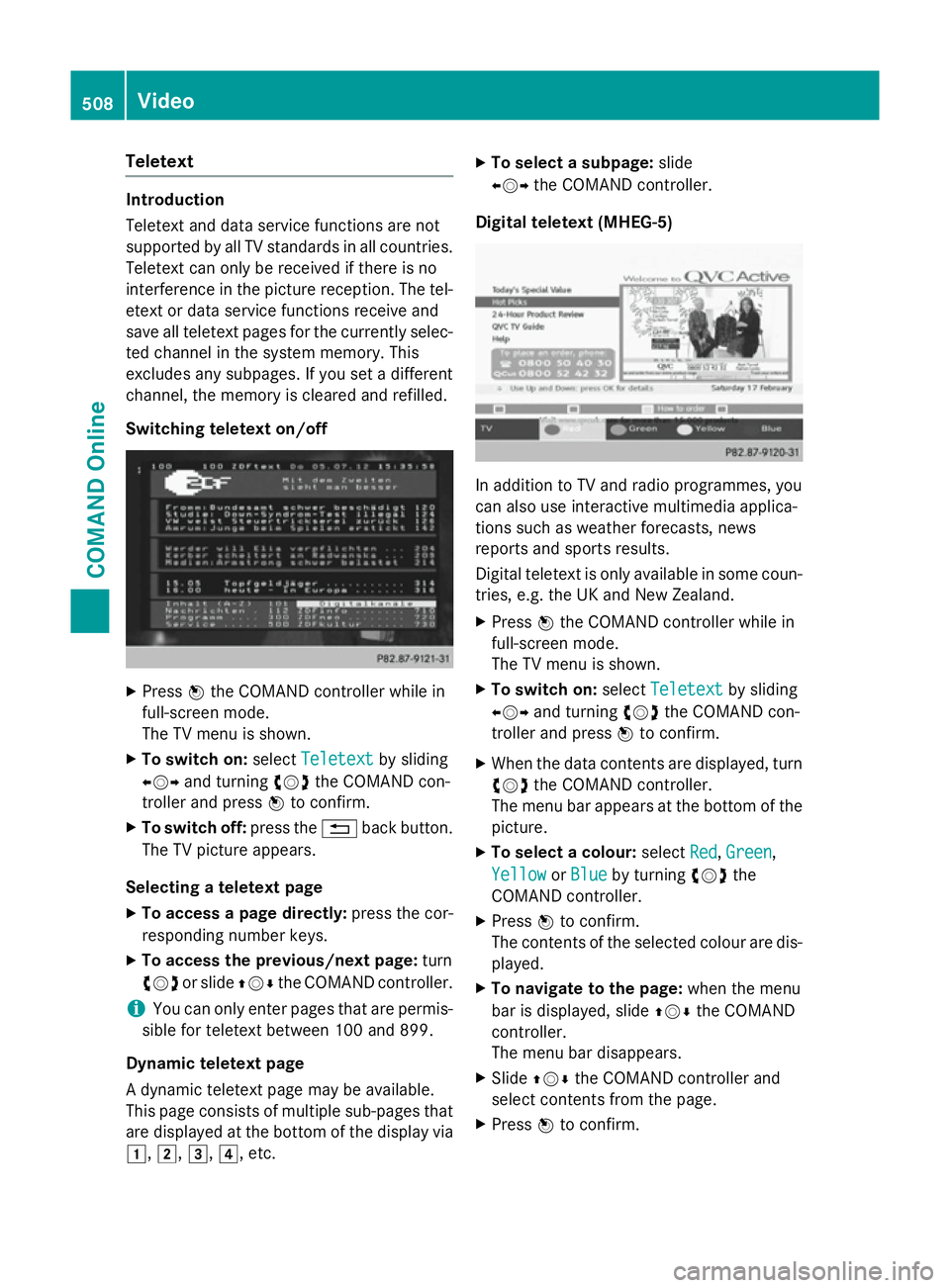
Teletext
Introduction
Teletext and data service functions are not
supported by all TV standards in all countries.
Teletext can only be received if there is no
interference in the picture reception. The tel-
etext or data service functions receive and
save all teletext pages for the currently selec- ted channel in the system memory. This
excludes any subpages. If you set a different
channel, the memory is cleared and refilled.
Switching teletext on/off X
Press Wthe COMAND controller while in
full-screen mode.
The TV menu is shown.
X To switch on: selectTeletext Teletext by sliding
XVY and turning cVdthe COMAND con-
troller and press Wto confirm.
X To switch off: press the%back button.
The TV picture appears.
Selecting a teletext page
X To access a page directly: press the cor-
responding number keys.
X To access the previous/next page: turn
cVd or slide ZVÆthe COMAND controller.
i You can only enter pages that are permis-
sible for teletext between 100 and 899.
Dynamic teletext page
A dynamic teletext page may be available.
This page consists of multiple sub-pages that are displayed at the bottom of the display via
1, 2,3,4, etc. X
To select a subpage: slide
XVY the COMAND controller.
Digital teletext (MHEG-5) In addition to TV and radio programmes, you
can also use interactive multimedia applica-
tions such as weather forecasts, news
reports and sports results.
Digital teletext is only available in some coun-
tries, e.g. the UK and New Zealand.
X Press Wthe COMAND controller while in
full-screen mode.
The TV menu is shown.
X To switch on: selectTeletext Teletext by sliding
XVY and turning cVdthe COMAND con-
troller and press Wto confirm.
X When the data contents are displayed, turn
cVd the COMAND controller.
The menu bar appears at the bottom of the
picture.
X To select a colour: selectRed
Red,Green
Green,
Yellow
Yellow orBlue
Blue by turning cVdthe
COMAND controller.
X Press Wto confirm.
The contents of the selected colour are dis- played.
X To navigate to the page: when the menu
bar is displayed, slide ZVÆthe COMAND
controller.
The menu bar disappears.
X Slide ZVÆ the COMAND controller and
select contents from the page.
X Press Wto confirm. 508
VideoCOMAND Online