2012 MERCEDES-BENZ SL ROADSTER ad blue
[x] Cancel search: ad bluePage 397 of 637
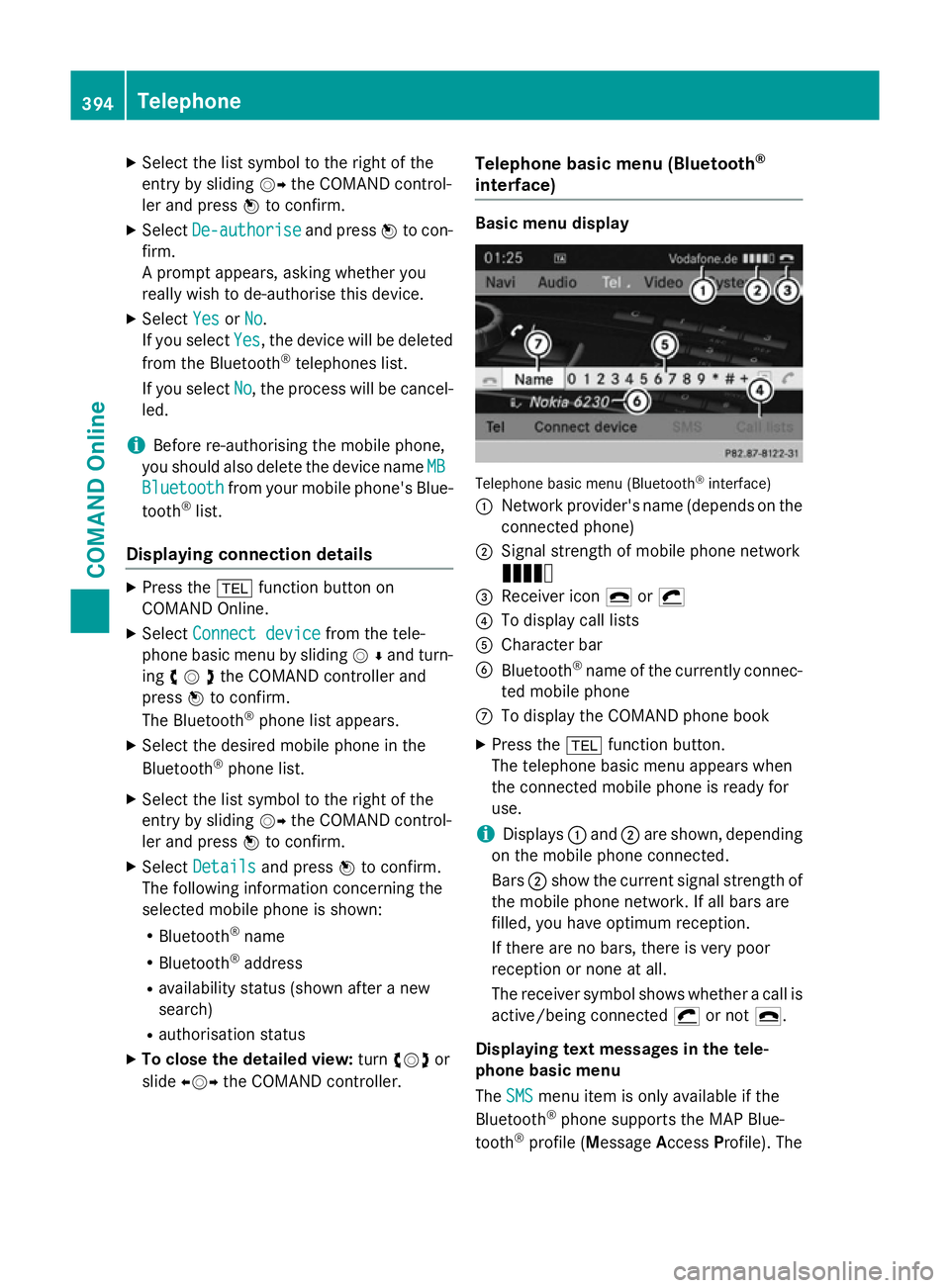
X
Select the list symbol to the right of the
entry by sliding VYthe COMAND control-
ler and press Wto confirm.
X Select De-authorise
De-authorise and pressWto con-
firm.
A prompt appears, asking whether you
really wish to de-authorise this device.
X Select Yes YesorNo
No.
If you select Yes
Yes, the device will be deleted
from the Bluetooth ®
telephones list.
If you select No
No, the process will be cancel-
led.
i Before re-authorising the mobile phone,
you should also delete the device name MB
MB
Bluetooth
Bluetooth from your mobile phone's Blue-
tooth ®
list.
Displaying connection details X
Press the %function button on
COMAND Online.
X Select Connect device
Connect device from the tele-
phone basic menu by sliding VÆand turn-
ing cVdthe COMAND controller and
press Wto confirm.
The Bluetooth ®
phone list appears.
X Select the desired mobile phone in the
Bluetooth ®
phone list.
X Select the list symbol to the right of the
entry by sliding VYthe COMAND control-
ler and press Wto confirm.
X Select Details
Details and press Wto confirm.
The following information concerning the
selected mobile phone is shown:
R Bluetooth ®
name
R Bluetooth ®
address
R availability status (shown after a new
search)
R authorisation status
X To close the detailed view: turncVd or
slide XVY the COMAND controller. Telephone basic menu (Bluetooth
®
interface) Basic menu display
Telephone basic menu (Bluetooth
®
interface)
: Network provider's name (depends on the
connected phone)
; Signal strength of mobile phone network
Ä
= Receiver icon ¢or¡
? To display call lists
A Character bar
B Bluetooth ®
name of the currently connec-
ted mobile phone
C To display the COMAND phone book
X Press the %function button.
The telephone basic menu appears when
the connected mobile phone is ready for
use.
i Displays
:and ;are shown, depending
on the mobile phone connected.
Bars ;show the current signal strength of
the mobile phone network. If all bars are
filled, you have optimum reception.
If there are no bars, there is very poor
reception or none at all.
The receiver symbol shows whether a call is active/being connected ¡or not ¢.
Displaying text messages in the tele-
phone basic menu
The SMS SMS menu item is only available if the
Bluetooth ®
phone supports the MAP Blue-
tooth ®
profile (Message AccessProfile). The 394
TelephoneCOMAND Online
Page 398 of 637
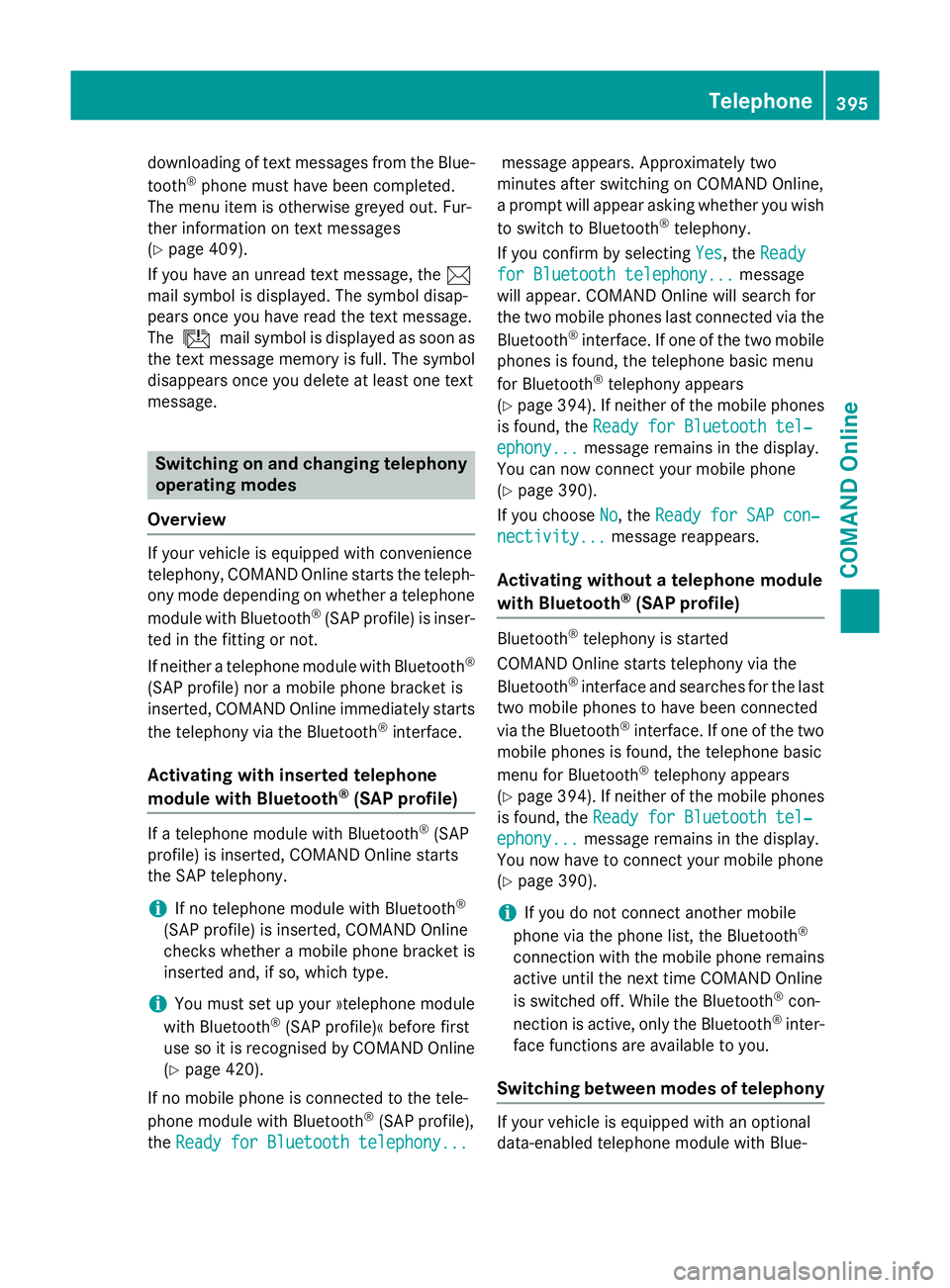
downloading of text messages from the Blue-
tooth ®
phone must have been completed.
The menu item is otherwise greyed out. Fur-
ther information on text messages
(Y page 409).
If you have an unread text message, the 1
mail symbol is displayed. The symbol disap-
pears once you have read the text message.
The ú mail symbol is displayed as soon as
the text message memory is full. The symbol
disappears once you delete at least one text
message. Switching on and changing telephony
operating modes
Overview If your vehicle is equipped with convenience
telephony, COMAND Online starts the teleph- ony mode depending on whether a telephone
module with Bluetooth ®
(SAP profile) is inser-
ted in the fitting or not.
If neither a telephone module with Bluetooth ®
(SAP profile) nor a mobile phone bracket is
inserted, COMAND Online immediately starts
the telephony via the Bluetooth ®
interface.
Activating with inserted telephone
module with Bluetooth ®
(SAP profile) If a telephone module with Bluetooth
®
(SAP
profile) is inserted, COMAND Online starts
the SAP telephony.
i If no telephone module with Bluetooth ®
(SAP profile) is inserted, COMAND Online
checks whether a mobile phone bracket is
inserted and, if so, which type.
i You must set up your »telephone module
with Bluetooth ®
(SAP profile)« before first
use so it is recognised by COMAND Online
(Y page 420).
If no mobile phone is connected to the tele-
phone module with Bluetooth ®
(SAP profile),
the Ready for Bluetooth telephony...
Ready for Bluetooth telephony... message appears. Approximately two
minutes after switching on COMAND Online,
a prompt will appear asking whether you wish
to switch to Bluetooth ®
telephony.
If you confirm by selecting Yes
Yes, the Ready Ready
for Bluetooth telephony...
for Bluetooth telephony... message
will appear. COMAND Online will search for
the two mobile phones last connected via the
Bluetooth ®
interface. If one of the two mobile
phones is found, the telephone basic menu
for Bluetooth ®
telephony appears
(Y page 394). If neither of the mobile phones
is found, the Ready for Bluetooth tel‐ Ready for Bluetooth tel‐
ephony... ephony... message remains in the display.
You can now connect your mobile phone
(Y page 390).
If you choose No No, theReady for SAP con‐
Ready for SAP con‐
nectivity...
nectivity... message reappears.
Activating without a telephone module
with Bluetooth ®
(SAP profile) Bluetooth
®
telephony is started
COMAND Online starts telephony via the
Bluetooth ®
interface and searches for the last
two mobile phones to have been connected
via the Bluetooth ®
interface. If one of the two
mobile phones is found, the telephone basic
menu for Bluetooth ®
telephony appears
(Y page 394). If neither of the mobile phones
is found, the Ready for Bluetooth tel‐ Ready for Bluetooth tel‐
ephony...
ephony... message remains in the display.
You now have to connect your mobile phone
(Y page 390).
i If you do not connect another mobile
phone via the phone list, the Bluetooth ®
connection with the mobile phone remains
active until the next time COMAND Online
is switched off. While the Bluetooth ®
con-
nection is active, only the Bluetooth ®
inter-
face functions are available to you.
Switching between modes of telephony If your vehicle is equipped with an optional
data-enabled telephone module with Blue- Telephone
395COMAND Online Z
Page 399 of 637
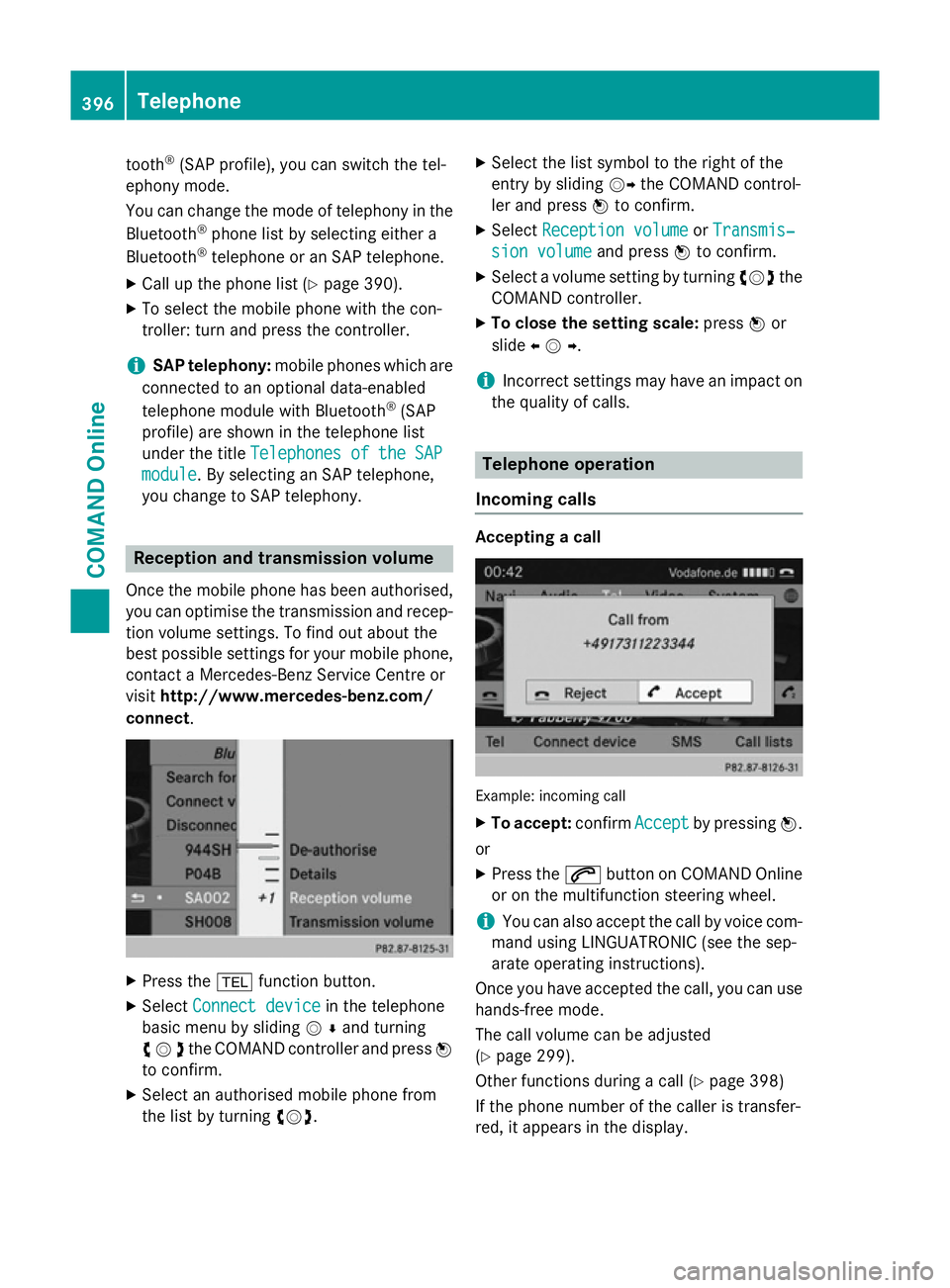
tooth
®
(SAP profile), you can switch the tel-
ephony mode.
You can change the mode of telephony in the
Bluetooth ®
phone list by selecting either a
Bluetooth ®
telephone or an SAP telephone.
X Call up the phone list (Y page 390).
X To select the mobile phone with the con-
troller: turn and press the controller.
i SAP telephony:
mobile phones which are
connected to an optional data-enabled
telephone module with Bluetooth ®
(SAP
profile) are shown in the telephone list
under the title Telephones of the SAP
Telephones of the SAP
module
module . By selecting an SAP telephone,
you change to SAP telephony. Reception and transmission volume
Once the mobile phone has been authorised,
you can optimise the transmission and recep- tion volume settings. To find out about the
best possible settings for your mobile phone, contact a Mercedes-Benz Service Centre or
visit http://www.mercedes-benz.com/
connect . X
Press the %function button.
X Select Connect device Connect device in the telephone
basic menu by sliding VÆand turning
cVdthe COMAND controller and press W
to confirm.
X Select an authorised mobile phone from
the list by turning cVd. X
Select the list symbol to the right of the
entry by sliding VYthe COMAND control-
ler and press Wto confirm.
X Select Reception volume Reception volume orTransmis‐
Transmis‐
sion volume
sion volume and pressWto confirm.
X Select a volume setting by turning cVdthe
COMAND controller.
X To close the setting scale: pressWor
slide XVY .
i Incorrect settings may have an impact on
the quality of calls. Telephone operation
Incoming calls Accepting a call
Example: incoming call
X To accept: confirmAccept
Acceptby pressing W.
or X Press the 6button on COMAND Online
or on the multifunction steering wheel.
i You can also accept the call by voice com-
mand using LINGUATRONIC (see the sep-
arate operating instructions).
Once you have accepted the call, you can use
hands-free mode.
The call volume can be adjusted
(Y page 299).
Other functions during a call (Y page 398)
If the phone number of the caller is transfer-
red, it appears in the display. 396
TelephoneCOMAND Online
Page 402 of 637
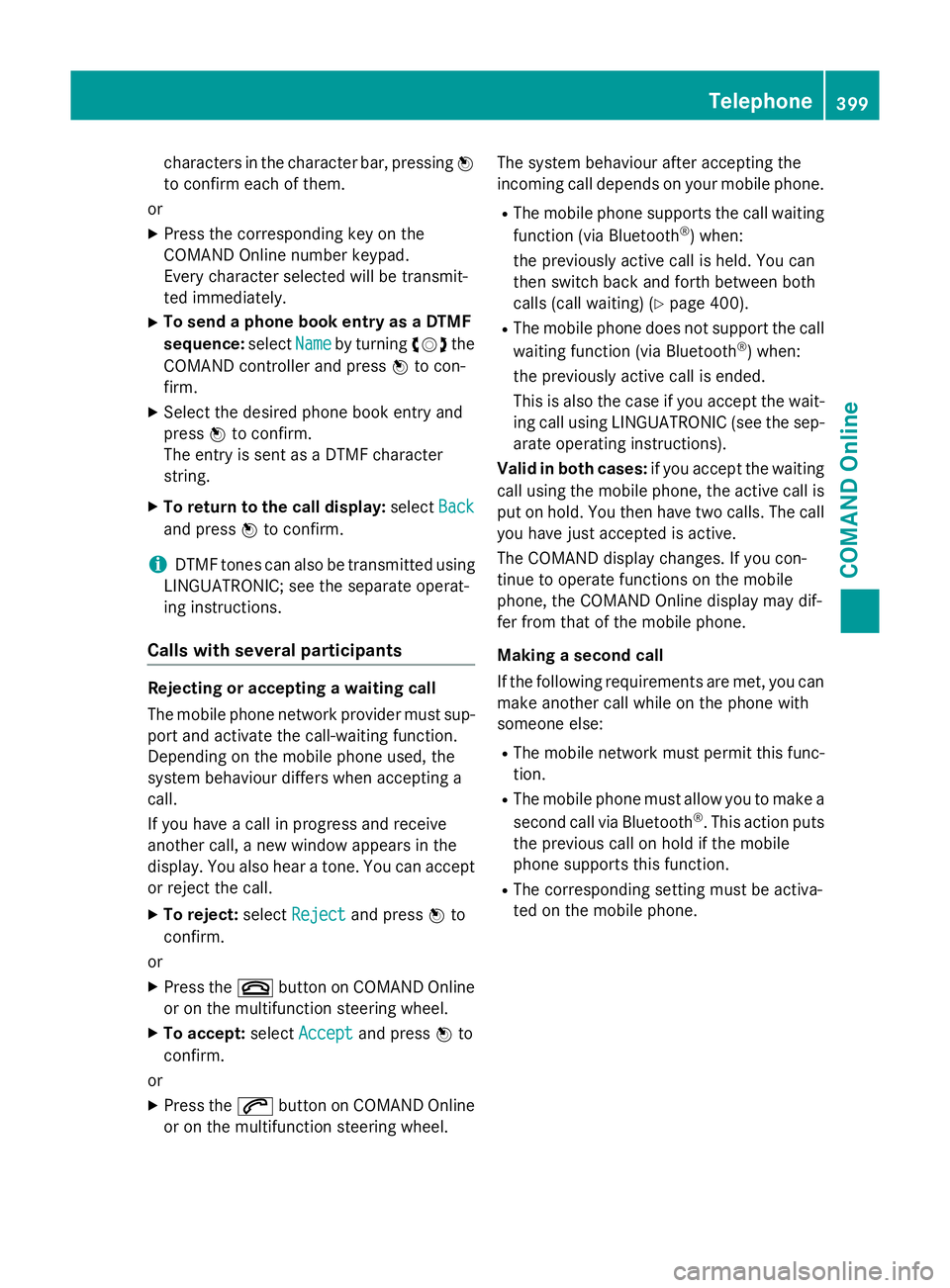
characters in the character bar, pressing
W
to confirm each of them.
or X Press the corresponding key on the
COMAND Online number keypad.
Every character selected will be transmit-
ted immediately.
X To send a phone book entry as a DTMF
sequence: selectName
Name by turning cVdthe
COMAND controller and press Wto con-
firm.
X Select the desired phone book entry and
press Wto confirm.
The entry is sent as a DTMF character
string.
X To return to the call display: selectBack
Back
and press Wto confirm.
i DTMF tones can also be transmitted using
LINGUATRONIC; see the separate operat-
ing instructions.
Calls with several participants Rejecting or accepting a waiting call
The mobile phone network provider must sup-
port and activate the call-waiting function.
Depending on the mobile phone used, the
system behaviour differs when accepting a
call.
If you have a call in progress and receive
another call, a new window appears in the
display. You also hear a tone. You can accept or reject the call.
X To reject: selectReject
Reject and press Wto
confirm.
or X Press the ~button on COMAND Online
or on the multifunction steering wheel.
X To accept: selectAccept Accept and press Wto
confirm.
or
X Press the 6button on COMAND Online
or on the multifunction steering wheel. The system behaviour after accepting the
incoming call depends on your mobile phone.
R The mobile phone supports the call waiting
function (via Bluetooth ®
) when:
the previously active call is held. You can
then switch back and forth between both
calls (call waiting) (Y page 400).
R The mobile phone does not support the call
waiting function (via Bluetooth ®
) when:
the previously active call is ended.
This is also the case if you accept the wait-
ing call using LINGUATRONIC (see the sep- arate operating instructions).
Valid in both cases: if you accept the waiting
call using the mobile phone, the active call is
put on hold. You then have two calls. The call
you have just accepted is active.
The COMAND display changes. If you con-
tinue to operate functions on the mobile
phone, the COMAND Online display may dif-
fer from that of the mobile phone.
Making a second call
If the following requirements are met, you can make another call while on the phone with
someone else:
R The mobile network must permit this func-
tion.
R The mobile phone must allow you to make a
second call via Bluetooth ®
. This action puts
the previous call on hold if the mobile
phone supports this function.
R The corresponding setting must be activa-
ted on the mobile phone. Telephone
399COMAND Online Z
Page 403 of 637
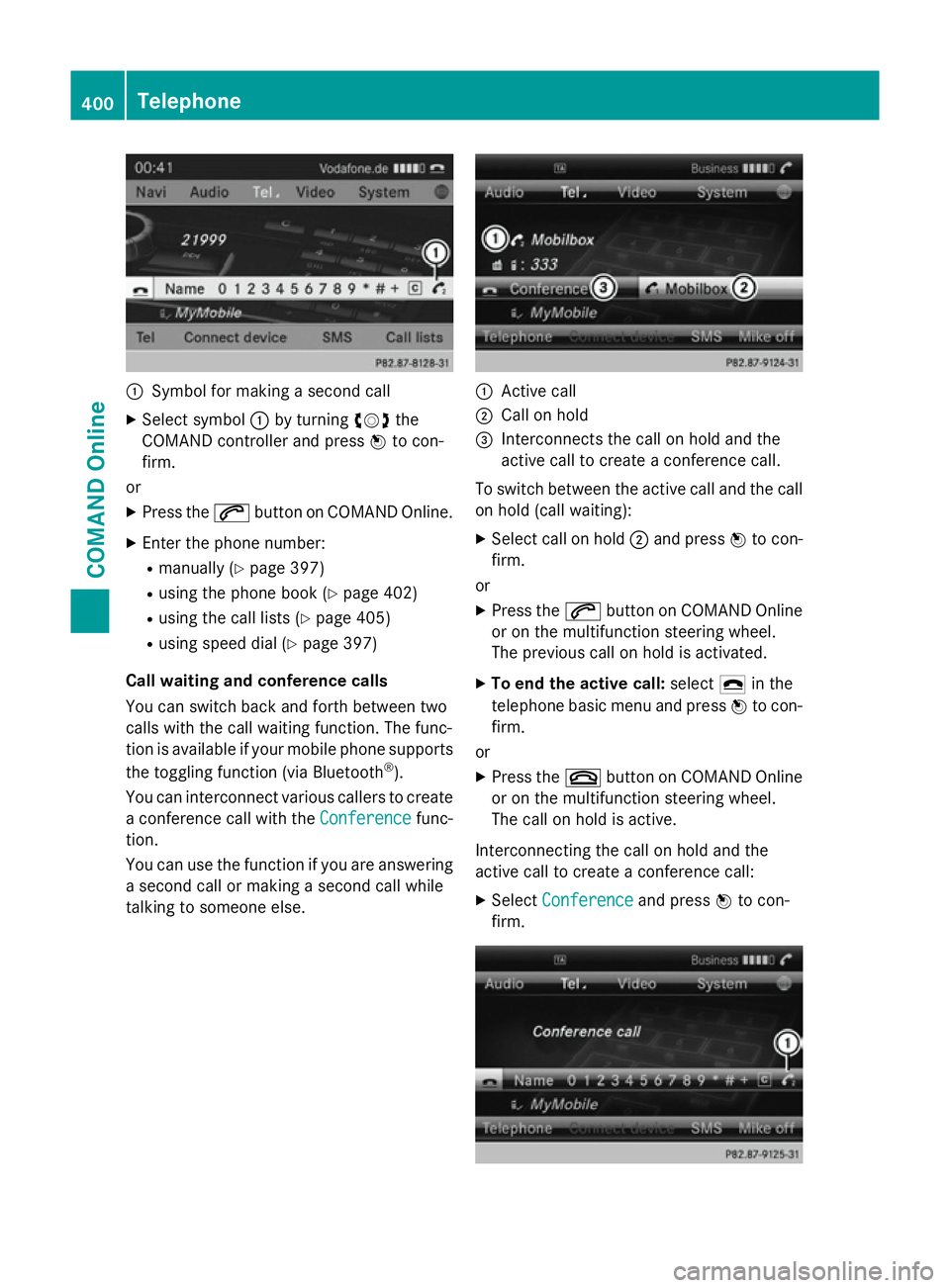
:
Symbol for making a second call
X Select symbol :by turning cVdthe
COMAND controller and press Wto con-
firm.
or
X Press the 6button on COMAND Online.
X Enter the phone number:
R manually (Y page 397)
R using the phone book (Y page 402)
R using the call lists (Y page 405)
R using speed dial (Y page 397)
Call waiting and conference calls
You can switch back and forth between two
calls with the call waiting function. The func-
tion is available if your mobile phone supports
the toggling function (via Bluetooth ®
).
You can interconnect various callers to create
a conference call with the Conference Conferencefunc-
tion.
You can use the function if you are answering a second call or making a second call while
talking to someone else. :
Active call
; Call on hold
= Interconnects the call on hold and the
active call to create a conference call.
To switch between the active call and the call on hold (call waiting):
X Select call on hold ;and press Wto con-
firm.
or
X Press the 6button on COMAND Online
or on the multifunction steering wheel.
The previous call on hold is activated.
X To end the active call: select¢in the
telephone basic menu and press Wto con-
firm.
or
X Press the ~button on COMAND Online
or on the multifunction steering wheel.
The call on hold is active.
Interconnecting the call on hold and the
active call to create a conference call: X Select Conference Conference and pressWto con-
firm. 400
TelephoneCOMAND Online
Page 405 of 637
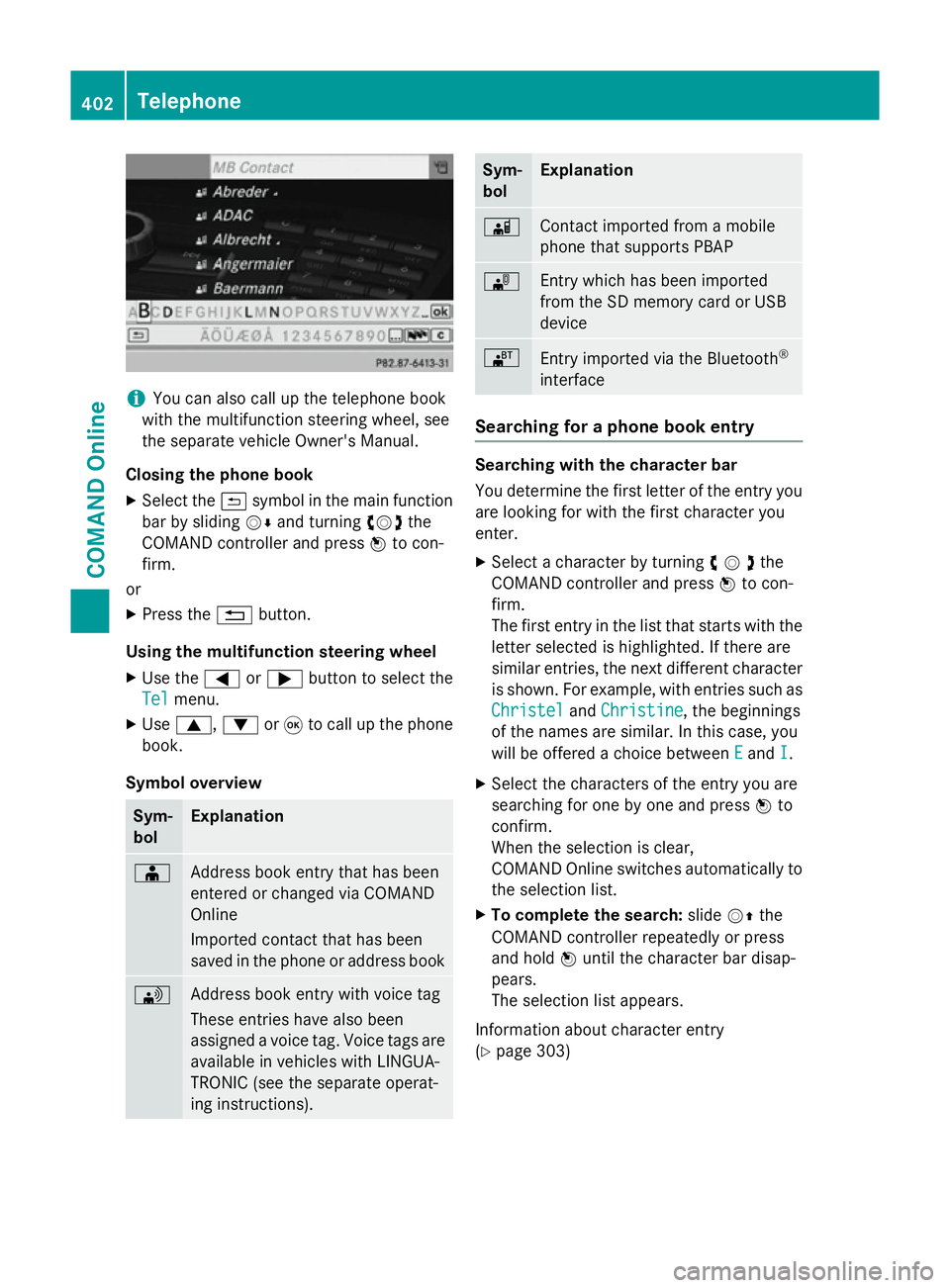
i
You can also call up the telephone book
with the multifunction steering wheel, see
the separate vehicle Owner's Manual.
Closing the phone book X Select the &symbol in the main function
bar by sliding VÆand turning cVdthe
COMAND controller and press Wto con-
firm.
or
X Press the %button.
Using the multifunction steering wheel
X Use the =or; button to select the
Tel
Tel menu.
X Use 9, :or9 to call up the phone
book.
Symbol overview Sym-
bol Explanation
Æ
Address book entry that has been
entered or changed via COMAND
Online
Imported contact that has been
saved in the phone or address book
\
Address book entry with voice tag
These entries have also been
assigned a voice tag. Voice tags are
available in vehicles with LINGUA-
TRONIC (see the separate operat-
ing instructions). Sym-
bol Explanation
Ã
Contact imported from a mobile
phone that supports PBAP
¯
Entry which has been imported
from the SD memory card or USB
device
®
Entry imported via the Bluetooth
®
interface Searching for a phone book entry
Searching with the character bar
You determine the first letter of the entry you
are looking for with the first character you
enter.
X Select a character by turning cVdthe
COMAND controller and press Wto con-
firm.
The first entry in the list that starts with the letter selected is highlighted. If there are
similar entries, the next different character
is shown. For example, with entries such as
Christel
Christel andChristine Christine , the beginnings
of the names are similar. In this case, you
will be offered a choice between E Eand I
I.
X Select the characters of the entry you are
searching for one by one and press Wto
confirm.
When the selection is clear,
COMAND Online switches automatically to
the selection list.
X To complete the search: slideVZthe
COMAND controller repeatedly or press
and hold Wuntil the character bar disap-
pears.
The selection list appears.
Information about character entry
(Y page 303) 402
TelephoneCOMAND Online
Page 408 of 637
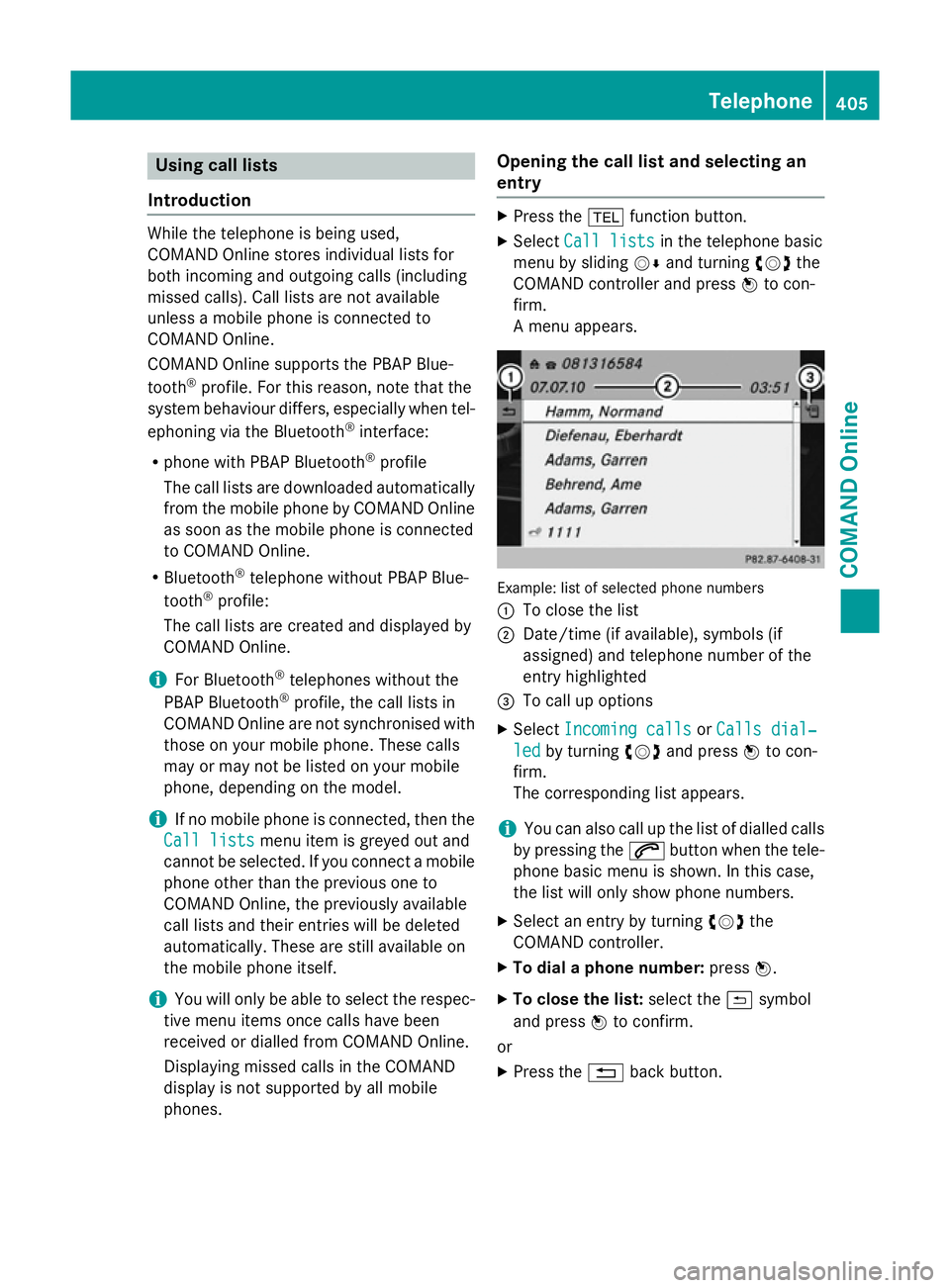
Using call lists
Introduction While the telephone is being used,
COMAND Online stores individual lists for
both incoming and outgoing calls (including
missed calls). Call lists are not available
unless a mobile phone is connected to
COMAND Online.
COMAND Online supports the PBAP Blue-
tooth
®
profile. For this reason, note that the
system behaviour differs, especially when tel-
ephoning via the Bluetooth ®
interface:
R phone with PBAP Bluetooth ®
profile
The call lists are downloaded automatically
from the mobile phone by COMAND Online
as soon as the mobile phone is connected
to COMAND Online.
R Bluetooth ®
telephone without PBAP Blue-
tooth ®
profile:
The call lists are created and displayed by
COMAND Online.
i For Bluetooth ®
telephones without the
PBAP Bluetooth ®
profile, the call lists in
COMAND Online are not synchronised with
those on your mobile phone. These calls
may or may not be listed on your mobile
phone, depending on the model.
i If no mobile phone is connected, then the
Call lists
Call lists menu item is greyed out and
cannot be selected. If you connect a mobile phone other than the previous one to
COMAND Online, the previously available
call lists and their entries will be deleted
automatically. These are still available on
the mobile phone itself.
i You will only be able to select the respec-
tive menu items once calls have been
received or dialled from COMAND Online.
Displaying missed calls in the COMAND
display is not supported by all mobile
phones. Opening the call list and selecting an
entry X
Press the %function button.
X Select Call lists Call lists in the telephone basic
menu by sliding VÆand turning cVdthe
COMAND controller and press Wto con-
firm.
A menu appears. Example: list of selected phone numbers
:
To close the list
; Date/time (if available), symbols (if
assigned) and telephone number of the
entry highlighted
= To call up options
X Select Incoming calls Incoming calls orCalls dial‐
Calls dial‐
led
led by turning cVdand press Wto con-
firm.
The corresponding list appears.
i You can also call up the list of dialled calls
by pressing the 6button when the tele-
phone basic menu is shown. In this case,
the list will only show phone numbers.
X Select an entry by turning cVdthe
COMAND controller.
X To dial a phone number: pressW.
X To close the list: select the&symbol
and press Wto confirm.
or X Press the %back button. Telephone
405COMAND Online Z
Page 410 of 637
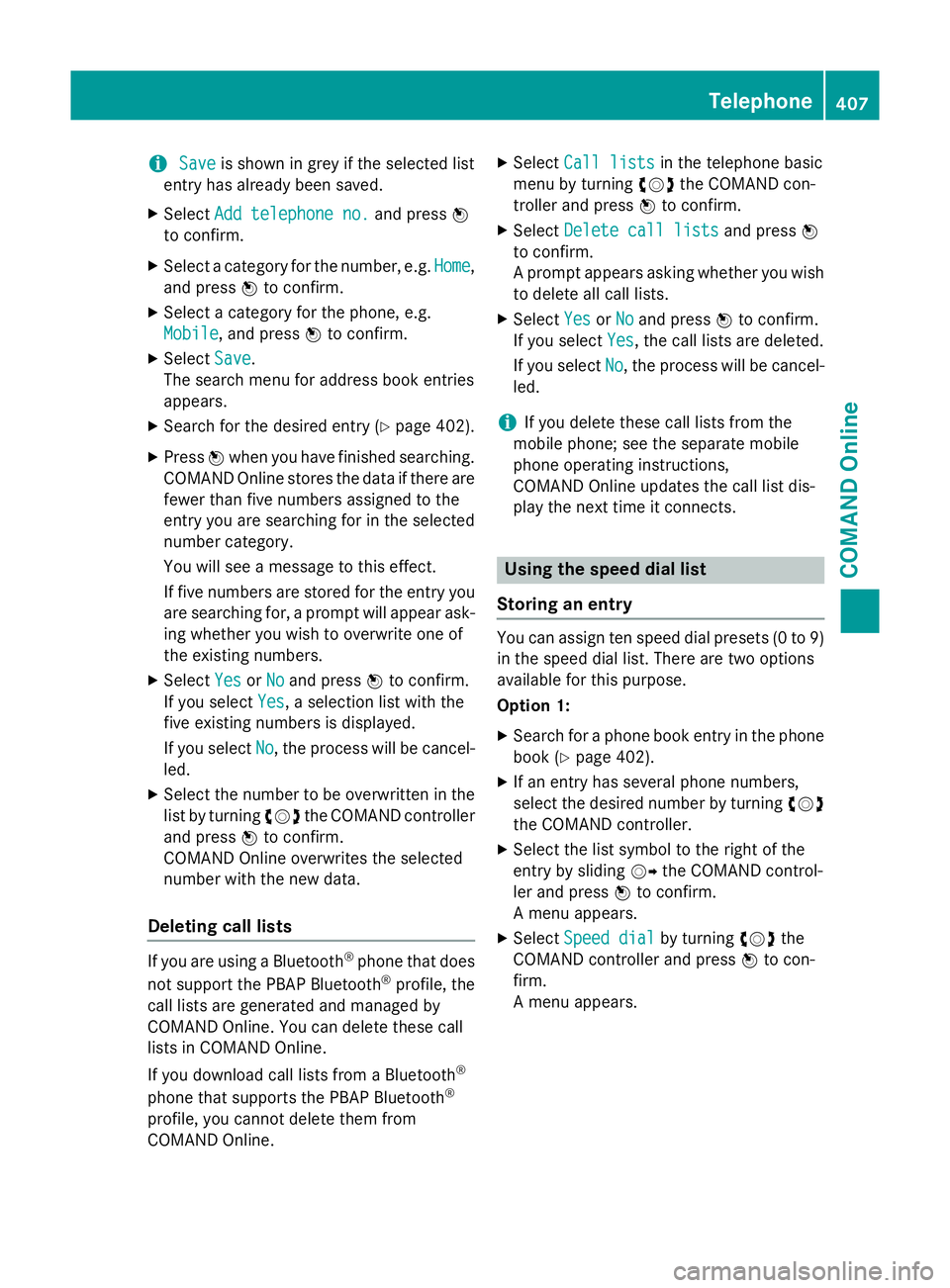
i
Save
Save is shown in grey if the selected list
entry has already been saved.
X Select Add telephone no.
Add telephone no. and pressW
to confirm.
X Select a category for the number, e.g. Home
Home,
and press Wto confirm.
X Select a category for the phone, e.g.
Mobile
Mobile, and press Wto confirm.
X Select Save
Save.
The search menu for address book entries
appears.
X Search for the desired entry (Y page 402).
X Press Wwhen you have finished searching.
COMAND Online stores the data if there are
fewer than five numbers assigned to the
entry you are searching for in the selected
number category.
You will see a message to this effect.
If five numbers are stored for the entry you are searching for, a prompt will appear ask- ing whether you wish to overwrite one of
the existing numbers.
X Select Yes
Yes orNo No and press Wto confirm.
If you select Yes
Yes, a selection list with the
five existing numbers is displayed.
If you select No
No, the process will be cancel-
led.
X Select the number to be overwritten in the
list by turning cVdthe COMAND controller
and press Wto confirm.
COMAND Online overwrites the selected
number with the new data.
Deleting call lists If you are using a Bluetooth
®
phone that does
not support the PBAP Bluetooth ®
profile, the
call lists are generated and managed by
COMAND Online. You can delete these call
lists in COMAND Online.
If you download call lists from a Bluetooth ®
phone that supports the PBAP Bluetooth ®
profile, you cannot delete them from
COMAND Online. X
Select Call lists
Call lists in the telephone basic
menu by turning cVdthe COMAND con-
troller and press Wto confirm.
X Select Delete call lists Delete call lists and pressW
to confirm.
A prompt appears asking whether you wish to delete all call lists.
X Select Yes YesorNo
No and press Wto confirm.
If you select Yes
Yes, the call lists are deleted.
If you select No
No, the process will be cancel-
led.
i If you delete these call lists from the
mobile phone; see the separate mobile
phone operating instructions,
COMAND Online updates the call list dis-
play the next time it connects. Using the speed dial list
Storing an entry You can assign ten speed dial presets (0 to 9)
in the speed dial list. There are two options
available for this purpose.
Option 1:
X Search for a phone book entry in the phone
book (Y page 402).
X If an entry has several phone numbers,
select the desired number by turning cVd
the COMAND controller.
X Select the list symbol to the right of the
entry by sliding VYthe COMAND control-
ler and press Wto confirm.
A menu appears.
X Select Speed dial
Speed dial by turningcVdthe
COMAND controller and press Wto con-
firm.
A menu appears. Telephone
407COMAND Online Z