2012 MERCEDES-BENZ SL ROADSTER ad blue
[x] Cancel search: ad bluePage 365 of 637
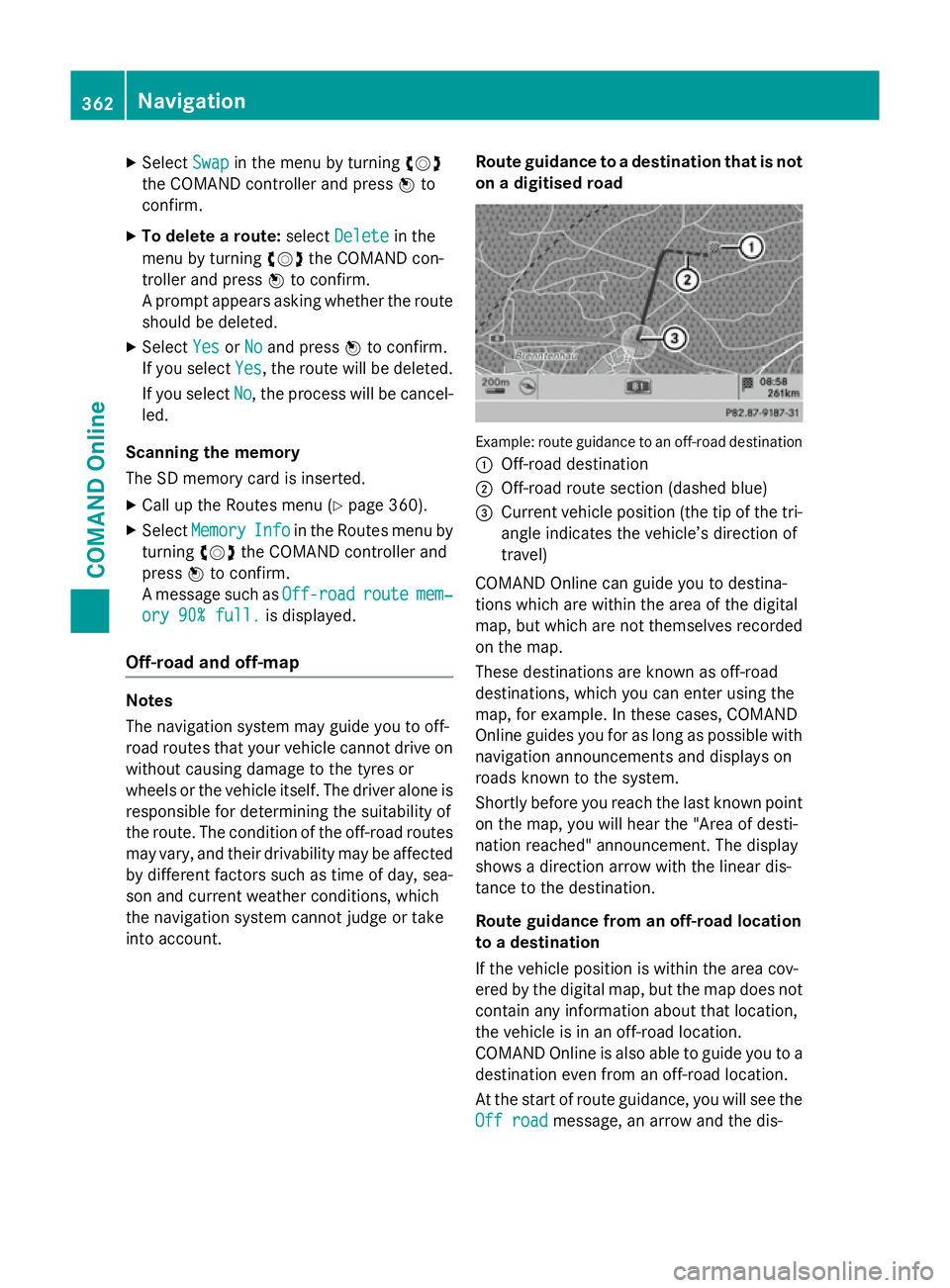
X
Select Swap
Swapin the menu by turning cVd
the COMAND controller and press Wto
confirm.
X To delete a route: selectDelete
Delete in the
menu by turning cVdthe COMAND con-
troller and press Wto confirm.
A prompt appears asking whether the route should be deleted.
X Select Yes
Yes orNo
No and press Wto confirm.
If you select Yes
Yes, the route will be deleted.
If you select No
No, the process will be cancel-
led.
Scanning the memory
The SD memory card is inserted. X Call up the Routes menu (Y page 360).
X Select Memory
Memory Info
Info in the Routes menu by
turning cVdthe COMAND controller and
press Wto confirm.
A message such as Off-road
Off-road route routemem‐
mem‐
ory 90% full.
ory 90% full. is displayed.
Off-road and off-map Notes
The navigation system may guide you to off-
road routes that your vehicle cannot drive on
without causing damage to the tyres or
wheels or the vehicle itself. The driver alone is
responsible for determining the suitability of
the route. The condition of the off-road routes may vary, and their drivability may be affected
by different factors such as time of day, sea-
son and current weather conditions, which
the navigation system cannot judge or take
into account. Route guidance to a destination that is not
on a digitised road Example: route guidance to an off-road destination
: Off-road destination
; Off-road route section (dashed blue)
= Current vehicle position (the tip of the tri-
angle indicates the vehicle’s direction of
travel)
COMAND Online can guide you to destina-
tions which are within the area of the digital
map, but which are not themselves recorded on the map.
These destinations are known as off-road
destinations, which you can enter using the
map, for example. In these cases, COMAND
Online guides you for as long as possible with
navigation announcements and displays on
roads known to the system.
Shortly before you reach the last known point on the map, you will hear the "Area of desti-
nation reached" announcement. The display
shows a direction arrow with the linear dis-
tance to the destination.
Route guidance from an off-road location
to a destination
If the vehicle position is within the area cov-
ered by the digital map, but the map does not contain any information about that location,
the vehicle is in an off-road location.
COMAND Online is also able to guide you to a
destination even from an off-road location.
At the start of route guidance, you will see the
Off road
Off road message, an arrow and the dis- 362
NavigationCOMAND Online
Page 366 of 637
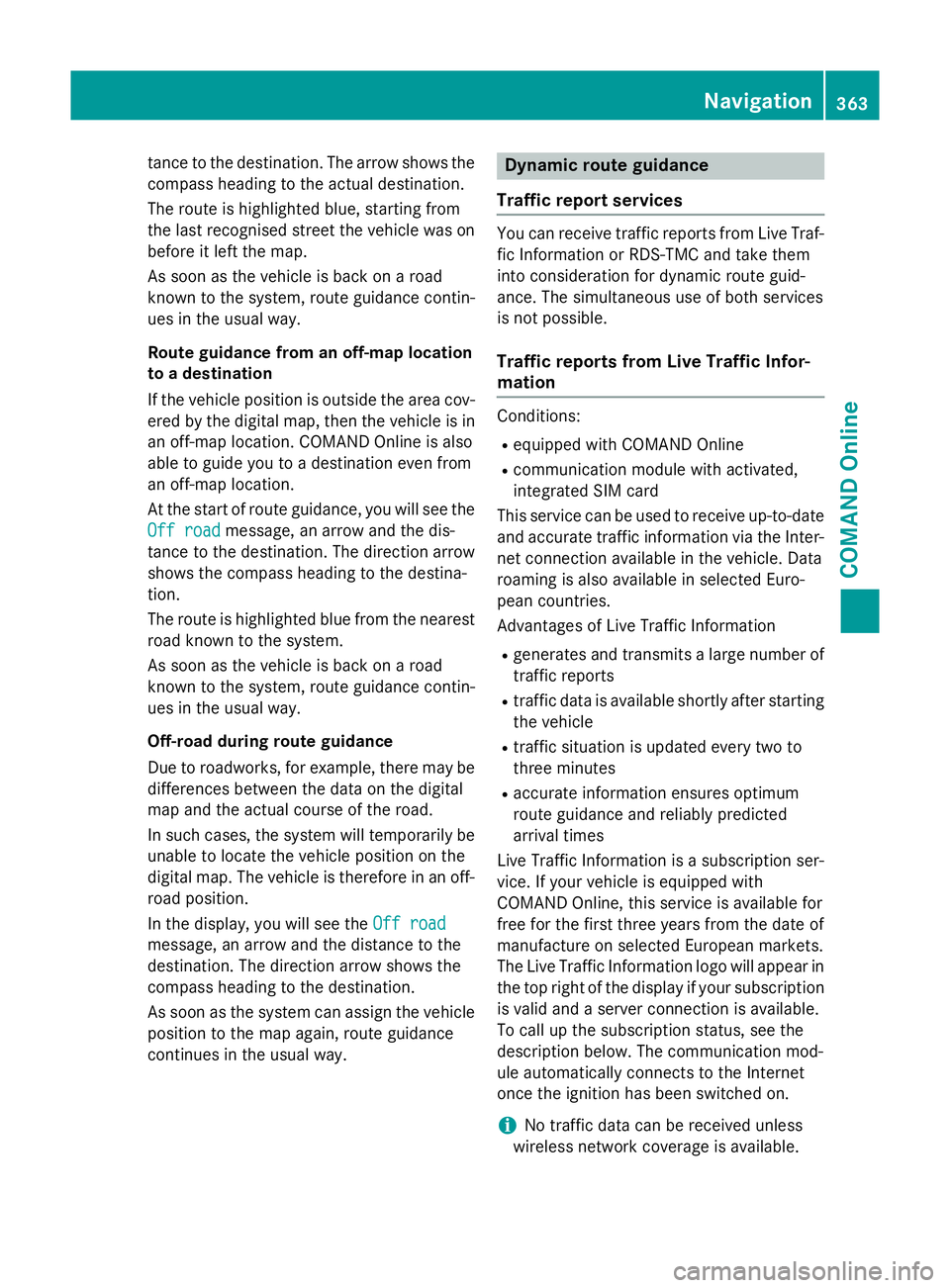
tance to the destination. The arrow shows the
compass heading to the actual destination.
The route is highlighted blue, starting from
the last recognised street the vehicle was on
before it left the map.
As soon as the vehicle is back on a road
known to the system, route guidance contin- ues in the usual way.
Route guidance from an off-map location
to a destination
If the vehicle position is outside the area cov-
ered by the digital map, then the vehicle is in an off-map location. COMAND Online is also
able to guide you to a destination even from
an off-map location.
At the start of route guidance, you will see the
Off road
Off road message, an arrow and the dis-
tance to the destination. The direction arrow
shows the compass heading to the destina-
tion.
The route is highlighted blue from the nearest
road known to the system.
As soon as the vehicle is back on a road
known to the system, route guidance contin- ues in the usual way.
Off-road during route guidance
Due to roadworks, for example, there may be
differences between the data on the digital
map and the actual course of the road.
In such cases, the system will temporarily be
unable to locate the vehicle position on the
digital map. The vehicle is therefore in an off- road position.
In the display, you will see the Off road
Off road
message, an arrow and the distance to the
destination. The direction arrow shows the
compass heading to the destination.
As soon as the system can assign the vehicle
position to the map again, route guidance
continues in the usual way. Dynamic route guidance
Traffic report services You can receive traffic reports from Live Traf-
fic Information or RDS-TMC and take them
into consideration for dynamic route guid-
ance. The simultaneous use of both services
is not possible.
Traffic reports from Live Traffic Infor-
mation Conditions:
R equipped with COMAND Online
R communication module with activated,
integrated SIM card
This service can be used to receive up-to-date and accurate traffic information via the Inter-net connection available in the vehicle. Data
roaming is also available in selected Euro-
pean countries.
Advantages of Live Traffic Information
R generates and transmits a large number of
traffic reports
R traffic data is available shortly after starting
the vehicle
R traffic situation is updated every two to
three minutes
R accurate information ensures optimum
route guidance and reliably predicted
arrival times
Live Traffic Information is a subscription ser-
vice. If your vehicle is equipped with
COMAND Online, this service is available for
free for the first three years from the date of
manufacture on selected European markets.
The Live Traffic Information logo will appear in the top right of the display if your subscriptionis valid and a server connection is available.
To call up the subscription status, see the
description below. The communication mod-
ule automatically connects to the Internet
once the ignition has been switched on.
i No traffic data can be received unless
wireless network coverage is available. Navigation
363COMAND Online Z
Page 391 of 637
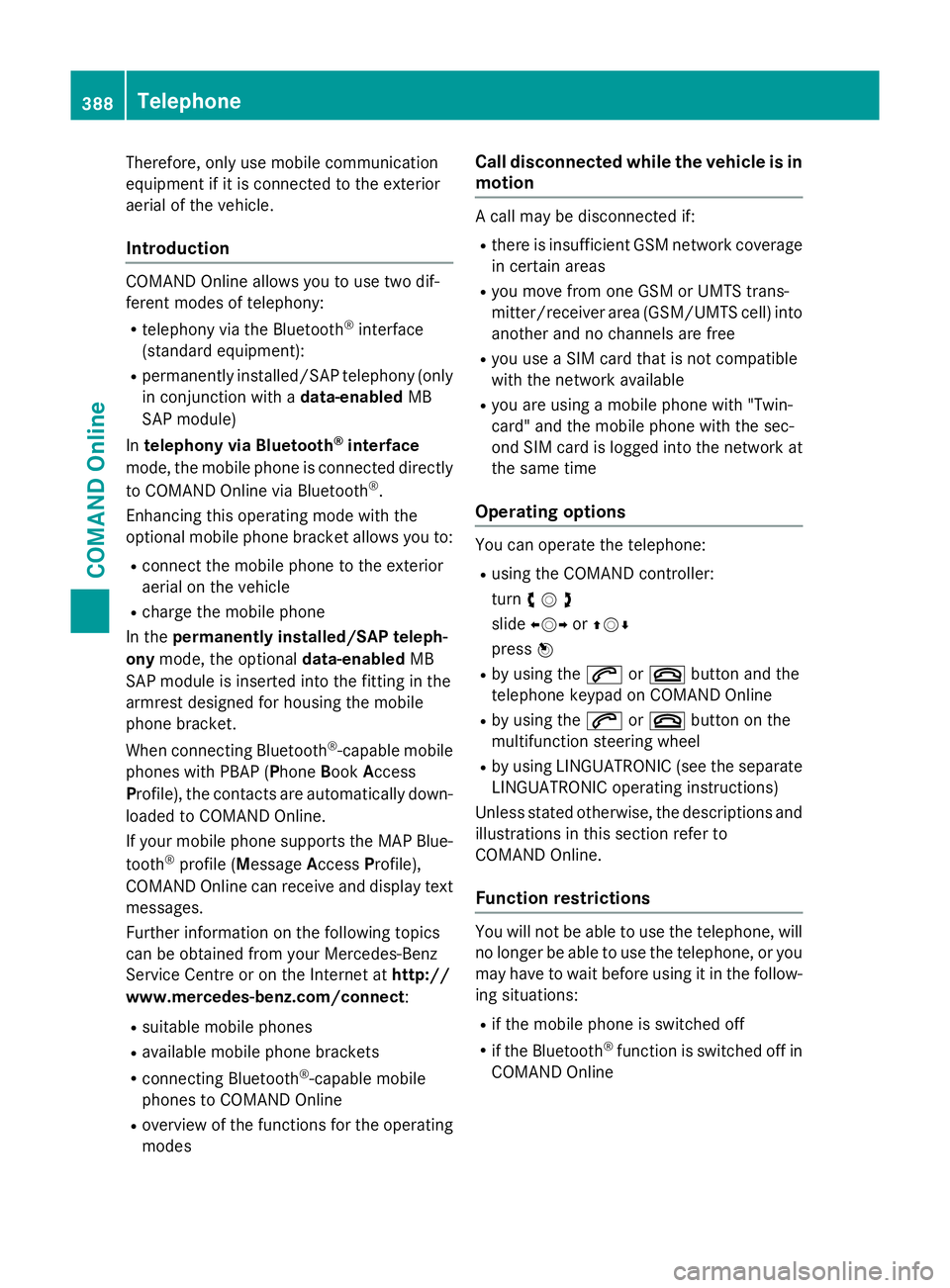
Therefore, only use mobile communication
equipment if it is connected to the exterior
aerial of the vehicle.
Introduction COMAND Online allows you to use two dif-
ferent modes of telephony:
R telephony via the Bluetooth ®
interface
(standard equipment):
R permanently installed/SAP telephony (only
in conjunction with a data-enabledMB
SAP module)
In telephony via Bluetooth ®
interface
mode, the mobile phone is connected directly
to COMAND Online via Bluetooth ®
.
Enhancing this operating mode with the
optional mobile phone bracket allows you to:
R connect the mobile phone to the exterior
aerial on the vehicle
R charge the mobile phone
In the permanently installed/SAP teleph-
ony mode, the optional data-enabledMB
SAP module is inserted into the fitting in the
armrest designed for housing the mobile
phone bracket.
When connecting Bluetooth ®
-capable mobile
phones with PBAP (Phone BookAccess
Profile), the contacts are automatically down-
loaded to COMAND Online.
If your mobile phone supports the MAP Blue-
tooth ®
profile (M essageAccess Profile),
COMAND Online can receive and display text messages.
Further information on the following topics
can be obtained from your Mercedes-Benz
Service Centre or on the Internet at http://
www.mercedes-benz.com/connect :
R suitable mobile phones
R available mobile phone brackets
R connecting Bluetooth ®
-capable mobile
phones to COMAND Online
R overview of the functions for the operating
modes Call disconnected while the vehicle is in
motion A call may be disconnected if:
R there is insufficient GSM network coverage
in certain areas
R you move from one GSM or UMTS trans-
mitter/receiver area (GSM/UMTS cell) into
another and no channels are free
R you use a SIM card that is not compatible
with the network available
R you are using a mobile phone with "Twin-
card" and the mobile phone with the sec-
ond SIM card is logged into the network at
the same time
Operating options You can operate the telephone:
R using the COMAND controller:
turn cVd
slide XVY orZVÆ
press W
R by using the 6or~ button and the
telephone keypad on COMAND Online
R by using the 6or~ button on the
multifunction steering wheel
R by using LINGUATRONIC (see the separate
LINGUATRONIC operating instructions)
Unless stated otherwise, the descriptions and
illustrations in this section refer to
COMAND Online.
Function restrictions You will not be able to use the telephone, will
no longer be able to use the telephone, or you
may have to wait before using it in the follow- ing situations:
R if the mobile phone is switched off
R if the Bluetooth ®
function is switched off in
COMAND Online 388
TelephoneCOMAND Online
Page 392 of 637
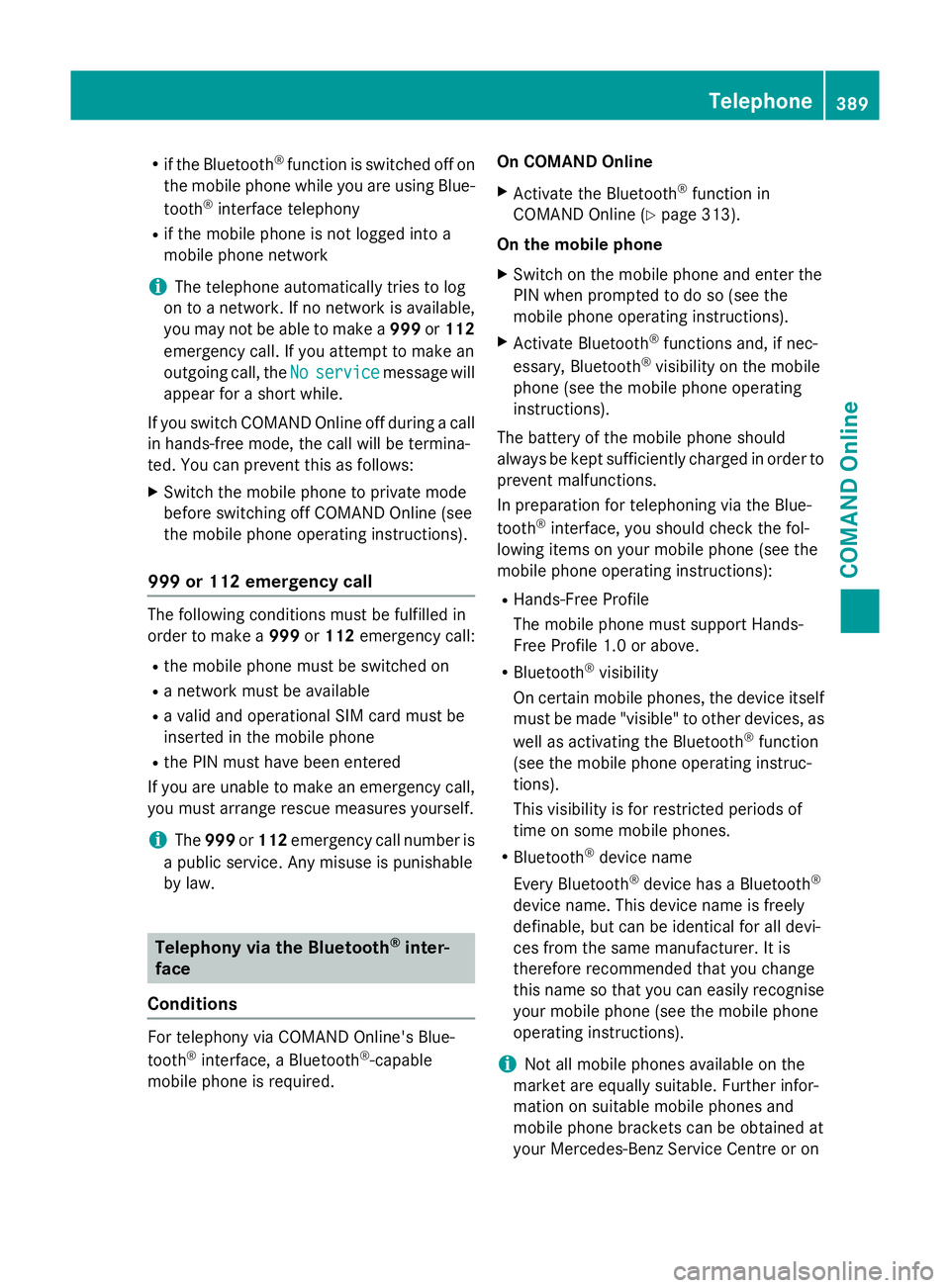
R
if the Bluetooth ®
function is switched off on
the mobile phone while you are using Blue-
tooth ®
interface telephony
R if the mobile phone is not logged into a
mobile phone network
i The telephone automatically tries to log
on to a network. If no network is available,
you may not be able to make a 999or112
emergency call. If you attempt to make an
outgoing call, the No
No service service message will
appear for a short while.
If you switch COMAND Online off during a call in hands-free mode, the call will be termina-
ted. You can prevent this as follows:
X Switch the mobile phone to private mode
before switching off COMAND Online (see
the mobile phone operating instructions).
999 or 112 emergency call The following conditions must be fulfilled in
order to make a 999or112 emergency call:
R the mobile phone must be switched on
R a network must be available
R a valid and operational SIM card must be
inserted in the mobile phone
R the PIN must have been entered
If you are unable to make an emergency call,
you must arrange rescue measures yourself.
i The
999 or112 emergency call number is
a public service. Any misuse is punishable
by law. Telephony via the Bluetooth
®
inter-
face
Conditions For telephony via COMAND Online's Blue-
tooth
®
interface, a Bluetooth ®
-capable
mobile phone is required. On COMAND Online
X Activate the Bluetooth ®
function in
COMAND Online (Y page 313).
On the mobile phone X Switch on the mobile phone and enter the
PIN when prompted to do so (see the
mobile phone operating instructions).
X Activate Bluetooth ®
functions and, if nec-
essary, Bluetooth ®
visibility on the mobile
phone (see the mobile phone operating
instructions).
The battery of the mobile phone should
always be kept sufficiently charged in order to prevent malfunctions.
In preparation for telephoning via the Blue-
tooth ®
interface, you should check the fol-
lowing items on your mobile phone (see the
mobile phone operating instructions):
R Hands-Free Profile
The mobile phone must support Hands-
Free Profile 1.0 or above.
R Bluetooth ®
visibility
On certain mobile phones, the device itself must be made "visible" to other devices, as
well as activating the Bluetooth ®
function
(see the mobile phone operating instruc-
tions).
This visibility is for restricted periods of
time on some mobile phones.
R Bluetooth ®
device name
Every Bluetooth ®
device has a Bluetooth ®
device name. This device name is freely
definable, but can be identical for all devi-
ces from the same manufacturer. It is
therefore recommended that you change
this name so that you can easily recognise
your mobile phone (see the mobile phone
operating instructions).
i Not all mobile phones available on the
market are equally suitable. Further infor-
mation on suitable mobile phones and
mobile phone brackets can be obtained at
your Mercedes-Benz Service Centre or on Telephone
389COMAND Online Z
Page 393 of 637
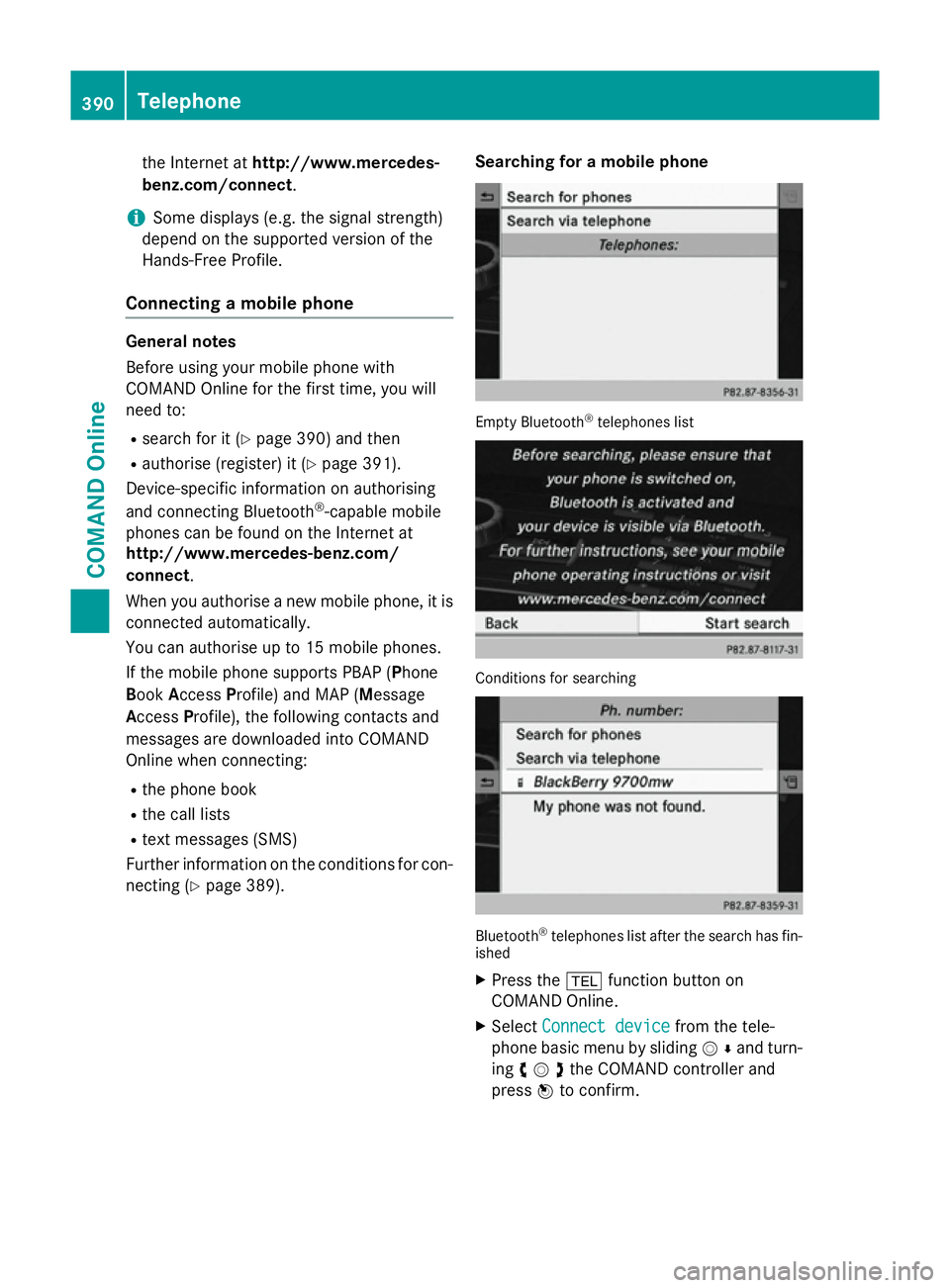
the Internet at
http://www.mercedes-
benz.com/connect .
i Some displays (e.g. the signal strength)
depend on the supported version of the
Hands-Free Profile.
Connecting a mobile phone General notes
Before using your mobile phone with
COMAND Online for the first time, you will
need to:
R search for it (Y page 390) and then
R authorise (register) it (Y page 391).
Device-specific information on authorising
and connecting Bluetooth ®
-capable mobile
phones can be found on the Internet at
http://www.mercedes-benz.com/
connect.
When you authorise a new mobile phone, it is connected automatically.
You can authorise up to 15 mobile phones.
If the mobile phone supports PBAP (Phone
Book Access Profile) and MAP (Message
Access Profile), the following contacts and
messages are downloaded into COMAND
Online when connecting:
R the phone book
R the call lists
R text messages (SMS)
Further information on the conditions for con- necting (Y page 389). Searching for a mobile phone Empty Bluetooth
®
telephones list Conditions for searching
Bluetooth
®
telephones list after the search has fin-
ished
X Press the %function button on
COMAND Online.
X Select Connect device Connect device from the tele-
phone basic menu by sliding VÆand turn-
ing cVdthe COMAND controller and
press Wto confirm. 390
TelephoneCOMAND Online
Page 394 of 637
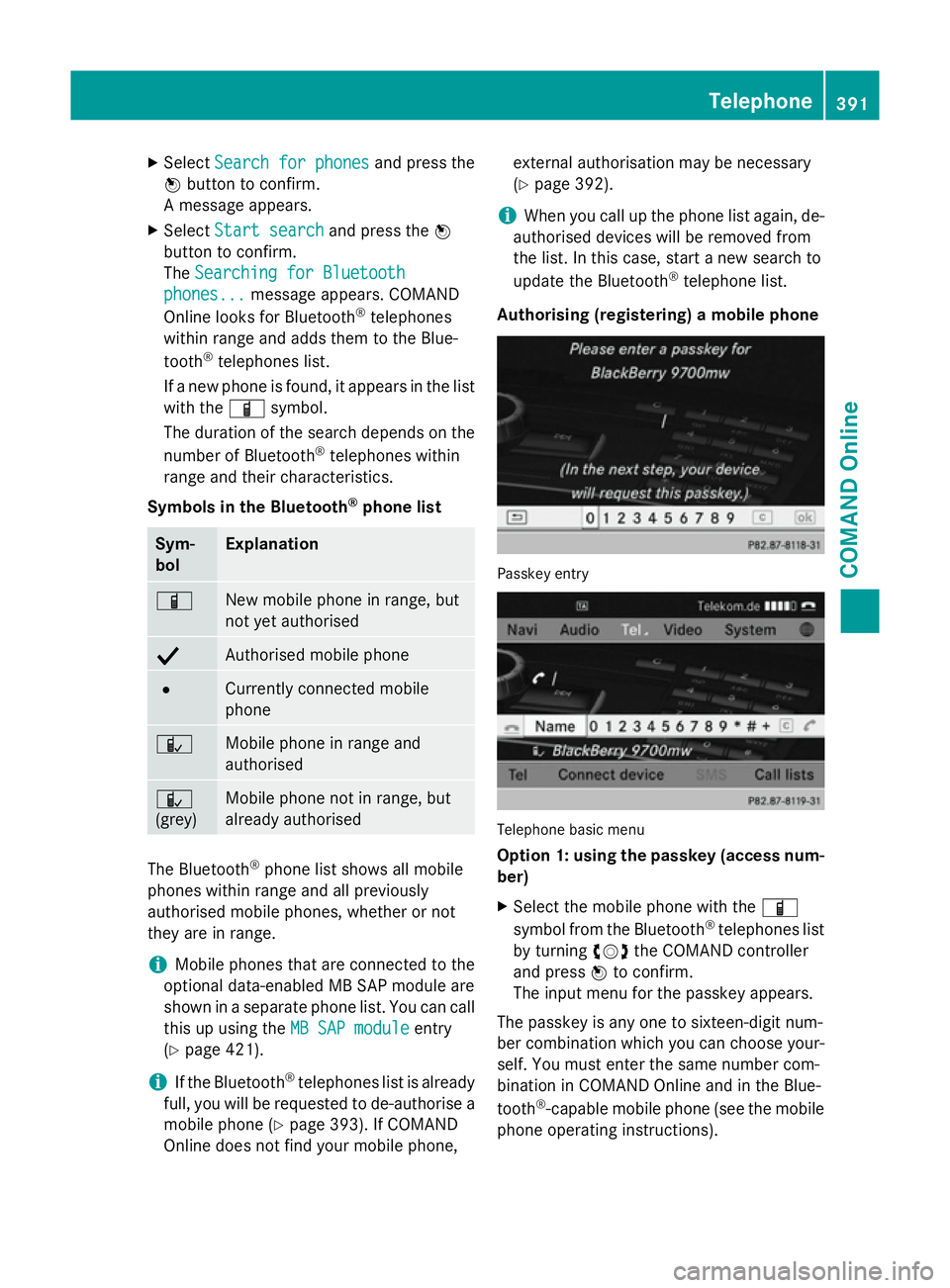
X
Select Search for phones
Search for phones and press the
W button to confirm.
A message appears.
X Select Start search
Start search and press theW
button to confirm.
The Searching for Bluetooth
Searching for Bluetooth
phones...
phones... message appears. COMAND
Online looks for Bluetooth ®
telephones
within range and adds them to the Blue-
tooth ®
telephones list.
If a new phone is found, it appears in the list
with the Ïsymbol.
The duration of the search depends on the number of Bluetooth ®
telephones within
range and their characteristics.
Symbols in the Bluetooth ®
phone list Sym-
bol Explanation
Ï
New mobile phone in range, but
not yet authorised
Y
Authorised mobile phone
#
Currently connected mobile
phone Ñ
Mobile phone in range and
authorised Ñ
(grey)
Mobile phone not in range, but
already authorised
The Bluetooth
®
phone list shows all mobile
phones within range and all previously
authorised mobile phones, whether or not
they are in range.
i Mobile phones that are connected to the
optional data-enabled MB SAP module are
shown in a separate phone list. You can call
this up using the MB SAP module
MB SAP module entry
(Y page 421).
i If the Bluetooth ®
telephones list is already
full, you will be requested to de-authorise a mobile phone (Y page 393). If COMAND
Online does not find your mobile phone, external authorisation may be necessary
(Y page 392).
i When you call up the phone list again, de-
authorised devices will be removed from
the list. In this case, start a new search to
update the Bluetooth ®
telephone list.
Authorising (registering) a mobile phone Passkey entry
Telephone basic menu
Option 1: using the passkey (access num-
ber)
X Select the mobile phone with the Ï
symbol from the Bluetooth ®
telephones list
by turning cVdthe COMAND controller
and press Wto confirm.
The input menu for the passkey appears.
The passkey is any one to sixteen-digit num-
ber combination which you can choose your-
self. You must enter the same number com-
bination in COMAND Online and in the Blue-
tooth ®
-capable mobile phone (see the mobile
phone operating instructions). Telephone
391COMAND Online Z
Page 395 of 637
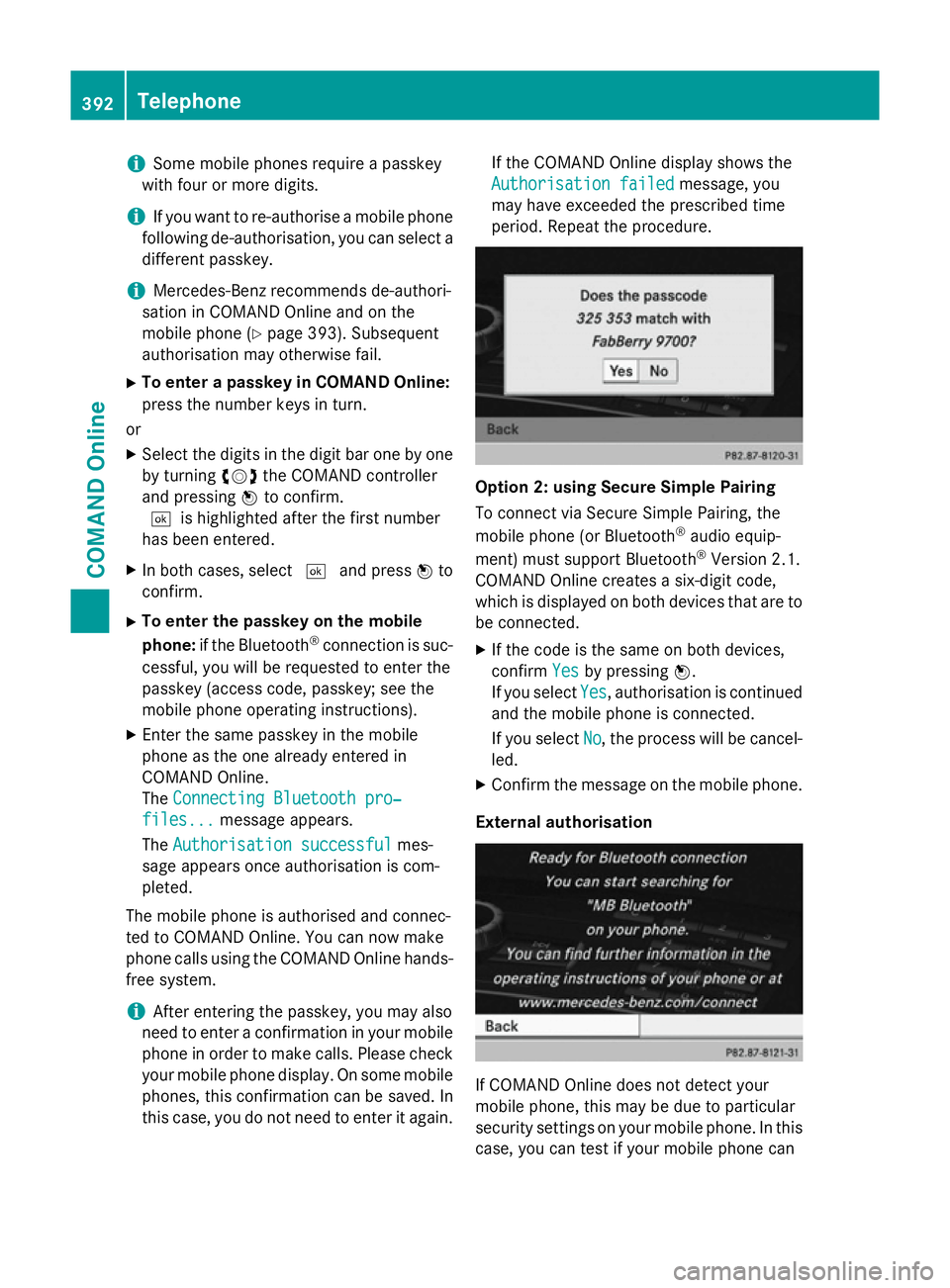
i
Some mobile phones require a passkey
with four or more digits.
i If you want to re-authorise a mobile phone
following de-authorisation, you can select a different passkey.
i Mercedes-Benz recommends de-authori-
sation in COMAND Online and on the
mobile phone (Y page 393). Subsequent
authorisation may otherwise fail.
X To enter a passkey in COMAND Online:
press the number keys in turn.
or
X Select the digits in the digit bar one by one
by turning cVdthe COMAND controller
and pressing Wto confirm.
¬is highlighted after the first number
has been entered.
X In both cases, select ¬and press Wto
confirm.
X To enter the passkey on the mobile
phone: if the Bluetooth ®
connection is suc-
cessful, you will be requested to enter the
passkey (access code, passkey; see the
mobile phone operating instructions).
X Enter the same passkey in the mobile
phone as the one already entered in
COMAND Online.
The Connecting Bluetooth pro‐
Connecting Bluetooth pro‐
files... files... message appears.
The Authorisation successful
Authorisation successful mes-
sage appears once authorisation is com-
pleted.
The mobile phone is authorised and connec-
ted to COMAND Online. You can now make
phone calls using the COMAND Online hands- free system.
i After entering the passkey, you may also
need to enter a confirmation in your mobile
phone in order to make calls. Please check your mobile phone display. On some mobile
phones, this confirmation can be saved. In
this case, you do not need to enter it again. If the COMAND Online display shows the
Authorisation failed
Authorisation failed message, you
may have exceeded the prescribed time
period. Repeat the procedure. Option 2: using Secure Simple Pairing
To connect via Secure Simple Pairing, the
mobile phone (or Bluetooth
®
audio equip-
ment) must support Bluetooth ®
Version 2.1.
COMAND Online creates a six-digit code,
which is displayed on both devices that are to
be connected.
X If the code is the same on both devices,
confirm Yes Yesby pressing W.
If you select Yes Yes, authorisation is continued
and the mobile phone is connected.
If you select No
No, the process will be cancel-
led.
X Confirm the message on the mobile phone.
External authorisation If COMAND Online does not detect your
mobile phone, this may be due to particular
security settings on your mobile phone. In this
case, you can test if your mobile phone can 392
TelephoneCOMAND Online
Page 396 of 637
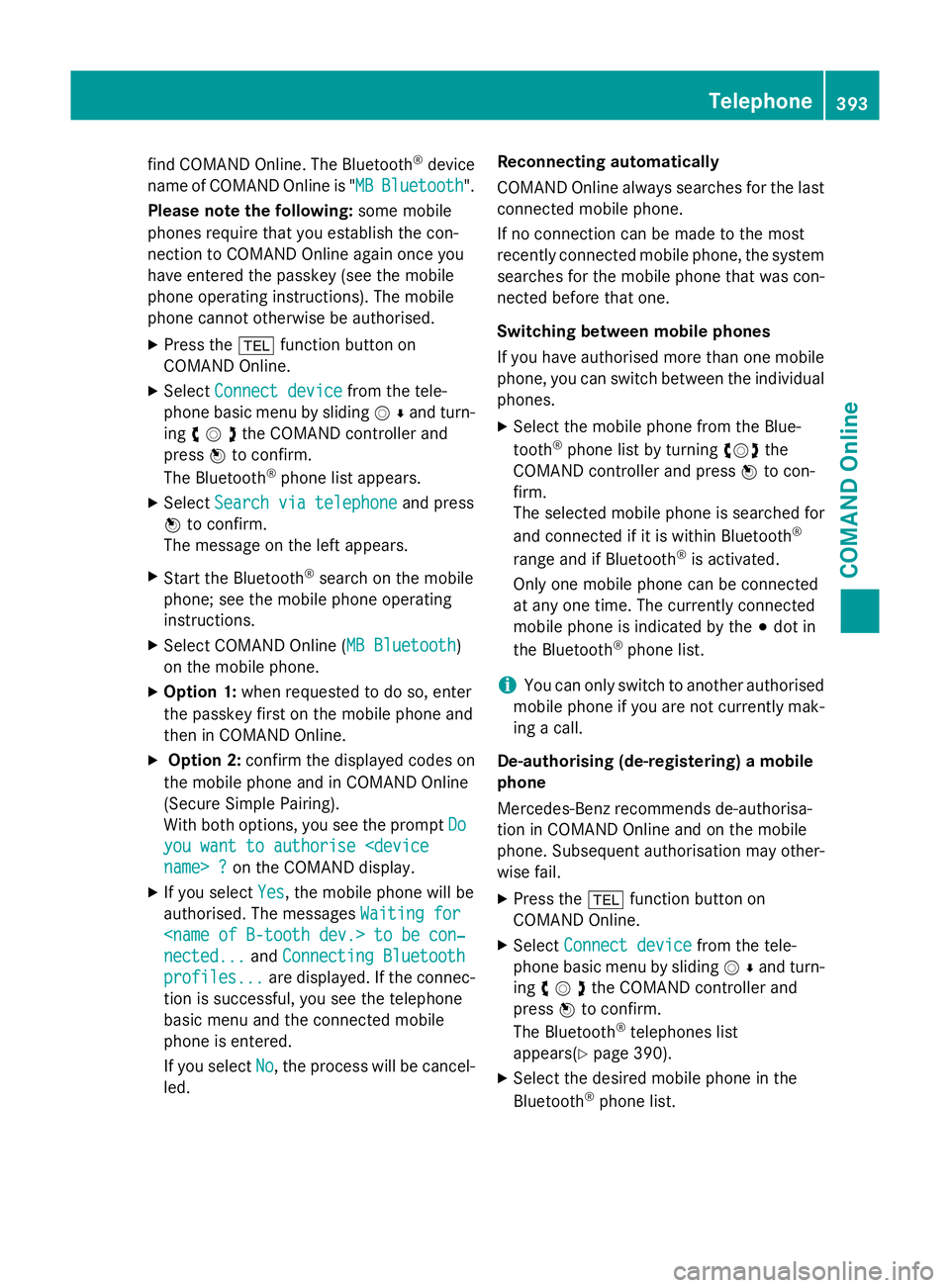
find COMAND Online. The Bluetooth
®
device
name of COMAND Online is " MB
MBBluetooth
Bluetooth".
Please note the following: some mobile
phones require that you establish the con-
nection to COMAND Online again once you
have entered the passkey (see the mobile
phone operating instructions). The mobile
phone cannot otherwise be authorised.
X Press the %function button on
COMAND Online.
X Select Connect device Connect device from the tele-
phone basic menu by sliding VÆand turn-
ing cVdthe COMAND controller and
press Wto confirm.
The Bluetooth ®
phone list appears.
X Select Search via telephone
Search via telephone and press
W to confirm.
The message on the left appears.
X Start the Bluetooth ®
search on the mobile
phone; see the mobile phone operating
instructions.
X Select COMAND Online ( MB Bluetooth
MB Bluetooth )
on the mobile phone.
X Option 1: when requested to do so, enter
the passkey first on the mobile phone and
then in COMAND Online.
X Option 2: confirm the displayed codes on
the mobile phone and in COMAND Online
(Secure Simple Pairing).
With both options, you see the prompt Do
Do
you want to authorise
X If you select Yes
Yes , the mobile phone will be
authorised. The messages Waiting for
Waiting for
nected...
nected... andConnecting Bluetooth Connecting Bluetooth
profiles...
profiles... are displayed. If the connec-
tion is successful, you see the telephone
basic menu and the connected mobile
phone is entered.
If you select No
No, the process will be cancel-
led. Reconnecting automatically
COMAND Online always searches for the last
connected mobile phone.
If no connection can be made to the most
recently connected mobile phone, the systemsearches for the mobile phone that was con-
nected before that one.
Switching between mobile phones
If you have authorised more than one mobile
phone, you can switch between the individual
phones.
X Select the mobile phone from the Blue-
tooth ®
phone list by turning cVdthe
COMAND controller and press Wto con-
firm.
The selected mobile phone is searched for
and connected if it is within Bluetooth ®
range and if Bluetooth ®
is activated.
Only one mobile phone can be connected
at any one time. The currently connected
mobile phone is indicated by the #dot in
the Bluetooth ®
phone list.
i You can only switch to another authorised
mobile phone if you are not currently mak-
ing a call.
De-authorising (de-registering) a mobile
phone
Mercedes-Benz recommends de-authorisa-
tion in COMAND Online and on the mobile
phone. Subsequent authorisation may other-
wise fail.
X Press the %function button on
COMAND Online.
X Select Connect device
Connect device from the tele-
phone basic menu by sliding VÆand turn-
ing cVdthe COMAND controller and
press Wto confirm.
The Bluetooth ®
telephones list
appear s(Y page 390).
X Select the desired mobile phone in the
Bluetooth ®
phone list. Telephone
393COMAND Online Z