2012 MERCEDES-BENZ SL ROADSTER CD changer
[x] Cancel search: CD changerPage 11 of 637

Seat cove
r..................................... 573
Sensors ......................................... 571
Steering wheel ............................... 573
Trim pieces .................................... 573
Washing by hand ........................... 569
Wheels ........................................... 570
Windows ........................................ 570
Wiper blades .................................. 571
Wooden trim .................................. 573
Category list (music search) ............ 481
CD
Copy protection ............................. 480
Fast forward/fast rewind ............... 476
General information ....................... 480
Inserting ........................................ 469
Inserting/loading (Rear Seat
Entertainment System) .................. 528
Multisession .................................. 479
Notes on compact discs ................ 480
Pause function ............................... 474
Player/changer operation
(COMAND) ..................................... 469
Removing/ejecting (Rear Seat
Entertainment System) .................. 528
Safety notes .................................. 468
Selecting a media type .................. 474
Selecting a track ............................ 475
Sound settings (balance, bass,
treble) ............................................ 299
Switching to ................................... 472
CD mode
Playback options ........................... 478
CD player/CD changer(on-board
computer) .......................................... 234
CD/DVD ..................................... 469, 470
Ejecting (DVD drive) ....................... 470
Ejecting (DVD single drive) ............ 469
Inserting (DVD changer )................ 469
Inserting (DVD single drive) ........... 469
Central locking
Automatic locking (on-board com-
puter) ............................................. 242
Locking/unlocking (key) .................. 85
Centre console
Lower section .................................. 45
Lower section (AMG vehicles) .......... 46
Upper section .................................. 44 Changing direction
............................ 352
Announcement phase .................... 352
Change of direction phase ............. 352
Preparation phase ......................... 352
Changing the character set .............. 307
Changing the picture format (TV,
video) .................................................. 502
Character ........................................... 305
Changing the character set ............ 305
Changing the languag e.................. 304
Deleting ......................................... 305
Moving the cursor .......................... 305
Switching to letters ........................ 304
Characters ......................................... 305
Entering ......................................... 305
Entering (address book, phone
book) ............................................. 303
Entering (navigation) ...................... 305
Charge maintenance socket ............ 552
Child seat
Automatic recognition ..................... 63
ISOFIX .............................................. 64
On the front-passenger sea t............ 62
Problem (malfunction) ..................... 70
Recommendations ........................... 67
Suitable positions ............................ 65
Children
In the vehicle ................................... 61
Restraint systems ............................ 61
Cigarette lighter ................................ 550
Cleaning
Mirror turn signal ........................... 571
Climate control
Adjusting airflow (AIR FLOW) ......... 144
Controlling automaticall y............... 144
Convenience opening/closing
(air-recirculation mode) ................. 148
Cooling with air dehumidification .. 142
Demisting the windows .................. 147
Demisting the windscreen ............. 146
Important safety notes .................. 140
Indicator lamp ................................ 144
Information on using
THERMOTRONIC automatic cli-
mate control .................................. 141
Overview of systems ...................... 140 8
Index
Page 237 of 637
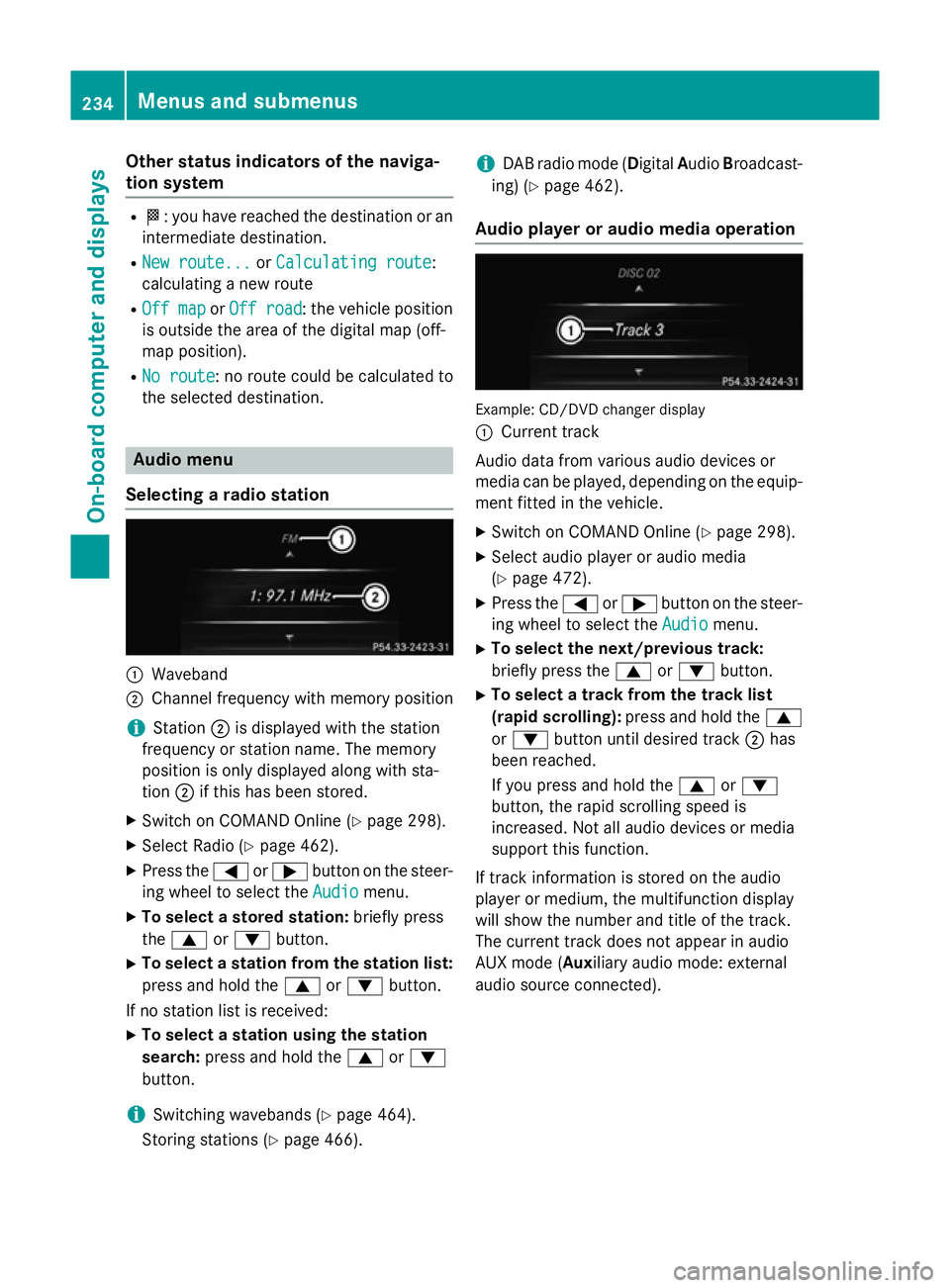
Other status indicators of the naviga-
tion system R
O: you have reached the destination or an
intermediate destination.
R New route...
New route... orCalculating route
Calculating route:
calculating a new route
R Off map
Off map orOff road
Off road : the vehicle position
is outside the area of the digital map (off-
map position).
R No route No route : no route could be calculated to
the selected destination. Audio menu
Selecting a radio station :
Waveband
; Channel frequency with memory position
i Station
;is displayed with the station
frequency or station name. The memory
position is only displayed along with sta-
tion ;if this has been stored.
X Switch on COMAND Online (Y page 298).
X Select Radio (Y page 462).
X Press the =or; button on the steer-
ing wheel to select the Audio
Audio menu.
X To select a stored station: briefly press
the 9 or: button.
X To select a station from the station list:
press and hold the 9or: button.
If no station list is received: X To select a station using the station
search: press and hold the 9or:
button.
i Switching wavebands (Y
page 464).
Storing stations (Y page 466). i
DAB radio mode (Digital
AudioBroadcast-
ing) (Y page 462).
Audio player or audio media operation Example: CD/DVD changer display
:
Current track
Audio data from various audio devices or
media can be played, depending on the equip-
ment fitted in the vehicle.
X Switch on COMAND Online (Y page 298).
X Select audio player or audio media
(Y page 472).
X Press the =or; button on the steer-
ing wheel to select the Audio Audiomenu.
X To select the next/previous track:
briefly press the 9or: button.
X To select a track from the track list
(rapid scrolling): press and hold the 9
or : button until desired track ;has
been reached.
If you press and hold the 9or:
button, the rapid scrolling speed is
increased. Not all audio devices or media
support this function.
If track information is stored on the audio
player or medium, the multifunction display
will show the number and title of the track.
The current track does not appear in audio
AUX mode (Aux iliary audio mode: external
audio source connected). 234
Menus and submenusOn-board computer and displays
Page 238 of 637
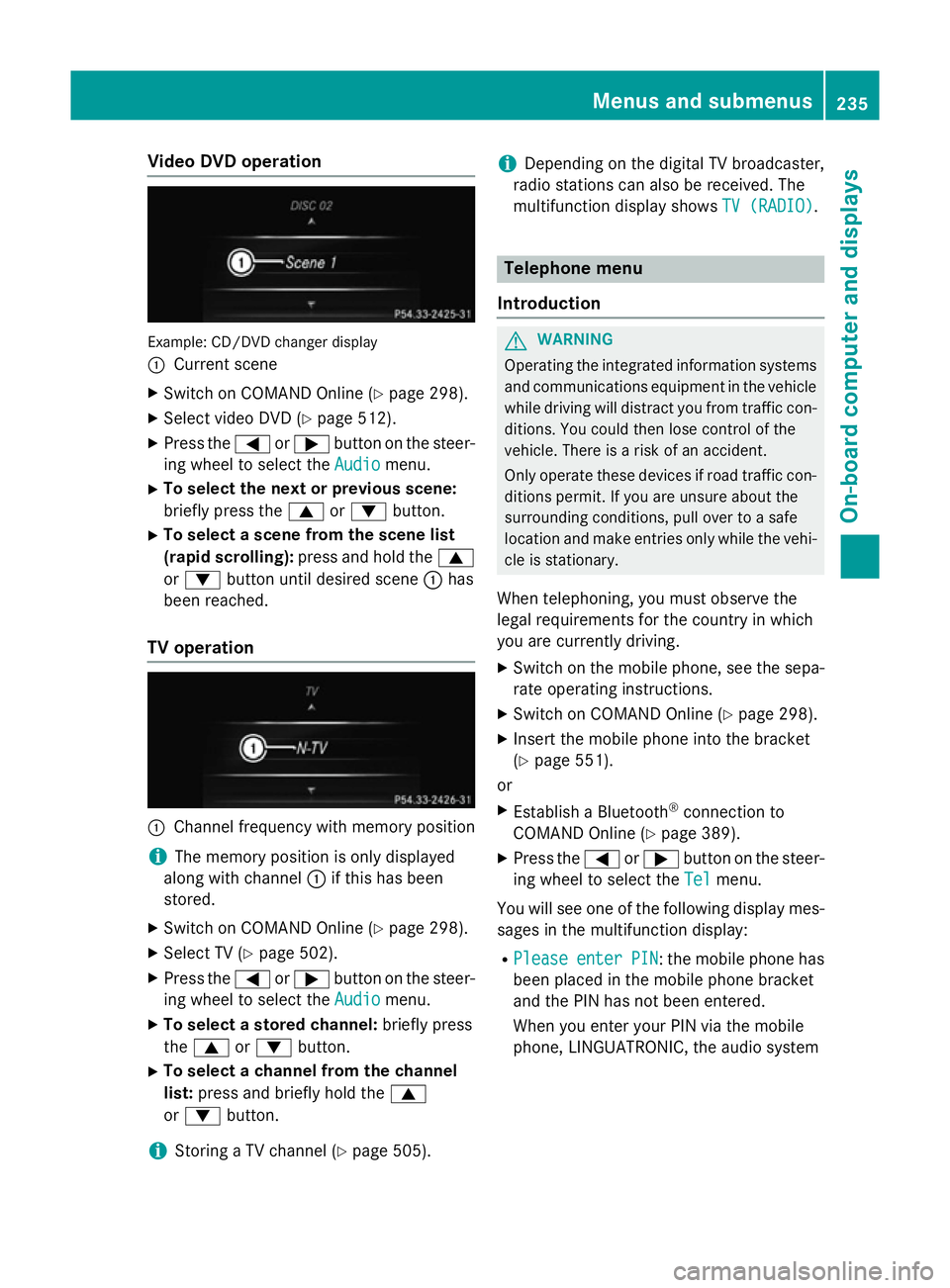
Video DVD operation
Example: CD/DVD changer display
:
Current scene
X Switch on COMAND Online (Y page 298).
X Select video DVD (Y page 512).
X Press the =or; button on the steer-
ing wheel to select the Audio Audiomenu.
X To select the next or previous scene:
briefly press the 9or: button.
X To select a scene from the scene list
(rapid scrolling): press and hold the 9
or : button until desired scene :has
been reached.
TV operation :
Channel frequency with memory position
i The memory position is only displayed
along with channel :if this has been
stored.
X Switch on COMAND Online (Y page 298).
X Select TV (Y page 502).
X Press the =or; button on the steer-
ing wheel to select the Audio
Audio menu.
X To select a stored channel: briefly press
the 9 or: button.
X To select a channel from the channel
list: press and briefly hold the 9
or : button.
i Storing a TV channel (Y
page 505).i
Depending on the digital TV broadcaster,
radio stations can also be received. The
multifunction display shows TV (RADIO)
TV (RADIO). Telephone menu
Introduction G
WARNING
Operating the integrated information systems and communications equipment in the vehicle
while driving will distract you from traffic con-
ditions. You could then lose control of the
vehicle. There is a risk of an accident.
Only operate these devices if road traffic con-
ditions permit. If you are unsure about the
surrounding conditions, pull over to a safe
location and make entries only while the vehi-
cle is stationary.
When telephoning, you must observe the
legal requirements for the country in which
you are currently driving.
X Switch on the mobile phone, see the sepa-
rate operating instructions.
X Switch on COMAND Online (Y page 298).
X Insert the mobile phone into the bracket
(Y page 551).
or
X Establish a Bluetooth ®
connection to
COMAND Online (Y page 389).
X Press the =or; button on the steer-
ing wheel to select the Tel Telmenu.
You will see one of the following display mes- sages in the multifunction display:
R Please
Please enter
enterPIN
PIN: the mobile phone has
been placed in the mobile phone bracket
and the PIN has not been entered.
When you enter your PIN via the mobile
phone, LINGUATRONIC, the audio system Menus and submenus
235On-board computer and displays Z
Page 289 of 637
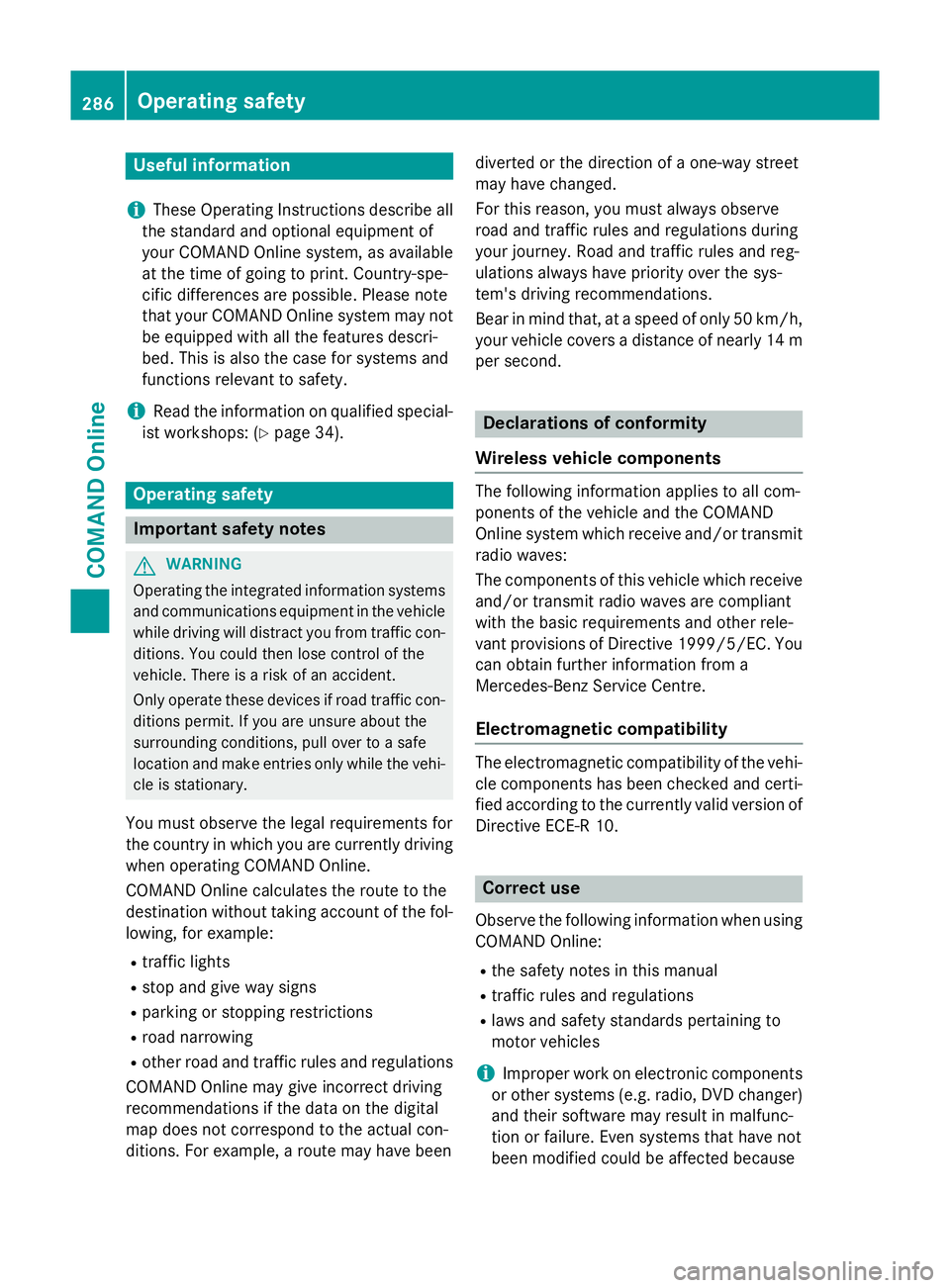
Useful information
i These Operating Instructions describe all
the standard and optional equipment of
your COMAND Online system, as available
at the time of going to print. Country-spe-
cific differences are possible. Please note
that your COMAND Online system may not
be equipped with all the features descri-
bed. This is also the case for systems and
functions relevant to safety.
i Read the information on qualified special-
ist workshops: (Y page 34). Operating safety
Important safety notes
G
WARNING
Operating the integrated information systems and communications equipment in the vehicle
while driving will distract you from traffic con-
ditions. You could then lose control of the
vehicle. There is a risk of an accident.
Only operate these devices if road traffic con-
ditions permit. If you are unsure about the
surrounding conditions, pull over to a safe
location and make entries only while the vehi-
cle is stationary.
You must observe the legal requirements for
the country in which you are currently driving when operating COMAND Online.
COMAND Online calculates the route to the
destination without taking account of the fol- lowing, for example:
R traffic lights
R stop and give way signs
R parking or stopping restrictions
R road narrowing
R other road and traffic rules and regulations
COMAND Online may give incorrect driving
recommendations if the data on the digital
map does not correspond to the actual con-
ditions. For example, a route may have been diverted or the direction of a one-way street
may have changed.
For this reason, you must always observe
road and traffic rules and regulations during
your journey. Road and traffic rules and reg-
ulations always have priority over the sys-
tem's driving recommendations.
Bear in mind that, at a speed of only 50 km/ h,
your vehicle covers a distance of nearly 14 m
per second. Declarations of conformity
Wireless vehicle components The following information applies to all com-
ponents of the vehicle and the COMAND
Online system which receive and/or transmit
radio waves:
The components of this vehicle which receive
and/or transmit radio waves are compliant
with the basic requirements and other rele-
vant provisions of Directive 1999/5/EC. You
can obtain further information from a
Mercedes-Benz Service Centre.
Electromagnetic compatibility The electromagnetic compatibility of the vehi-
cle components has been checked and certi-fied according to the currently valid version of
Directive ECE-R 10. Correct use
Observe the following information when using
COMAND Online:
R the safety notes in this manual
R traffic rules and regulations
R laws and safety standards pertaining to
motor vehicles
i Improper work on electronic components
or other systems (e.g. radio, DVD changer)
and their software may result in malfunc-
tion or failure. Even systems that have not
been modified could be affected because 286
Operating safetyCOMAND Online
Page 291 of 637
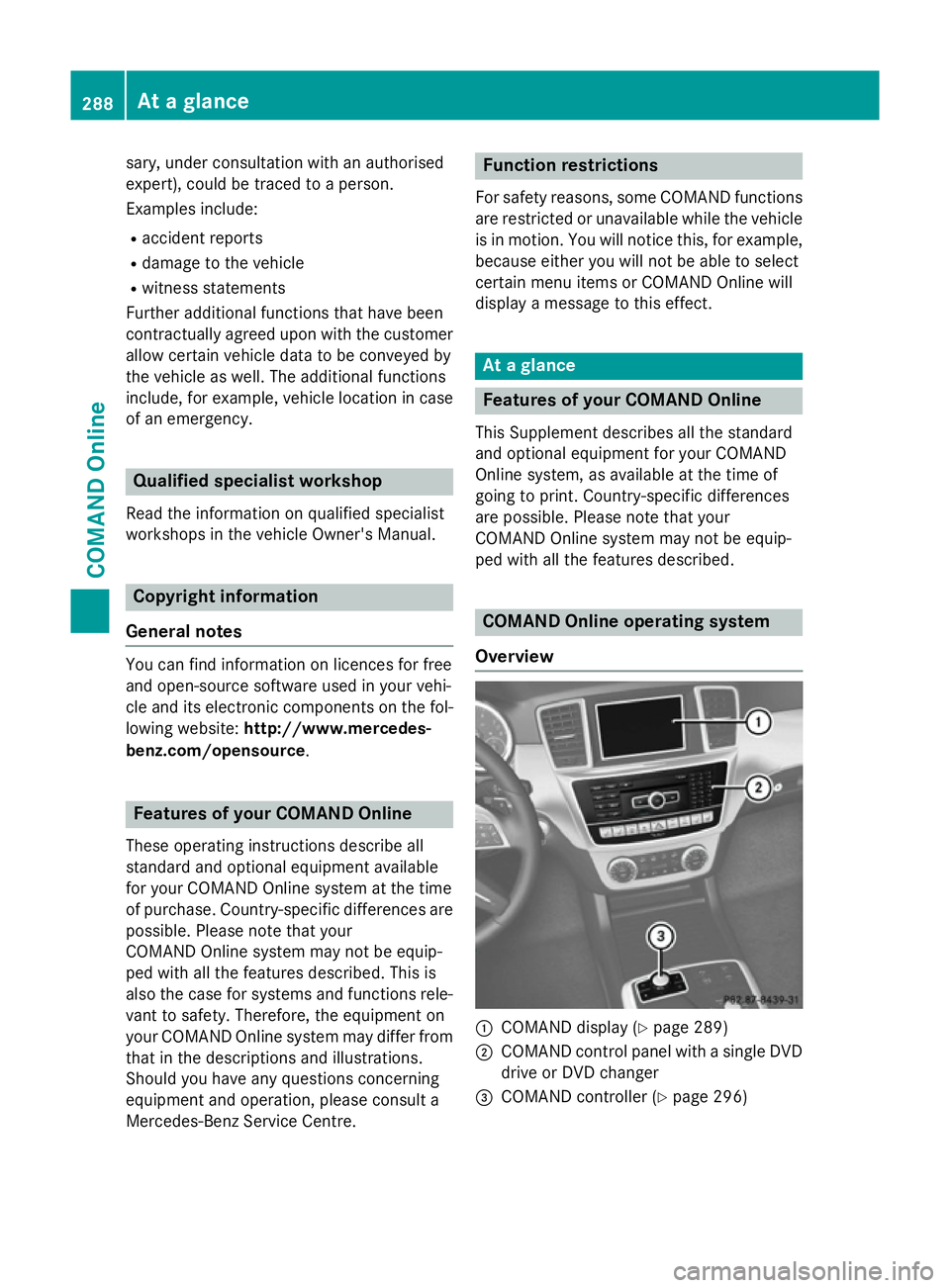
sary, under consultation with an authorised
expert), could be traced to a person.
Examples include:
R accident reports
R damage to the vehicle
R witness statements
Further additional functions that have been
contractually agreed upon with the customer
allow certain vehicle data to be conveyed by
the vehicle as well. The additional functions
include, for example, vehicle location in case of an emergency. Qualified specialist workshop
Read the information on qualified specialist
workshops in the vehicle Owner's Manual. Copyright information
General notes You can find information on licences for free
and open-source software used in your vehi-
cle and its electronic components on the fol-
lowing website: http://www.mercedes-
benz.com/opensource .Features of your COMAND Online
These operating instructions describe all
standard and optional equipment available
for your COMAND Online system at the time
of purchase. Country-specific differences are possible. Please note that your
COMAND Online system may not be equip-
ped with all the features described. This is
also the case for systems and functions rele-
vant to safety. Therefore, the equipment on
your COMAND Online system may differ from
that in the descriptions and illustrations.
Should you have any questions concerning
equipment and operation, please consult a
Mercedes-Benz Service Centre. Function restrictions
For safety reasons, some COMAND functions are restricted or unavailable while the vehicle
is in motion. You will notice this, for example, because either you will not be able to select
certain menu items or COMAND Online will
display a message to this effect. At a glance
Features of your COMAND Online
This Supplement describes all the standard
and optional equipment for your COMAND
Online system, as available at the time of
going to print. Country-specific differences
are possible. Please note that your
COMAND Online system may not be equip-
ped with all the features described. COMAND Online operating system
Overview :
COMAND display (Y page 289)
; COMAND control panel with a single DVD
drive or DVD changer
= COMAND controller (Y page 296)288
At a glanceCOMAND Online
Page 297 of 637
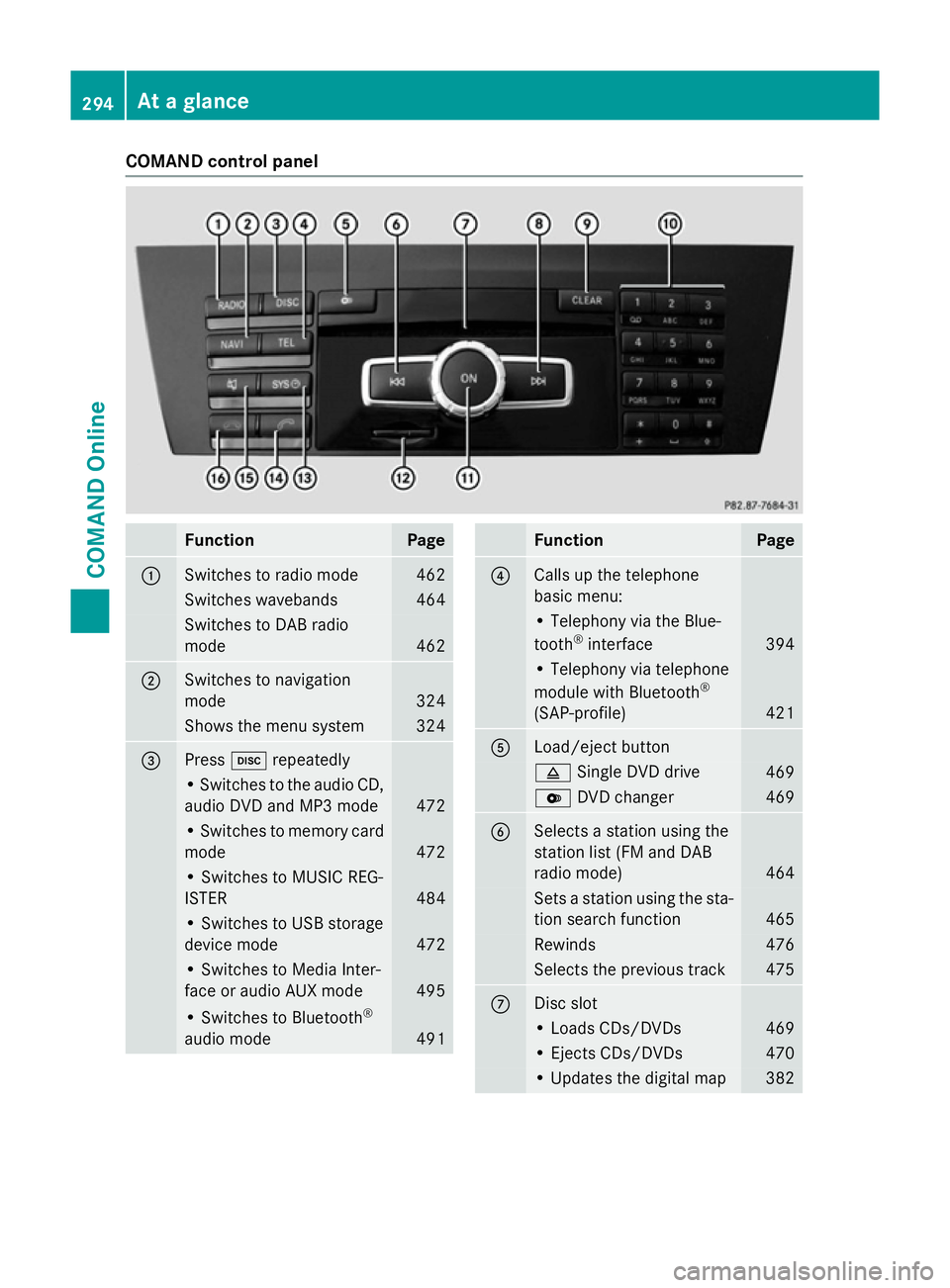
COMAND control panel
Function Page
:
Switches to radio mode 462
Switches wavebands 464
Switches to DAB radio
mode
462
;
Switches to navigation
mode
324
Shows the menu system 324
=
Press
hrepeatedly • Switches to the audio CD,
audio DVD and MP3 mode 472
• Switches to memory card
mode 472
• Switches to MUSIC REG-
ISTER
484
• Switches to USB storage
device mode
472
• Switches to Media Inter-
face or audio AUX mode
495
• Switches to Bluetooth
®
audio mode 491 Function Page
?
Calls up the telephone
basic menu:
• Telephony via the Blue-
tooth
®
interface 394
• Telephony via telephone
module with Bluetooth
®
(SAP-profile) 421
A
Load/eject button
8
Single DVD drive 469
V
DVD changer 469
B
Selects a station using the
station list (FM and DAB
radio mode)
464
Sets a station using the sta-
tion search function 465
Rewinds 476
Selects the previous track 475
C
Disc slot
• Loads CDs/DVDs 469
• Ejects CDs/DVDs 470
• Updates the digital map 382294
At a glanceCOMAND Online
Page 311 of 637
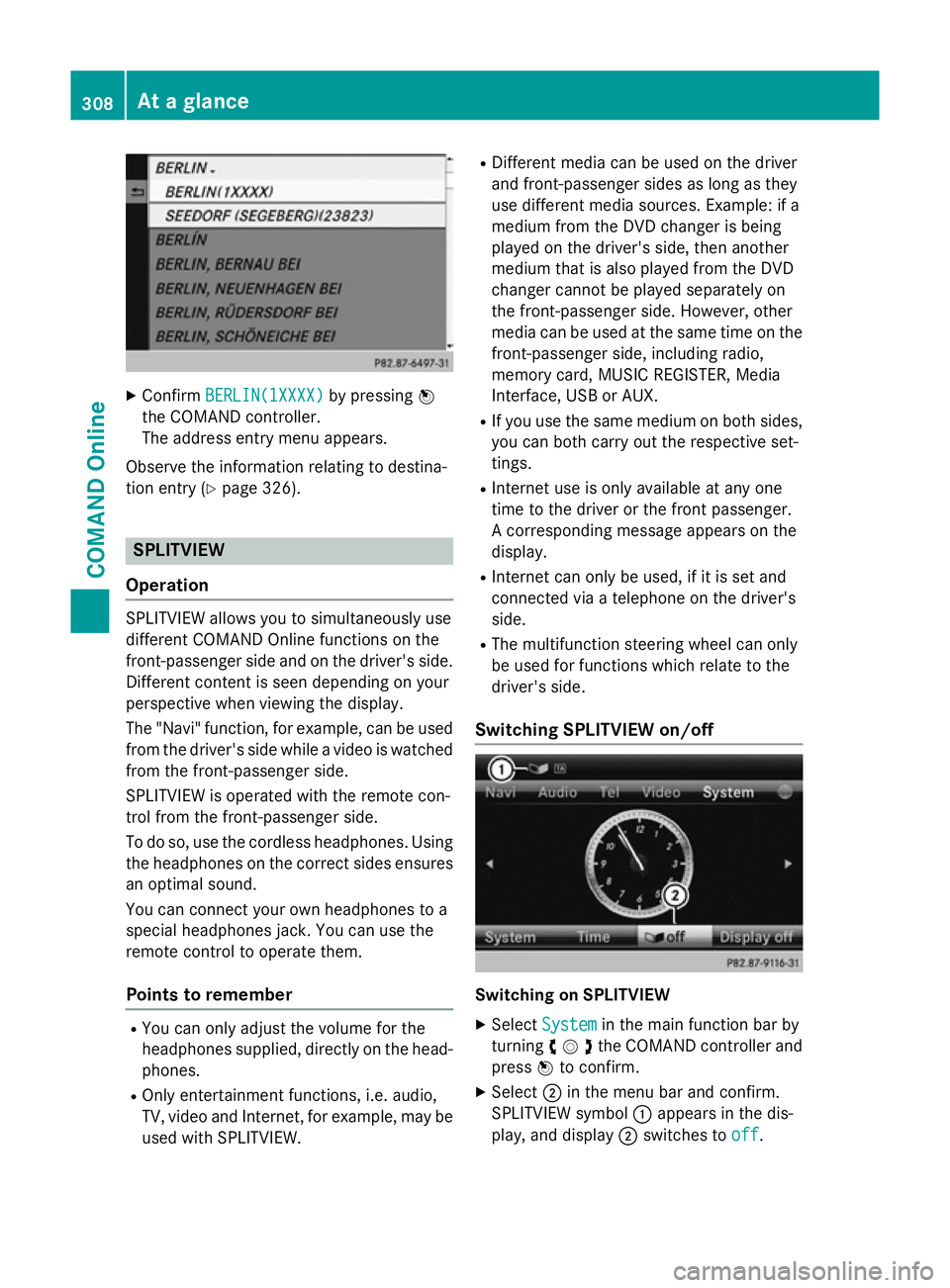
X
Confirm BERLIN(1XXXX)
BERLIN(1XXXX) by pressingW
the COMAND controller.
The address entry menu appears.
Observe the information relating to destina-
tion entry (Y page 326). SPLITVIEW
Operation SPLITVIEW allows you to simultaneously use
different COMAND Online functions on the
front-passenger side and on the driver's side.
Different content is seen depending on your
perspective when viewing the display.
The "Navi" function, for example, can be used
from the driver's side while a video is watched from the front-passenger side.
SPLITVIEW is operated with the remote con-
trol from the front-passenger side.
To do so, use the cordless headphones. Using
the headphones on the correct sides ensures
an optimal sound.
You can connect your own headphones to a
special headphones jack. You can use the
remote control to operate them.
Points to remember R
You can only adjust the volume for the
headphones supplied, directly on the head-
phones.
R Only entertainment functions, i.e. audio,
TV, video and Internet, for example, may be
used with SPLITVIEW. R
Different media can be used on the driver
and front-passenger sides as long as they
use different media sources. Example: if a
medium from the DVD changer is being
played on the driver's side, then another
medium that is also played from the DVD
changer cannot be played separately on
the front-passenger side. However, other
media can be used at the same time on the
front-passenger side, including radio,
memory card, MUSIC REGISTER, Media
Interface, USB or AUX.
R If you use the same medium on both sides,
you can both carry out the respective set-
tings.
R Internet use is only available at any one
time to the driver or the front passenger.
A corresponding message appears on the
display.
R Internet can only be used, if it is set and
connected via a telephone on the driver's
side.
R The multifunction steering wheel can only
be used for functions which relate to the
driver's side.
Switching SPLITVIEW on/off Switching on SPLITVIEW
X Select System System in the main function bar by
turning cVdthe COMAND controller and
press Wto confirm.
X Select ;in the menu bar and confirm.
SPLITVIEW symbol :appears in the dis-
play, and display ;switches to off
off. 308
At a glanceCOMAND Online
Page 386 of 637
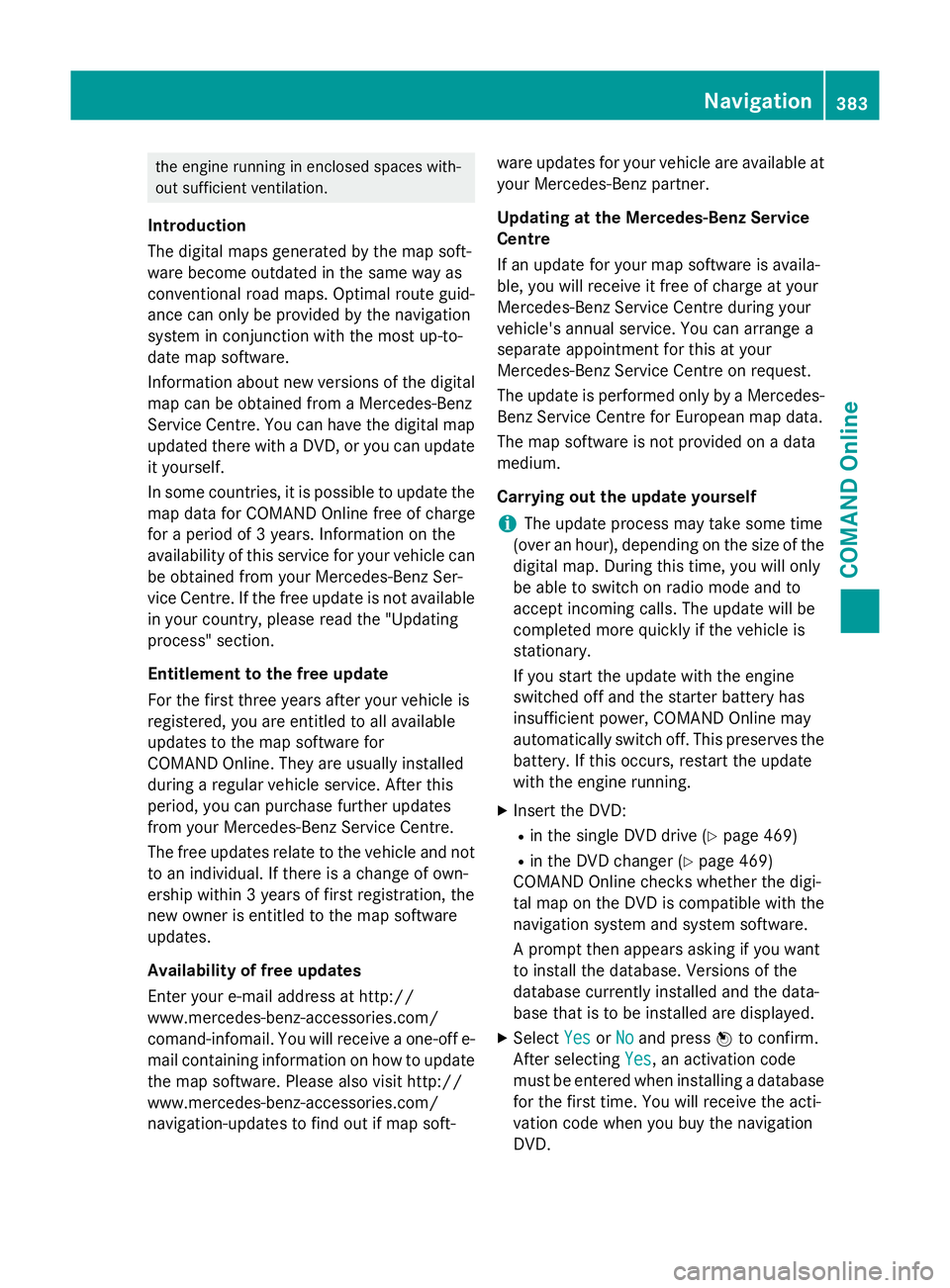
the engine running in enclosed spaces with-
out sufficient ventilation.
Introduction
The digital maps generated by the map soft-
ware become outdated in the same way as
conventional road maps. Optimal route guid-
ance can only be provided by the navigation
system in conjunction with the most up-to-
date map software.
Information about new versions of the digital map can be obtained from a Mercedes-Benz
Service Centre. You can have the digital mapupdated there with a DVD, or you can update
it yourself.
In some countries, it is possible to update the map data for COMAND Online free of charge
for a period of 3 years. Information on the
availability of this service for your vehicle can be obtained from your Mercedes-Benz Ser-
vice Centre. If the free update is not available
in your country, please read the "Updating
process" section.
Entitlement to the free update
For the first three years after your vehicle is
registered, you are entitled to all available
updates to the map software for
COMAND Online. They are usually installed
during a regular vehicle service. After this
period, you can purchase further updates
from your Mercedes-Benz Service Centre.
The free updates relate to the vehicle and not
to an individual. If there is a change of own-
ership within 3 years of first registration, the
new owner is entitled to the map software
updates.
Availability of free updates
Enter your e-mail address at http://
www.mercedes-benz-accessories.com/
comand-infomail. You will receive a one-off e- mail containing information on how to updatethe map software. Please also visit http://
www.mercedes-benz-accessories.com/
navigation-updates to find out if map soft- ware updates for your vehicle are available at
your Mercedes-Benz partner.
Updating at the Mercedes-Benz Service
Centre
If an update for your map software is availa-
ble, you will receive it free of charge at your
Mercedes-Benz Service Centre during your
vehicle's annual service. You can arrange a
separate appointment for this at your
Mercedes-Benz Service Centre on request.
The update is performed only by a Mercedes- Benz Service Centre for European map data.
The map software is not provided on a data
medium.
Carrying out the update yourself
i The update process may take some time
(over an hour), depending on the size of the
digital map. During this time, you will only
be able to switch on radio mode and to
accept incoming calls. The update will be
completed more quickly if the vehicle is
stationary.
If you start the update with the engine
switched off and the starter battery has
insufficient power, COMAND Online may
automatically switch off. This preserves the battery. If this occurs, restart the update
with the engine running.
X Insert the DVD:
R in the single DVD drive (Y page 469)
R in the DVD changer (Y page 469)
COMAND Online checks whether the digi-
tal map on the DVD is compatible with the
navigation system and system software.
A prompt then appears asking if you want
to install the database. Versions of the
database currently installed and the data-
base that is to be installed are displayed.
X Select Yes
Yes orNo No and press Wto confirm.
After selecting Yes
Yes, an activation code
must be entered when installing a database
for the first time. You will receive the acti-
vation code when you buy the navigation
DVD. Navigation
383COMAND Online Z