2012 MERCEDES-BENZ SL ROADSTER CD changer
[x] Cancel search: CD changerPage 487 of 637
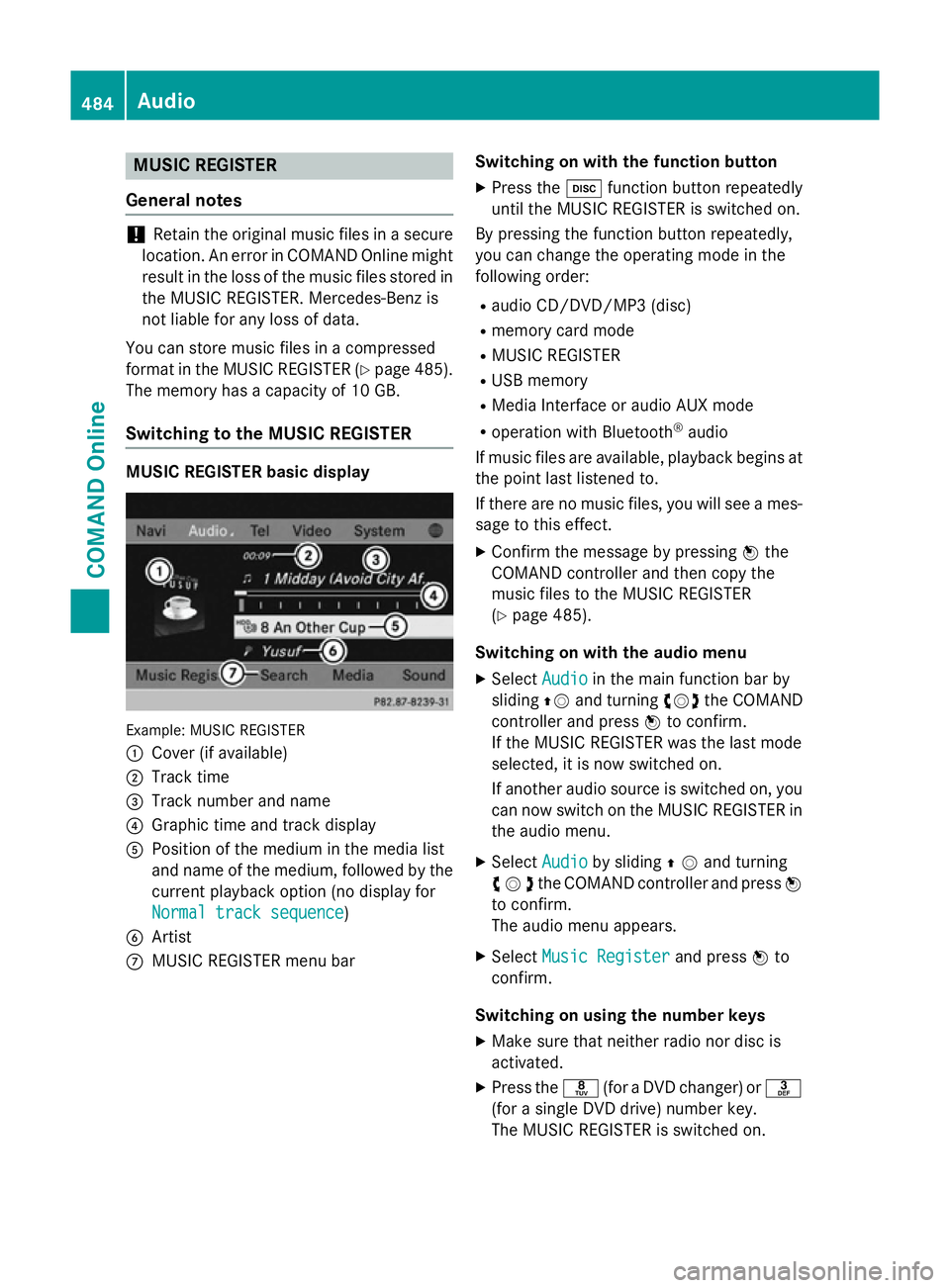
MUSIC REGISTER
General notes !
Retain the original music files in a secure
location. An error in COMAND Online might result in the loss of the music files stored in
the MUSIC REGISTER. Mercedes-Benz is
not liable for any loss of data.
You can store music files in a compressed
format in the MUSIC REGISTER (Y page 485).
The memory has a capacity of 10 GB.
Switching to the MUSIC REGISTER MUSIC REGISTER basic display
Example: MUSIC REGISTER
:
Cover (if available)
; Track time
= Track number and name
? Graphic time and track display
A Position of the medium in the media list
and name of the medium, followed by the
current playback option (no display for
Normal track sequence Normal track sequence)
B Artist
C MUSIC REGISTER menu bar Switching on with the function button
X Press the hfunction button repeatedly
until the MUSIC REGISTER is switched on.
By pressing the function button repeatedly,
you can change the operating mode in the
following order:
R audio CD/DVD/MP3 (disc)
R memory card mode
R MUSIC REGISTER
R USB memory
R Media Interface or audio AUX mode
R operation with Bluetooth ®
audio
If music files are available, playback begins at the point last listened to.
If there are no music files, you will see a mes- sage to this effect.
X Confirm the message by pressing Wthe
COMAND controller and then copy the
music files to the MUSIC REGISTER
(Y page 485).
Switching on with the audio menu
X Select Audio Audioin the main function bar by
sliding ZVand turning cVdthe COMAND
controller and press Wto confirm.
If the MUSIC REGISTER was the last mode
selected, it is now switched on.
If another audio source is switched on, you
can now switch on the MUSIC REGISTER in
the audio menu.
X Select Audio
Audio by sliding ZVand turning
cVdthe COMAND controller and press W
to confirm.
The audio menu appears.
X Select Music Register
Music Register and pressWto
confirm.
Switching on using the number keys
X Make sure that neither radio nor disc is
activated.
X Press the r(for a DVD changer) or m
(for a single DVD drive) number key.
The MUSIC REGISTER is switched on. 484
AudioCOMAND Online
Page 488 of 637
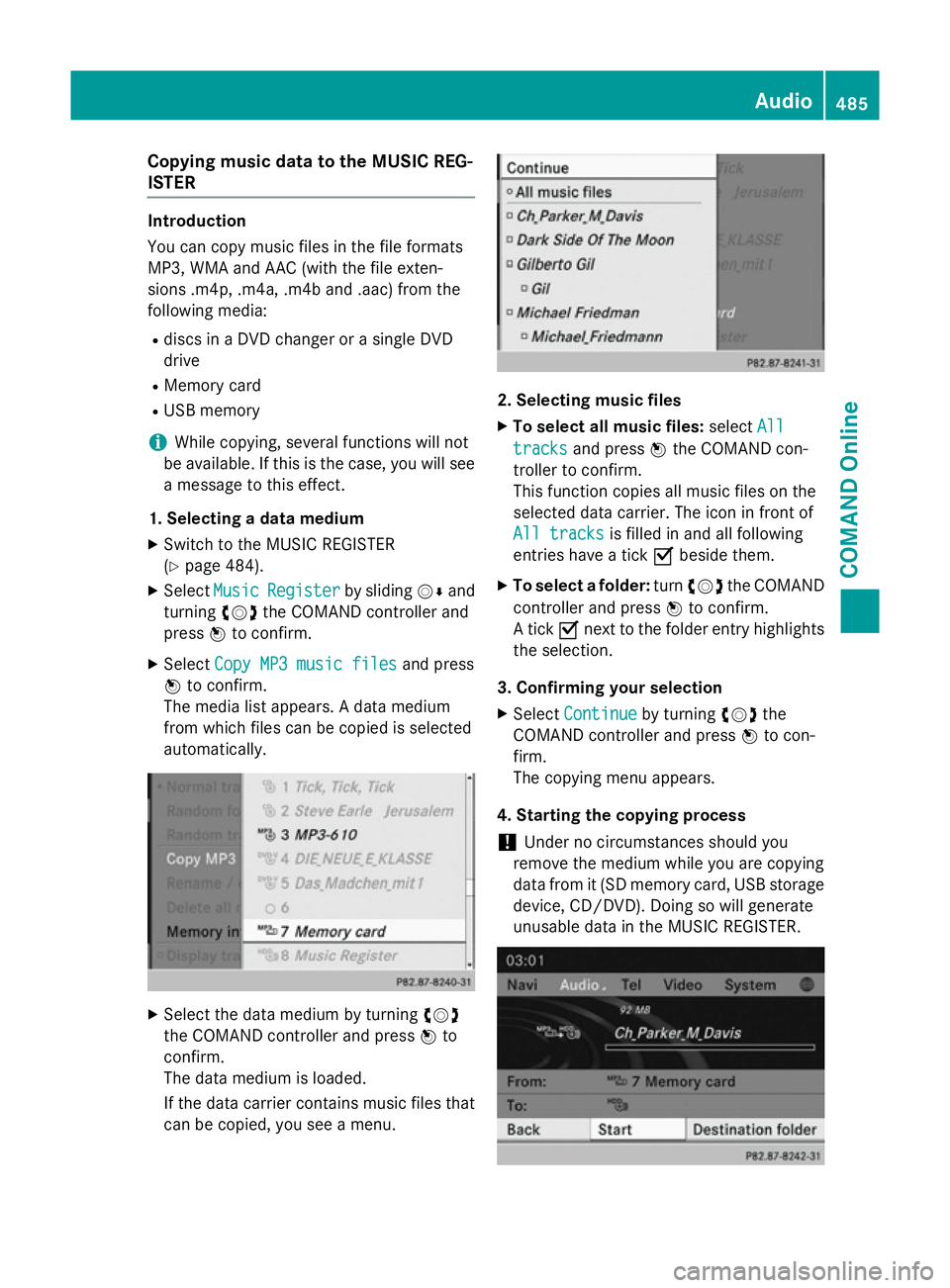
Copying music data to the MUSIC REG-
ISTER
Introduction
You can copy music files in the file formats
MP3, WMA and AAC (with the file exten-
sions .m4p, .m4a, .m4b and .aac) from the
following media:
R discs in a DVD changer or a single DVD
drive
R Memory card
R USB memory
i While copying, several functions will not
be available. If this is the case, you will see
a message to this effect.
1. Selecting a data medium
X Switch to the MUSIC REGISTER
(Y page 484).
X Select Music
Music Register Register by slidingVÆand
turning cVdthe COMAND controller and
press Wto confirm.
X Select Copy MP3 music files Copy MP3 music files and press
W to confirm.
The media list appears. A data medium
from which files can be copied is selected
automatically. X
Select the data medium by turning cVd
the COMAND controller and press Wto
confirm.
The data medium is loaded.
If the data carrier contains music files that can be copied, you see a menu. 2. Selecting music files
X To select all music files: selectAll All
tracks
tracks and press Wthe COMAND con-
troller to confirm.
This function copies all music files on the
selected data carrier. The icon in front of
All tracks All tracks is filled in and all following
entries have a tick Obeside them.
X To select a folder: turncVd the COMAND
controller and press Wto confirm.
A tick Onext to the folder entry highlights
the selection.
3. Confirming your selection
X Select Continue
Continue by turning cVdthe
COMAND controller and press Wto con-
firm.
The copying menu appears.
4. Starting the copying process ! Under no circumstances should you
remove the medium while you are copying
data from it (SD memory card, USB storage
device, CD/DVD). Doing so will generate
unusable data in the MUSIC REGISTER. Audio
485COMAND Online Z
Page 498 of 637
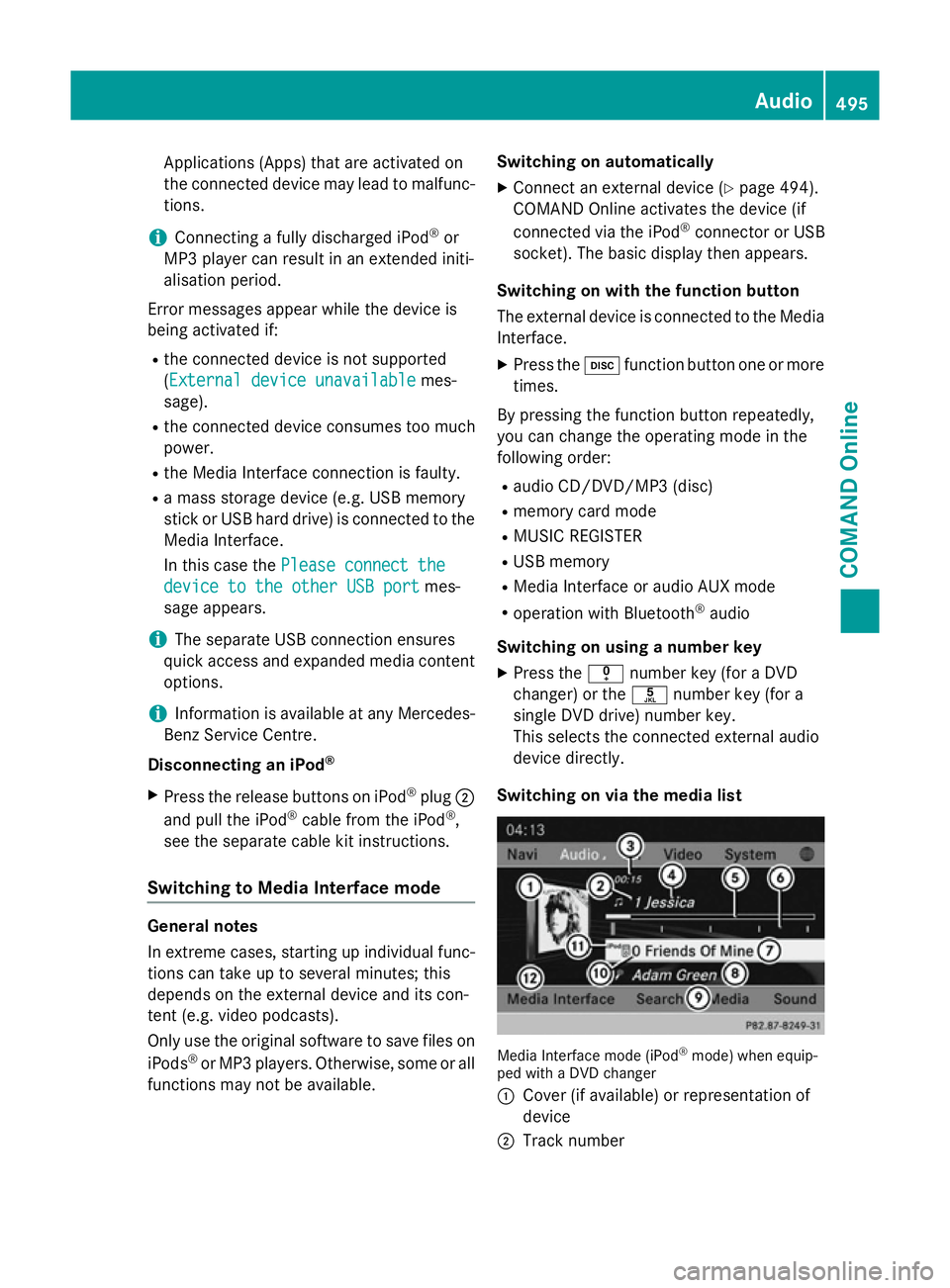
Applications (Apps) that are activated on
the connected device may lead to malfunc-
tions.
i Connecting a fully discharged iPod ®
or
MP3 player can result in an extended initi-
alisation period.
Error messages appear while the device is
being activated if:
R the connected device is not supported
(External device unavailable External device unavailable mes-
sage).
R the connected device consumes too much
power.
R the Media Interface connection is faulty.
R a mass storage device (e.g. USB memory
stick or USB hard drive) is connected to the Media Interface.
In this case the Please connect the Please connect the
device to the other USB port
device to the other USB port mes-
sage appears.
i The separate USB connection ensures
quick access and expanded media content
options.
i Information is available at any Mercedes-
Benz Service Centre.
Disconnecting an iPod ®
X Press the release buttons on iPod ®
plug ;
and pull the iPod ®
cable from the iPod ®
,
see the separate cable kit instructions.
Switching to Media Interface mode General notes
In extreme cases, starting up individual func-
tions can take up to several minutes; this
depends on the external device and its con-
tent (e.g. video podcasts).
Only use the original software to save files on
iPods ®
or MP3 players. Otherwise, some or all
functions may not be available. Switching on automatically
X Connect an external device (Y page 494).
COMAND Online activates the device (if
connected via the iPod ®
connector or USB
socket). The basic display then appears.
Switching on with the function button
The external device is connected to the Media Interface.
X Press the hfunction button one or more
times.
By pressing the function button repeatedly,
you can change the operating mode in the
following order: R audio CD/DVD/MP3 (disc)
R memory card mode
R MUSIC REGISTER
R USB memory
R Media Interface or audio AUX mode
R operation with Bluetooth ®
audio
Switching on using a number key
X Press the inumber key (for a DVD
changer) or the onumber key (for a
single DVD drive) number key.
This selects the connected external audio
device directly.
Switching on via the media list Media Interface mode (iPod
®
mode) when equip-
ped with a DVD changer
: Cover (if available) or representation of
device
; Track number Audio
495COMAND Online Z
Page 499 of 637
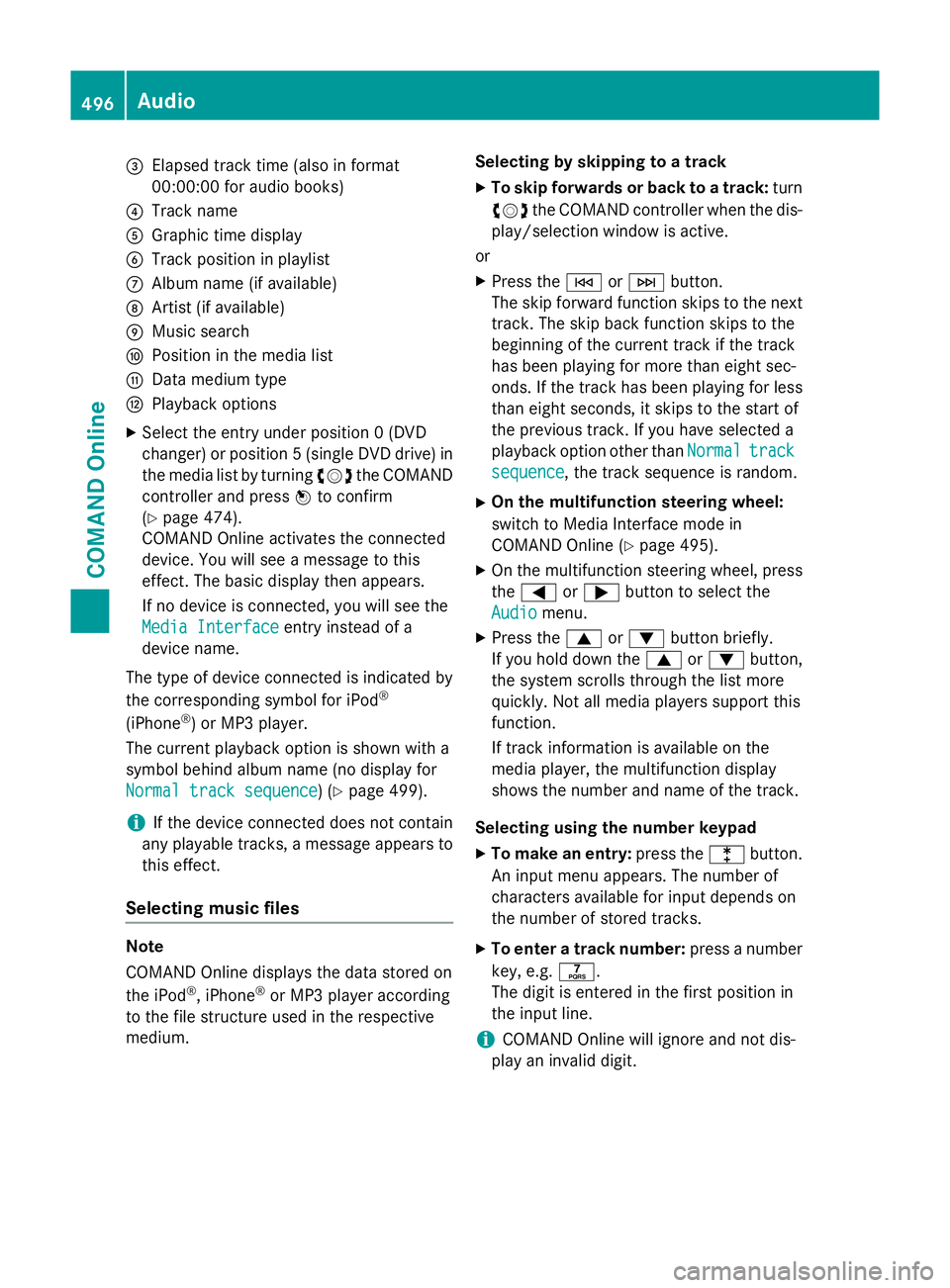
=
Elapsed track time (also in format
00:00:00 for audio books)
? Track name
A Graphic time display
B Track position in playlist
C Album name (if available)
D Artist (if available)
E Music search
F Position in the media list
G Data medium type
H Playback options
X Select the entry under position 0 (DVD
changer) or position 5 (single DVD drive) in
the media list by turning cVdthe COMAND
controller and press Wto confirm
(Y page 474).
COMAND Online activates the connected
device. You will see a message to this
effect. The basic display then appears.
If no device is connected, you will see the
Media Interface
Media Interface entry instead of a
device name.
The type of device connected is indicated by
the corresponding symbol for iPod ®
(iPhone ®
) or MP3 player.
The current playback option is shown with a
symbol behind album name (no display for
Normal track sequence Normal track sequence) (Y page 499).
i If the device connected does not contain
any playable tracks, a message appears to
this effect.
Selecting music files Note
COMAND Online displays the data stored on
the iPod
®
, iPhone ®
or MP3 player according
to the file structure used in the respective
medium. Selecting by skipping to a track
X To skip forwards or back to a track: turn
cVd the COMAND controller when the dis-
play/selection window is active.
or
X Press the EorF button.
The skip forward function skips to the next track. The skip back function skips to the
beginning of the current track if the track
has been playing for more than eight sec-
onds. If the track has been playing for less
than eight seconds, it skips to the start of
the previous track. If you have selected a
playback option other than Normal Normaltrack
track
sequence
sequence, the track sequence is random.
X On the multifunction steering wheel:
switch to Media Interface mode in
COMAND Online (Y page 495).
X On the multifunction steering wheel, press
the = or; button to select the
Audio
Audio menu.
X Press the 9or: button briefly.
If you hold down the 9or: button,
the system scrolls through the list more
quickly. Not all media players support this
function.
If track information is available on the
media player, the multifunction display
shows the number and name of the track.
Selecting using the number keypad X To make an entry: press thelbutton.
An input menu appears. The number of
characters available for input depends on
the number of stored tracks.
X To enter a track number: press a number
key, e.g. q.
The digit is entered in the first position in
the input line.
i COMAND Online will ignore and not dis-
play an invalid digit. 496
AudioCOMAND Online
Page 515 of 637
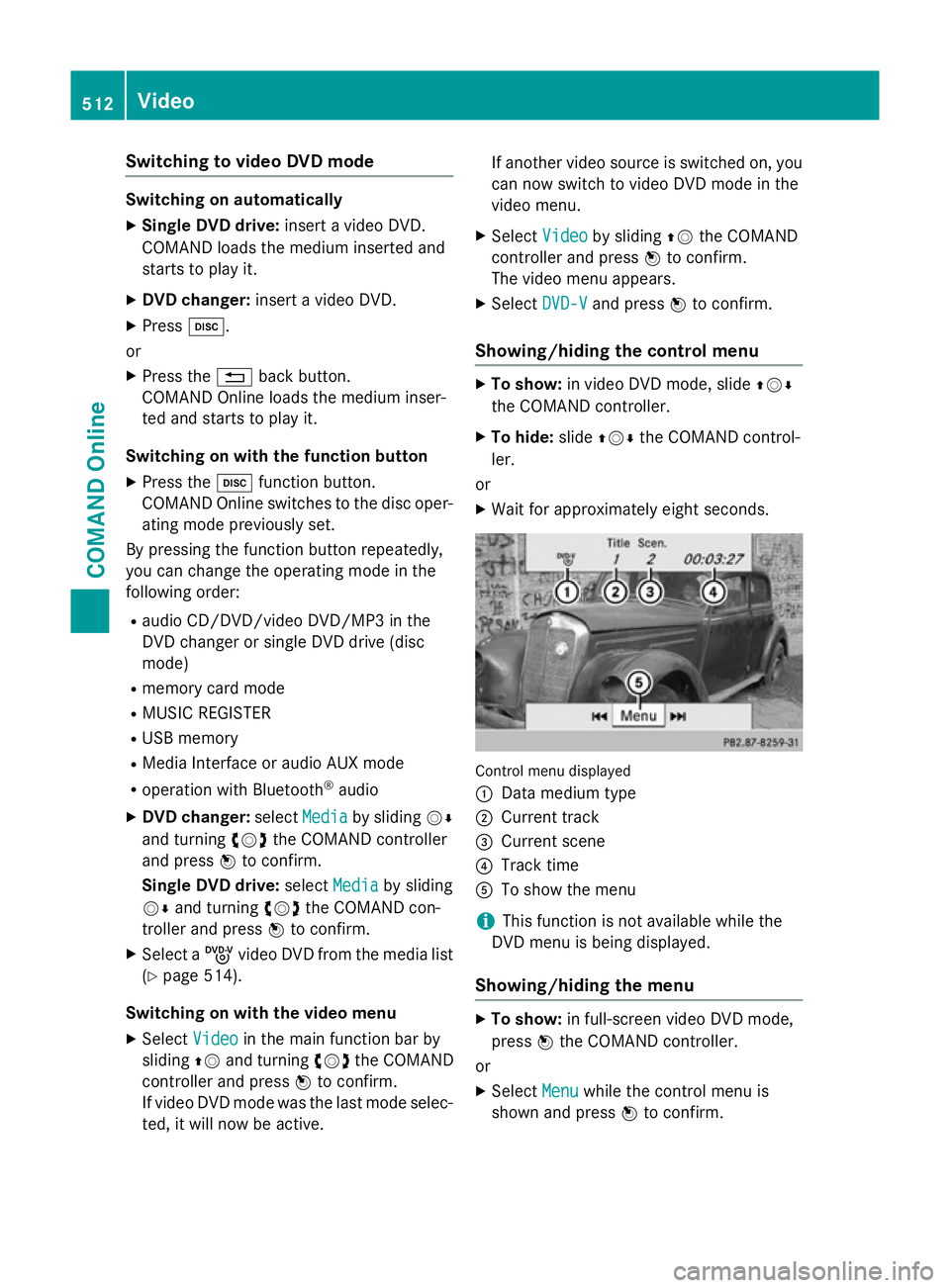
Switching to video DVD mode
Switching on automatically
X Single DVD drive: insert a video DVD.
COMAND loads the medium inserted and
starts to play it.
X DVD changer: insert a video DVD.
X Press h.
or
X Press the %back button.
COMAND Online loads the medium inser-
ted and starts to play it.
Switching on with the function button X Press the hfunction button.
COMAND Online switches to the disc oper-
ating mode previously set.
By pressing the function button repeatedly,
you can change the operating mode in the
following order:
R audio CD/DVD/video DVD/MP3 in the
DVD changer or single DVD drive (disc
mode)
R memory card mode
R MUSIC REGISTER
R USB memory
R Media Interface or audio AUX mode
R operation with Bluetooth ®
audio
X DVD changer: selectMedia
Media by sliding VÆ
and turning cVdthe COMAND controller
and press Wto confirm.
Single DVD drive: selectMedia Media by sliding
VÆ and turning cVdthe COMAND con-
troller and press Wto confirm.
X Select a ývideo DVD from the media list
(Y page 514).
Switching on with the video menu X Select Video
Videoin the main function bar by
sliding ZVand turning cVdthe COMAND
controller and press Wto confirm.
If video DVD mode was the last mode selec-
ted, it will now be active. If another video source is switched on, you
can now switch to video DVD mode in the
video menu.
X Select Video Videoby sliding ZVthe COMAND
controller and press Wto confirm.
The video menu appears.
X Select DVD-V DVD-Vand press Wto confirm.
Showing/hiding the control menu X
To show: in video DVD mode, slide ZVÆ
the COMAND controller.
X To hide: slideZVÆ the COMAND control-
ler.
or
X Wait for approximately eight seconds. Control menu displayed
:
Data medium type
; Current track
= Current scene
? Track time
A To show the menu
i This function is not available while the
DVD menu is being displayed.
Showing/hiding the menu X
To show: in full-screen video DVD mode,
press Wthe COMAND controller.
or
X Select Menu
Menu while the control menu is
shown and press Wto confirm. 512
VideoCOMAND Online
Page 517 of 637
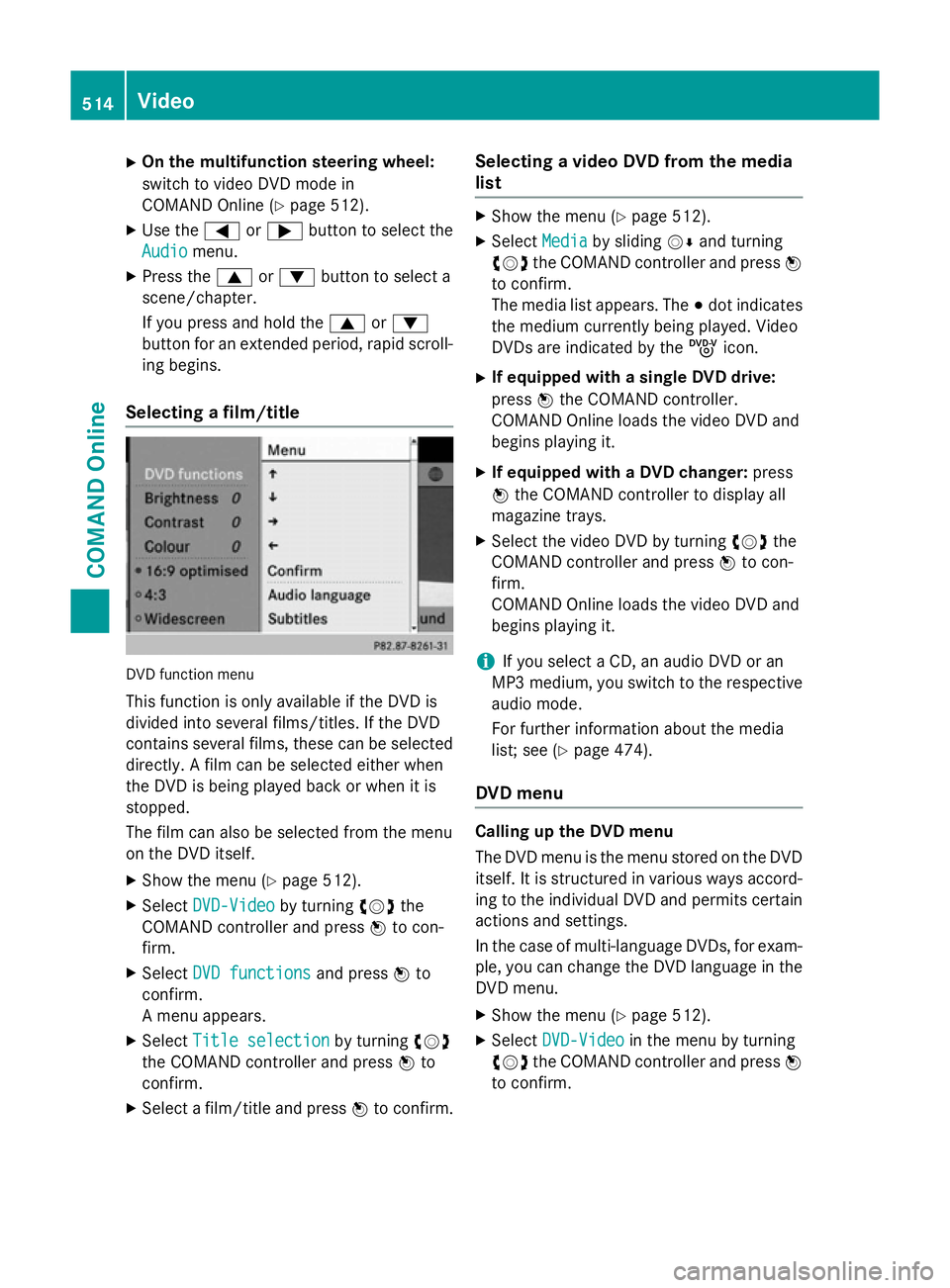
X
On the multifunction steering wheel:
switch to video DVD mode in
COMAND Online (Y page 512).
X Use the =or; button to select the
Audio Audio menu.
X Press the 9or: button to select a
scene/chapter.
If you press and hold the 9or:
button for an extended period, rapid scroll-
ing begins.
Selecting a film/title DVD function menu
This function is only available if the DVD is
divided into several films/titles. If the DVD
contains several films, these can be selected
directly. A film can be selected either when
the DVD is being played back or when it is
stopped.
The film can also be selected from the menu
on the DVD itself.
X Show the menu (Y page 512).
X Select DVD-Video DVD-Video by turningcVdthe
COMAND controller and press Wto con-
firm.
X Select DVD functions
DVD functions and pressWto
confirm.
A menu appears.
X Select Title selection
Title selection by turningcVd
the COMAND controller and press Wto
confirm.
X Select a film/title and press Wto confirm. Selecting a video DVD from the media
list X
Show the menu (Y page 512).
X Select Media Mediaby sliding VÆand turning
cVd the COMAND controller and press W
to confirm.
The media list appears. The #dot indicates
the medium currently being played. Video
DVDs are indicated by the ýicon.
X If equipped with a single DVD drive:
press Wthe COMAND controller.
COMAND Online loads the video DVD and
begins playing it.
X If equipped with a DVD changer: press
W the COMAND controller to display all
magazine trays.
X Select the video DVD by turning cVdthe
COMAND controller and press Wto con-
firm.
COMAND Online loads the video DVD and
begins playing it.
i If you select a CD, an audio DVD or an
MP3 medium, you switch to the respective
audio mode.
For further information about the media
list; see (Y page 474).
DVD menu Calling up the DVD menu
The DVD menu is the menu stored on the DVD
itself. It is structured in various ways accord-
ing to the individual DVD and permits certain actions and settings.
In the case of multi-language DVDs, for exam-
ple, you can change the DVD language in the DVD menu.
X Show the menu (Y page 512).
X Select DVD-Video DVD-Video in the menu by turning
cVd the COMAND controller and press W
to confirm. 514
VideoCOMAND Online