2012 MERCEDES-BENZ SL ROADSTER navigation system
[x] Cancel search: navigation systemPage 349 of 637
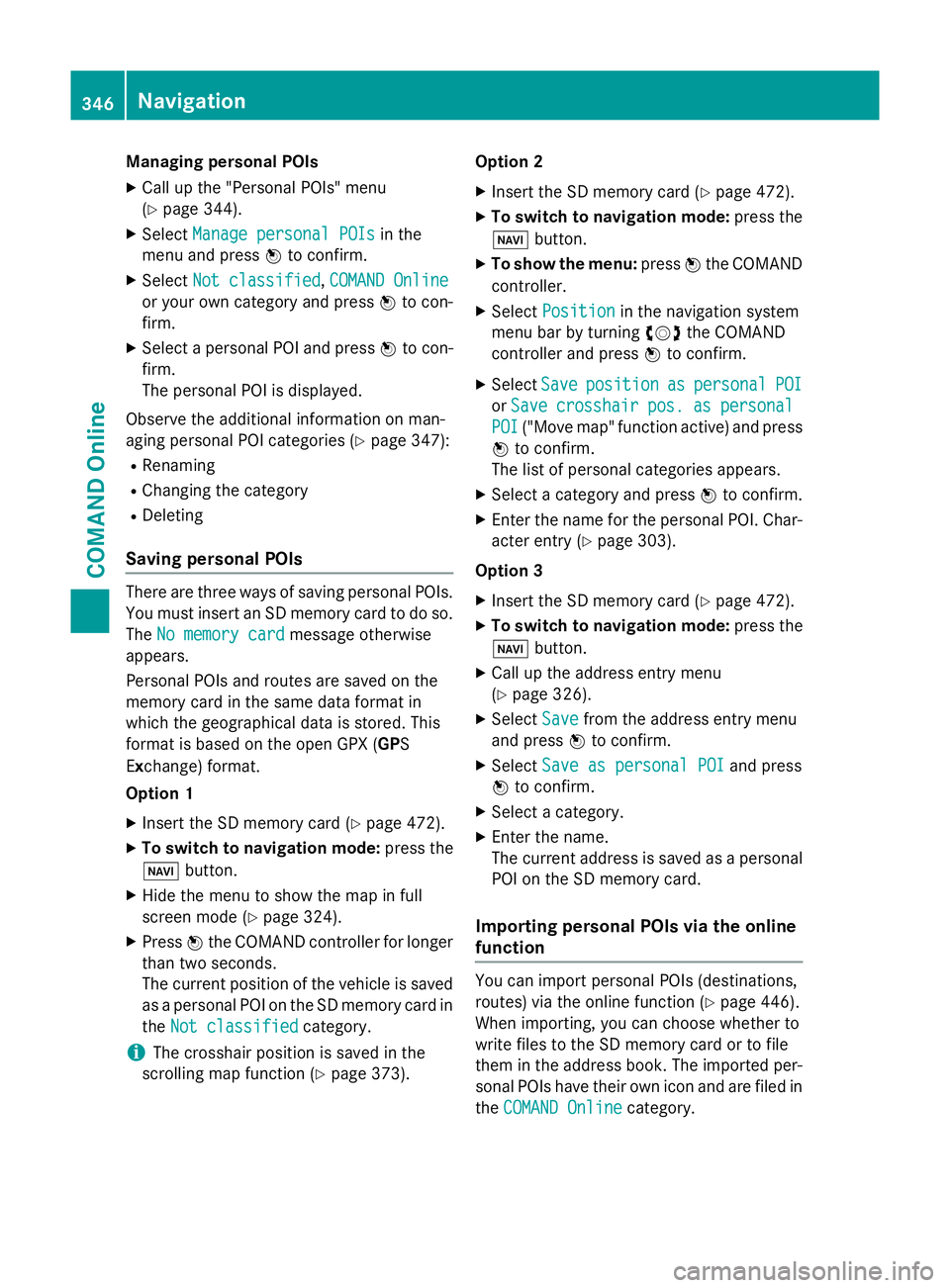
Managing personal POIs
X Call up the "Personal POIs" menu
(Y page 344).
X Select Manage personal POIs Manage personal POIs in the
menu and press Wto confirm.
X Select Not classified
Not classified, COMAND Online
COMAND Online
or your own category and press Wto con-
firm.
X Select a personal POI and press Wto con-
firm.
The personal POI is displayed.
Observe the additional information on man-
aging personal POI categories (Y page 347):
R Renaming
R Changing the category
R Deleting
Saving personal POIs There are three ways of saving personal POIs.
You must insert an SD memory card to do so.
The No memory card No memory card message otherwise
appears.
Personal POIs and routes are saved on the
memory card in the same data format in
which the geographical data is stored. This
format is based on the open GPX (GPS
Exchange) format.
Option 1
X Insert the SD memory card (Y page 472).
X To switch to navigation mode: press the
Ø button.
X Hide the menu to show the map in full
screen mode (Y page 324).
X Press Wthe COMAND controller for longer
than two seconds.
The current position of the vehicle is saved as a personal POI on the SD memory card in
the Not classified
Not classified category.
i The crosshair position is saved in the
scrolling map function (Y page 373).Option 2
X Insert the SD memory card (Y page 472).
X To switch to navigation mode: press the
Ø button.
X To show the menu: pressWthe COMAND
controller.
X Select Position
Position in the navigation system
menu bar by turning cVdthe COMAND
controller and press Wto confirm.
X Select Save Saveposition
position as
aspersonal
personal POI
POI
or Save
Save crosshair
crosshair pos.
pos.as
aspersonal
personal
POI
POI ("Move map" function active) and press
W to confirm.
The list of personal categories appears.
X Select a category and press Wto confirm.
X Enter the name for the personal POI. Char-
acter entry (Y page 303).
Option 3
X Insert the SD memory card (Y page 472).
X To switch to navigation mode: press the
Ø button.
X Call up the address entry menu
(Y page 326).
X Select Save Savefrom the address entry menu
and press Wto confirm.
X Select Save as personal POI Save as personal POI and press
W to confirm.
X Select a category.
X Enter the name.
The current address is saved as a personal
POI on the SD memory card.
Importing personal POIs via the online
function You can import personal POIs (destinations,
routes) via the online function (Y page 446).
When importing, you can choose whether to
write files to the SD memory card or to file
them in the address book. The imported per-
sonal POIs have their own icon and are filed in
the COMAND Online COMAND Online category.346
NavigationCOMAND Online
Page 352 of 637
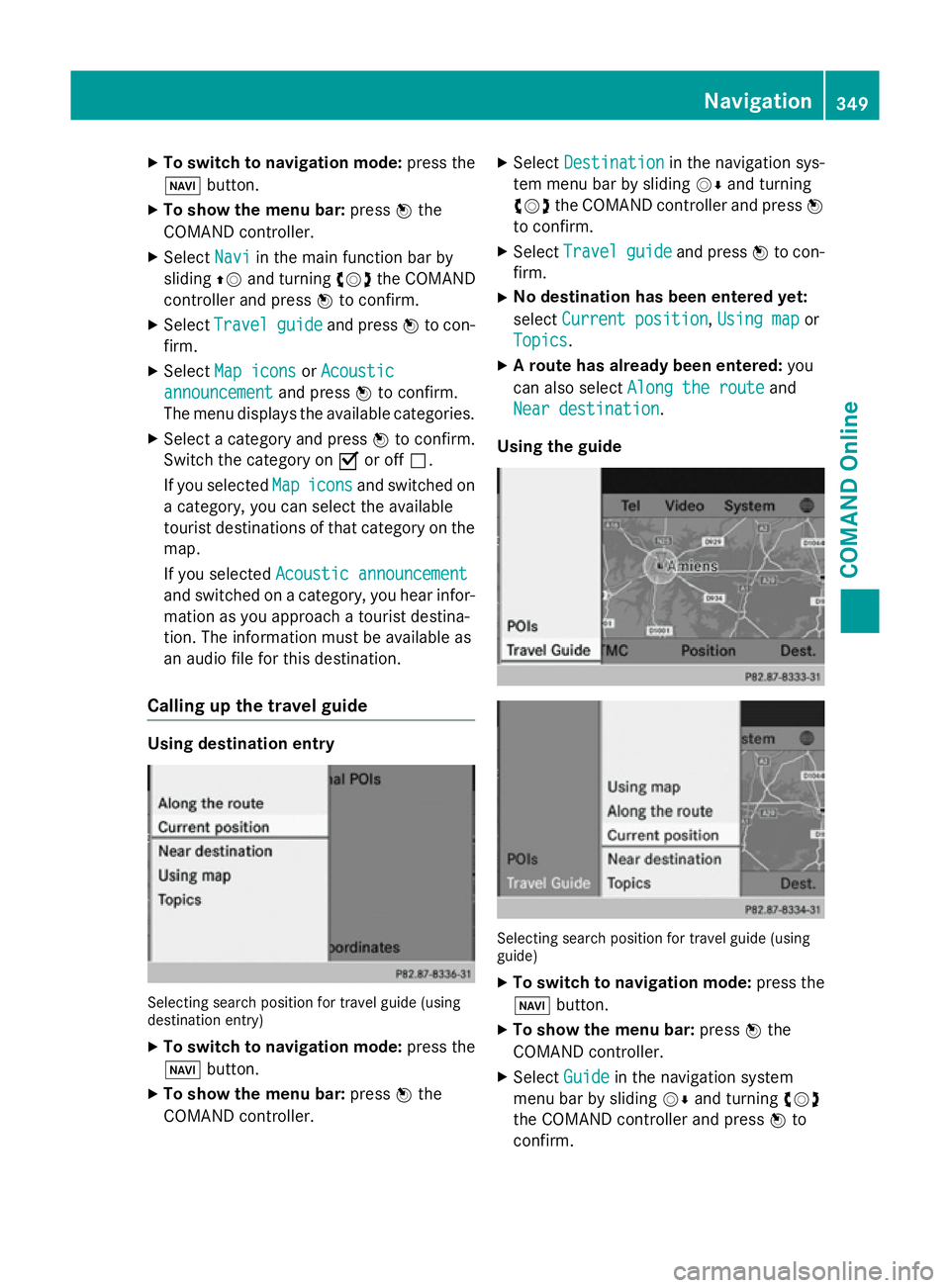
X
To switch to navigation mode: press the
Ø button.
X To show the menu bar: pressWthe
COMAND controller.
X Select Navi
Navi in the main function bar by
sliding ZVand turning cVdthe COMAND
controller and press Wto confirm.
X Select Travel
Travel guide
guideand press Wto con-
firm.
X Select Map icons
Map icons orAcoustic
Acoustic
announcement
announcement and pressWto confirm.
The menu displays the available categories.
X Select a category and press Wto confirm.
Switch the category on Oor off ª.
If you selected Map
Mapicons
icons and switched on
a category, you can select the available
tourist destinations of that category on the map.
If you selected Acoustic announcement Acoustic announcement
and switched on a category, you hear infor-
mation as you approach a tourist destina-
tion. The information must be available as
an audio file for this destination.
Calling up the travel guide Using destination entry
Selecting search position for travel guide (using
destination entry)
X To switch to navigation mode: press the
Ø button.
X To show the menu bar: pressWthe
COMAND controller. X
Select Destination Destination in the navigation sys-
tem menu bar by sliding VÆand turning
cVd the COMAND controller and press W
to confirm.
X Select Travel
Travel guide
guideand press Wto con-
firm.
X No destination has been entered yet:
select Current position Current position, Using map
Using mapor
Topics
Topics .
X A route has already been entered: you
can also select Along the route
Along the route and
Near destination
Near destination.
Using the guide Selecting search position for travel guide (using
guide)
X To switch to navigation mode: press the
Ø button.
X To show the menu bar: pressWthe
COMAND controller.
X Select Guide
Guide in the navigation system
menu bar by sliding VÆand turning cVd
the COMAND controller and press Wto
confirm. Navigation
349COMAND Online Z
Page 353 of 637
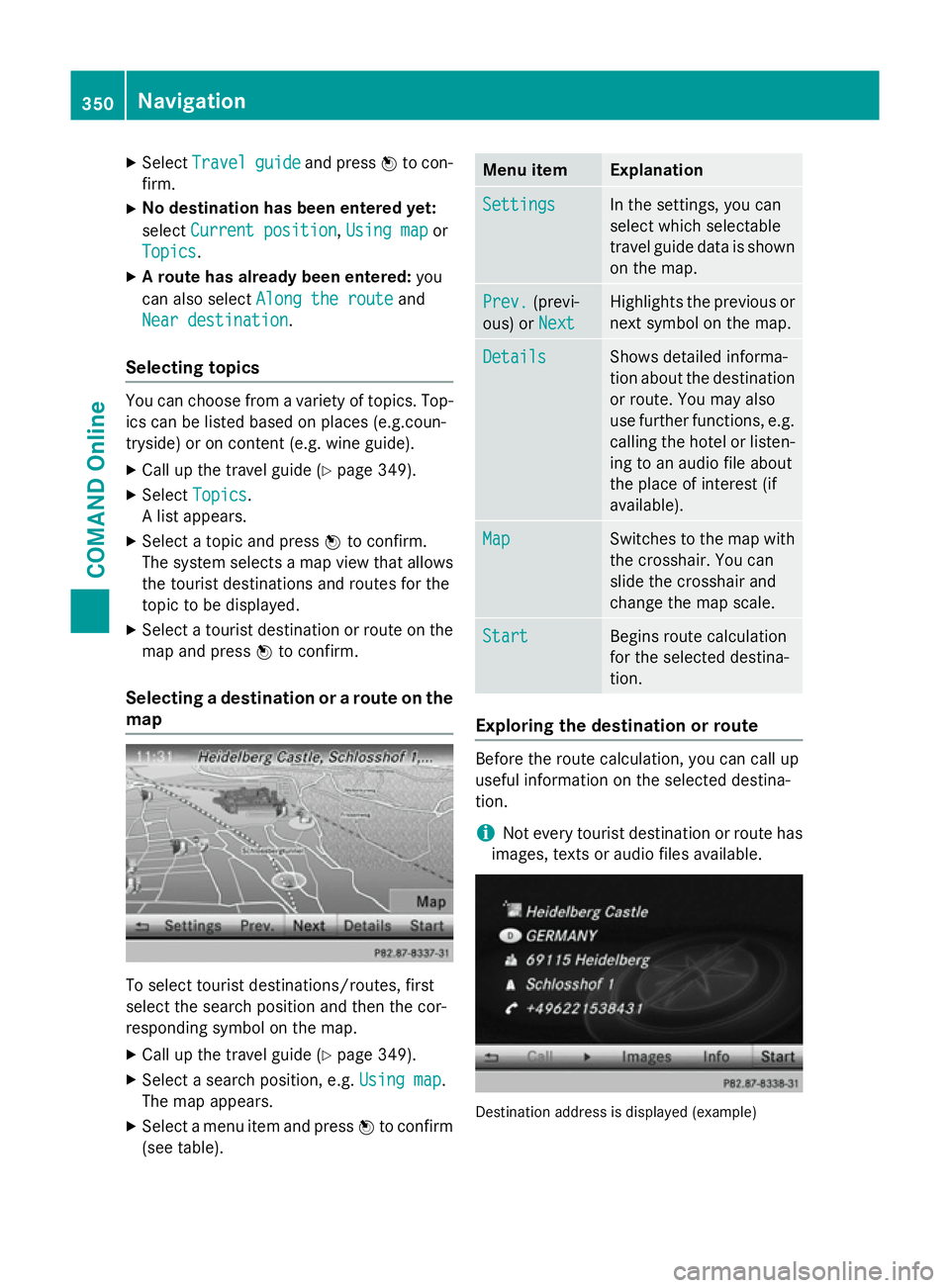
X
Select Travel
Travel guide
guideand press Wto con-
firm.
X No destination has been entered yet:
select Current position
Current position, Using map
Using map or
Topics
Topics .
X A route has already been entered: you
can also select Along the route
Along the route and
Near destination
Near destination.
Selecting topics You can choose from a variety of topics. Top-
ics can be listed based on places (e.g.coun-
tryside) or on content (e.g. wine guide).
X Call up the travel guide (Y page 349).
X Select Topics
Topics .
A list appears.
X Select a topic and press Wto confirm.
The system selects a map view that allows the tourist destinations and routes for the
topic to be displayed.
X Select a tourist destination or route on the
map and press Wto confirm.
Selecting a destination or a route on the map To select tourist destinations/routes, first
select the search position and then the cor-
responding symbol on the map.
X Call up the travel guide (Y page 349).
X Select a search position, e.g. Using map Using map.
The map appears.
X Select a menu item and press Wto confirm
(see table). Menu item Explanation
Settings
Settings In the settings, you can
select which selectable
travel guide data is shown
on the map. Prev. Prev.
(previ-
ous) or Next
Next Highlights the previous or
next symbol on the map. Details
Details Shows detailed informa-
tion about the destination
or route. You may also
use further functions, e.g.
calling the hotel or listen-
ing to an audio file about
the place of interest (if
available). Map Map Switches to the map with
the crosshair. You can
slide the crosshair and
change the map scale. Start Start Begins route calculation
for the selected destina-
tion.
Exploring the destination or route
Before the route calculation, you can call up
useful information on the selected destina-
tion.
i Not every tourist destination or route has
images, texts or audio files available. Destination address is displayed (example)350
NavigationCOMAND Online
Page 354 of 637
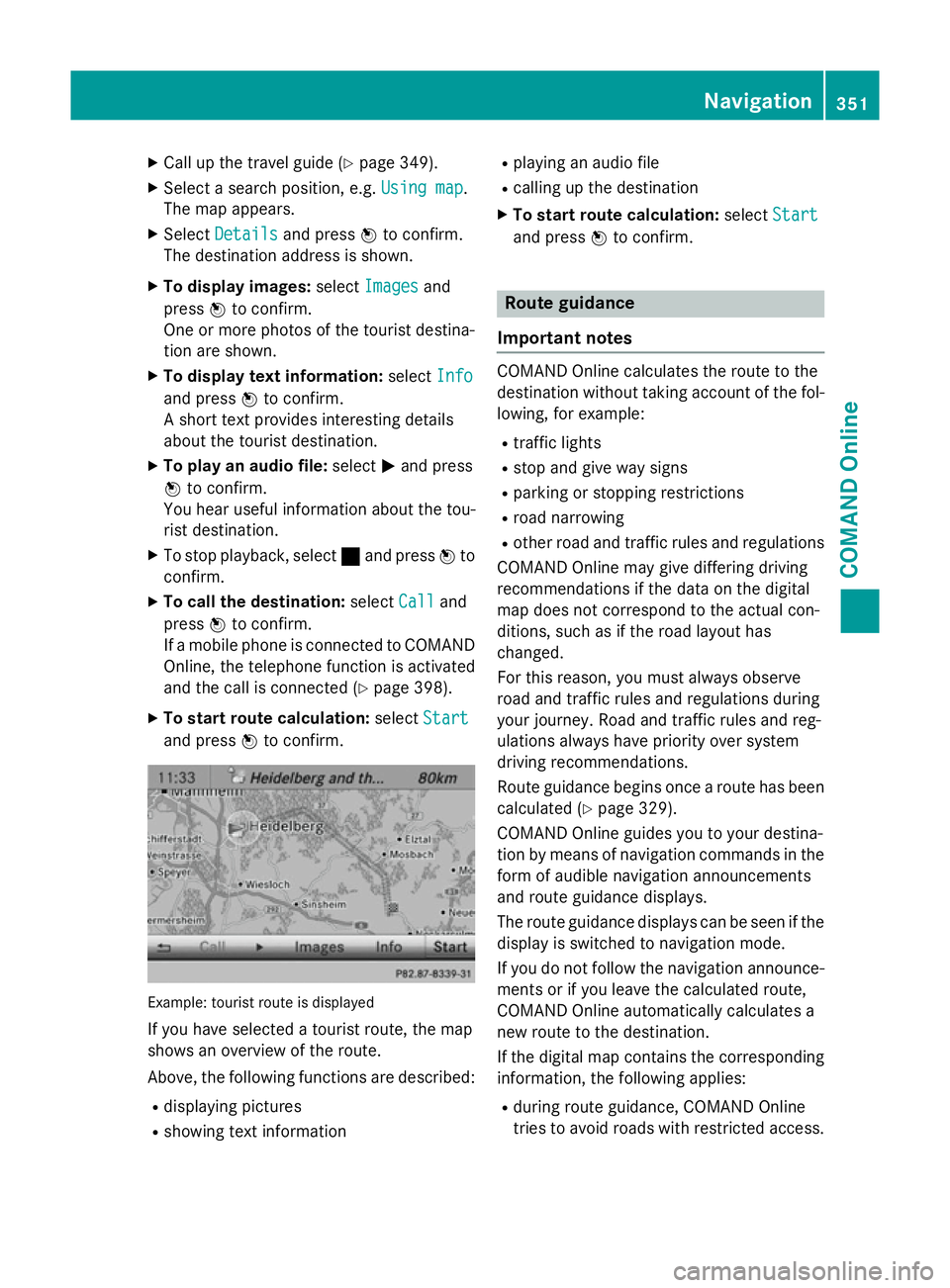
X
Call up the travel guide (Y page 349).
X Select a search position, e.g. Using map
Using map .
The map appears.
X Select Details
Details and press Wto confirm.
The destination address is shown.
X To display images: selectImages
Images and
press Wto confirm.
One or more photos of the tourist destina-
tion are shown.
X To display text information: selectInfo
Info
and press Wto confirm.
A short text provides interesting details
about the tourist destination.
X To play an audio file: selectMand press
W to confirm.
You hear useful information about the tou-
rist destination.
X To stop playback, select ¯and press Wto
confirm.
X To call the destination: selectCall
Call and
press Wto confirm.
If a mobile phone is connected to COMAND Online, the telephone function is activated
and the call is connected (Y page 398).
X To start route calculation: selectStart
Start
and press Wto confirm. Example: tourist route is displayed
If you have selected a tourist route, the map
shows an overview of the route.
Above, the following functions are described:
R displaying pictures
R showing text information R
playing an audio file
R calling up the destination
X To start route calculation: selectStart
Start
and press Wto confirm. Route guidance
Important notes COMAND Online calculates the route to the
destination without taking account of the fol-
lowing, for example:
R traffic lights
R stop and give way signs
R parking or stopping restrictions
R road narrowing
R other road and traffic rules and regulations
COMAND Online may give differing driving
recommendations if the data on the digital
map does not correspond to the actual con-
ditions, such as if the road layout has
changed.
For this reason, you must always observe
road and traffic rules and regulations during
your journey. Road and traffic rules and reg-
ulations always have priority over system
driving recommendations.
Route guidance begins once a route has been
calculated (Y page 329).
COMAND Online guides you to your destina-
tion by means of navigation commands in the
form of audible navigation announcements
and route guidance displays.
The route guidance displays can be seen if the
display is switched to navigation mode.
If you do not follow the navigation announce- ments or if you leave the calculated route,
COMAND Online automatically calculates a
new route to the destination.
If the digital map contains the corresponding
information, the following applies:
R during route guidance, COMAND Online
tries to avoid roads with restricted access. Navigation
351COMAND Online Z
Page 358 of 637
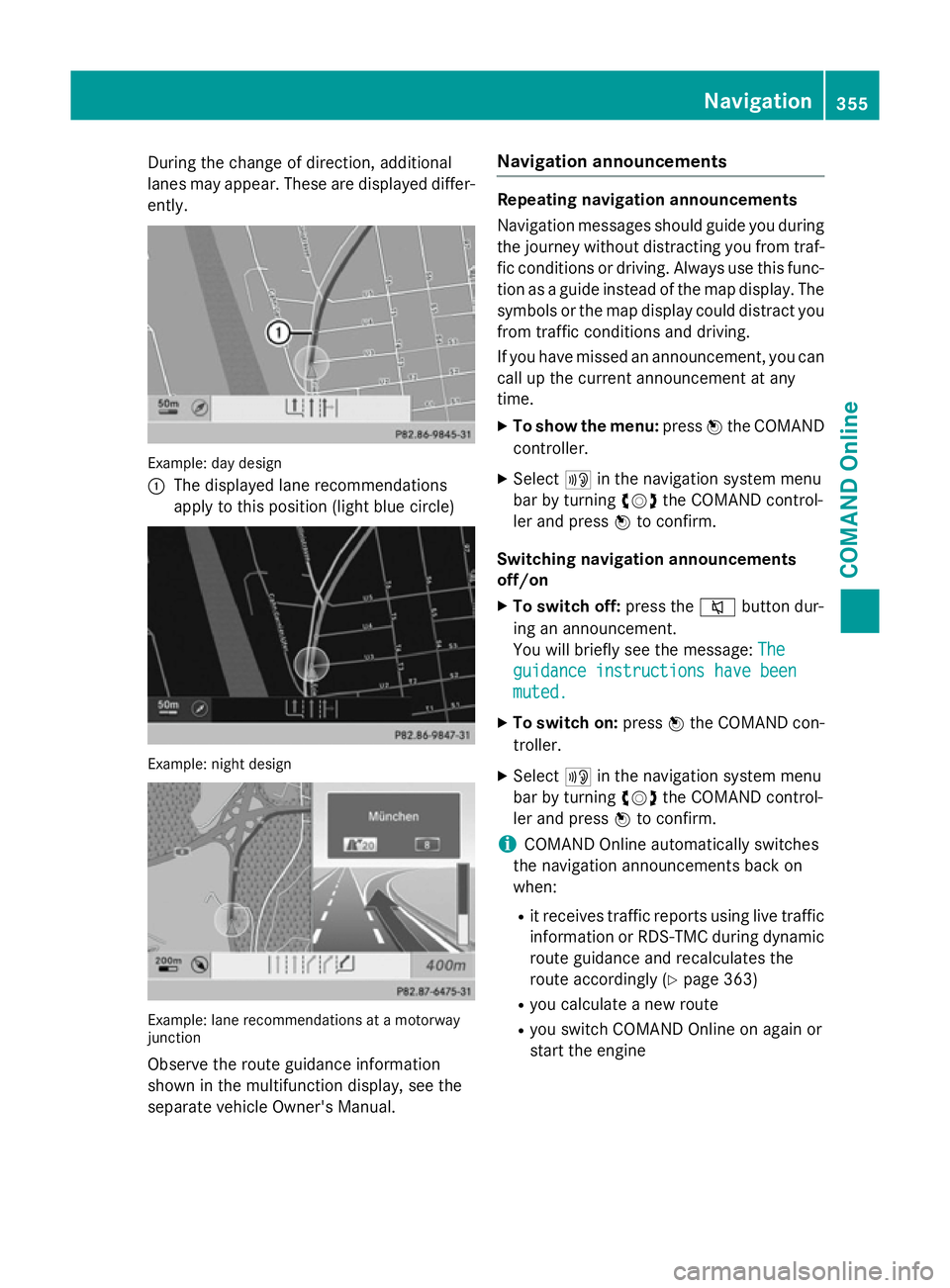
During the change of direction, additional
lanes may appear. These are displayed differ-
ently. Example: day design
:
The displayed lane recommendations
apply to this position (light blue circle) Example: night design
Example: lane recommendations at a motorway
junction
Observe the route guidance information
shown in the multifunction display, see the
separate vehicle Owner's Manual. Navigation announcements Repeating navigation announcements
Navigation messages should guide you during
the journey without distracting you from traf- fic conditions or driving. Always use this func-
tion as a guide instead of the map display. The
symbols or the map display could distract you from traffic conditions and driving.
If you have missed an announcement, you can call up the current announcement at any
time.
X To show the menu: pressWthe COMAND
controller.
X Select +in the navigation system menu
bar by turning cVdthe COMAND control-
ler and press Wto confirm.
Switching navigation announcements
off/on X To switch off: press the8button dur-
ing an announcement.
You will briefly see the message: The The
guidance instructions have been guidance instructions have been
muted. muted.
X To switch on: pressWthe COMAND con-
troller.
X Select +in the navigation system menu
bar by turning cVdthe COMAND control-
ler and press Wto confirm.
i COMAND Online automatically switches
the navigation announcements back on
when:
R it receives traffic reports using live traffic
information or RDS-TMC during dynamic
route guidance and recalculates the
route accordingly (Y page 363)
R you calculate a new route
R you switch COMAND Online on again or
start the engine Navigation
355COMAND Online Z
Page 359 of 637
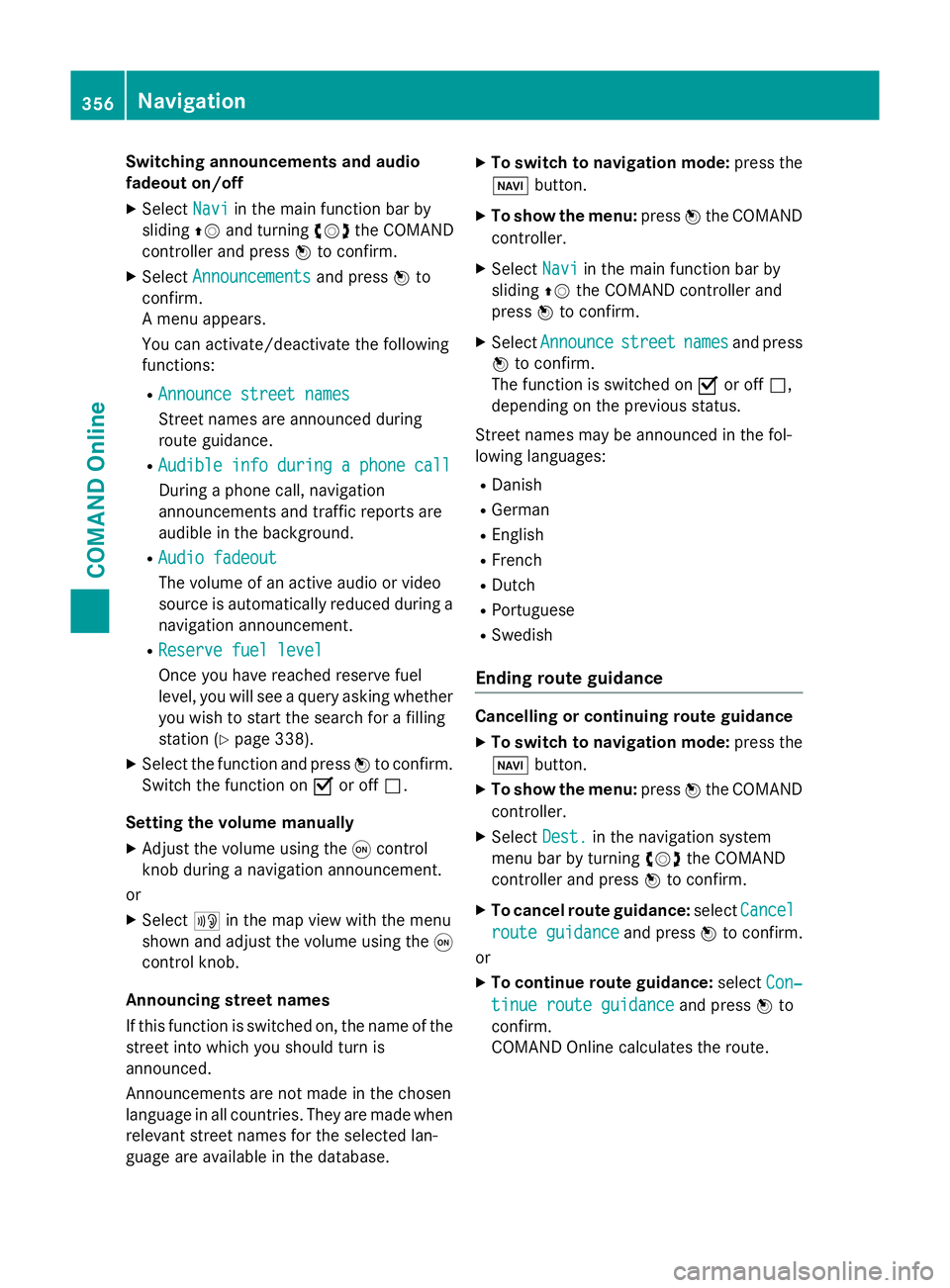
Switching announcements and audio
fadeout on/off
X Select Navi
Navi in the main function bar by
sliding ZVand turning cVdthe COMAND
controller and press Wto confirm.
X Select Announcements
Announcements and pressWto
confirm.
A menu appears.
You can activate/deactivate the following
functions:
R Announce street names
Announce street names
Street names are announced during
route guidance.
R Audible info during a phone call Audible info during a phone call
During a phone call, navigation
announcements and traffic reports are
audible in the background.
R Audio fadeout
Audio fadeout
The volume of an active audio or video
source is automatically reduced during a
navigation announcement.
R Reserve fuel level Reserve fuel level
Once you have reached reserve fuel
level, you will see a query asking whether
you wish to start the search for a filling
station (Y page 338).
X Select the function and press Wto confirm.
Switch the function on Oor off ª.
Setting the volume manually
X Adjust the volume using the qcontrol
knob during a navigation announcement.
or
X Select +in the map view with the menu
shown and adjust the volume using the q
control knob.
Announcing street names
If this function is switched on, the name of the
street into which you should turn is
announced.
Announcements are not made in the chosen
language in all countries. They are made when
relevant street names for the selected lan-
guage are available in the database. X
To switch to navigation mode: press the
Ø button.
X To show the menu: pressWthe COMAND
controller.
X Select Navi
Navi in the main function bar by
sliding ZVthe COMAND controller and
press Wto confirm.
X Select Announce
Announce street streetnames
names and press
W to confirm.
The function is switched on Oor off ª,
depending on the previous status.
Street names may be announced in the fol-
lowing languages:
R Danish
R German
R English
R French
R Dutch
R Portuguese
R Swedish
Ending route guidance Cancelling or continuing route guidance
X To switch to navigation mode: press the
Ø button.
X To show the menu: pressWthe COMAND
controller.
X Select Dest.
Dest.in the navigation system
menu bar by turning cVdthe COMAND
controller and press Wto confirm.
X To cancel route guidance: selectCancel
Cancel
route guidance
route guidance and pressWto confirm.
or
X To continue route guidance: selectCon‐
Con‐
tinue route guidance
tinue route guidance and pressWto
confirm.
COMAND Online calculates the route. 356
NavigationCOMAND Online
Page 360 of 637
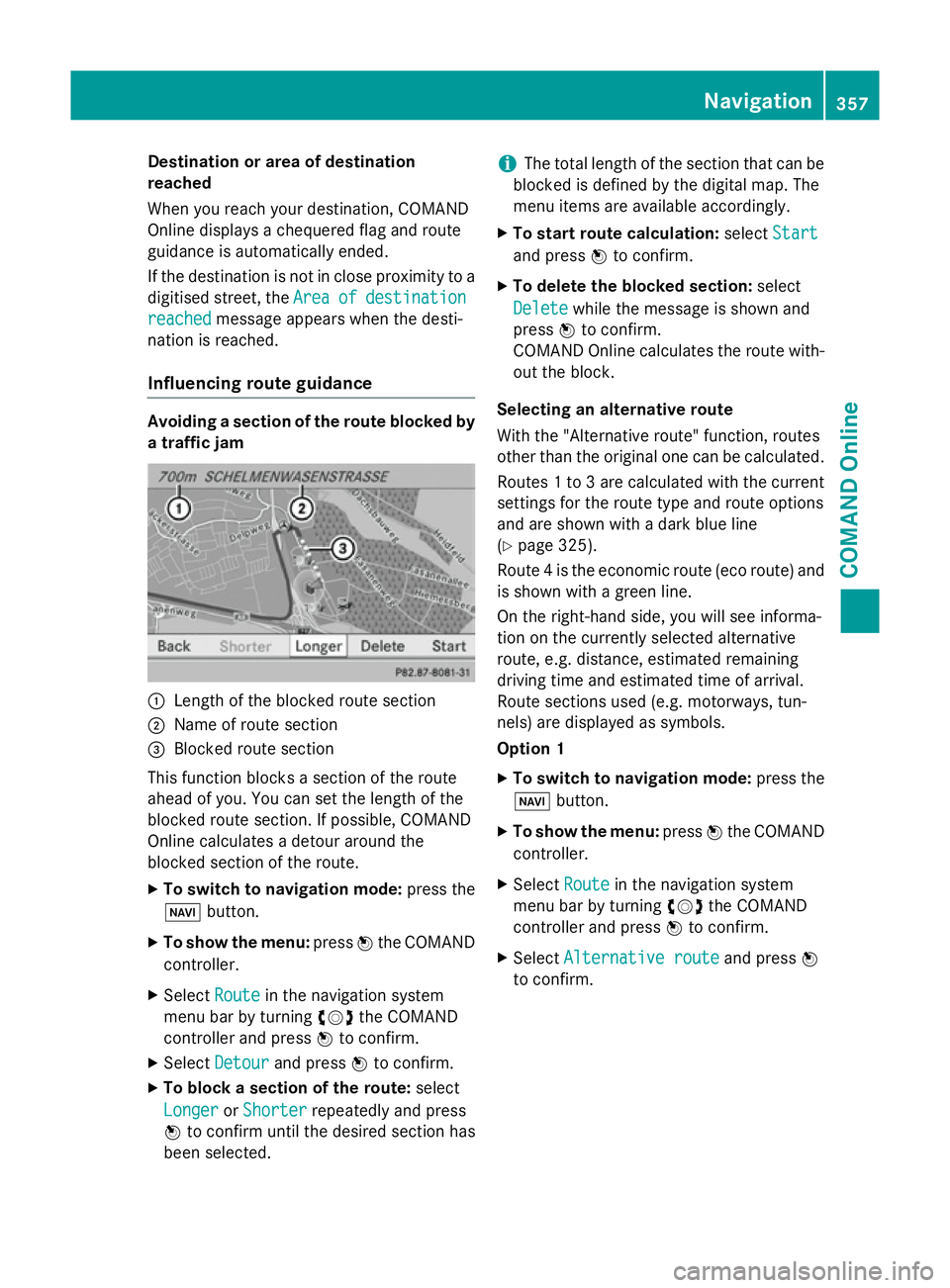
Destination or area of destination
reached
When you reach your destination, COMAND
Online displays a chequered flag and route
guidance is automatically ended.
If the destination is not in close proximity to a
digitised street, the Area
Area of ofdestination
destination
reached
reached message appears when the desti-
nation is reached.
Influencing route guidance Avoiding a section of the route blocked by
a traffic jam :
Length of the blocked route section
; Name of route section
= Blocked route section
This function blocks a section of the route
ahead of you. You can set the length of the
blocked route section. If possible, COMAND
Online calculates a detour around the
blocked section of the route.
X To switch to navigation mode: press the
Ø button.
X To show the menu: pressWthe COMAND
controller.
X Select Route
Route in the navigation system
menu bar by turning cVdthe COMAND
controller and press Wto confirm.
X Select Detour
Detour and press Wto confirm.
X To block a section of the route: select
Longer
Longer orShorter
Shorter repeatedly and press
W to confirm until the desired section has
been selected. i
The total length of the section that can be
blocked is defined by the digital map. The
menu items are available accordingly.
X To start route calculation: selectStart
Start
and press Wto confirm.
X To delete the blocked section: select
Delete Delete while the message is shown and
press Wto confirm.
COMAND Online calculates the route with-
out the block.
Selecting an alternative route
With the "Alternative route" function, routes
other than the original one can be calculated.
Routes 1 to 3 are calculated with the current settings for the route type and route options
and are shown with a dark blue line
(Y page 325).
Route 4 is the economic route (eco route) and is shown with a green line.
On the right-hand side, you will see informa-
tion on the currently selected alternative
route, e.g. distance, estimated remaining
driving time and estimated time of arrival.
Route sections used (e.g. motorways, tun-
nels) are displayed as symbols.
Option 1
X To switch to navigation mode: press the
Ø button.
X To show the menu: pressWthe COMAND
controller.
X Select Route
Route in the navigation system
menu bar by turning cVdthe COMAND
controller and press Wto confirm.
X Select Alternative route Alternative route and pressW
to confirm. Navigation
357COMAND Online Z
Page 361 of 637
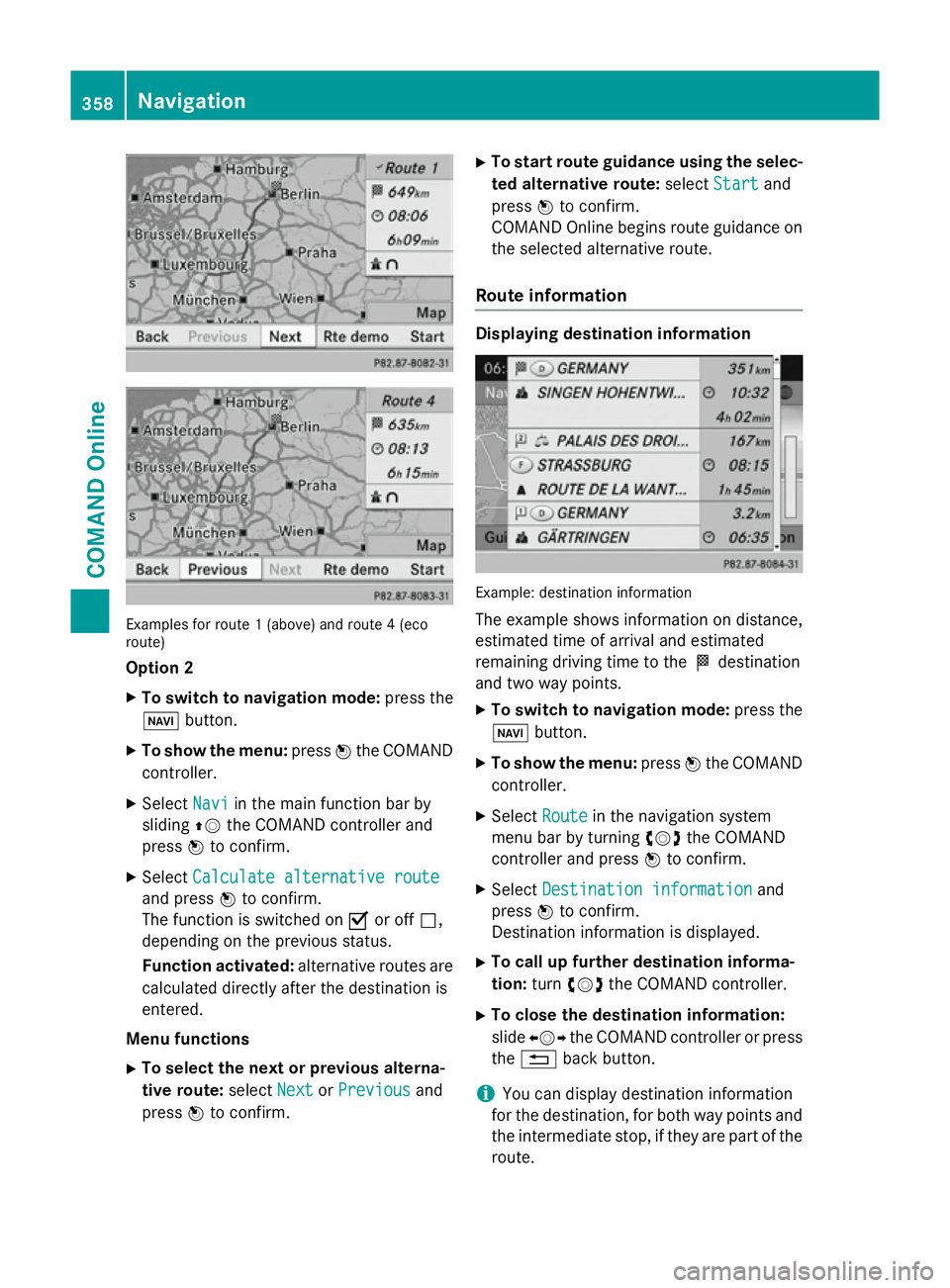
Examples for route 1 (above) and route 4 (eco
route)
Option 2
X To switch to navigation mode: press the
Ø button.
X To show the menu: pressWthe COMAND
controller.
X Select Navi
Navi in the main function bar by
sliding ZVthe COMAND controller and
press Wto confirm.
X Select Calculate alternative route
Calculate alternative route
and press Wto confirm.
The function is switched on Oor off ª,
depending on the previous status.
Function activated: alternative routes are
calculated directly after the destination is
entered.
Menu functions X To select the next or previous alterna-
tive route: selectNext
Next orPrevious Previous and
press Wto confirm. X
To start route guidance using the selec-
ted alternative route: selectStart
Start and
press Wto confirm.
COMAND Online begins route guidance on the selected alternative route.
Route information Displaying destination information
Example: destination information
The example shows information on distance,
estimated time of arrival and estimated
remaining driving time to the Odestination
and two way points.
X To switch to navigation mode: press the
Ø button.
X To show the menu: pressWthe COMAND
controller.
X Select Route Routein the navigation system
menu bar by turning cVdthe COMAND
controller and press Wto confirm.
X Select Destination information
Destination information and
press Wto confirm.
Destination information is displayed.
X To call up further destination informa-
tion: turncVd the COMAND controller.
X To close the destination information:
slide XVY the COMAND controller or press
the % back button.
i You can display destination information
for the destination, for both way points and
the intermediate stop, if they are part of the route. 358
NavigationCOMAND Online