2012 Lexus CT200h bluetooth
[x] Cancel search: bluetoothPage 289 of 436
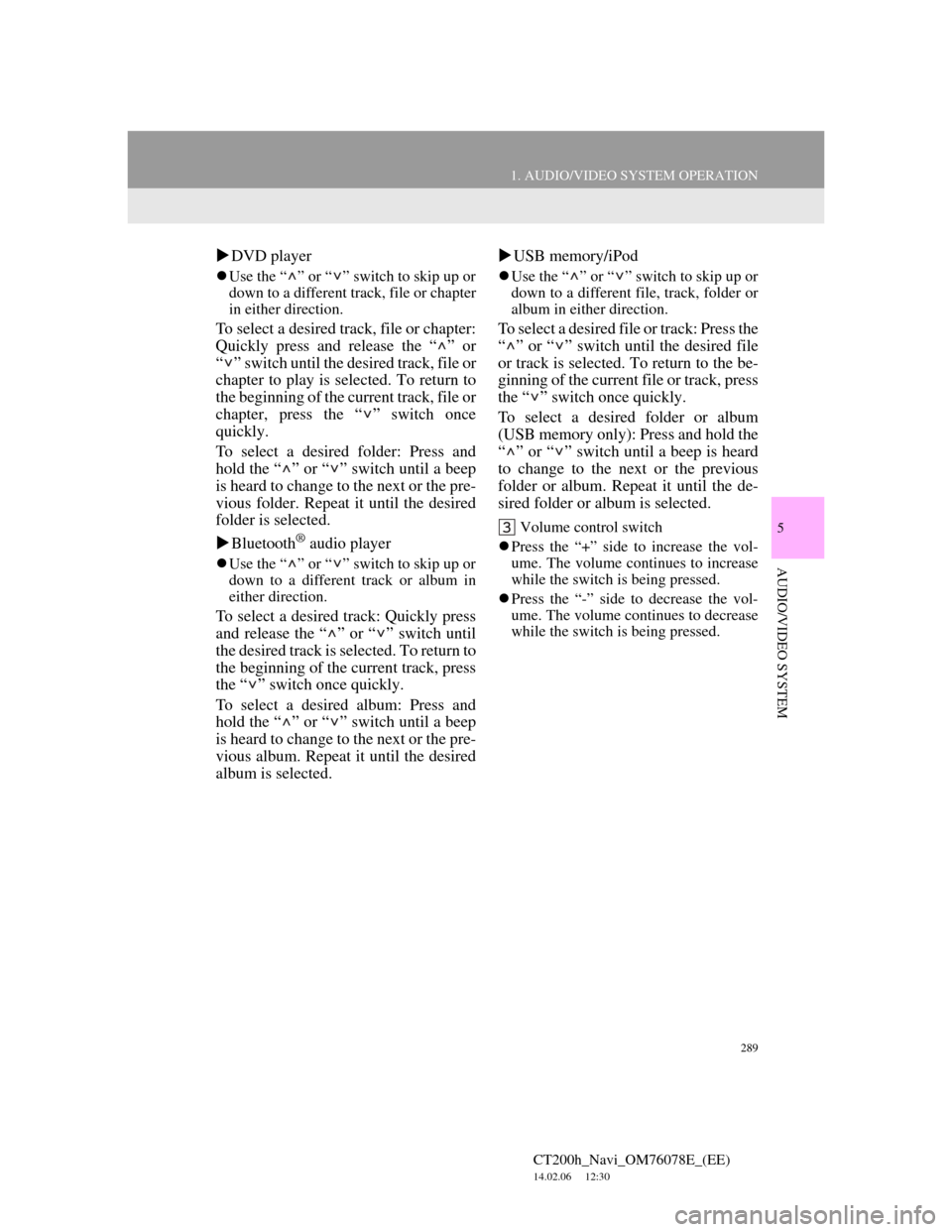
289
1. AUDIO/VIDEO SYSTEM OPERATION
5
AUDIO/VIDEO SYSTEM
CT200h_Navi_OM76078E_(EE)
14.02.06 12:30
DVD player
Use the “ ” or “ ” switch to skip up or
down to a different track, file or chapter
in either direction.
To select a desired track, file or chapter:
Quickly press and release the “ ” or
“ ” switch until the desired track, file or
chapter to play is selected. To return to
the beginning of the current track, file or
chapter, press the “ ” switch once
quickly.
To select a desired folder: Press and
hold the “ ” or “ ” switch until a beep
is heard to change to the next or the pre-
vious folder. Repeat it until the desired
folder is selected.
Bluetooth
® audio player
Use the “ ” or “ ” switch to skip up or
down to a different track or album in
either direction.
To select a desired track: Quickly press
and release the “ ” or “ ” switch until
the desired track is selected. To return to
the beginning of the current track, press
the “ ” switch once quickly.
To select a desired album: Press and
hold the “ ” or “ ” switch until a beep
is heard to change to the next or the pre-
vious album. Repeat it until the desired
album is selected.USB memory/iPod
Use the “ ” or “ ” switch to skip up or
down to a different file, track, folder or
album in either direction.
To select a desired file or track: Press the
“ ” or “ ” switch until the desired file
or track is selected. To return to the be-
ginning of the current file or track, press
the “ ” switch once quickly.
To select a desired folder or album
(USB memory only): Press and hold the
“ ” or “ ” switch until a beep is heard
to change to the next or the previous
folder or album. Repeat it until the de-
sired folder or album is selected.
Volume control switch
Press the “+” side to increase the vol-
ume. The volume continues to increase
while the switch is being pressed.
Press the “-” side to decrease the vol-
ume. The volume continues to decrease
while the switch is being pressed.
Page 343 of 436

9
343
1
2
3
4
5
6
7
CT200h_Navi_OM76078E_(EE)
14.02.06 12:30
8
9
10
1. CONNECTED SERVICES
OVERVIEW ................................. 344
BEFORE USING CONNECTED
SERVICES ........................................... 346
2. SETTINGS REQUIRED FOR
USING THE SERVICE ................ 347
OBTAINING A PORTAL SITE
ACCOUNT .......................................... 347
SETTING A Bluetooth
® DUN
COMPATIBLE CELLULAR
PHONE ................................................ 348
SETTING A Bluetooth
® DUN
PROFILE.............................................. 350
3. USING CONNECTED
SERVICES .................................... 353
ONLINE SEARCH ................................. 353
IMPORTING MEMORY POINTS ........ 358
1. ONLINE SEARCH SETTINGS...... 363
SCREENS FOR ONLINE SEARCH
SETTINGS ........................................... 363
1CONNECTED SERVICES
2SETUP
CONNECTED SERVICES
Page 346 of 436
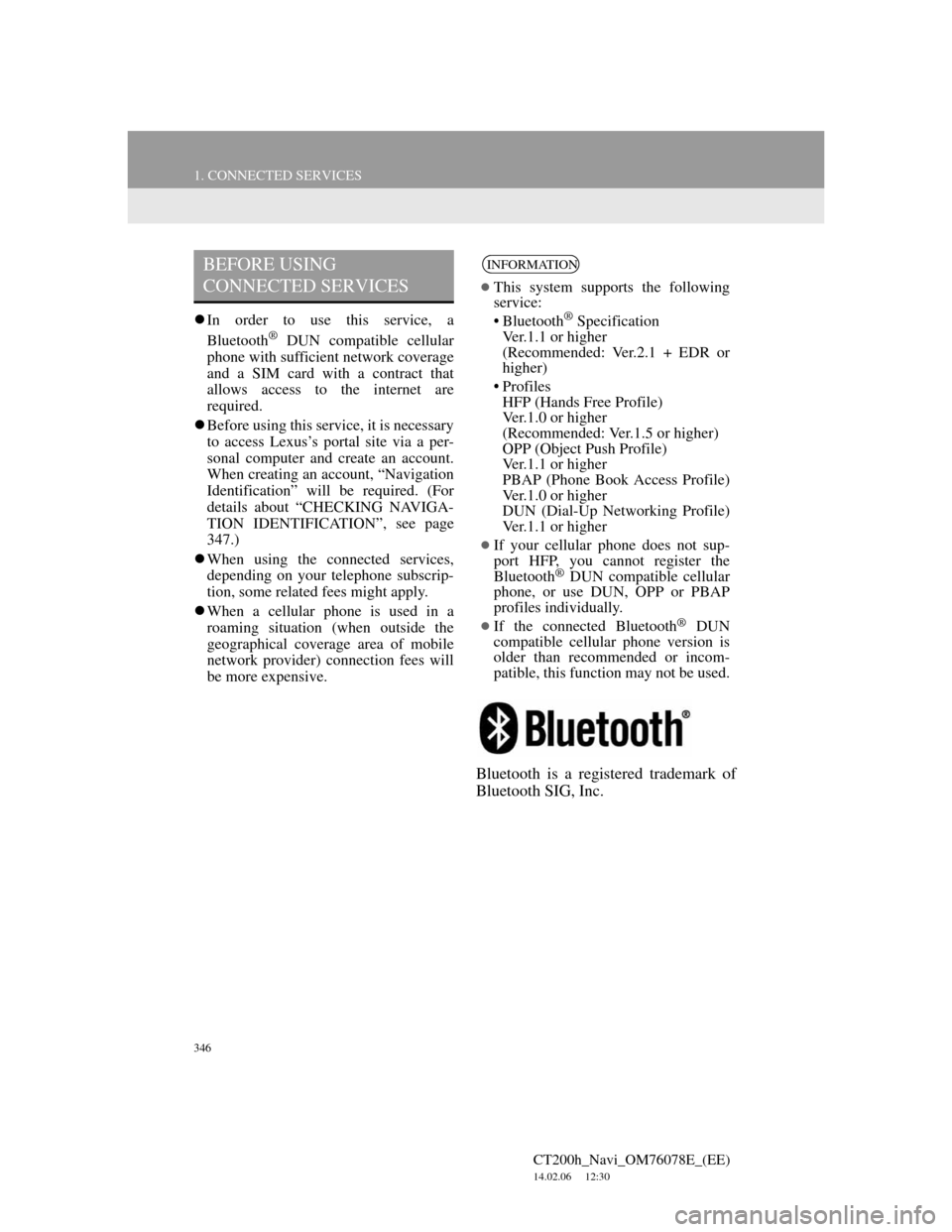
346
1. CONNECTED SERVICES
CT200h_Navi_OM76078E_(EE)
14.02.06 12:30
In order to use this service, a
Bluetooth® DUN compatible cellular
phone with sufficient network coverage
and a SIM card with a contract that
allows access to the internet are
required.
Before using this service, it is necessary
to access Lexus’s portal site via a per-
sonal computer and create an account.
When creating an account, “Navigation
Identification” will be required. (For
details about “CHECKING NAVIGA-
TION IDENTIFICATION”, see page
347.)
When using the connected services,
depending on your telephone subscrip-
tion, some related fees might apply.
When a cellular phone is used in a
roaming situation (when outside the
geographical coverage area of mobile
network provider) connection fees will
be more expensive.
Bluetooth is a registered trademark of
Bluetooth SIG, Inc.
BEFORE USING
CONNECTED SERVICESINFORMATION
This system supports the following
service:
• Bluetooth
® Specification
Ver.1.1 or higher
(Recommended: Ver.2.1 + EDR or
higher)
•Profiles
HFP (Hands Free Profile)
Ver.1.0 or higher
(Recommended: Ver.1.5 or higher)
OPP (Object Push Profile)
Ver.1.1 or higher
PBAP (Phone Book Access Profile)
Ver.1.0 or higher
DUN (Dial-Up Networking Profile)
Ver.1.1 or higher
If your cellular phone does not sup-
port HFP, you cannot register the
Bluetooth
® DUN compatible cellular
phone, or use DUN, OPP or PBAP
profiles individually.
If the connected Bluetooth® DUN
compatible cellular phone version is
older than recommended or incom-
patible, this function may not be used.
Page 348 of 436

348
1. CONNECTED SERVICES
CT200h_Navi_OM76078E_(EE)
14.02.06 12:30
1Press the “MENU” button on the
Remote Touch, then select “Setup”.
2Select “Bluetooth*”.
3Select “Registered devices”.
4Select “Add new”.
If 5 Bluetooth® devices have already
been registered, a registered device
needs to be deleted. See “When 5
Bluetooth
® devices have already been
registered” on page 349.
5When this screen is displayed, oper-
ate the Bluetooth
® device.
Search for the navigation system dis-
played on the system’s screen using
your Bluetooth
® device, and register
the Bluetooth® device.
For details about operating the
Bluetooth
® device, see the manual that
comes with it.
*:Bluetooth is a registered trademark of
Bluetooth SIG, Inc.
SETTING A Bluetooth® DUN
COMPATIBLE CELLULAR
PHONE
Before setting up the Bluetooth®
DUN profile, a Bluetooth® DUN
compatible cellular phone needs to
be registered with the vehicle-
mounted device. The following will
explain how to register a cellular
phone.
Page 349 of 436
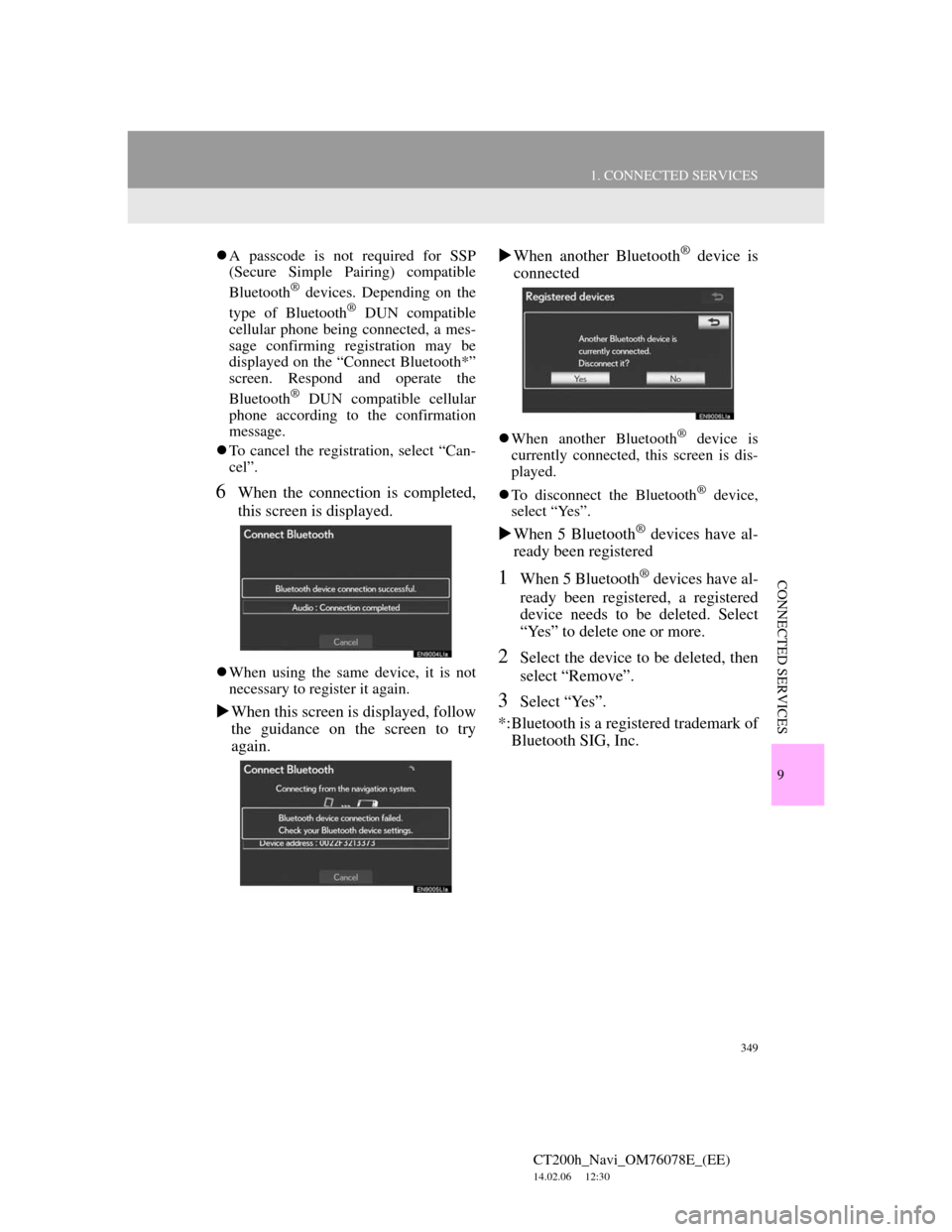
349
1. CONNECTED SERVICES
CT200h_Navi_OM76078E_(EE)
14.02.06 12:30
9
CONNECTED SERVICES
A passcode is not required for SSP
(Secure Simple Pairing) compatible
Bluetooth
® devices. Depending on the
type of Bluetooth® DUN compatible
cellular phone being connected, a mes-
sage confirming registration may be
displayed on the “Connect Bluetooth*”
screen. Respond and operate the
Bluetooth
® DUN compatible cellular
phone according to the confirmation
message.
To cancel the registration, select “Can-
cel”.
6When the connection is completed,
this screen is displayed.
When using the same device, it is not
necessary to register it again.
When this screen is displayed, follow
the guidance on the screen to try
again.When another Bluetooth
® device is
connected
When another Bluetooth® device is
currently connected, this screen is dis-
played.
To disconnect the Bluetooth
® device,
select “Yes”.
When 5 Bluetooth® devices have al-
ready been registered
1When 5 Bluetooth® devices have al-
ready been registered, a registered
device needs to be deleted. Select
“Yes” to delete one or more.
2Select the device to be deleted, then
select “Remove”.
3Select “Yes”.
*:Bluetooth is a registered trademark of
Bluetooth SIG, Inc.
Page 350 of 436

350
1. CONNECTED SERVICES
CT200h_Navi_OM76078E_(EE)
14.02.06 12:30
1Press the “MENU” button on the
Remote Touch. (See “Remote
Touch” on page 12.)
2Select “Setup” on the “Menu”
screen.
3Select “Bluetooth*”.
4Select “Communication settings”.
5Select “Yes” if a portal account has
already been created.
If a portal account has not been created,
select “No” and the following message
will be displayed.
A portal account is an account that is
obtained from the website Lexus pre-
pares for its customers.
6Select “Country”.
*:Bluetooth is a registered trademark of
Bluetooth SIG, Inc.
SETTING A Bluetooth® DUN
PROFILE
After having created an account on
Lexus’s portal site, it is necessary to
setup a Bluetooth
® DUN connection
between the telephone and the navi-
gation unit.
Page 358 of 436
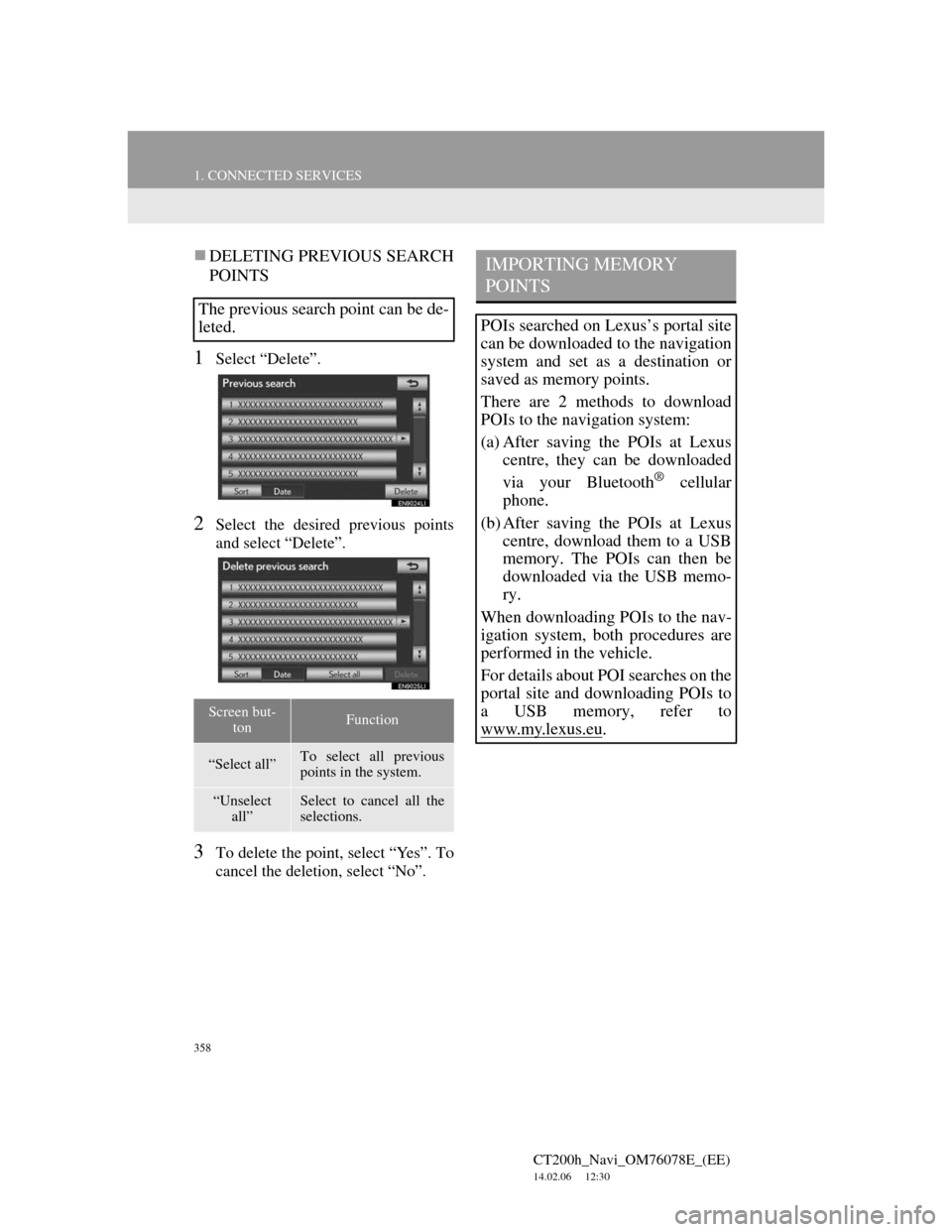
358
1. CONNECTED SERVICES
CT200h_Navi_OM76078E_(EE)
14.02.06 12:30
DELETING PREVIOUS SEARCH
POINTS
1Select “Delete”.
2Select the desired previous points
and select “Delete”.
3To delete the point, select “Yes”. To
cancel the deletion, select “No”.
The previous search point can be de-
leted.
Screen but-
tonFunction
“Select all”To select all previous
points in the system.
“Unselect
all”Select to cancel all the
selections.
IMPORTING MEMORY
POINTS
POIs searched on Lexus’s portal site
can be downloaded to the navigation
system and set as a destination or
saved as memory points.
There are 2 methods to download
POIs to the navigation system:
(a) After saving the POIs at Lexus
centre, they can be downloaded
via your Bluetooth
® cellular
phone.
(b) After saving the POIs at Lexus
centre, download them to a USB
memory. The POIs can then be
downloaded via the USB memo-
ry.
When downloading POIs to the nav-
igation system, both procedures are
performed in the vehicle.
For details about POI searches on the
portal site and downloading POIs to
a USB memory, refer to
www.my.lex
us.eu.
Page 398 of 436
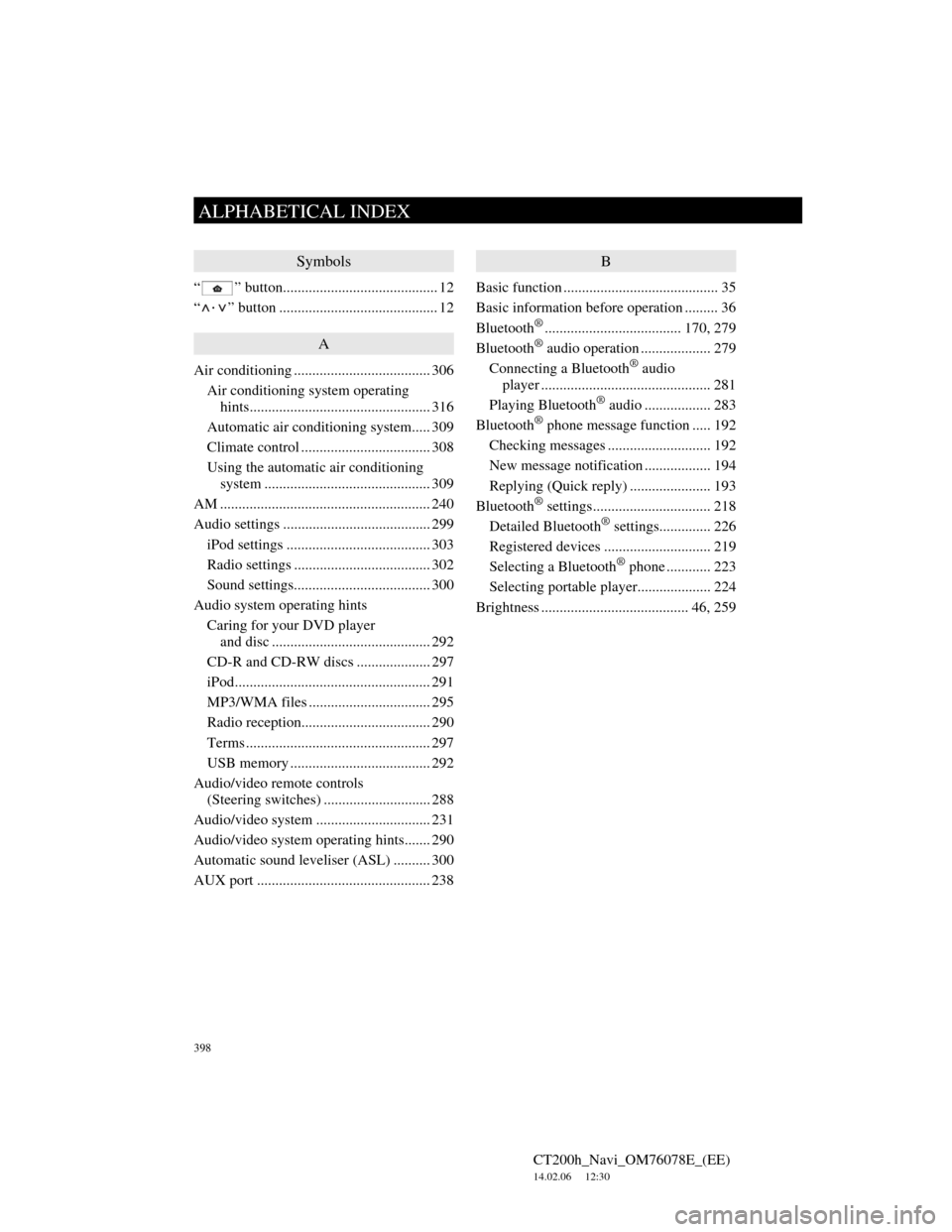
398
ALPHABETICAL INDEX
CT200h_Navi_OM76078E_(EE)
14.02.06 12:30
Symbols
“ ” button.......................................... 12
“
·” button ........................................... 12
A
Air conditioning ..................................... 306
Air conditioning system operating
hints................................................. 316
Automatic air conditioning system..... 309
Climate control ................................... 308
Using the automatic air conditioning
system ............................................. 309
AM ......................................................... 240
Audio settings ........................................ 299
iPod settings ....................................... 303
Radio settings ..................................... 302
Sound settings..................................... 300
Audio system operating hints
Caring for your DVD player
and disc ........................................... 292
CD-R and CD-RW discs .................... 297
iPod..................................................... 291
MP3/WMA files ................................. 295
Radio reception................................... 290
Terms .................................................. 297
USB memory ...................................... 292
Audio/video remote controls
(Steering switches) ............................. 288
Audio/video system ............................... 231
Audio/video system operating hints....... 290
Automatic sound leveliser (ASL) .......... 300
AUX port ............................................... 238
B
Basic function .......................................... 35
Basic information before operation ......... 36
Bluetooth
®..................................... 170, 279
Bluetooth® audio operation ................... 279
Connecting a Bluetooth® audio
player .............................................. 281
Playing Bluetooth
® audio .................. 283
Bluetooth® phone message function ..... 192
Checking messages ............................ 192
New message notification .................. 194
Replying (Quick reply) ...................... 193
Bluetooth
® settings................................ 218
Detailed Bluetooth® settings.............. 226
Registered devices ............................. 219
Selecting a Bluetooth
® phone ............ 223
Selecting portable player.................... 224
Brightness ........................................ 46, 259
ALPHABETICAL INDEX