Page 36 of 436
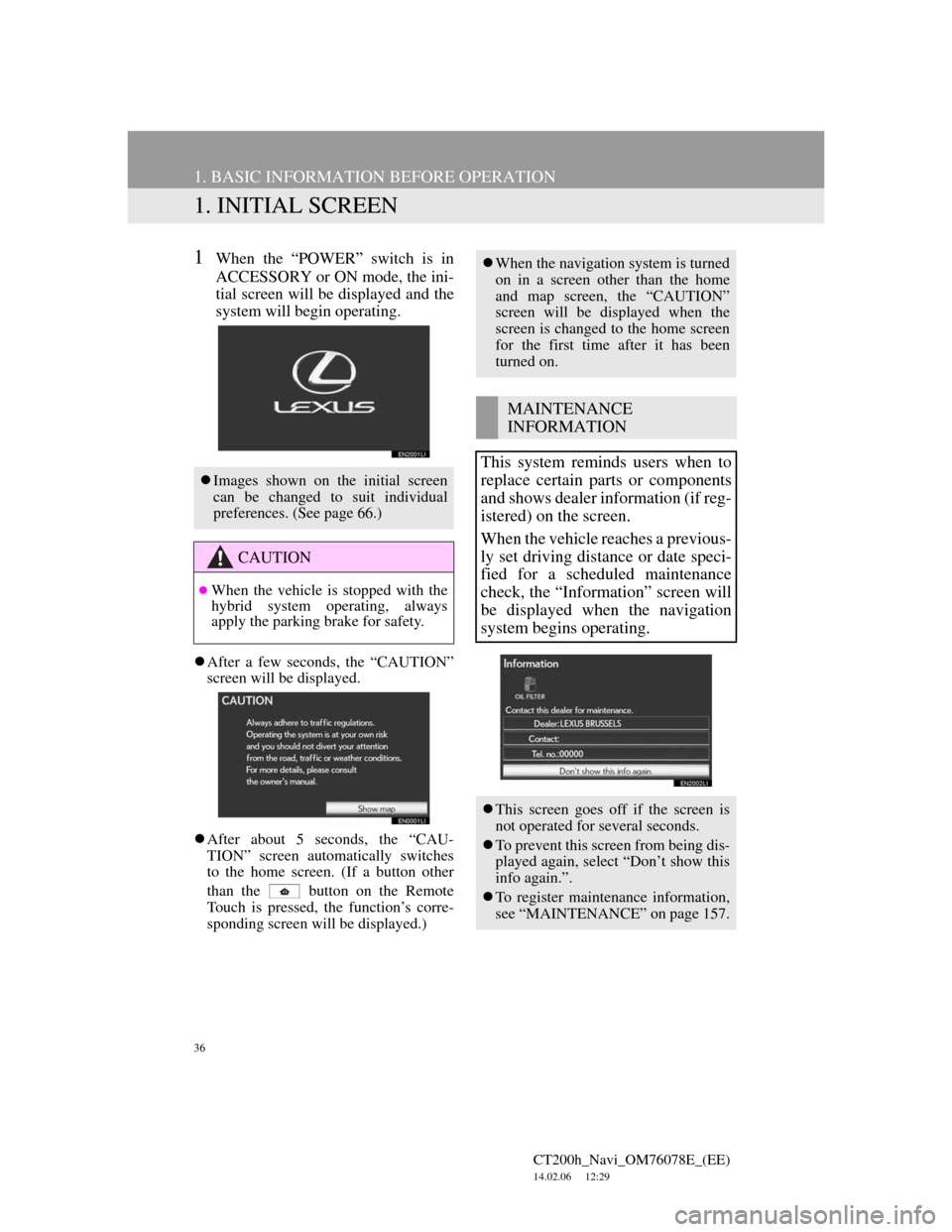
36
CT200h_Navi_OM76078E_(EE)
14.02.06 12:29
1. BASIC INFORMATION BEFORE OPERATION
1. INITIAL SCREEN
1When the “POWER” switch is in
ACCESSORY or ON mode, the ini-
tial screen will be displayed and the
system will begin operating.
After a few seconds, the “CAUTION”
screen will be displayed.
After about 5 seconds, the “CAU-
TION” screen automatically switches
to the home screen. (If a button other
than the
button on the Remote
Touch is pressed, the function’s corre-
sponding screen will be displayed.)
Images shown on the initial screen
can be changed to suit individual
preferences. (See page 66.)
CAUTION
When the vehicle is stopped with the
hybrid system operating, always
apply the parking brake for safety.
When the navigation system is turned
on in a screen other than the home
and map screen, the “CAUTION”
screen will be displayed when the
screen is changed to the home screen
for the first time after it has been
turned on.
MAINTENANCE
INFORMATION
This system reminds users when to
replace certain parts or components
and shows dealer information (if reg-
istered) on the screen.
When the vehicle reaches a previous-
ly set driving distance or date speci-
fied for a scheduled maintenance
check, the “Information” screen will
be displayed when the navigation
system begins operating.
This screen goes off if the screen is
not operated for several seconds.
To prevent this screen from being dis-
played again, select “Don’t show this
info again.”.
To register maintenance information,
see “MAINTENANCE” on page 157.
Page 158 of 436
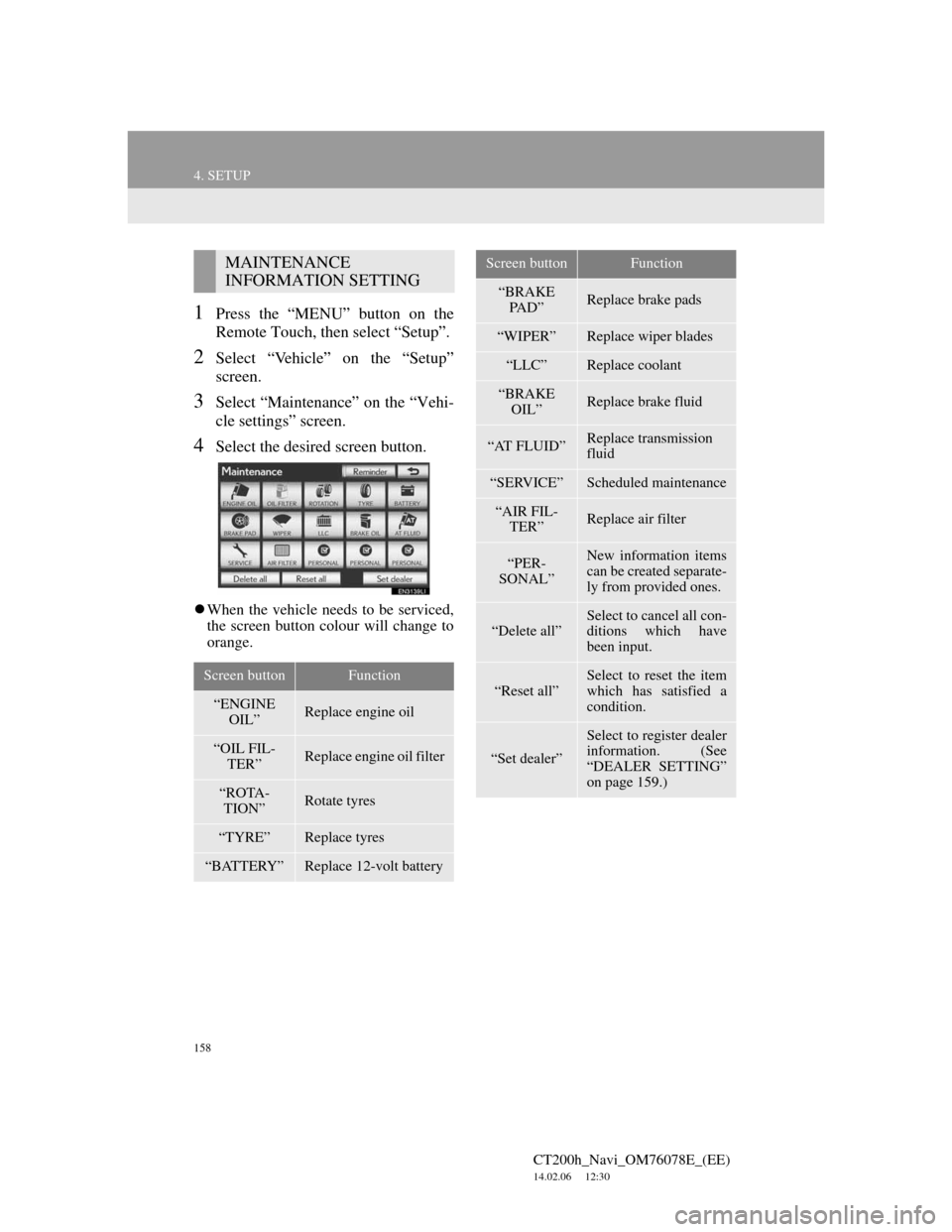
158
4. SETUP
CT200h_Navi_OM76078E_(EE)
14.02.06 12:30
1Press the “MENU” button on the
Remote Touch, then select “Setup”.
2Select “Vehicle” on the “Setup”
screen.
3Select “Maintenance” on the “Vehi-
cle settings” screen.
4Select the desired screen button.
When the vehicle needs to be serviced,
the screen button colour will change to
orange.
MAINTENANCE
INFORMATION SETTING
Screen buttonFunction
“ENGINE
OIL”Replace engine oil
“OIL FIL-
TER”Replace engine oil filter
“ROTA-
TION”Rotate tyres
“TYRE”Replace tyres
“BATTERY”Replace 12-volt battery
“BRAKE
PA D ”Replace brake pads
“WIPER”Replace wiper blades
“LLC”Replace coolant
“BRAKE
OIL”Replace brake fluid
“AT FLUID”Replace transmission
fluid
“SERVICE”Scheduled maintenance
“AIR FIL-
TER”Replace air filter
“PER-
SONAL”New information items
can be created separate-
ly from provided ones.
“Delete all”Select to cancel all con-
ditions which have
been input.
“Reset all”
Select to reset the item
which has satisfied a
condition.
“Set dealer”
Select to register dealer
information. (See
“DEALER SETTING”
on page 159.)
Screen buttonFunction
Page 246 of 436
246
1. AUDIO/VIDEO SYSTEM OPERATION
CT200h_Navi_OM76078E_(EE)
14.02.06 12:30
4. DVD PLAYER OPERATION
1Insert a disc into the disc slot.
After insertion, the disc is automati-
cally loaded.
1Press the “ ” button and remove
the disc.
For safety reasons, the DVD video
discs can only be viewed when the
following conditions are met:
(a) The vehicle is completely
stopped.
(b) The “POWER” switch is in AC-
CESSORY or ON mode.
(c) The parking brake is applied.
While driving in DVD video mode,
only the DVD’s audio can be heard.
INSERTING A DISC
EJECTING A DISC
INFORMATION
If a disc is inserted with the label fac-
ing down, it cannot be played.
Page 255 of 436
255
1. AUDIO/VIDEO SYSTEM OPERATION
5
AUDIO/VIDEO SYSTEM
CT200h_Navi_OM76078E_(EE)
14.02.06 12:30
1Press the “MEDIA” button if a disc
has already been loaded in the disc
slot.
2Select the “DISC” tab or press the
“MEDIA” button repeatedly until
the “DISC” tab is selected.
For the Remote Touch operation
method, see “SWITCHING
BETWEEN FUNCTIONS” on page
235.
Select “Options” on the “DVD” screen,
then select “Wide” on the “DVD
options” screen. The screen mode can
be changed.
If “Full screen” is selected when the
vehicle is completely stopped and the
parking brake is applied, the video
screen returns.If is selected, while watching a
DVD, the DVD controls will appear.
PLAYING A DVD DISCDISPLAYING DVD
CONTROLS
INFORMATION
If appears on the screen when a
control is selected, the operation rele-
vant to the control is not permitted.
Page 368 of 436
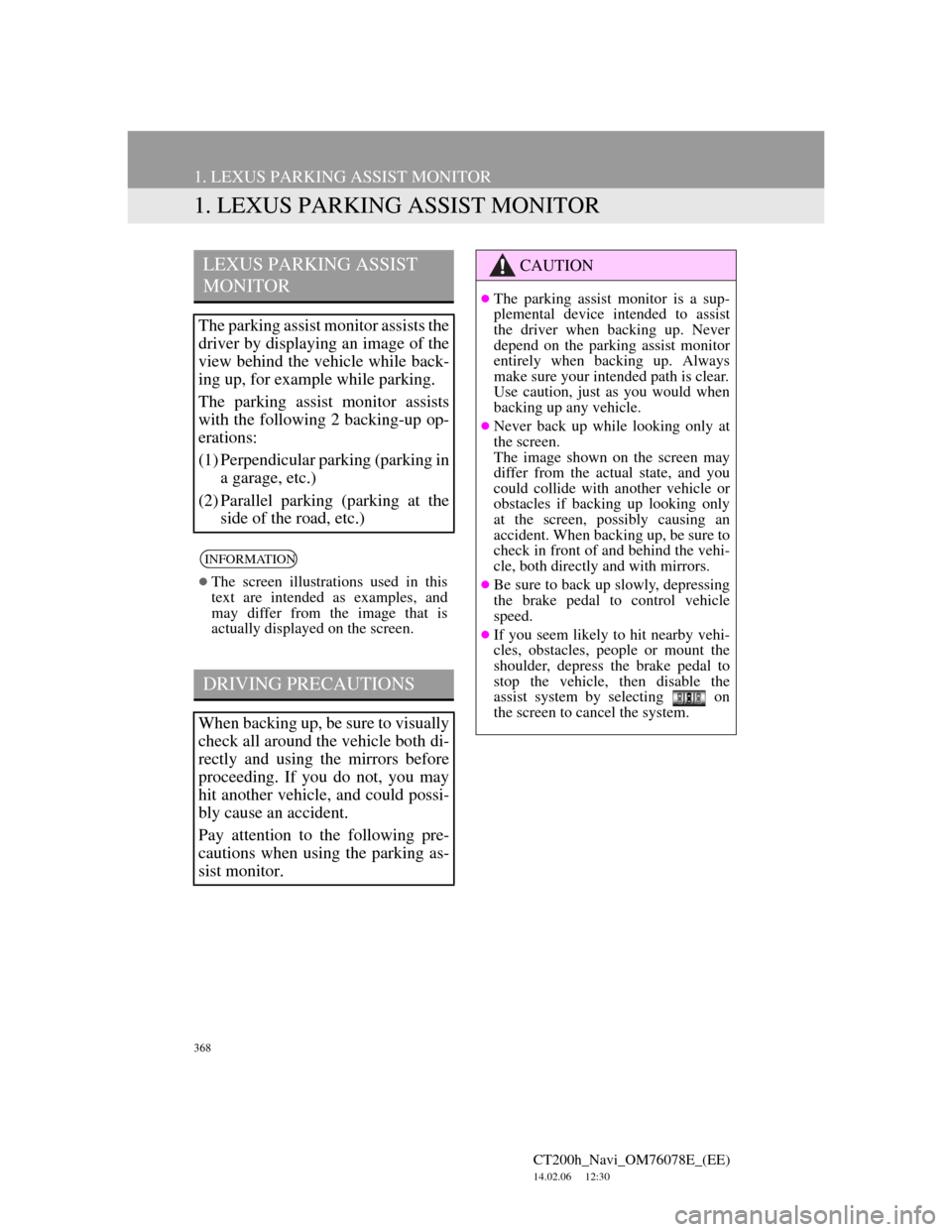
368
CT200h_Navi_OM76078E_(EE)
14.02.06 12:30
1. LEXUS PARKING ASSIST MONITOR
1. LEXUS PARKING ASSIST MONITOR
LEXUS PARKING ASSIST
MONITOR
The parking assist monitor assists the
driver by displaying an image of the
view behind the vehicle while back-
ing up, for example while parking.
The parking assist monitor assists
with the following 2 backing-up op-
erations:
(1) Perpendicular parking (parking in
a garage, etc.)
(2) Parallel parking (parking at the
side of the road, etc.)
INFORMATION
The screen illustrations used in this
text are intended as examples, and
may differ from the image that is
actually displayed on the screen.
DRIVING PRECAUTIONS
When backing up, be sure to visually
check all around the vehicle both di-
rectly and using the mirrors before
proceeding. If you do not, you may
hit another vehicle, and could possi-
bly cause an accident.
Pay attention to the following pre-
cautions when using the parking as-
sist monitor.
CAUTION
The parking assist monitor is a sup-
plemental device intended to assist
the driver when backing up. Never
depend on the parking assist monitor
entirely when backing up. Always
make sure your intended path is clear.
Use caution, just as you would when
backing up any vehicle.
Never back up while looking only at
the screen.
The image shown on the screen may
differ from the actual state, and you
could collide with another vehicle or
obstacles if backing up looking only
at the screen, possibly causing an
accident. When backing up, be sure to
check in front of and behind the vehi-
cle, both directly and with mirrors.
Be sure to back up slowly, depressing
the brake pedal to control vehicle
speed.
If you seem likely to hit nearby vehi-
cles, obstacles, people or mount the
shoulder, depress the brake pedal to
stop the vehicle, then disable the
assist system by selecting on
the screen to cancel the system.